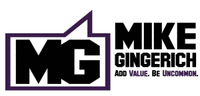
- Business Legal
- Business Startup
- Business Strategy & Growth
- Entrepreneurship
- Halftime Mike Podcast
- Web Security
- Small Biz Tools
- Cryptocurrency
- Content Marketing
- Digital Marketing Blog
- Social Lead Generation
- Social Media Marketing
- Search Engine Optimization

Recent Posts
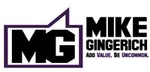
6 Tips for Creating Eye-Catching Presentations

Pictures have an incredible power to hold attention. Bold colors, interesting fonts and expressive images bring any presentation to life. In turn, exciting business presentations motivate people to action. They can convince potential customers to make a purchase or show coworkers why your idea is important.
Forget about boring slideshows with dry facts. Our helpful how-to guide for eye-catching presentations can help you turn your next meeting into something incredible. Try these six amazing tips. And when you do consider them, try them out using Intro Maker to create your entertaining and informative slideshows.
1. Choose the Right Images
Pictures can move emotions and tell a story, but only if your audience understands the connection. Select images that are directly related to the topic you’re covering. For example, if you want to show that healthy eating can make people happy, try to find a picture of a group of smiling friends sharing a nutritious meal. Inserting pictures about weight loss or bike riding wouldn’t make sense unless you’re specifically talking about those points.
2. Make Sure Your Content Is Large Enough To See
It’s generally a good idea to shoot for at least HD images, or 1920x1080 pixels, when using slides. If you’re giving a presentation for a large auditorium, and you have a projector compatible with 4K resolution, select images that are 4096x2160 pixels instead. That way even people far in the back can see what’s going on. After all, the pictures aren’t effective if people don’t understand what they’re looking at.
3. Add a Few Incredible PDFs
PDF content can make complex topics much easier to understand. They allow you to take screenshots and modify them with notes, text and other tools. That way your audience can do more than imagine what you’re talking about; they can see the process one step at a time.
- Examples: PDFs are awesome for providing examples. If you’re talking about how to create a great website, take your presentation to the next level by showing PDF examples of incredible websites. You can even underline the content that proves your point.
- Infographics: PDF infographics combine vector images and easy to understand text. These tools are especially helpful for talking about benefits and numbered lists. You can have one vector image for each benefit with a small description, such as “lose weight,” “have more energy,” improve concentration,” and “feel happier.”
- Walkthroughs: With multiple screenshots in PDF format, you can show your audience how to do something. The key is to identify the most important steps and then organize pictures for each one. This is helpful for teaching people how to fill out the online forms, for example.
The key to creating awesome PDF content for your presentations is to select a PDF editor with a lot of tools. We recommend checking out PDF Simpli’s free online PDF editor and JPG to PDF converter. It lets you upload pictures and add text, draw shapes, underline, play around with arrows and combine multiple photos. In fact, you can even add video to your PDFs if you want.
4. Make the Main Points Shine
While pictures are incredible for eye-catching presentations , you need to keep things simple if you want your audience to remember your message. Don’t include something just because you think it looks cool. Instead, select a few main points and choose images that really make them stand out. That way your presentation is clear, powerful and easy to follow.
5. Avoid Unnecessary Pie Charts
Pie charts aren’t as interesting as many businesspeople seem to think. Attention-grabbing statistics that show why an issue is important to your audience can be valuable, but keep these to a minimum. Otherwise you may end up putting people to sleep instead of motivating them.
6. Take Advantage of Color Contrasts
When preparing slides for PowerPoint , smart use of bold color is your friend. One of the most powerful techniques is to use a three-color layout. Choose a monochromatic color scheme for the presentation background , such as lighter and darker shades of blue. Then add a vibrant contrasting color to highlight accent text or images you want people to remember.
How To Go Beyond Your Slides
The best presentations are effective because you give them personality. The right images and colors have a huge impact on your audience, but it’s your passion, humor and excitement that really create a memorable presentation. Use great content as a jumping-off point to get people involved. If possible, throw away your notes and describe images in your own words.
Check Out These Related Posts:

Blog Categories
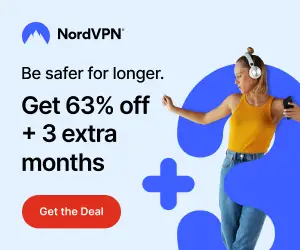

12 Easy Steps to Make a Presentation Creative (+ Examples)
Learn how to make a presentation creative without PowerPoint, and draw inspiration from creative presentation examples by industry and use case.

Dominika Krukowska
9 minute read

Short answer
How can I make a presentation more creative?
- Start with captivating cover videos
- Add chapters for smooth navigation
- Weave in personalization using dynamic variables
- Enhance storytelling with animations
- Highlight key points using subtle visual cues
- Engage with interactive elements
- Showcase ideas using vibrant images
- Sprinkle in video narrations
- Wrap up with a smart CTA
Boring presentations can damage your brand’s image
Boring presentations can feel like those endless meetings where one person monopolizes the conversation. You know, the ones where you’re zoning out, doodling on the side of your notes, just waiting for it to end so you could move on to something more engaging.
That's the disconnect your audience experiences when faced with a boring presentation.
What’s even worse is that when your presentation is dull, it doesn't just bore your audience—it subtly suggests that you or your brand might be, well, kind of boring too .
The good thing is that with the right tweaks and insights, every presentation holds the potential to be memorable.
In this post, we're diving deep into the heart of what makes a presentation creative. We'll explore the mistakes that lead to forgettable slides and the strategies to elevate your content.
By the end, you’ll have all it takes to transform your presentation from mundane to magnetic and have your audience engage with it from the first click to the last.
Let’s go!
What makes a presentation boring?
A boring presentation is a mix of repetitive designs and long chunks of text without a human touch. When slides come off as too generic or overly complex, or they swing between being too predictable or hard to grasp, they lose their spark.
Add in a lack of visuals, real stories, or interaction, and you've got a recipe for audience disinterest.
To truly engage, a presentation should blend interaction, emotion, and content that is relevant to the audience.
How to make a presentation creative step-by-step
Modern presentations are more than just slides—they're experiences. Gone are the days of static bullet points; today's audience craves engagement, interactivity, and a touch of the unexpected.
Let's explore how to make your presentation more creative step-by-step:
1) Add videos to break up text
Videos can set the tone, explain complex ideas, or simply entertain. By strategically placing them at key moments where you feel energy might dip, you make sure your audience remains engaged, and your message is reinforced.
Whether it's a real-life testimonial, a product demo, or a fun animation, videos can breathe life into abstract concepts, making them tangible and relatable.
And, there’s science behind it too: presentations with a video on the cover slide see 32% more engagement . But the magic of videos doesn't stop at the cover. Presentations sprinkled with videos throughout held people's attention 37% longer and even boosted the click-through rate on calls-to-action by 17%.
2) Create a non-linear flow
Who said presentations have to be a straight line? Let's mix it up! By linking slides, you're handing the remote to your audience. It's like those 'choose your own adventure' books from our childhood.
Group your slides into themes or create chapters and let them pick what they want to see next. It's a fun, interactive way to keep them on their toes and engaged.
3) Use personalization for creating tailored stories
You know those emails that greet you by name and make you feel all special? Imagine bringing that warmth to your presentations using dynamic variables.
By integrating with your CRM, you can fetch specific data about your audience and weave it into your slides. This simple trick can make your audience feel like the content was crafted specifically for them, creating a deeper connection.
If you’re making a presentation to showcase your product, you can even use dynamic variables to create a mock-up with your prospect’s name and logo on it to make your deck stand out.
4) Use narrated design
Scrollytelling is where the magic of scrolling meets the art of storytelling. It's an interactive content experience that weaves text, images, videos, and animations into a captivating narrative.
Instead of static slides, scrollytelling guides readers through a story, allowing them to control the pace. It breaks down complex content into bite-sized chunks, enhancing engagement and retention.
Our founder, Itai Amoza, wanted everyone to enjoy this dynamic content experience. So, he joined forces with visualization expert Prof. Steven Franconeri to weave scrollytelling into Storydoc.
Thanks to their partnership, we have dedicated storytelling slides in Storydoc, like the narrator slide you can see below , designed to make content both clear and captivating for all.

5) Tell stories with videos
Videos have this unique power to turn complex ideas into simple, engaging stories. A video might break down a tricky process into fun, easy-to-follow narrative, or give us a peek into real-life examples or experiences.
It's all about making your content feel alive, relatable, and super easy to understand. Because, let's face it, everyone's a sucker for a good story.
Here's a great example of a storytelling video:
6) Use roadmap and timeline slides
Ever tried reading a long-winded description of a company's journey or a product's development process? Yawn, right?
Now, imagine swapping that snooze-fest with a vibrant roadmap or timeline. Instead of slogging through paragraphs, you get a fun, visual play-by-play.
Picture a colorful line showing a startup's journey from a garage brainstorm to its first big sale.
Or a playful timeline marking the stages of turning a wild idea into a bestselling product. It's like turning a history lesson into a comic strip—way more fun and a whole lot clearer!
You can see what it looks like below:

7) Direct attention using animations
Ever been to a theater where the spotlight focuses on the main act? That's what animations do for your presentation.
Whether it's a cheeky arrow pointing out a fun fact, a grand entrance animation for a new idea, or using grayed-out content to highlight a key point, animations are your stage directors.
They ensure your audience's eyes are exactly where you want them to be, soaking in all the important bits.
Here's a great example:

8) Add interactive calculators
Who said numbers have to be boring? With interactive calculators, you're turning math into a fun game . Let your audience punch in numbers and see real-time results.
Whether they're calculating potential savings, ROI, or just playing around, it's an engaging and creative way to make your points tangible. It's like turning your presentation into a hands-on workshop.
9) Use AI-generated images
Instead of sifting through countless stock photos, thanks to the magic of AI, you can have an image that's tailor-made for your slide in seconds.
Storydoc presentation maker lets you generate any image directly in your deck - just give the AI assistant a short description and you’re good to go.
What's great is that you always get an image that matches your topic to a tee. No more "that'll do" compromises. Plus, think of all the time you save when you don't have to hunt for the right picture or take it yourself.
Here's a short video showing how it works:

10) Pop into the presentation with video bubble narration
Imagine if, during a presentation, a mini version of you could pop up, share a quick tip, or clarify a point. That's video bubble narration in a nutshell.
It's like having a friendly guide accompanying your audience, ensuring they get the most out of your content. It adds a creative personal touch, making your presentation feel like a cozy chat between friends.
11) Use before-and-after to show transformation
There's something magical about witnessing a transformation. Just think about the buzz online when someone shares a 'before and after' of a design revamp, weight loss journey, or how they helped a client grow their business.
With a before-and-after slide , you're giving your audience that 'aha!' moment. Even if you can't see their reactions in real-time, you can bet they're sliding back and forth, captivated by the change.
Whether it's showcasing a product's impact, a website redesign, or a process improvement, it's a visual treat that makes your message more powerful.
Here's an example of a before-and-after slide:

12) Close with a smart CTA
The grand finale of your presentation deserves a touch of flair. Instead of a simple 'Thank you' slide, imagine ending with an interactive live chat prompt or a calendar invite for a follow-up. It's like the encore at the end of a concert, giving your audience a chance to engage further.
These smart CTAs aren't just functional; they're creative extensions of your narrative. By integrating them, you're not just concluding your presentation; you're opening doors to new conversations and possibilities.
Here's a great example of a smart CTA:

3 presentation opening ideas
Kicking off a presentation with a bang can set the tone for everything that follows. Here are 3 captivating ways to grab your audience's attention right from the get-go:
Dive into a story: Begin with a personal anecdote or a relatable tale. It's like inviting your audience around a campfire, setting the stage for a memorable narrative.
Pose a thought-provoking question: Challenge your viewers with a question that gets their gears turning. It's an instant engagement booster, making them active participants.
Share a startling statistic: Drop a number that makes jaws drop. When you hit them with a fact that's hard to ignore, you've got their undivided attention.
Want more insights on crafting the perfect presentation opener? Check out our article on how to start a presentation people read to the end .
3 presentation closing ideas
Wrapping up a presentation is just as crucial as the opening. It's your final chance to leave a lasting impression. Here are 3 best ways to ensure your audience walks away inspired:
Circle back to the start: Revisit your opening story or statement, bringing your narrative full circle. It's a neat way to tie everything together and reinforce your key message.
End with a Call-to-Action: End with a captivating personal video message or a lively animation. It's a unique way to engage, surprise, and guide your audience on what's next.
Share an inspiring quote: Leave them with words that resonate. A powerful quote can sum up your message and linger in their minds long after.
Here's an example of a presentation with a personal video message at the end:

Hungry for more tips on crafting the perfect presentation finale? Read our blog post on how to end a presentation and get people to act .
Best tools for making creative presentations
Crafting creative presentations is an art, and like any artist, you need the right tools to bring your vision to life. Here's a curated list of platforms that are pushing the envelope in presentation design:
Storydoc : Beyond traditional slides, Storydoc offers interactive web stories. It's not just about displaying content; it's about creating experiences. With dynamic visuals and interactive elements, your audience is in for a treat.
Pitch : Collaboration is Pitch's forte. Designed for teams, it offers real-time editing, customizable templates, and a sleek interface. It's where ideas transform into visually stunning stories.
Genially : From animated presentations to responsive infographics, Genially provides tools that make your content come alive on the screen.
Beautiful.ai : Automated design assistance is its claim to fame. Feed in your content, and watch as the tool intuitively crafts slides that are both coherent and captivating.
Canva : A versatile design platform, Canva boasts a variety of templates for presentations, graphics, and more. Its drag-and-drop interface ensures even design novices feel like pros.
Visme : Tailored for visual storytelling, Visme offers a rich library of assets. Think dynamic charts, data widgets, and a suite of animations that turn your data into visual narratives.
Creative presentation templates
Ever felt the weight of the cursor blinking on an empty slide, almost taunting you to come up with something creative?
It's like being handed a stage with an eager audience, but the script is yet to be written. That initial step can be the hardest, but what if you had a little nudge in the right direction?
Creative presentation templates can help you shape your story in a way that stands out in a sea of monotony. Think of them as the paint-by-numbers kits, where the structure is set, but the colors and flair? That's all you.
Grab one and see for yourself.

Hi, I'm Dominika, Content Specialist at Storydoc. As a creative professional with experience in fashion, I'm here to show you how to amplify your brand message through the power of storytelling and eye-catching visuals.

Found this post useful?
Subscribe to our monthly newsletter.
Get notified as more awesome content goes live.
(No spam, no ads, opt-out whenever)
You've just joined an elite group of people that make the top performing 1% of sales and marketing collateral.
Create your best presentation to date
Try Storydoc interactive presentation maker for 14 days free (keep any presentation you make forever!)

HUGH CULVER
Author, speaker, coach, 10 easy ways to make any powerpoint presentation awesome.

Updated to Speaking on May 3, 2023.
This post was updated in 2023.
It was 20 minutes before lunch, my client was frantically looking at the clock, and the audience was squirming. We had suffered through endless forgettable PowerPoint slides and were all hoping for a merciful end. That’s when the presenter announced, “I see I’m running out of time, so I’ll just hurry through my last 30 slides.”
We’ve all suffered through slide shows with long lists of unreadable bullets, unnecessary YouTube clips, and overuse of graphics. Instead of holding our attention and making their point even stronger, each slide distracts the audience with more content they don’t need. Bad slides are agnostic. You can use PowerPoint, Keynote, Prezi, Google Slides, or hold up a piece of paper – it’s all a distraction if you don’t do it well.
Done well, a thoughtfully prepared slide deck can be the perfect slide dish for your full meal presentation. Done poorly and your audience will feel like they made one too many trips to the buffet table. This post will help you do it well.
For the first years of my speaking career, I presented with 35mm slides. You know, the photographs framed by cardboard that got jammed in the projector? That was me – hauling out the projector, clicking in the carousel, and praying that tonight it would all work. I soon learned that the more slides I showed the less the audience listened to me. So I cut back on the slides. I also noticed that when I switched to a black screen (see #9) the audience turned all their attention to me. So I practiced fading to black whenever I told a story or had an important point to make.
How I started
When I switched to PowerPoint I suddenly had a candy shop full of treats to sweeten my presentations with. And I started making all the same mistakes again: too many slides, too much content on each slide, and too distracting. After every presentation I always do a quick debrief – what worked, what needs to change? And slowly I developed a checklist for slide presentations.
I have shared with checklist with hundreds of speakers to help put the spotlight on them. Some were designing a new speech, some were preparing for a webinar and others needed slides to back up a video presentation. In every case, this checklist made their presentation better. They sold more products, got more referrals, and, in most cases, spent a lot less time working on their slide deck.

If you’ve ever struggled to create interesting slides or worry your slides are too wordy or you have too many of them, this will help.
Here are my 10 easy ways to make any PowerPoint presentation awesome.
1. Build your slides last
This might be the most important rule on the list. Don’t build your slide deck until you build your presentation.
You could be tempted to start monkeying with slides early in your speech writing process – after all, it’s a fun way to procrastinate from all that hard thinking – don’t. Building your slide deck before you build your presentation is like building a road before you know where it’s going.
Your slides are there to ADD to a well-designed speech, not to replace it.
2. Don’t try to replace you
People come to hear you. If you are launching your service on a webinar, they want to know how this solution has helped you and whether is it right for them. If you are delivering a keynote speech or workshop, they want a glimpse into your solutions that can help move them forward in their work or in life.
Fancy transitions, superfluous video clips, and endless bullet points will get your audience’s attention, but take their attention off of you. Every time you hit the clicker the audience leaves you and goes to the screen.
Your goal for every presentation is to deliver the goods, not the slides.
3. Use a consistent theme
We are easily distracted and confused. That’s why brands always anchor advertising on their unique colors, fonts, slogan, or a jingle. They know that consistency in their brand theme builds recognition and puts more attention on the message. You should do that with your slides.

Start with a simple, white background and san serif fonts.
A consistent, simple theme helps your audience focus on the content of each slide. Watch TED talks that have gone viral to see how simple a slide theme can be, like the ones by Dan Pink The puzzle of motivation (30M views), and Shawn Achor The happy secret to better work (25M views).
4. More images, less text
Want to quickly reenergize a tired slide deck? Make your images larger ( in this post I share where to get free images ) and reduce the text size. Remember, the theme in this post is that you are the presentation, not your slides.

Your brain can process images 60,000 times faster than text. When you use images (and less text) you allow your audience to process the image without distracting them away from your powerful story, or making a critical point. Like subtle mood music in the background of a dramatic movie scene, images can augment and enhance what you are saying without stealing the show.
5. One story per slide
When I started using PowerPoint I would have 60 to 80 slides for a 60-minute speech. It was a lot of work to prepare each deck and when I was deep into the speech I would sometimes forget where I was and have to jump forward a couple of slides.
Then it became 30-35 slides and I could breathe easier, knowing that fewer clicks meant less to worry about. As my confidence grew it became 10-12 slides and each slide became a key part of storytelling or point-making—they had to earn their place.
I might use a slide as a backdrop to a story or for a short list that supports a lesson I’m delivering. Either way, it’s always on ‘story’ per slide. If I don’t need a slide, I fade to black (#9).
But, I always stick to one story per slide.
6. Reveal one bullet at a time
This is an easy one – reveal one bullet at a time. The function of bullets is to reinforce (not replace) what you are delivering. That’s why they need to be short (see the 2/4/8 rule, below). A good bullet point is complete on it’s own, but much better when combined with a live presentation of it. Here’s an example from a list of (very wordy) time management strategies:
- Infrequent visits to your Inbox give you more time for deep work
- time blocking allows you to protect time for important work
- the Pomodoro technique can help you focus with fewer distractions
A better list – like one you might use on a PowerPoint slide – would be:
- visit your Inbox less often
- block time for important work
- the Pomodoro technique helps you focus
To reveal one bullet at a time in PowerPoint, right-click on your text box, select Custom Animation > Add Entrance Effect and then choose the effect you want. In Keynote, click Animate > Build in and choose the effect you want.
7. Leave the fireworks to Disney
It’s great that you know how to turn text into flames and make images spin with the click of your mouse – but leave those fireworks to Disney. Your job is to make your content the star of the show. Every time you haul the audience’s attention away to some animation you lose a truckload of opportunity to help them.

Your slides can still be amazing and helpful, but that should always be secondary to your primary purpose of helping people. Simple transitions, clean, san serif fonts, and large, attractive graphics trump PowerPoint tricks, every time.
8. The 2/4/8 rule
When I am advising other speakers I often don’t know their topic—certainly not as well as they do. So I rely on certain rules I have developed over many years. For slide decks, I use my 2/4/8 rule. Here’s how it goes…
- about every 2 minutes I have a new slide (that’s 30 slides for a 60-minute speech),
- no more than 4 bullets per slide, and
- no more than 8 words per bullet.
Just like any recipe, you can mess with the ingredient a bit. If your content is more technical, you might need more slides. Sometimes I need 5 or 6 bullets. I use the 2/4/8 rule to remind me that slides are there to support what I have to say, not replace me.
9. Fade to black
The last time I was shopping for a car, I noticed the salesperson had a clever technique. While he asked how I liked the car and if I had any questions, he kept his sales offer face-down on the table. Because there were no other distractions, he had my full attention. And when it was time to reveal his offer, it was much more dramatic (so was the price!) Use the same technique with your slides.
When you fade to black you regain your audience’s attention. For example, after I present a solution, I’ll fade to black while I expound on how to apply that solution in my audience’s work/life. When I’m finished, I turn black off and go to the next point. Or if I’m halfway through a story I’ll fade to back before the punchline so I know I have everyone’s attention.
It’s no different than a close-up scene in a movie—the director wants you to focus only on the speaker. Note that if you are shopping for a slide remote, be sure that yours has the black screen feature.
10. When in doubt, delete
This might be the most advice I can leave you with. When in doubt, delete it.
There is a weird attraction to more. Authors add more pages thinking it makes the book more valuable. Sales people who talk too much miss the opportunity to ask for the sale. And presenters add more slides thinking it will make them look better. Wrong.
When you are doing the final edits on your slide deck, the ultimate question you should be asking about each slide is, “Will it make my speech better?” If not, dump it.
Remember, nobody will miss what isn’t there. Also fewer slides allows you more time for side stories, spontaneous thoughts or even time for Q&A.
Remember this…
I’ve said it numerous times in this post, but it’s worth repeating. You are the show, not your slides. More slides means more time your audience is not paying attention to you. Fewer (and better) slides means you have more time to build rapport, share memorable stories, explain your solutions and motivate your audience to action. You are there for a reason. Now go and deliver.
One last thing. Spend the $80 and pack a remote (with spare batteries.) Nothing’s worse than watching a speaker repeatedly lean over, hunt for the right key, and then peck away to advance the slides.
If you enjoyed this article, here is more about presentation skills:
How the experts create world-class PowerPoint Slides (and you can too) PowerPoint Primer – the only 3 slides you’ll ever need How to add video to PowerPoint and Keynote like a pro
Slide by Nathan Anderson on Unsplash
Related Posts

End procrastination. Start taking action.
Get your FREE 30-page guide now.

- My Million-Dollar Lesson About Public Speaking
- Time Management is Broken—Here’s What to do Instead
- The Spiral and the Flywheel
- The magic of boring routines
- How to get started on your goals with small wins
- Goodbye 2023
What Makes a Good Presentation? How to Make a PowerPoint 101
Clémence Daniere
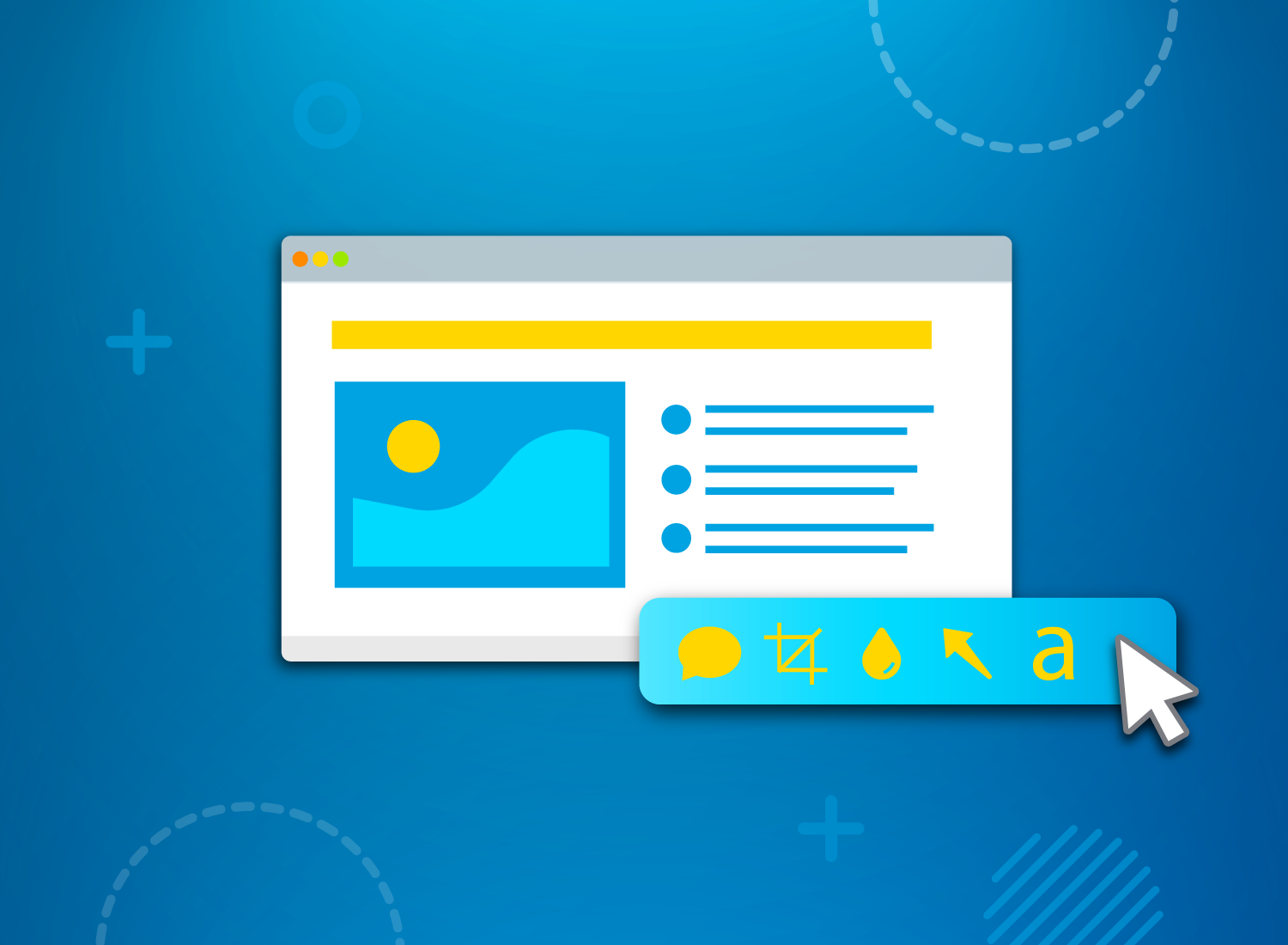
Table of contents
How to create a powerpoint presentation, presentation tips and tricks.
- Create a Video to Share Your Slides After Your Presentation
Subscribe to TechSmith’s Newsletter
Microsoft PowerPoint, Google Slides, and other slide presentations have become an absolutely essential part of any presentation.
They’re easy to use, offer a great way to combine images, video, and text, and require almost no training.
So, why are so many presentations so boring?
All the elements are there for creating effective, eye-catching, and engaging presentations, but so often we’re forced to sit through slide after slide of overcrowded, hard-to-read text and fuzzy (or non-existent) images.
In this guide, we’ll show you how to make your presentations dazzle with just a few easy tips.
Your slide deck has the power to add to or take away from the overall effectiveness of your presentation. Learning how to make a presentation more interesting requires skillful collaboration between the strength of your content and knowing how to make your slides look good.
So, before you open PowerPoint, let’s go through some basics.
Less is more
Less is more with slide content.
Your slides should not be stuffed with content, especially text-heavy content. Incorporating bullet points helps your audience follow your message without getting distracted by trying to read the slide.
Use engaging slide designs
You don’t have to start from scratch with every presentation! Chances are, you are not a graphic designer so why not use the templates that have been created by professionals ?
Using presentation templates can help you make PowerPoint slides, Google slides, or slides for other platforms as well without spending too much time trying to create a professional look.
You can easily find templates online through Slidesgo and Slidescarnival for Google Slides and for PowerPoint. Each of these platforms offers themes within their software as well.
All you’ll need to do is make minor adjustements to the design!
Be on-brand
Using consistent branding is an easy way to build familiarity and trust with your audience. If you have an established brand in place be sure to use it when building your slides.
The colors and fonts used in your design should always adhere to your brand standards without deviation.
If you don’t have a brand guide to work from, select a specific color palette, using color theory to ensure the message of your presentation is not counteracted by your color choices.
Stick with just a few colors, and go the same route with fonts. Only choose a few to use, and avoid overly scripted options as they are difficult to read on screen.
Use visual aids
Visuals make a huge difference in your presentations. But there are a few rules to follow.
Stick with high-quality images. Adding images to your slides that are blurry, pixelated, or otherwise low in quality is an easy way to quickly disengage with your audience.
If you don’t have access to high-quality branded photos, use sites like Unsplash and Shutterstock .
Plus, adding screenshots can make your presentation more interesting than stock photos.
Add screenshots to your presentations with Snagit
Snagit makes it easy to capture and edit the perfect screenshot!
Share data analytics or upcoming project plans by taking a simple screenshot. Screenshots are the perfect addition to your presentations.
Third-party tools like Snagit are made just for that. You can add callouts , arrows , and other tools that draw your audience’s attention .
For a more fun visual, use GIFs to highlight some key points.
GIFs are a great middle-ground option between static images and videos. They can be used effectively to drive home a specific point or to highlight a specific piece of data.
Visuals always help with memorability and GIFs usually include a touch of humor and personality – both qualities that help information stick.
You can make your own GIFs using Snagit so that they are perfectly catered to your presentation.
We live in a video world. Embedding videos directly into your slides can play a role in creating an interesting presentation.
Videos can be an easy way to show a tutorial or demonstrate a process. Whatever your presentation is about, there are videos you can make or outsource that will support your point.
However, using too many videos can take away the impact your own content has. Try to stick to three or fewer videos in one presentation.
According to Forbes , thirty to sixty seconds is ideal for a presentation video.
You want your visual aids to support your presentation, not take over it. The focus of your presentation should still be you and the value you are bringing to your audience!
For your presentation to shine, you need to combine storytelling, authenticity, and visual aids.
Basically, it’s all about what you say and how you say it.
Tell a story
Often times when we think about how to make an effective presentation, we focus on the visuals. We add animations and transitions, hoping that will keep our audience engaged.
If most of your attention and time is spent on design, you are missing out on a key element that is crucial for making presentations interesting – the story.
The best presentations draw in their viewers with a relatable narrative, but the narrative also helps the presentation to gain memorability as well.
You should be spending a large portion of your preparation time crafting your content – the actual information you will be sharing and how you will be sharing it. It doesn’t matter how good your slide designs are if they aren’t supporting compelling content.
You don’t have to weave an epic tale for your presentation, but if you are looking to make your presentation interesting you need to incorporate some storytelling aspects, like personal connection and impact.
To achieve your purpose, you’ll need an outline. That way, your purpose is kept at the center of your presentation and you follow a familiar structure. You need to make sure that you have a clear beginning, middle, and end. Just like a regular story!
Presentations that are interesting from beginning to end take the audience on a journey. Steer away from reciting facts and from long tangents. Find a middle ground that’s personable and informative!
To create an interesting presentation, be sure you structure your content in a way that makes it easy to tell the story and provide your audience with a journey that is relevant and memorable.
Be authentic and engaging
A key point that often gets forgotten when preparing presentations? YOU are the presentation.
Leslie Chamberlain , Senior Director, Customer Education explains on The Visual Lounge Podcast :
“What it comes down to. Whenever you’re doing any kind of presentation, whether you’re doing it on a video, whether you’re doing it in front of folks in person, it comes down to your audience is building the relationship with you. Your slides, your images are not the presentation. You are the presentation. So as you go forward to present, be true to yourself, speak from your heart, and enjoy every minute of it.”
Lean into the parts of your personality that best serve the presentation’s purpose. Tell personal stories, speak in the same manner you normally do, and be open. Public speaking is always a little daunting, but with confidence, you can achieve anything!
Your body language should be easygoing, so try to use natural hand gestures and smile. Make sure to maintain eye contact with audience members. It will create a bond between you and them, which will increase their confidence in you.
Your energy is contagious. To make your presentation more interesting, you’ve got to bring the right energy.
High-energy presenters get more engagement from their audiences while coming in with low energy is a surefire way to destroy any hope of engagement, regardless of how good a story you have crafted with your presentation’s content.
Memorize your content rather than relying on reading your slides, and be sure to use different speeds and volumes throughout the presentation to make it more interesting, draw attention to specific points, and present authentically.
And don’t forget to use organic visuals in your presentation to support your purpose and drive home the information you’re sharing.
Create a Video to Share Your Slides After Your Presentation
To wrap it up, you can make a video of your presentation. That way, you’ll be able to use it again in the future without going through the hassle of presenting over and over.
To do so, you can simply video record your screen and your camera. With Snagit, you can do so easily and use some fun tools like Screen Draw to direct attention to certain parts of your slides.
Record and share your presentation with Snagit
Snagit makes it easy to record your screen, camera, and audio for the perfect presentation setup!
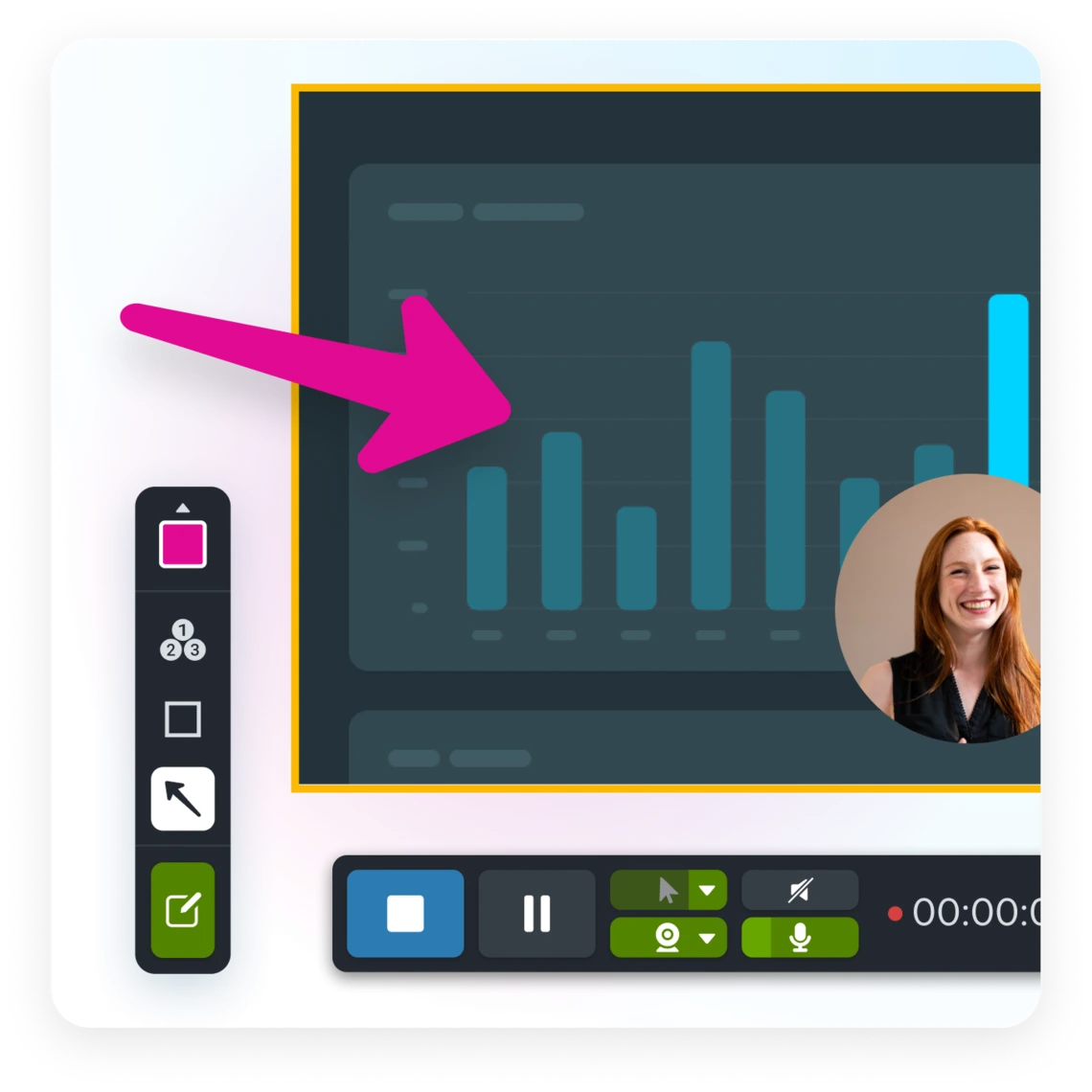
Once you’re done recording and making simple edits, send the video as a link through Screencast. Hit the Share Link button to create a unique link to your video. Then, send it out to anyone who might’ve missed your presentation!
This is also a great way to get feedback on your presentation before it happens. Record a mock-up presentation using Snagit, and send it to your team for honest, constructive criticism. That way, your presentation will be so much better when the day comes!
Additional Resources
The best way to quickly take a scrolling screenshot, synchronous vs. asynchronous communication: a guide, email will never die. here’s how to make it better.
Like what you're reading?
14 effective presentation tips to impress your audience
Get your team on prezi – watch this on demand video.
Anete Ezera July 15, 2022
An effective presentation can communicate key ideas and opinions, save time, and contribute to your overall success as a business, but good presentation skills don’t come naturally to everyone. In this blog post, you’ll find 14 effective presentation tips you can implement in your next presentation to make it a success.
Whether you’re preparing for an important presentation at work or school, or you’re looking for ways to generally improve your presentation skills, you’ll find these presentation tips useful. We’ve gathered a list to help you impress your audience from the get-go. You’ll find tips for creating and presenting your slides, talking in front of an audience, and other effective presentation techniques to help you stand out.

Most common presentation mistakes
Before we list our top effective presentation tips, let’s explore the most common presentation mistakes. If you’ve made one or more mistakes in this list, you’re not alone. Most people have made at least one mistake. However, what’s important is to be aware of these errors and try avoiding them next time.
#1 A poor start
One of the most common mistakes people make is undermining the importance of the first few minutes or seconds of their presentation.
Let’s say you’ve practiced your key talking points meticulously and gone over your slides a million times, but when you’re in the spotlight and need to say your first line, do you know exactly what to say to wow the audience?
The start of your presentation is crucial. Not only because how you start sets the tone for the rest of your presentation, but also because people generally require around 8 seconds to decide whether they find the subject interesting enough to keep listening. Starting your presentation with a captivating intro is even more important than you think. To ensure you start off right, read our guide on how to start your presentation .
#2 Lack of preparation
Yes, even though it’s clear that you should prepare before giving a presentation, it’s still a common mistake amongst presenters. Preparing content and talking points is an obvious start, but there are other steps that you might be overlooking.
Before you even join a meeting or walk into a room where you’re going to present, consider the technical requirements and get familiar with the equipment. If you’re presenting online, make sure to test-run your presentation and the visual aids you’re going to use. The last thing you want is a broken video link, poor audio, or a weak connection when you’re presenting.
Also, consider the questions your audience might want to ask you about the topic. Think about how you’d answer those questions, or do even further research to really impress the audience with your answers.
Explore other ways to prepare for a presentation to feel even more confident when presenting.

#3 Losing track of time
It’s great to feel passionate about your topic. However, you’ll have to consider your audience’s level of interest and knowledge. Some details might seem fascinating to you, and you’d like to talk about them for hours, but for your audience, too much information will drain their energy and lose their attention.
Therefore, make sure to keep track of time. Also, consider your audience’s interests. A concise presentation is always better than a long one with a ton of information. Plus, you’ll have a higher chance of keeping your audience’s attention throughout the presentation.
Effective presentation tips
Now that we’ve looked at some of the most common presentation mistakes – let’s dive into effective presentation tips that’ll help you excel in future presentations.
#1 Tell a story
Stories connect, inspire, and empower people. Telling a story can entice action, help understand an idea, and make people feel connected to the storyteller. It’s also one of the most effective presentation tips. A study by organizational psychologist Peg Neuhauser found that a well-told story is easier to remember than facts, which makes it a highly effective learning technique.
With that in mind, telling a story when you’re presenting can engage your audience and make it a more memorable experience. You can either share a personal story or a historical event, just make sure to have a clear connection between the story and the topic you’re presenting.

#2 Work on your body language
Body language can make a huge difference in how your presentation is perceived. It’s one of the presentation tips you definitely shouldn’t overlook.
Body language says a lot about a person’s confidence level, emotions, state of mind, and even credibility. For the audience, it’s a way to understand what the person is saying and how interested they are in the topic.
Therefore, work on your body language to better convey the message you’re trying to communicate. Practice in front of a mirror before your presentation and be conscious of your hand gestures and facial expressions.
#3 Understand your audience
Before crafting your presentation, you must know who you’re speaking to. Understanding the interests, demographics, professional background, and other valuable information of your audience is crucial in making your speech successful.

If you’re speaking at an event, contact the organizers to get more information about other speakers and the audience. If you’re presenting at work, you may already know your audience fairly well. Use this information to your advantage and create content you know they’ll resonate with.
#4 Use high-quality visuals
What’s one of the most effective presentation techniques? Use of visuals. They play a crucial role in your presentation. However, only high-quality visuals will make a good impression and effectively communicate your message. Use high-quality visuals like images, videos, graphs, maps, and others to really land your point.
Using visuals is a great way to convey your ideas as they’re easier to process than text. If you’re not sure where to find great visuals, check out our blog post on presentation visuals for five free resources.
P.S. the Prezi library holds a variety of images, videos, GIFs, stickers, and other visuals, including different charts and maps to spice up your presentation. It’s all available in your dashboard .
#5 Use data visualizations
Do you want to showcase statistics or other datasets in your presentation? Use data visualizations to make your data stand out and impress your audience.
There’s nothing more boring than a bunch of data presented in a flat way. If you want to tell a story with your data, use interactive infographics or slides enriched with eye-catching visuals. Showcasing data will make your ideas appear more trustworthy and credible.
Prezi Design offers a range of templates to choose from. You can start creating data visualizations from scratch or choose a template and edit the data there.
#6 Make it engaging with interactive elements
It’s not easy to deliver an engaging presentation. People can easily get distracted or try to multitask, especially in the virtual environment. Sometimes, it’s difficult to focus on the speaker and the written text. Other times, the content just isn’t impressive enough to hold the audience’s attention. But it doesn’t have to be this way.
You can make your presentation more engaging for everyone by including interactive content like graphs and charts. With interactive data visualizations, you’ll make the data discovery process more engaging and exciting for your audience.
Your audience will be able to hover over data points and click on certain icons or datasets to discover information on their own. Interactive visualizations will make the presentation more memorable and impressive.
As you can see in the example below, you can discover different data by engaging with the infographic.

#7 Stay consistent with fonts and color styles
You want your presentation to look visually appealing and highlight essential information. To make that happen, stay consistent with font styles and color schemes throughout your presentation.
Use one or two fonts max to make the text easy to read and understand. Also, use a carefully selected color scheme that’s not too distracting. If you’re using Prezi Design, you can easily copy and paste styles by right-clicking on your data visualizations and selecting “copy styles.” This makes it easier to stay consistent and saves time when picking matching colors.
#8 Structure your presentation properly
Before creating your presentation, think about its structure. What’s the main idea you want to convey? Use that as your starting point, and only include information that adds value to the narrative.
Plan out the first topics carefully to properly introduce your argument. Add the essential information in the middle part of your presentation. Lastly, close your presentation with a summary of the main points and leave your audience with an afterthought. Also, plan when you’re taking questions and for how long.
For more insight, watch this tutorial on how to structure your presentation:
#9 Practice your public speaking skills
Public speaking may not be your forte, but you can get better with practice. Don’t decline a great opportunity to share your ideas with a larger audience just because you feel nervous speaking in front of a group of people.
One of the best ways to improve your public speaking skills is to practice in front of your family or friends – people you feel comfortable with. Also, focus on the topic you’re presenting and get excited about the idea you want to convey. This way you’ll appear more confident and feel less nervous about public speaking.
Explore other public speaking tips from Jessica Chen, the founder, and CEO of Soulcast Media:
#10 Show your slides next to you on-screen
If you’re presenting on Zoom or in a virtual meeting , think twice before you share your screen. The days of hiding behind slides are over. People want to see and connect with other people, not sit through another run-of-the-mill screen share. To do that, use Prezi Video to showcase all your content right next to you in your video feed.
As a result, your presentation will look more engaging than a traditional virtual presentation . Also, your audience will have the chance to read your body language and follow along with what you’re saying even better.
If you already have your slides prepared, don’t worry – you can easily integrate them into Prezi.
See Prezi Video in action and check out our video templates to get started.
#11 Calm down before presenting
Being in front of an audience can feel nerve-racking. However, there are ways to calm down before presenting that will make you feel more centered and confident. The last thing you want is all your hard work to go to waste just because of stress.
Try breathing exercises or a five-minute guided meditation before presenting. The trick is to remove all distractions and focus on the present moment so you’re not overthinking right before starting your presentation. Also, be fully prepared and know exactly what to say and when which will help you feel more collected. If you want to discover other ways to feel and look more confident, read how not to be nervous before a presentation .
#12 Use transitions and animations
Add movement to your slides with transitions and animations. You’ll make your presentation more visually appealing and engaging. However, be careful not to overwhelm your audience with your choice of transitions and animations.
Choose a transition that matches your presentation visually and use it throughout your presentation. Consider what animations will be relevant to your audience and select a few to add to your slides. Don’t overdo it. Keep the focus on the message you’re trying to convey, and use animations to only support that message.
#13 Be enthusiastic
When you’re in a room with a positive and enthusiastic person, you can’t help but feel uplifted as well. High-energy people have this effect on others. Most importantly, a lot of people tend to mimic people’s behavior and mirror their energy when they feel a connection or relate to them. That’s called the chameleon effect .

When you’re presenting, you want your audience to feel curious about what you’re presenting. You may also want to leave your audience feeling uplifted, interested to know more, or inspired. To have that effect on others, try to convey those emotions when presenting. Practice your speech, slow down your narration at times, or take a pause after you’ve delivered a statement, and use different presentation techniques to present your project and really drive your points home.
#14 End your presentation in a memorable way
The first few minutes of your presentation are crucial for captivating your audience’s attention. However, don’t underestimate the importance of ending your presentation as powerfully as you started it.
The way you end your presentation will play a crucial part in how your audience will remember it. You want to make a memorable impression by closing your presentation with a summarizing statement, a rhetorical question, a call to action, or another impactful way. Discover 10 ways you can end your presentation in our guide.

There are a lot of factors to consider when creating and delivering a presentation. You want your slides to look professional and visually appealing while conveying your main points. You also want to look and sound confident even if you’re nervous about public speaking. Whatever your concerns may be, remember that preparation is essential. Practice and dedication are the keys to giving a successful presentation . Make sure to follow these effective presentation tips to excel in your future presentations. If you’re interested in creating a captivating presentation with Prezi, contact us to learn more or try it for free .
Elevating presentations with Prezi AI
Embrace the innovation of Prezi to bring your presentations to life. With its unique platform, Prezi AI offers more than just visually appealing templates; it provides an immersive narrative experience, engaging your audience with a story-driven approach. By integrating Prezi AI , our platform’s capabilities are further enhanced, offering intelligent design suggestions and optimizing content layouts to ensure your presentations are not only beautiful but impactful. This integration is a perfect example of effective presentation techniques in action, using technology to create a more engaging presentation.
Interactive elements: transforming passive listening into active engagement
Prezi revolutionizes the way information is presented by incorporating interactive elements that invite audience participation. With Prezi AI, these features become even more accessible, suggesting ways to make your presentation more engaging through clickable areas, zoomable images, and dynamic visualizations. This level of interaction encourages exploration, making your message more memorable and transforming a standard presentation into an effective presentation.
Adding a personal touch in digital presentation with video
Prezi Video stands out by seamlessly integrating your content alongside your video feed, bridging the gap between traditional presentations and personal engagement. This feature is crucial for those looking to follow presentation tips that emphasize the importance of connecting with your audience on a more personal level. Prezi AI enhances this experience, ensuring your content is displayed in the most effective way possible, making your virtual presentations feel as though you’re directly conversing with your audience.
Mastering presentation artistry with Prezi
The journey to becoming a skilled presenter involves continuously refining your approach and embracing tools that elevate your ability to communicate effectively. Prezi, enriched with Prezi AI, is one such tool that transforms ordinary presentations into captivating experiences. By leveraging these advanced features, you can deliver presentations that are successful, memorable, and truly unforgettable, embodying the essence of tips for presentation mastery.
Whether you’re an experienced speaker or preparing for your first presentation, Prezi equips you with the tools to succeed. Engage your audience, tell compelling stories, and deliver your message with confidence and creativity. Following effective presentation tips and exploring how Prezi AI can transform your next presentation is a step towards mastering the art of impactful communication. Delve into the features and begin your journey to presentation mastery today.

Give your team the tools they need to engage
Like what you’re reading join the mailing list..
- Prezi for Teams
- Top Presentations
How-To Geek
8 tips to make the best powerpoint presentations.
Want to make your PowerPoint presentations really shine? Here's how to impress and engage your audience.
Quick Links
Table of contents, start with a goal, less is more, consider your typeface, make bullet points count, limit the use of transitions, skip text where possible, think in color, take a look from the top down, bonus: start with templates.
Slideshows are an intuitive way to share complex ideas with an audience, although they're dull and frustrating when poorly executed. Here are some tips to make your Microsoft PowerPoint presentations sing while avoiding common pitfalls.
It all starts with identifying what we're trying to achieve with the presentation. Is it informative, a showcase of data in an easy-to-understand medium? Or is it more of a pitch, something meant to persuade and convince an audience and lead them to a particular outcome?
It's here where the majority of these presentations go wrong with the inability to identify the talking points that best support our goal. Always start with a goal in mind: to entertain, to inform, or to share data in a way that's easy to understand. Use facts, figures, and images to support your conclusion while keeping structure in mind (Where are we now and where are we going?).
I've found that it's helpful to start with the ending. Once I know how to end a presentation, I know how best to get to that point. I start by identifying the takeaway---that one nugget that I want to implant before thanking everyone for their time---and I work in reverse to figure out how best to get there.
Your mileage, of course, may vary. But it's always going to be a good idea to put in the time in the beginning stages so that you aren't reworking large portions of the presentation later. And that starts with a defined goal.
A slideshow isn't supposed to include everything. It's an introduction to a topic, one that we can elaborate on with speech. Anything unnecessary is a distraction. It makes the presentation less visually appealing and less interesting, and it makes you look bad as a presenter.
This goes for text as well as images. There's nothing worse, in fact, than a series of slides where the presenter just reads them as they appear. Your audience is capable of reading, and chances are they'll be done with the slide, and browsing Reddit, long before you finish. Avoid putting the literal text on the screen, and your audience will thank you.
Related: How to Burn Your PowerPoint to DVD
Right off the bat, we're just going to come out and say that Papyrus and Comic Sans should be banned from all PowerPoint presentations, permanently. Beyond that, it's worth considering the typeface you're using and what it's saying about you, the presenter, and the presentation itself.
Consider choosing readability over aesthetics, and avoid fancy fonts that could prove to be more of a distraction than anything else. A good presentation needs two fonts: a serif and sans-serif. Use one for the headlines and one for body text, lists, and the like. Keep it simple. Veranda, Helvetica, Arial, and even Times New Roman are safe choices. Stick with the classics and it's hard to botch this one too badly.
There reaches a point where bullet points become less of a visual aid and more of a visual examination.
Bullet points should support the speaker, not overwhelm his audience. The best slides have little or no text at all, in fact. As a presenter, it's our job to talk through complex issues, but that doesn't mean that we need to highlight every talking point.
Instead, think about how you can break up large lists into three or four bullet points. Carefully consider whether you need to use more bullet points, or if you can combine multiple topics into a single point instead. And if you can't, remember that there's no one limiting the number of slides you can have in a presentation. It's always possible to break a list of 12 points down into three pages of four points each.
Animation, when used correctly, is a good idea. It breaks up slow-moving parts of a presentation and adds action to elements that require it. But it should be used judiciously.
Adding a transition that wipes left to right between every slide or that animates each bullet point in a list, for example, starts to grow taxing on those forced to endure the presentation. Viewers get bored quickly, and animations that are meant to highlight specific elements quickly become taxing.
That's not to say that you can't use animations and transitions, just that you need to pick your spots. Aim for no more than a handful of these transitions for each presentation. And use them in spots where they'll add to the demonstration, not detract from it.
Sometimes images tell a better story than text can. And as a presenter, your goal is to describe points in detail without making users do a lot of reading. In these cases, a well-designed visual, like a chart, might better convey the information you're trying to share.
The right image adds visual appeal and serves to break up longer, text-heavy sections of the presentation---but only if you're using the right images. A single high-quality image can make all the difference between a success and a dud when you're driving a specific point home.
When considering text, don't think solely in terms of bullet points and paragraphs. Tables, for example, are often unnecessary. Ask yourself whether you could present the same data in a bar or line chart instead.
Color is interesting. It evokes certain feelings and adds visual appeal to your presentation as a whole. Studies show that color also improves interest, comprehension, and retention. It should be a careful consideration, not an afterthought.
You don't have to be a graphic designer to use color well in a presentation. What I do is look for palettes I like, and then find ways to use them in the presentation. There are a number of tools for this, like Adobe Color , Coolors , and ColorHunt , just to name a few. After finding a palette you enjoy, consider how it works with the presentation you're about to give. Pastels, for example, evoke feelings of freedom and light, so they probably aren't the best choice when you're presenting quarterly earnings that missed the mark.
It's also worth mentioning that you don't need to use every color in the palette. Often, you can get by with just two or three, though you should really think through how they all work together and how readable they'll be when layered. A simple rule of thumb here is that contrast is your friend. Dark colors work well on light backgrounds, and light colors work best on dark backgrounds.
Spend some time in the Slide Sorter before you finish your presentation. By clicking the four squares at the bottom left of the presentation, you can take a look at multiple slides at once and consider how each works together. Alternatively, you can click "View" on the ribbon and select "Slide Sorter."
Are you presenting too much text at once? Move an image in. Could a series of slides benefit from a chart or summary before you move on to another point?
It's here that we have the opportunity to view the presentation from beyond the single-slide viewpoint and think in terms of how each slide fits, or if it fits at all. From this view, you can rearrange slides, add additional ones, or delete them entirely if you find that they don't advance the presentation.
The difference between a good presentation and a bad one is really all about preparation and execution. Those that respect the process and plan carefully---not only the presentation as a whole, but each slide within it---are the ones who will succeed.
This brings me to my last (half) point: When in doubt, just buy a template and use it. You can find these all over the web, though Creative Market and GraphicRiver are probably the two most popular marketplaces for this kind of thing. Not all of us are blessed with the skills needed to design and deliver an effective presentation. And while a pre-made PowerPoint template isn't going to make you a better presenter, it will ease the anxiety of creating a visually appealing slide deck.
20 Presentation Tips to Keep Your Audience Engaged from Start to Finish

Business | Marketing | Nonprofits | Students | Teachers
By kai tomboc - january 14, 2020.
Losing the audience’s attention is one of the most painful challenges for anyone making a presentation.
Halfway through your presentation, you notice that a couple of audience members are getting restless. The people at the back seem bored as they look down on their phones, and one of them just yawned (ugh!).
You start to feel that you failed to engage your audience. You wonder if you’re the problem. Are you a boring presenter? Perhaps you’re stuffing too much information in your slides.
Master audience engagement with these presentation best practices
From engaging product demos to presentation decks that stand out, read on for 20 valuable tips to keep your audience excited to hear more from you.
What makes a great presentation?
Before you get started, it pays to know what makes an excellent presentation.
1. It informs your audience by providing reliable information.
People want to be informed. They want to learn something new. For this reason, you should look for reputable links. The information should be as recent as possible, and at least less than a year old.
Your research work doesn’t need to be from online sources. You could also cite printed sources from the library. Double-check all of your sources and make sure they have substantial research and statistics to back them up.
2. It persuades your audience to take action.
A presentation should be persuasive. This is especially true for business presentations and product demos. You might also want to appeal to your readers through emotions.
3. It educates your audience and empowers them to make informed decisions.
Presentations are, by nature, educational. You might be introducing your audience to a new idea, product, or service.
4. It instructs your audience in a clear, compelling way.
A presentation should be instructional. Organize your presentation as clear and concise as possible, so your audience will be able to digest your information more effectively.
5. It inspires your audience by being memorable.
A good presentation motivates an audience to act on things that they’ve been meaning to do after hearing you speak or present.
20 best pactices for visually-appealing, convincing presentations
With all that in mind, here’s a list of useful best practices and tips for presentations that stick.
1. Know your target audience.
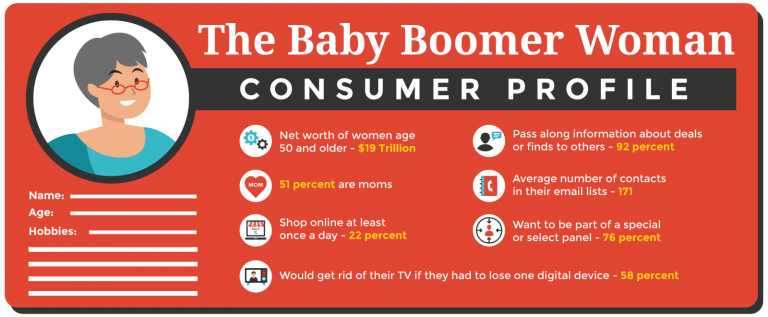
Your target audience is the demographic that you’re aiming to convince, educate, or inspire with your presentation. This crucial step helps you craft a presentation that resonates with your intended audience.
For instance, if you’d like to educate teens, create a presentation that appeals to their age group. Make your presentation more upbeat, and use pop culture references and images that they can relate to.
On the other hand, if your target audience spans middle-aged professionals, your presentation should be straight-to-the-point and based on facts. These professionals are typically results-oriented, and they want to get to the heart of the matter right away.
By and large, getting to know your target audience enables you to create a presentation without wasting time on uninterested demographics.
2. Create an outline.
Your next step is to create an outline of your presentation. It will help ensure order in your presentation and present facts and sources as effectively and efficiently possible.
It’ll also help if you assign a subtopic for each slide. Let’s say your main topic is the American Civil War. The war lasted roughly four years, and if you delve into it without any organizational structure, your audience will end up confused. Sort your slides according to year and the important events that took place. The same applies to any topic.
3. Start with a memorable introduction.
Opening a presentation with “My name is .. ” or “I’m here to talk about..” are less likely to make your presentation memorable and engaging to your audience.
So how do you keep everyone glued to your presentation with a powerful, memorable opener?
Share an anecdote, ask an intriguing question, or get people’s energy up with a short activity.
Next, make your opening slides as eye-catching as possible. In your opening slide, use bold fonts. Add visuals like gifs or an animated infographic.
Finally, provide an overview of your presentation in the introduction slide. An overview that meets your audience’s expectations of your presentation helps keep an audience absorbed and attentive from start to finish.
4. Eliminate clutter in your slides.
Avoid overcrowding your slides with images or graphics. Although it’s fine to use visuals to complement your slides, the keyword here is “complement.”
Too many photos will make your slides look cramped. Take a minimalist approach to your slides. For images and graphics, use them sparingly and thoughtfully.
Don’t be afraid of white space in your slides. Consider readability first, visual appeal second.
5. Use pictograms.
Lengthy presentations could get boring in the long run. So if you want to keep your audience’s attention, you will need to make your presentation attractive and easier to understand.
Enter pictograms !
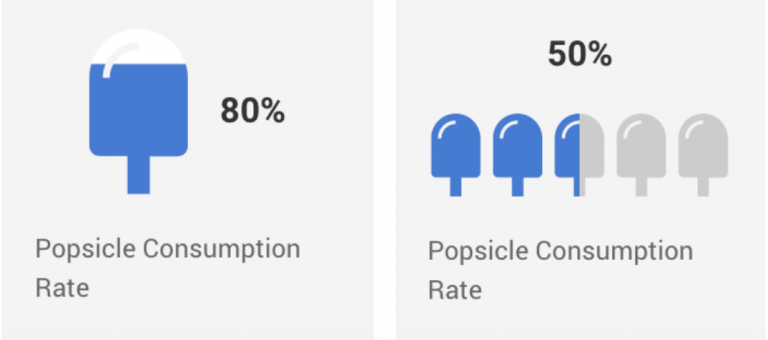
Pictograms express information, ideas, or messages through images, signs, or symbols. Also, they can help simplify complicated concepts.
6. Be thoughtful of your color scheme.
Your choice of colors can have an impact on your audience’s mood and perception of your presentation. It may not be evident at first glance, but your presentation colors can draw a particular set of feelings from your audience. Orange looks more carefree than beige, right?
Here are some quick tips to help you pick the right color combination for your presentation:
- Choose a color scheme that matches your presentation’s theme. For example, if you’re about to present a serious topic, consider somber, dignified colors like white, black, or brown. But if you want your presentation to be more upbeat, use lighter hues like yellow and orange.
- Use your brand colors to raise brand awareness and recognition.
- Stick to 2-3 colors. Joint research by Adobe and the University of Toronto revealed that most people prefer a combination of 2-3 colors. A good rule of thumb is not to use more than four colors. When using more than 3-4 colors, go for shades, tones, and tints of your original colors like the example below.
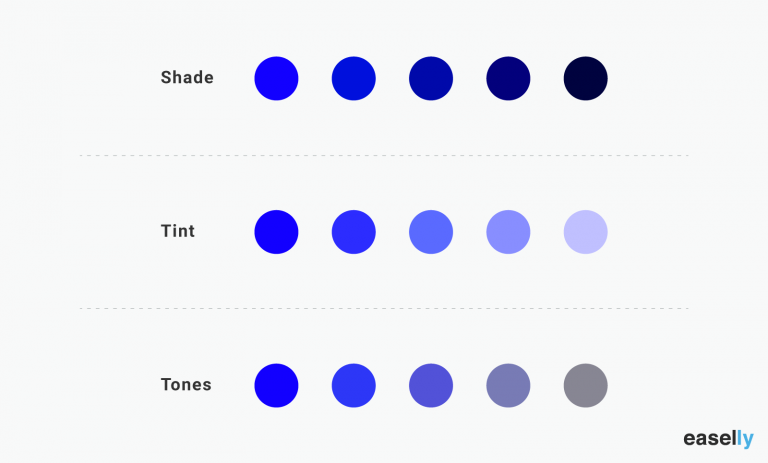
7. Focus your audience’s attention using data visualization.
Presenting statistics and percentages in writing can be a challenge to use in your presentation. For this reason, consider data visualization.
For example, graphs and charts are often used to highlight comparisons in data. You can also use them to inform your audience of a specific data point.
It’s worth noting that a poorly-designed graph or chart could ruin your presentation if proven false or shabbily done. Make sure that your data are correct, and your diagrams or charts are correctly labeled. Don’t just use pie charts because they look hip and smart. You have to learn how to choose the right chart or graph to visualize your data.
8. Use presentation templates.
Templates often take a bad rap because they’re perceived as limiting, sapping one of creative freedom. However, templates shouldn’t be perceived this way.
Think of templates as frameworks or a set of building blocks that you can tinker with as you create your presentation. Without a templated structure, you’ll likely waste a lot of time and resources making your presentation from scratch.
For example, use infographic templates as a way to make your presentation more engaging (minus the time-consuming task of making a presentation from scratch. The process infographic template below is perfect if you’re explaining a process in one of your presentations.
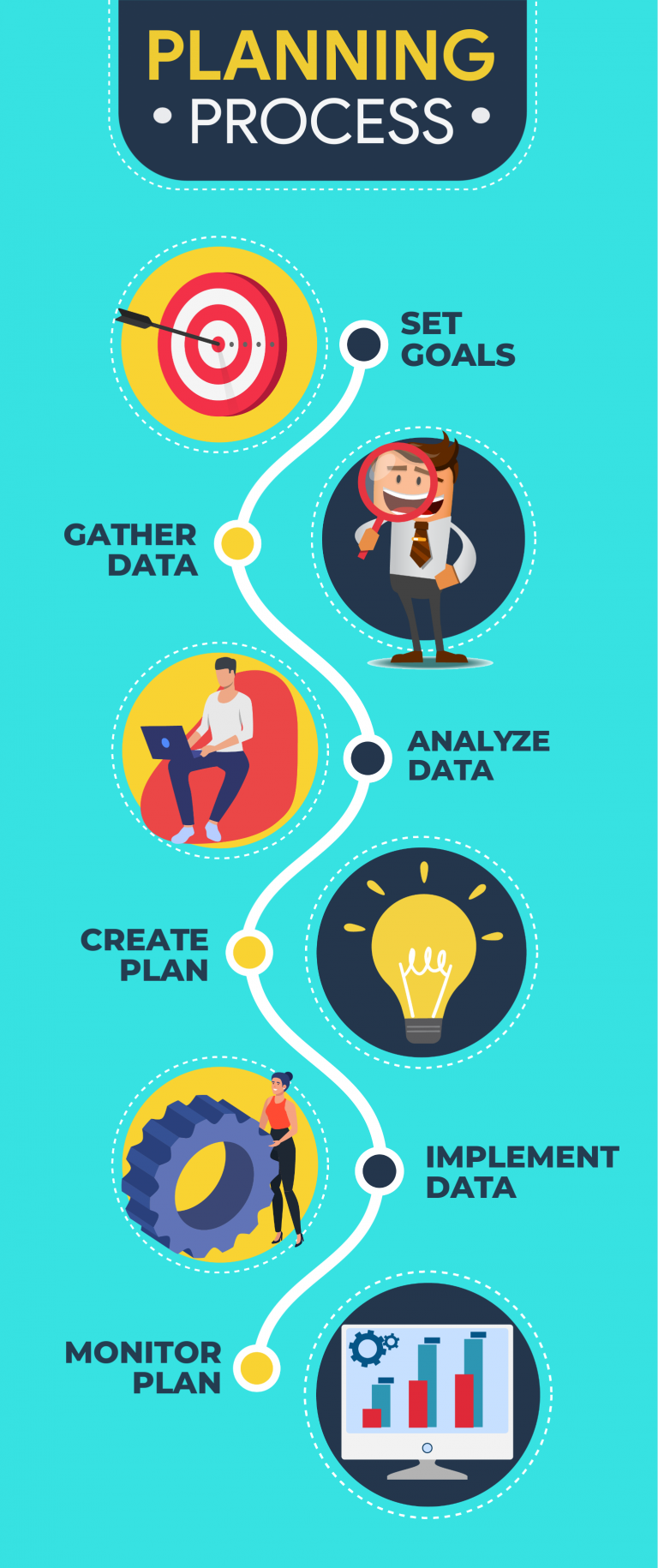
9. Try the duotone effect in your presentations.
The duotone effect is the use of two contrasting colors to create dramatic, visually pleasing results. Thus the name duotone.
This design style is gaining popularity with designers and non-designers alike. Learn more from this quick duotone tutorial via Adobe .
10. Show, don’t tell.
Stories are a powerful medium to get your audience to sit up and listen to you. For this reason, aim to “show” rather than “tell” your audience about a topic, insight, or idea.
For example, don’t just state facts or figures about the dangers of not investing in their retirement. Instead, share the story of someone you know who failed to plan for their retirement, nudging your audience towards making their own conclusions or insights.
Don’t bombard your audience with too much information all at once. Avoid jargon or complex concepts without sharing a story that’ll resonate with them. With compelling storytelling, you can create anticipation and then slowly build up to your key points.
11. Incorporate infographics into your presentation.
Infographics are valuable presentation tools because they combine visuals and text. As a result, you can communicate with impact.
Furthermore, infographics make your presentation more memorable. How?
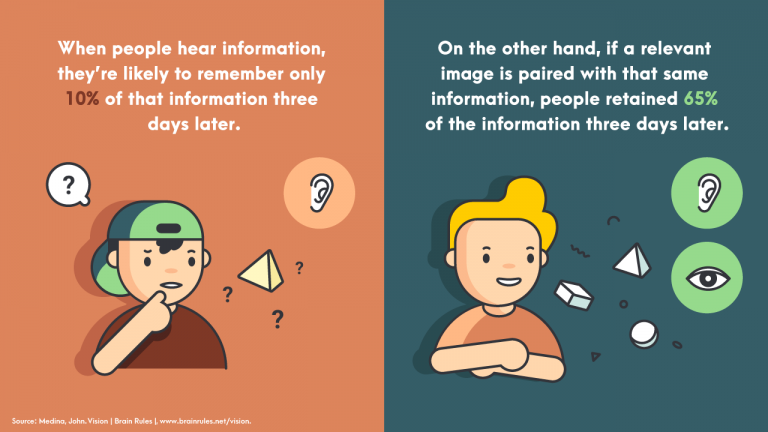
A relevant image paired with informative text helps people retain 65 percent of the information three days later — a stark contrast to presenting text-only content where someone’s likely to remember only 10 percent of the information.
Here are a few guides and tutorials when creating infographics for your next presentation:
- Guide to Making Infographics from Scratch (guide)
- 5 Ways to Use Call to Action in Your Infographic to Boost Audience Engagement (video)
- How to Write Sharp, Compelling Infographic Copy (guide)
Easelly Pro Tip: Divide long infographics into smaller segments. Add an infographic section for each presentation slide. If you’d like to raise the bar further for your presentation, try animated infographics to make your slides come to life.
12. Avoid using bullet points.
Bullet points are great tools to emphasize tips, features, or steps in lists. However, it’s best to avoid them in presentations because they don’t help your audience retain information.
Research even supports this recommendation. In 2014, the International Journal of Business Communication published the results of their research — The Use of Visualization in the Communication of Business Strategies: An Experimental Evaluation .
The researchers wanted to learn whether the use of visuals is superior to text (a bulleted list to be specific) in communicating the strategy of the financial services branch of an international car manufacturer.
The researchers concluded the following:
“Subjects who were exposed to a graphic representation of the strategy paid significantly more attention to, agreed more with, and better recalled the strategy than did subjects who saw a (textually identical) bulleted list version.”
Instead of using bullet points, consider using icons or visuals.
Take a look at the example below. Which do you think will likely get the audience’s attention and be more memorable after the presentation?
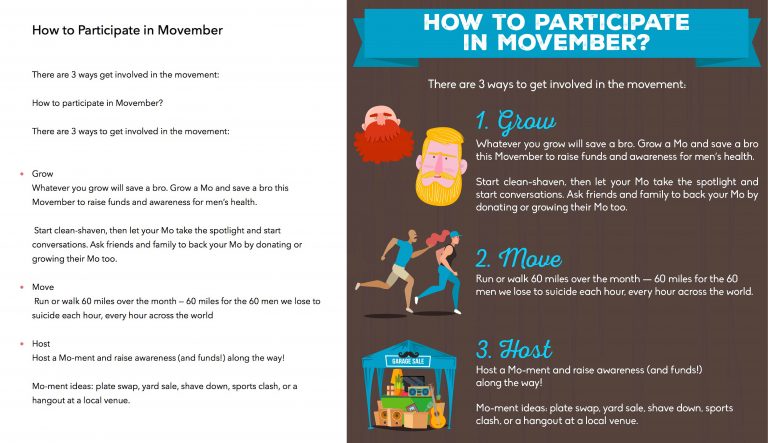
13. Choose fonts that are easier to read.
The quality of your font could affect your audience’s reaction to your presentation. Don’t just use the first standard font that pops up in your presentation editor.
Your font should match the mood and intent of your presentation. If you want your presentation to appear casual, choose a font that gives off a similar feeling.
14. Use contrast in your presentation.
Check for contrast between your texts and presentation background to ensure readability. Make it a point to distinguish one from the other.
It’s also worth noting that you are going to show your presentation to a group of people. Depending on the seating arrangement, viewers at the back may find it hard to read your presentation. Make sure that your fonts are of the appropriate size. That way, none of your audience members will have to struggle reading your slides.
15. Consider gifs and memes
Gifs and memes are popular media tools for a good reason. You could incorporate them into your presentation, and they could add a sense of humor to your topic or pitch.
When using gifs and memes, avoid those that could be misinterpreted as politically incorrect or culturally insensitive.
16. Create a consistent look and feel in your slides.
Choose a theme for your presentation templates, and stick with it ’til the end.
This doesn’t mean that you should be boring or dull with your presentation. You can add images and infographics, but there should be a sense of consistency in your slides.
Consistency leads to familiarity, which in turn encourages learning and engagement.
17. Ask intriguing questions.
Asking intriguing questions enables you to draw your audience’s attention and highlight key points at the same time.
For example, you are conducting a presentation on the Roman empire. You want to get your audience’s attention, so you raise questions such as what they know about the Roman empire, and how did the Roman empire impact modern society?
The audience may or may not get the right answers, but they will most likely try their best to answer your questions. The resulting exchange of ideas will make your presentation more spontaneous and engaging.
18. Limit to one visual per slide.
Using too many visuals at once will make your presentation appear cluttered. Limit to one visual per slide to help your audience engage more with your text and information.
19. Embrace white space.
White space , also known as negative space, is the space between the lines of texts and visuals in your presentation. It doesn’t have to be white as it can also take the color of your presentation’s background. Think of white space as “empty space”.
It helps improves readability and ensures that your graphics and texts are clear and legible in your presentation.
20. End your presentation with an excellent call-to-action.
Call-to-action statements are an integral part of any presentation. They compel your audience to take action, and it makes your presentation more interactive.
Here’s a short video explaining how to use call-to-action in infographics (the same principles apply for presentations!):
Say you’re designing a presentation for a new gym you’re managing. You want people to try out the gym and the services you offer. You could incorporate the call to action at the end of your presentation.
“See you at the gym next week?” or “Level up in the New Year by signing up for our free gym membership for a month!” are good call-to-action statements that you can use.
Ready to start creating your presentation?
We’ve got your back if you need help with your visuals and infographics for your next presentation.
Use our simple infographic maker tool or hire one of our infographic design pros for custom infographics and animated infographics .
Here’s to a stellar presentation – we’re rooting for you!
More to learn from the blog…
What is information design and why it matters now more than ever.
Have you ever found yourself squinting hard while reading too small instructions in your coffee maker manual? Or have you had problems fill...
How to Come up with a Great Idea for your Infographic
The following is a sample from Easelly’s Crash Course in Infographics. You can check out the complete e-book (in high-def glory)...
7 Infographics to Celebrate International Women’s Day
March 8 is almost here and it means one thing — International Women’s Day (IWD) is just around the corner! The goal is to celebrate the...
10 presentation opening ideas to capture audience attention
Capturing your audience’s attention right at the beginning is vitally important any successful presentation. According to new research , a powerful opening helps listeners stay engaged with the presentation throughout.
However, delivery and slide management is as important as the content you wish to share. In this post, we will be looking at some interesting, proven ways to engage your audience right from the get-go.
The what, how, and why
Many presenters often focus on the “what” and straight away jump to the “how” of their topic. However, it is important to focus on the “why” as well. Emphasize why there is a need to address the topic you are about to discuss.
Imagine you are giving a presentation on “The Benefits of Remote Work” and how to incorporate it using technology. Instead of just focusing on how you will go about working remotely, add some slides explaining why there is a need for remote work. This can add more context to your topic and help listeners understand the solution you offer more clearly.
Stimulate original thoughts
You can start your talk by asking your audience to imagine a scenario related to the core idea of your presentation. Viewing the topic from their perspective can help the audience relate a lot better to your narrative.
For instance, you can ask the audience to imagine eating their favorite continental food. This can be followed up with introducing a new app to deliver different international cuisine items at affordable prices. The imagination helps your listeners visualize the benefit they could enjoy by using the app.
Use a captivating visual

Using an engaging visual at the start can be a compelling way to start your slides. This can be a video, an intuitive chart, or even an infographic. It takes less time and cognitive effort for an average viewer to comprehend something visual than just plain text.
For instance, if you are going to present about climate change and its effects, a video about the impact it has on wildlife would strike a chord better than information given through text.
Intriguing start

Building intrigue at the start can be a powerful way to incorporate your ideas and get your participants thinking. With this approach, you can place a single word, number, or a statistic in the first slide of your presentation. This helps build curiosity among participants and stimulate a discussion too.
Using a powerful quote

While words might not always have the impact visual content does, there are some tried and tested lines that will probably work. For instance, adding a great quote relevant to the presentation topic can add credibility and context to the message you are trying to deliver.
For instance, the slide shown above can be used as an opening slide for an ad agency’s pitch. It is punchy, direct, and relates to the company being presented to.
Be a storyteller
Human beings, in general, are wired to pay attention to stories. Use a story that is related to your presentation and why you’re presenting that topic. If applicable, you can tell short, memorable anecdotes from your life experiences to capture the attention of the audience.
Ask a thought-provoking question
Questions can get the speaker and audience better acquainted with each other before the presentation. They are one of the most interactive ways to start a presentation.
Rhetorical questions are usually used to draw the attention of the audience and get them to form an opinion. Just be sure that the question sets them on course to agreeing with the core message of your presentation.
Involve your audience
You can get your audience involved by posing a question and asking for a show of hands. For instance, you can ask a question like “how many of you had breakfast this morning?” You can then bring up a statistical insight that “1 in 5 working professionals skip breakfast and start the day with an unhealthy habit. Our team is striving towards finding ways to bring this number down. This would be welcome news for those that did not put your hand up.”
Start with a bold headline

Use a surprising statistic or a shocking claim to capture the attention of your audience. This is similar to starting with a question—just ensure it directly relates to the topic discussed in the presentation and supports the message you will be delivering.
If you are planning to include statistics, make sure to include the source of the information. Citing a reputable source of information will help increase the credibility of your presentation. In this example above, the statistic about increasing electronic waste will make the audience take note and act on the message you are about to deliver about recycling e-waste.
Kick off with a joke
Humor is always an effective way to break the ice with your participants. A joke can be used to introduce the topic of your presentation. Adding humor generates positive feelings among your audience and helps hold their attention for the duration of your presentation.
Some great presenters, like Steve Jobs, did not start their presentations with a generic introduction slide or a list of numbers. These presenters do a lot more and get the attention of the audience using innovative methods, like some of them listed above. Try these different techniques to find out the one that works best for you and incorporate it in your next presentation.
Product Marketer
Leave a Reply Cancel reply
Your email address will not be published. Required fields are marked *
Related Posts
Slides and Presentations
Presentations are a great way to communicate and show a certain topic to your audience. With Infogram you can design eye-catching slides that captivate attention and engage people right from the start. Explore our impressive portfolio of examples for inspiration.
- Infographics
- Social media graphics
- Instagram posts
- Facebook posts
- LinkedIn posts
- Twitter posts
- Pinterest posts
- Email headers
- YouTube thumbnails
- Column & Line
- Facts and Figures

Slides are ways of communicating ideas and information to your audience. Depending on the subject, the best and most effective presentations will consist of 10 to 12 slides to get your idea across. In the case of more complex topics, you might need more slides to communicate your message.
Start with an eye-catching presentation template with visually appealing slides examples to help you capture people's attention and engage them in your topic from the get-go - no matter how difficult the message.
What makes good slides
If you want your presentation to make sense to your audience, it needs to contain several important elements.
First, you need to have good content. Collect all the information that's necessary to clarify the topic. Just don't go overboard with the amount of information - there's a limit to how much content the audience can absorb.
This brings us to the second important aspect - the structure of your slides. Your presentation must be sequenced and paced. It should also have a logical beginning, middle, and end.
Last, but not least - the packaging. Your presentation must be well prepared, and your slides should be organized. Remember to use high-quality graphics and a visual theme to keep a unified style.
Get started with Infogram
This is where Infogram steps in as the go-to tool for creating powerful slides. With our one-stop slides maker, you can easily build a powerful presentation while keeping it simple and accessible.
Add infographics, pictures, text, and other elements. Customize your presentation to fit your tone of voice. To save time, reuse slides examples from presentations you've created previously. Browse our impressive portfolio of presentation slides examples for inspiration and start creating.
All rights reserved © 2024 Infogram. Terms & Privacy Infogram and Infogr.am are registered trademarks of Prezi, Inc.
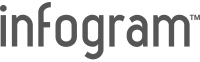
- Single chart

- Home →
- Blog →
- BLOG →
How to Create Eye Catching Slide Presentations with Canva (Video Tutorial)

Hello there peeps
Kim here dropping in with a new blog post. You guys already know that Canva is one of my favorite DIY design tools.
In fact, every product that I’ve created in my online shop to product mock ups that I’ve added to landing pages, I used Canva to create them.
So imagine my surprise when an email landed in my inbox from the folks over at Canva stating that they’ve added a brand new feature that will help you present and Share slide presentations with your audience from within your Canva dashboard.
This is what I’m going to be discussing in this blog post as well as how to create killer presentations with Canva for your business.

Slide Presentation Template from Canva
Prepping for your Slide Presentation
In my time as an online creator and blogger, I’ve had to create tons of slide presentations.
If you’re creating a slide deck for the first time, here are a few tips that I would recommend that may help you prep easier:
- Determine what the topic of your slide presentation will be . Take some time to brainstorm things like " hot topics " in your industry or even questions that your audience has asked repeatedly that they are struggling with. The thing to remember is the power of ONE. Focus on ONE thing that you can help your peeps with.
- Create a strong headline and title for your slide presentation . As with blog posts and etc, you want to make sure that your presentation will grab people’s attention.
- Create an outline for your presentation. Instead of trying to learn things together like crazy it’s best to whip up a quick outline of things that you want to cover in your presentation.This will help you organize your thoughts better and easier for you to create the slide deck as you already know what content you were planning to cover. Are use Google docs for this and would recommend that you check it out.
Things that you can add to your outline include :
- Title of presentation
- Section headers and titles
- Key points for your slide presentation
- Content that you want to cover
15 Things to Include in your Slide Presentations
If you’re trying to figure out what information you should add to your slide presentation, here’s a running checklist: 1. Compelling title of your slide presentation - Here again, think about something that will get people “excited” to view your presentation. 2. An About You/Us slide - With this type of slide, I usually give a little bit of background “personable” information about myself. Like random facts about me, some of the previous companies that I’ve started or other past accomplishments. 3. Your background story - This can include things like your past accomplishments, people that you've worked for and more. 4. Places you’ve been featured - If you’ve been featured in different publications (blogs, websites, or articles) this is a great slide to add that information to. 5. Your logo - branding is key with any presentation that you create. Use this as an opportunity to add your logo to all of your designs. 6. And a gender/overview of what you will discuss - This is where you can give a quick rundown of what you will discuss in your presentation. These are basically the main talking points from your outline and supporting content. 7. Engaging photos - Boring slide presentations = a snoozefest. To spice up your presentations, add engaging photos and visuals to your slides. Here again, Pexels and Pixabay are great resources that you can use to get engaging visuals from. 8. Section headers/Title slides - Use these to break up your main topic and introduce subtopics of your presentation. 9. Relevant statistics and information to back up your topic if necessary - To support your main topic, if there are some supporting statistics and information that you can add, take this as an opportunity to do so. 10. A photo of yourself to personalize your slide deck - I always try to add at least one photo of myself to my slide deck. It really helps personalize your slide presentations and endears your audience to you. 11 . Call to Action (Download a freebie, Schedule a Site Audit, etc) - It doesn't matter if you are selling a product, or if you are giving away something for free, you should always add some sort of call to action to your slides.
For example, if you are trying to grow your email list, then call peeps to “ Download a freebie ”. Or if you are trying to get folks into a sales funnel to upsell them on a product, then maybe adding a “ Contact Us” for a free “ Website Audit ” is great. 12 . Contact Information - This should include links to your active social media accounts, website URL, and your email address. 13 . Product/Service Mockups - Adding these to slides is a great idea if you’re selling etc, product mockup images and links to your sales page. They will help your attendees envision themselves using the product or benefitting from your service. 14. Q&A promp t - Your Q&A slide will give folks an opportunity to ask probing questions related to your presentation. 15 . Thank You Slide - Thank your attendees for taking the time to view your slide presentation. You can also use this as another opportunity to connect with you on social media.
Types of Slide Presentations To Choose From in Canva
Creating beautiful slide presentations with Canva has never been easier. They have an extensive collection of templates to choose from some of which that include:
Creative Presentations
These are perfect for peeps that want a spicier and festive look to their presentations. For example, if you are creating a course, or an online workshop of sorts, then this is probably the kind of template that you may want to use.

Creative Slide Presentation in Canva
Education Based Presentations
If you are an educator , Canva has plenty of awesome education centered and focused slide presentation templates that you can use to wow your students.
Take this template set as an example:

Education Based Templates in Canva
Do you see how cute this is?
You can easily change the colors of the slide deck, add images to them and more to create a super cute presentation for students. Yeppers...it’s just that easy.
Business Presentations
Run a business and need a professional slide deck to present to business partners, investors and etc? No problemo.
Canva has a template that you can use. Here again, instead of scratching your head and starting from scratch trying to design the perfect slide deck, just grab a template, change colors, add photos, and that's it.
Here’s an example of a great set of slide presentations that you can use:

Business Presentation Template Canva
Designing Slide Presentations with Canva
So we’ve come to the front part.
It’s time to design an amazing slide presentation with Canva . I’ve also added a video tutorial that shows you step by step how to get it done.
Here’s a step by step guide to designing slide presentations with Canva :
#1: Sign up for an account with Canva

Canva sign up
#2: Choose a color scheme to brand your slide presentation with . This tool is helpful.

Color Palettes Tool
#3 . After logging into your Canva , on the right side of your dashboard, it's time to choose a presentation. You can do this in one of three ways: One by typing in “ Presentation ” into the search bar underneath “ Design Anything ”.

Presentation search
Or you can click on “ Presentation ” underneath the “ Recommended ” section.

Choosing a presentation
#4: After clicking on the “ Presentation ”, Canva will generate a list of templates in the left side of your dashboard that you can use.

Presentations templates in Canva
#5: Next, find a slide presentation template that you want to use . Canva has a ton of them to choose from.
After you find the slide presentation that you want to use, click on it to add it to your workspace.
After you click on the presentation that you want to use, you will get a prompt that says “ Apply all X pages ”. So for example, if your template has 16 pages, you will click the button that says “ Apply All 16 pages ”. See the screenshot below

Apply all pages to workspace
#6: Start branding your slide presentation. Using Colorpalettes.net will come in handy. Simply select a palette, and apply it to your slide presentation.
Now if you have a brand kit in Canva , you can simply apply colors from your Brand Kit to your slide presentation.

Branding slide decks in Canva
#7 : Add content to your slide presentation. Try to keep each slot to no more than 100 words per slot to give people the opportunity to skim through slide decks for main points and takeaways.

Adding Content to Slide Deck
#8 : Add your visuals/engagement photos to your slides. Here again Pexels and Pixabay have amazing free gorgeous images that you can use.
I also forgot to mention that Canva has a ton of free images that you can use as well to add to your slides.
#9 : Check your slides for spelling and grammatical errors and etc.
#10 : Once your presentation is good to go it's time to present your slide deck. To do this, in Canva click the “ Present ” button to go into presentation mode. Click the “ Standard ” view.

Presenting your slide deck
#11: Your slide presentation should now be showing up in your Canva dashboard. There are a few controls at the bottom of your slide presentation that you should be mindful of.
Here is what they look like:

These controls are used for:
Restarting your presentation from scratch
The little arrows on each slide (are to move your slide deck forward or backwards)
The last two little arrows (are to help you exit the screen)
Additional Things You Can Do with Canva’s Slide Presentation Feature
#1: Screen Record your presentation . Yep that's right. I typically use Screencast O'Matic to record my screens and Filmora to edit all of my videos. However, inside of Canva’s presentation tool, there is an option to record your screen.

Additional Slide Presentation Features in Canva
To do this, while in “ Presentation ” mode, simply click on the “ Button ” with the three little dots. Next, click on “ Present and Record ” to record your screen.

Present and record Canva Feature
#2: Create Animated Slide Presentations . This is pretty neat right. With most slide presentations if you want something “ Animated ” you will have to go slide by slide to animate something in them.
However, with Canva , all you have to do is select an “ Animated ” slide presentation, edit your templates and that's it.
#3: The ability to download your presentation as a “ Powerpoint ”. This.is.huge! If you are more comfortable with sharing Powerpoint presentations, then you can use this option.
#4: You can embed your slide presentation into your website. Canva has an “embed” feature that allows you to do this.
#5: You can download your slides as multiple formats. This includes “ Graphic ” files (PNG, JPG), PDF’s , GIF (animations) and more.
Wrapping Things Up
Guys, I don’t know about you but I am super excited that Canva has added this new feature to their design tool.
Instead of struggling to design presentations from scratch or even spending money on tools for screen recording, they have definitely created a one stop shop tool that anyone can use to create eye catching slide presentations with Canva .
Thanks so much for reading peeps!
Peas out...
Related Posts
How to Use Canva: 101 Passive Income Products + Designs You Can Create (Includes PDF)
How to Create and Sell Canva Templates Online [Includes VIDEO]
10 of the Best KDP Niches in 2023 for Low Content Books
200+ Low Content Book Ideas for 2023 [With Examples]

IMAGES
VIDEO
COMMENTS
Presentations must generate interest and not be overwhelming. Here are 6 Tips for Creating Eye-Catching Presentations with PowerPoint or other tools.
Learn how to make a presentation creative without PowerPoint, and draw inspiration from creative presentation examples by industry and use case.
Need to make your presentation memorable? Make it interactive and really impress your audience with all of our tips and tricks!
Here are my 10 easy ways to make any PowerPoint presentation awesome. 1. Build your slides last. This might be the most important rule on the list. Don't build your slide deck until you build your presentation. You could be tempted to start monkeying with slides early in your speech writing process - after all, it's a fun way to ...
We've created a list of creative presentation ideas to inspire and engage your audience. Create a catchy presentation with these 105+ ideas.
Next time you have to create a PowerPoint presentation, keep these top 13 tips in mind to ensure your audience loves your slides and stays engaged throughout.
In this blog post, we will share 10 tips for creating eye-catching presentations in PowerPoint that will leave a lasting impression on your viewers.
Make sure to maintain eye contact with audience members. It will create a bond between you and them, which will increase their confidence in you. Your energy is contagious. To make your presentation more interesting, you've got to bring the right energy.
Don't want to bore your audience to sleep? Learn how to create a fun and interactive presentation in minutes with these free tips and handy tools.
Make it eye-catching without going over the top, and make sure the topic is clear. You can check out some of our other presentation examples to see how a high impact first slide is done.
An effective presentation can communicate key ideas and opinions, save time, and contribute to your overall success as a business, but good presentation skills don't come naturally to everyone. In this blog post, you'll find 14 effective presentation tips you can implement in your next presentation to make it a success.
Need to create a preso that leaves your audience in awe rather than yawning? Check out this tutorial where I walk you through creating an eye-catching PowerPoint without the hassle.
A clean and harmonious palette can enhance the overall look of your entire presentation. Avoid using an entire rainbow of colors. Rather, choose 3-5 colors that you can incorporate into the entire presentation. For example, white text on a black background is more visually appealing than using a different color for every slide.
Want to make your PowerPoint presentations really shine? Here's how to impress and engage your audience.
From engaging demos to presentation decks that stand out, read on for 20 valuable presentation tips to keep your audience excited to hear more from you.
Learn how to start a presentation with a bang and hook your audience in 30 seconds. Discover useful tips and tricks from Preply, the online tutoring platform.
An eye-catching presentation instantly makes the audience sit up and pay attention. This means going beyond just text and photos! Layering elements like graphics and shapes throughout your slides is a great way to add more visual interest.
Don't be! Combine this video with 31 creative presentation ideas and Visme's presentation design software to create a presentation that will delight your audience.
It is hard to write a crisp, concise, impactful presentation in one pass. Write your presentation. Then cut it - both the number of slides and the number of words - by 10%. Then cut the remaining slides and words by 10%. Each cut you make is forcing you to think carefully about the impact each word, each image, and each effect is having on the ...
7 design principles for building eye-catching presentations. How to create memorable, user-friendly screens that tell your story ...
Capturing your audience's attention right at the beginning is vitally important any successful presentation. According to new research, a powerful opening helps listeners stay engaged with the presentation throughout.
Presentations are a great way to communicate and show a certain topic to your audience. With Infogram you can design eye-catching slides that captivate attention and engage people right from the start. Explore our impressive portfolio of examples for inspiration.
Want to create stunning slide presentations? If so, check out this post to learn how to use Canva to design eye catching slide presentations with Canva!