How to use MyUnisa to submit your Unisa assignments online
Are you an enrolled student at the University of South Africa (Unisa) who is having trouble submitting your assignments? Assignments for Unisa can be turned in online through the myUnisa dashboard, in a box designated for that purpose, by mail to the University of South Africa, or by courier.
Assignments at UNISA help you master the material and be ready for exams while also assisting instructors in determining your understanding of the subject.
They are necessary and required, and you cannot take the exam unless you have finished the corresponding tasks.
It is important to always keep a copy of your assignment in case the university does not receive an assignment and you are requested to re-submit a copy.
Watch this video which shows you how to prepare, format, complete & submit Unisa assignments or read the guide below.

How to submit Unisa assignments
Here is a step-by-step instruction for submitting online assignments.
To submit an assignment, use a file format that can be uploaded to myUnisa. These formats are listed in the “ Specify the type of file ” drop-down list on the submission screen.
A pdf file is the preferred option (formatting and layout are retained). Do not submit assignments in write-protected/read-only pdf formats. Use only the Adobe pdf format.
Information on pdf converters can be found on your dashboard under “ Electronic resources ”. Navigate to the assignments tool to start the process.
When you click “ Continue ”, your assignment will be uploaded to the Unisa network.
This may take several minutes depending on the size of your assignment and the speed of your internet connection.
Once the assignment is received, its details will be displayed on your screen for final checking. You can either go back and make corrections or click on the “ Submit assignment ” to submit it.
Ensure that your answers to multiple-choice questions are ready before connecting to the internet. It will cost you money to work out answers while online. Check for mistakes before submitting your Unisa assignment.
Don’t wait until the closing date
Try to submit your assignments at least 3 working days before the due date, as you may experience unforeseen problems (e.g. your internet connection is down) on the day you want to submit my Unisa assignments.
Don’t run into grace period issues
Don’t submit the same assignment via two separate channels (eg myUnisa and the post). Any documents/assignments uploaded to your myUnisa admin must be virus-free.
If you repeatedly submit documents with viruses, you may lose the right to use my Unisa student portal.
Assignments of modules offered fully online must be submitted online. Hard copy unisa assignments submitted for online modules will be returned to the student unmarked.
Assignments submitted via myUnisa admin which are marked onscreen (except multiple-choice question assignments, blogs, portfolios, and discussion forums) will be available for viewing on my.unisa.ac.za.
Notification of the marked assignment (together with a link) will be sent to your myLife e-mail account. Download your marked assignment, so that you have access to it even when you are offline.
Unisa’s Assignment Division does not accept requests to cancel assignments submitted via myUnisa. It is your responsibility to ensure that the content of your assignment is correct before you submit it.
How to submit MCQ answers via Unisa MCQ app

The Unisa students can now submit their multiple-choice assignments via their mobile phones or tablets.
And here’s how to submit your multiple-choice assignment answers using the Unisa mobile application (Unisa MCQ app).
Steps to follow:
- Download and install the Unisa MCQ app from Google Play Store
- Install and start the application on your phone
- Select the “MCQ Assignment” option
- Login with your myUnisa* credentials
- Select your module
- Select the appropriate unique assignment number
- Select appropriate answers to the assignment questions
- Send your answers
- Receive immediate onscreen confirmation
Submitting via assignment boxes
If you live near Pretoria, Midrand, Johannesburg, Cape Town, Polokwane, or Durban and prefer to deliver your completed assignments personally, you may post your assignments in the assignment boxes, preferably two days prior to the assignment due date, at these Unisa campuses.
Do not post envelopes containing money in any of the assignment boxes. The University of South Africa does everything possible to ensure that assignments reach us safely, but the university cannot take responsibility for the loss of assignments as a result of fire or theft.
Assignments posted to the university must be in the envelopes supplied to you when you registered. Except for weekends and public holidays, the assignment boxes are emptied daily by Unisa staff.
The collection time is approximately 07:00.
If you submit an assignment via an assignment box and do not receive a confirmation via SMS from Unisa within 7 working days of submitting the assignment, contact the Assignment Division.
For more on myUnisa assignment, visit Unisa assignment info page .
Frequently asked questions
How do i submit unisa assignments.
To submit your assignment, 1. Load assignment file from your PC to myUnisa dashboard, 2. Verify the file details for final submission of your written assignment, 3. Click on the Return to Assignment List button to go back to the Assignment overview screen.
Where do I find Unisa assignments?
How to get unisa assignments
You can find Assignment results on your dashboard. 1. On the right side of your screen, click on the first important links ( Submit assignments (MCQ & File uploads ) 2. Enter your student number and password to log in. 3. You will receive an SMS with your assignment result as soon as the result becomes available.
How do I check my Unisa assignments?
You can myunisa Assignment results by; 1. logging into your myUnisa to view your results online OR. 2. Enquire via email to the email address: [email protected] (indicate your student number in the subject heading).
Does Unisa accept late assignments?
All assignments must be submitted on or before a specified due date for marking. No late assignments will be marked. Due to the tight time constraints of fitting everything into a semester, UNISA does not consider late assignments for marking.
What is the pass mark for Unisa assignments?
50% UNISA requires an average mark of 50% for a pass.
What is unisa portfolio assignment?
As part of your assessment you may be asked to submit a Portfolio.
Portfolio are summative assessment but will be administer via the assignment submission platforms or as indicated in the TL 101. The results of your non-venue based summative assessment, wil
StudentRoom
How to login to uj ulink: university of johannesburg student portal, how to access the university of kwazulu-natal's student portal, ukzn student central, related articles.

University of Limpopo Application Status 2025: Track Your UL Admission Status Online
University of limpopo (ul) application 2025: apply now, university of limpopo (ul) prospectus 2025: download now.

Apply Now for Ekurhuleni West TVET College (EWC)’s Second Trimester Intake 2024


How to Submit a UNISA Written Assignment on MyUNISA
At Together We Pass we are always looking for ways to help UNISA students. You can find a tutorial below on “How to Submit a UNISA written assignment on MyUNISA”. We explain the process in a simple, step by step manner that is easy to follow.
Find out how to submit a multiple choice assignment on MyUNISA here .
- Click on the module tab you would like to submit an assignment for.
If you cannot see your module in the tabs; use the drop down box
Once you have selected your module; Click on assignments in the menu to the left
You will be taken to a page that looks similar to the one below
You can use the key below to make sense of the table above
- If your assignment is not listed you should click on the link below
Read the instructions and follow the prompts
- If you need help; click on the link for step-by-step instructions such as the ones below
How to submit a UNISA written assignment on myUNISA
Find the module code.
1. Find the module code of the assignment you want to submit in the Course column
2. Find the corresponding number of the assignment, e.g. 2 in the Ass.No. column
3. Click on the Submit link in the Action column next to the assignment number
Step 1: Load assignment file from your PC to myUnisa
4. Click on the Choose File button next to File Name
5. In the Choose File dialog box, select the file you want to upload, and then click Open
6. Select the correct program format from the File Format drop-down list (i.e. MS Word, Excel, PDF etc.)
7. Click on the Continue button.
Step 2: Verify the file details for final submission of your written assignment
Use this step to verify that you are uploading the correct file to the correct course and assignment number.
8. Click on the Continue button to submit your assignment file. If you do not click Continue, no submission action will take place.
9. Large files will take longer to upload than small files. Please be patient after you have clicked Continue.
10. If the wrong details, e.g. file name, appear on the screen, click Back to restart the file upload process.
Step 3: Assignment submission report
This is your proof that your assignment was submitted. It is advisable to print this page for your record purposes.
11. Click on the Return to Assignment List button to go back to the Assignment overview screen.
Watch the video below which shows you how to prepare, format, complete & submit your assignments.
Watch the video tutorial below on H ow to Submit a UNISA Written Assignment on MyUNISA
Written by Kurt Wyngaard
Last updated: April 15, 2018
[social_buttons]
Helping Unisa Students with their Assignments
- First Name *
- Field of Interest * I want to study CIMA Management Accounting I need to know about UNISA not Together We Pass Help me with UNISA Economics & Management Help me with UNISA Law Help me with UNISA Accounting & Auditing & Finance Help me with UNISA HR subjects Help me with UNISA Psychology & Statistics I want to start studying now! I don't have Matric – What can I study? I need help to apply at UNISA
- Yes, I would like to receive marketing emails
- No, I would not like to receive marketing emails
- Phone This field is for validation purposes and should be left unchanged.
17 thoughts on “How to Submit a UNISA Written Assignment on MyUNISA”
Hi My ENN1504 Assignment 1 I resubimit the above assignment on a wrong format , when I want to resubmit again the column was written closed. What must I do to open the resubmit again. Please I need help. Thank you
Unfortunately if it’s closed, then you are unable to resubmit your assignment.
Same here.Yes I agree its been closed ,but the assignment is not due yet.
please help my assignments are not due yet, but there is no submit options they all closed… why is that?
My assignment has been returned as it is a read only pdf document. Please assist on how it should be changed so that it can be marked. Thank you.
Right-click on your PDF assignment and head onto Properties. Once there, make sure that the Read-only box is cleared. Once done, click on apply and your assignment should be marked.
What can I do after I convert my assignment to PDF which page can I send on or I good on email My
Once you’ve completed converting your assignment to PDF, there are prompts on your myUnisa portal which will direct you on where to upload your assignment.
Remember to name your assignment properly so that it can be easily identifiable.
I’m trying to submit my assignment it says error it can’t find the name
Did you receive help ..I have the same issue
Me too have got a problem I submitted the wrong assignment in assignment ,tpn2601 n if I want to resubmit the correct one ,there in the assignment section ,it says it is closed while the due has not yet arrived.there is only the view button .pls help
What do I do, if I want to submit an assignment but it keeps telling my file is too big to upload?
Assignments 5 and 7 I can’t find them
I submitted my written assignment and I got an email confirming my submission but when I click the view button it says blank😭.. Can so help me
I’ve trying to submit my assignment but when i press “choose file” it does not refer me to my files what could be the problem?
Hy I fail to submit written assighment I rly need help
I’m also struggling to submit my written assignment, can someone please help me this one it’s my last chance.
Leave a Reply Cancel reply
Your email address will not be published. Required fields are marked *
Save my name, email, and website in this browser for the next time I comment.

- Testimonials
Study @ Unisa
Do your assessments.
- Prepare for study success
- Get started with your studies
- Prepare for the exams or final assessment
- After the exams or final assessment
- Re-admission to Unisa
- Student values & plagiarism
- Student policies & rules
- Study @ Unisa 2018 brochure
- Study @ Unisa 2019 brochure
- Unisa videos
- Study @ Unisa 2020 brochure
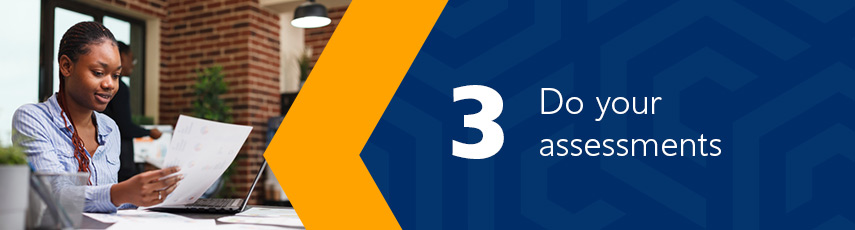
Visit Unisa's assignments website for more information on how and where to submit assessments, and some important tips on writing and submitting assessments: www.unisa.ac.za/assignments Assessments help lecturers to see whether you understand the module , and they help you to learn the work, master the learning outcomes and prepare for the exams (where applicable). They're critical and compulsory - you won't be allowed to write the examination unless you complete the relevant assessments (where applicable). They also contribute to your final mark, so it's vital that you complete them according to the specified guidelines.
Always keep a copy of your assessment in case you are requested to re-submit a copy.
Tips for completing assessments
Completing your assessments successfully involves
- reading the assessment instructions and questions .
- collecting the evidence , including photos, specimen documents and artefacts.
- compiling a structured response using study guides, lessons/study units, prescribed books, readings, observations, discussions, consulting a workplace mentor/learning supervisor and the internet ( please ensure that you are aware of what plagiarism is and avoid plagiarising the source materials ).
- using headings and subheadings (your assessment should include an introduction, a main heading, a description of the key facts, a conclusion and proper referencing, including in-text citations, a bibliography and acknowledgement, where applicable).
- providing as much factual information as possible, so that the marker can easily identify your knowledge and experience.
- ensuring that you refrain from academic dishonesty practices .
Remember: It's your responsibility to ensure that you assessments are received by Unisa . Do not wait until the closing date to submit your assessment. To check that Unisa has received your assignment, login to myUnisa , click on "myAdmin", "Assessment Admin" and then "Assignments submission".
Types of assessments
Submitting assessments.
Assessments must be submitted online via myUnisa. Read more...
You will only be allowed to resubmit assignments under the following conditions:
- You submit your assignment by the due date (no late submissions will be permitted).
- You do not submit the same assignment via myUnisa and mail.
Assignment results
Assessment results can be viewed on myUnisa via myAdmin. To download marked written assessments, log onto your myModule site and follow these instructions. You will not be able to download the marked written assessment via myAdmin and the Assignment view. Marked final assessment files will not be available to download.
Unisa prescribes a set of minimum standards (academic progression rules) with which students must comply to ensure their continued registration with the university. These are set out in the Admission Policy.
These rules are applicable to all undergraduate Unisa students, irrespective of when you commenced with your undergraduate studies at Unisa. Read more. ..
Last modified: Mon Feb 26 22:42:11 SAST 2024

IMAGES
VIDEO
COMMENTS
You can submit written and multiple-choice assignments for formal courses online using myUnisa. Submitting multiple-choice assignments via myUnisa. Submitting a multiple-choice assignment via myUnisa is simple, fast and reliable. Just follow the step-by-step instructions on the screen. There are three ways to check that your assignments have ...
This video show the viewer how to submit written PDF file on the new my modules/Moodle interface.
When ready to submit, open the Take-Home (Assignment) assessment again and click on the Add Submission button. File size limit. Number of files that can be submitted. File formats allowed. Check the acknowledgement checkbox and upload your answers document and then click on the Save changes button. Review your submission information regarding ...
Try to submit your assignments at least 3 working days before the due date, as you may experience unforeseen problems (e.g. your internet connection is down) on the day you want to submit my Unisa assignments. Don't run into grace period issues. Don't submit the same assignment via two separate channels (eg myUnisa and the post).
Assignments help lecturers to see whether you understand the module, and they help you to learn the work and prepare for exams. They're critical and compulsory - you won't be allowed to write the examination unless you've completed the relevant assignments. Last modified: 2023/08/07. Assignments.
You also have the option to submit assignments electronically at Unisa regional offices / Unisa regional libraries. Unisa has provided self-help terminals at the regional offices where you can submit your assignments online via myUnisa. Please note: All assignments submitted electronically or assignments received as hard copies and then scanned ...
Login with your student number and myUnisa password. Find the module code for which you want to submit a take-home or portfolio answer file. The link will only display if the examination session is still open for submissions. Click on the link to submit your answer file. A new screen will open that will guide you through the steps to upload ...
1. Find the module code of the assignment you want to submit in the Course column. 2. Find the corresponding number of the assignment, e.g. 2 in the Ass.No. column. 3. Click on the Submit link in the Action column next to the assignment number. Step 1: Load assignment file from your PC to myUnisa. 4.
submitting an assignment. Don't wait until the closing date Try to submit your assignments at least 3 working days before the due date, as you may experience unforeseen problems (eg your internet connection is down) on the day you want to submit your assignment. Don't submit the same assignment via two separate channels (eg myUnisa and the ...
Ms Jodi-Leigh Broadhurst gives a step by step breakdown of how to submit an assignment via the UNISA MyModule mobile application. Very important for all stud...
Submission Process: You do not need a separate login for Turnitin; it is fully integrated with your myModules and myExams. Simply go to the specific module on myModules, find your assignment, and upload your submission as usual. The system will guide you through accepting the EULA and completing your submission. Status indicators:
Dr Molotsi & Ms Jodi-Leigh give a step by step on two different ways which students may submit their assignments
myUNISA Administration Unit_Created 30 062021 1. How to submit an Assignment on myModules Once you have logged into the myUNISA site and have navigated to your myModules Dashboard, you can follow the below steps to submit your Assignment. • Step 1: At the top of your page there is a 'myModules' drop-down menu. Please click on it to expand it
Assignments help lecturers to see whether you understand the module, and they help you to learn the work and prepare for exams. They're critical and compulsory - you won't be allowed to write the examination unless you've completed the relevant assignments. Last modified: 2023/08/07. Assignments.
Submitting assessments. Assessments must be submitted online via myUnisa. Read more... You will only be allowed to resubmit assignments under the following conditions: You submit your assignment by the due date (no late submissions will be permitted). You do not submit the same assignment via myUnisa and mail. Assignment results