MCQtimes.Com

Leave a Reply Cancel reply
Your email address will not be published. Required fields are marked *
Save my name, email, and website in this browser for the next time I comment.
- CIVIL 1st SEMESTER
- CIVIL 2nd SEMESTER
- CIVIL 3rd SEMESTER
- CIVIL 4th SEMESTER
- CIVIL 5th SEMESTER
- CSE 1st SEMESTER
- CSE 2nd SEMESTER
- CSE 3rd SEMESTER
- CSE 4th SEMESTER
- CSE 5th SEMESTER
- ECE 1st SEMESTER
- ECE 2nd SEMESTER
- ECE 3rd SEMESTER
- ECE 4th SEMESTER
- ECE 5th SEMESTER
- EEE 1st SEMESTER
- EEE 2nd SEMESTER
- EEE 4th SEMESTER
- EEE 5th SEMESTER
- MECH 1st SEMESTER
- MECH 2nd SEMESTER
- MECH 3rd SEMESTER
- MECH 5th SEMESTER
- Civil Engineering MCQs
- Computer Science Engineering MCQs
- Electrical Engineering MCQs
- Physics MCQs
- Biology MCQ
- Sign in / Join
MS PowerPoint MCQ Questions and Answers
1. to start microsoft powerpoint application.
a) Click on start>>Programs>> All programs>>Microsoft Powerpoint b) Hit Ctrl+R then type ppoint.exe and Enter c) Win+R >> powerpnt >> then press Enter d) All of above
2. Which shortcut key inserts a new slide in current presentation?
a) Ctrl +N b) Ctrl+M c) Ctrl+S d) All of above
3. To start slide show of a presentation ?
a) Press F5 key b) From Slide Show menu choose View Show option c) From Slide Show menu choose Rehearse timing d) Both 1 & 2
4. How can you stop a slide show_______ ?
a) Press Escape b) Press the left arrow c) Press the right arrow d) Press the down arrow
5. Which of the following section does not exist in a slide layout?
a) Lists b) Titles c) Charts d) Animations
6. PowerPoint presentations are widely used as ?
a) Note outlines of teachers b) Communication of planning c) Project presentation by students d) All of the above
7. Which of the following pane is Not available in Task Pane____ ?
a) Clip Art b) Word Art c) Search Results d) Getting Started
8. ____________ controls all the main slide, control tasks for your presentation
a) Task Bar b) Task Pane c) Control Panel d) None of above
9. A new presentation can be created from ?
a) Blank Presentation b) From Design Template c) From Existing Presentation d) All of the above
10. The selected design template can be applied ?
a) To all the slides b) To current slide only c) To all the new presentation you create d) All of the above
11. Which of the following statement is false?
a) If you choose to select from one of the pre-made slide layouts, you can change the positioning b) If you choose to select from the pre-made slide layouts, you cannot delete the objects in the layout. c) Blank Slide is at the top of the ‘Content Layouts’ area in the Slide Layout panel. d) All of the above are false statements
12. To open the existing presentation, press ?
a) Ctrl +A b) Ctrl +L c) Ctrl +N d) Ctrl +O
13. What does apply design template do ?
a) Adds functionality to the slide b) Changes the content of the slide c) Changes the look of the slide without changing the content d) None of the Above
14. What is the best way to create another copy of a slide ?
a) Right click and choose Duplicate from shortcut menu b) Click the slide then press Ctrl +A and paste in new slide c) Redo everything on a new slide that you had done on previous slide d) None of above
15. From which menu you can insert Picture, Text box, Chart?
a) File b) View c) Insert d) Design
16. What are the three options available in Insert Tab ?
a) Clipart, Pictures, Shapes b) Clipart, From File, Shapes c) Clipart, Pictures, Autoshapes d) Pictures, Shapes, Photo Album
17. Which of the following method can insert a new slide?
a) From insert menu choose new slide b) Click on New slide button on home tab c) Right click on the slide and then choose new slide d) All of the above
18. Which of the following is not a slide design___?
a) Slide Layout b) Color Scheme c) Design Template d) Animation Scheme
19. Correct method to insert slide numbers ?
a) Choose Insert>>Slide Number b) Insert a text box and select Insert>>Page Number c) Insert new Text Box and select Insert>>Slide Number d) Insert a textbox and select Insert>>Number>>Page Number
20. To insert a hyperlink in a slide ?
a) Choose Insert>>Hyperlink b) Press Ctrl + K c) Hyperlinks can’t be inserted in slides d) Both A & B
21. In a PowerPoint presentation ?
a) Sound clips can be inserted but not movie clips b) Movie clips can be inserted but not sound clips c) Both 1 & 2 can be inserted d) Both 1 & 2 cannot be inserted
22. When you delete a text box object from a slide in PowerPoint ?
a) The object is deleted but text box inside is left on the slide b) The text box is deleted and the text is pasted on the slide c) The text box and text both are deleted d) None of above
23. What is slide transition?
a) Letters b) Overheads c) The way one slide looks d) A special effect used to introduce a slide in a slide show
24. If you select Insert>>Picture__ ?
a) You can insert clipart only b) You can insert pictures only c) You can insert pictures and clipart d) None of above
25. In order to edit a chart, you can ?
a) Click the chart object b) Triple click the chart object c) Double click the chart object d) Click and drag the chart object
26. What is motion path?
a) A method of moving items on a slide b) A type of animation entrance effect c) A method of advancing slides d) All of above
27. Which file format can be added to a PowerPoint show ?
a) .jpg b) .gif c) .wav d) All of above
28. Which of the following should you use if you want all slides in the presentation to have the same look?
a) Outline View b) Add a slide option c) The slide layout option d) A presentation design template
29. To select more than one slide in the presentation ?
a) Just Click on slide b) Ctrl + Click on slide c) Alt + Click on slide d) Shift + Click on slide
30. To select one hyperlink after another during a slide presentation, what do you press?
a) Tab b) Ctrl +K c) Ctrl +H d) All of Above
31. You can create a new presentation by completing all of the following except?
a) Click File Open b) Pressing Ctrl + N c) Clicking File, New d) Customize Quick Access Toolbar
32. Which of the following features should you use when typing in the notes text box?
a) Zoom b) Insert c) Slide Show d) Slide Master
33. What is the maximum zoom percentage in Microsoft PowerPoint?
a) 100 b) 200 c) 300 d) 400
34. What is the term used when a clip art image changes the direction of faces?
a) Flip b) Rotate c) Group d) All of the above
35. What is the use of hide slide option ?
a) To hide the selected slides during editing b) To hide the selected slides during printing c) To hide the selected slides during deleting d) To hide the selected slides during presentation
36. Which of the following should be used when you want to add a slide to an existing presentation?
a) File, New b) File, Open c) Insert, New slide d) File, add New slide
37. To print the PowerPoint presentation, Press___?
a) Ctrl +T b) Ctrl +E c) Ctrl +S d) Ctrl +P
38. In notes master view, how do you modify the font size of text for all the notes of a presentation ?
a) Modify the slide Design b) Modify the notes master layout c) Modify the text within body placeholder d) All of Above
39. Objects on the slide that hold text are called?
a) Objects holders b) Placeholders c) Text Layouts d) Auto Layout
40. Which is the Shortcut key to start a presentation from the beginning ?
a) F5 b) ALT +F5 c) CTRL+F5 d) SHIFT + F5
41. If you want a PowerPoint photo album slide show to play continuously?
a) Loop Continuously b) Launch an online broadcast c) Use random slide transitions d) All of the above
42. Which of the following is the default page setup orientation of slide in PowerPoint?
a) Vertical b) Portrait c) Landscape d) None of above
43. The slide that is used to introduce a topic and set the tone for the presentation is called the?
a) Title Slide b) Table Slide c) Graph Slide d) Bullet Slide
44. Special effects used to introduce slides in a presentation are called?
a) Effects b) Transitions c) Present animations d) Custom animations
45. Which option on the custom animation task pane allows you to apply a preset or custom motion path____ ?
a) Emphasis b) Add effect c) Animate now d) All of Above
46. Which of the following provides a printed copy of your presentation?
a) Outline b) Speaker notes c) Audience handouts d) All of above
47. Which of the following toolbars provides different options in various master views?
a) Slides b) Current Slide c) Custom Shows d) All of above
48. Any and every command can be found on the ?
a) Menu bar b) Drawing tollbar c) Formatting toolbar d) Standard toolbar
49. You can tell when an object is active because ?
a) The object is highlighted b) A box frame appears surrounding the text c) Eight small sizing handles appear surrounding the text d) b and c
50. What are symbols used to identify items in a list?
a) Icons b) Markers c) Bullets d) Graphics
EDITOR PICKS

CE3601 Design of Steel Structural Elements Notes, Question Papers & Important...
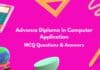
Top Advance Diploma in Computer Application ADCA MCQ (Multiple Choice Questions)

Top MS PowerPoint Shortcut Keys MCQ (Multiple Choice Questions)
Popular posts.
![[PDF] GE3252 தமிழரும் தொழில்நுட்பமும் / Tamils and Technology Books, Lecture Notes, Study Material GE3252 தமிழரும் தொழில்நுட்பமும் Tamils and Technology Lecture Notes](https://examveda.org/wp-content/uploads/2023/11/GE3252-தமிழரும்-தொழில்நுட்பமும்-Tamils-and-Technology-Lecture-Notes.jpg)
[PDF] GE3252 தமிழரும் தொழில்நுட்பமும் / Tamils and Technology Books, Lecture Notes,...
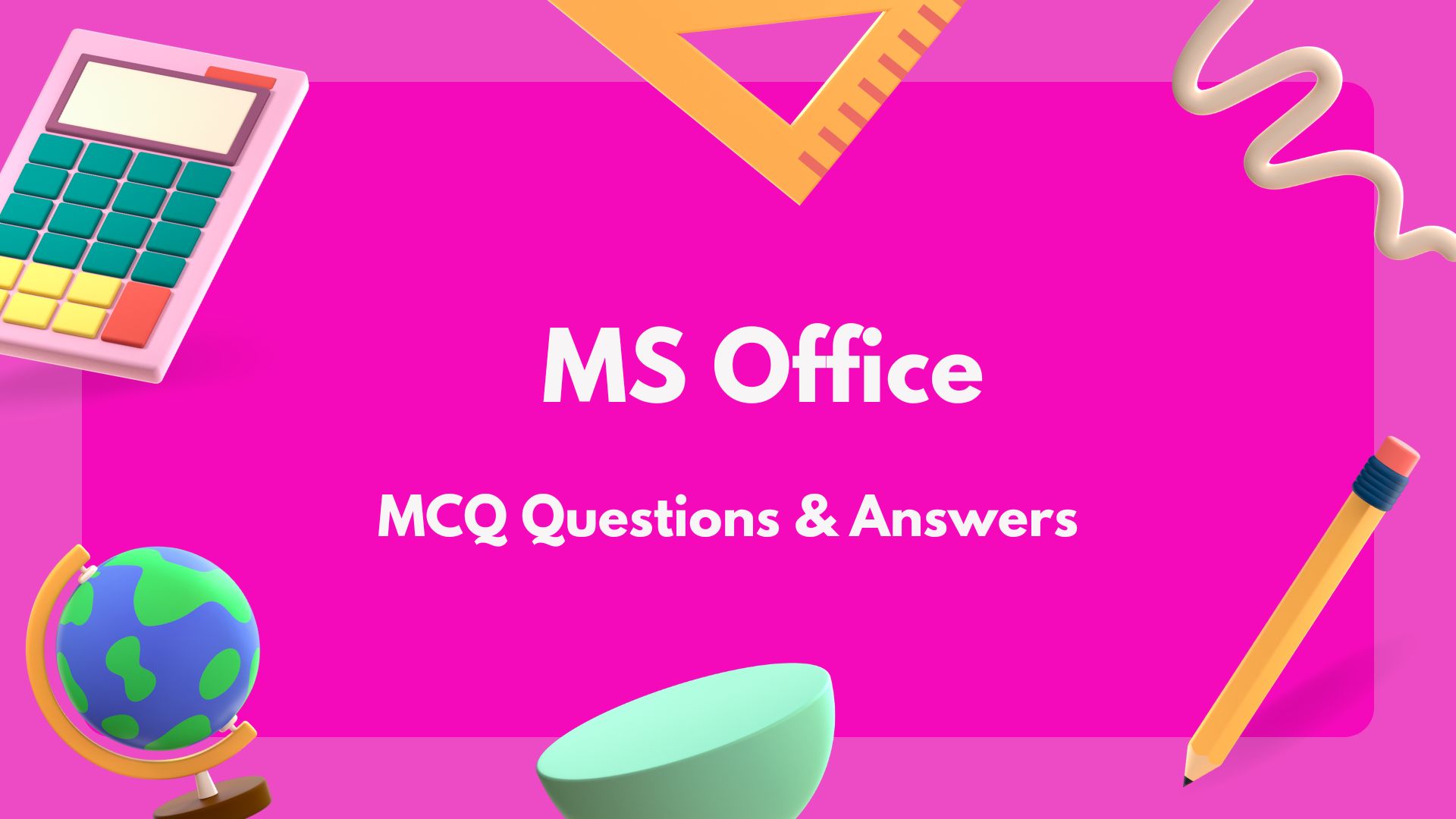
Top 100 MS Office MCQ Questions and Answers
![[PDF] GE3152 தமிழர்மரபு/Heritage of Tamils (HT) Books, Lecture Notes, Study Material GE3152 Heritage of Tamils Notes](https://examveda.org/wp-content/uploads/2023/11/GE3152-Heritage-of-Tamils-Notes.jpg)
[PDF] GE3152 தமிழர்மரபு/Heritage of Tamils (HT) Books, Lecture Notes, Study Material
Popular category.
- Computer Science Engineering MCQs 33
- CSE 2nd SEMESTER 19
- EEE 1st SEMESTER 17
- CSE 1st SEMESTER 17
- ECE 1st SEMESTER 17
- CIVIL 1st SEMESTER 17
- MECH 1st SEMESTER 17
- EEE 2nd SEMESTER 16
- CIVIL 2nd SEMESTER 16

- Data Structure
- Coding Problems
- C Interview Programs
- C++ Aptitude
- Java Aptitude
- C# Aptitude
- PHP Aptitude
- Linux Aptitude
- DBMS Aptitude
- Networking Aptitude
- AI Aptitude
- MIS Executive
- Web Technologie MCQs
- CS Subjects MCQs
- Databases MCQs
- Programming MCQs
- Testing Software MCQs
- Digital Mktg Subjects MCQs
- Cloud Computing S/W MCQs
- Engineering Subjects MCQs
- Commerce MCQs
- More MCQs...
- Machine Learning/AI
- Operating System
- Computer Network
- Software Engineering
- Discrete Mathematics
- Digital Electronics
- Data Mining
- Embedded Systems
- Cryptography
- CS Fundamental
- More Tutorials...
- Tech Articles
- Code Examples
- Programmer's Calculator
- XML Sitemap Generator
- Tools & Generators
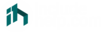
Home » MCQs
Microsoft PowerPoint MCQs
Microsoft PowerPoint is a standard program (software) of Microsoft Office suite software. It is a powerful slide show presentation program that is used to convey information rich in multimedia.
We designed these Microsoft PowerPoint MCQs to help every professional and student. Microsoft PowerPoint multiple-choice questions have been designed by the experts and we tried to cover all the topics. Practice these MCQs to test and enhance your knowledge in Microsoft PowerPoint .
List of Microsoft PowerPoint MCQs
1. Microsoft PowerPoint is a ____ program.
- Presentation
- Data Analysis
- All of the above
Answer: B) Presentation
Explanation:
Microsoft PowerPoint is a presentation program.
Discuss this Question
2. The powerPoint program was created by ____.
- Thomas and John Knoll
- Charles Simonyi
- Jerry Yang and David Filo
- Robert Gaskins and Dennis Austin
Answer: D) Robert Gaskins and Dennis Austin
The PowerPoint program was created by Robert Gaskins and Dennis Austin.
3. In Windows operating systems, PowerPoint was offered in ____.
Answer: B) 1990
PowerPoint became a component of the Microsoft Office suite, first offered in 1989 for Macintosh and in 1990 for Windows.
4. What is the default filename of a PowerPoint file?
- Mypresentation
- Presentation1
Answer: C) presentation1
The default filename of a PowerPoint file is "presentation1".
5. What is the file extension of PowerPoint file?
Answer: D) pptx
The file extension of PowerPoint file is ".pptx".
6. Which command is used to open PowerPoint directly (if installed) from the RUN dialog box in Windows operating systems?
Answer: B) Powerpnt
Use "powerpnt" command in the RUN dialog box in the Windows system to open PowerPoint.
7. What is the shortcut key to insert a new slide in PowerPoint?
Answer: B) Ctrl + M
The shortcut key to insert a new slide in PowerPoint is Ctrl + M.
8. What is the shortcut key to delete the current slide in PowerPoint?
- Both A and B
Answer: D) Both A and B
The current slide in PowerPoint can be deleted by pressing either backspace or delete key in Windows systems.
9. Which option is used to reset the position, size, and formatting of the slide placeholders to their default settings?
- Default Formatting
- Default Template
Answer: C) Reset
To reset the position, size, and formatting of the slide placeholders to their default settings - The reset option is used which is available in the Home Menu under the Slides group.
10. A PowerPoint ____ is a pattern or blueprint of a slide or group of slides.
Answer: D) Template
A PowerPoint template is a pattern or blueprint of a slide or group of slides.
11. A PowerPoint template is saved as ____ file.
Answer: B) potx
A PowerPoint template is saved as .potx file.
12. The shortcut key to close PowerPoint?
- Ctrl + Delete
Answer: A) Ctrl + Q
The shortcut key to close PowerPoint is Ctrl + Q.
13. The shortcut key to open the Transitions tab and add transitions between slides.?
Answer: A) Alt + K
The shortcut key is to open the Transitions tab and add transitions between slides. is Alt + K.
14. What is used to insert text on the currently selected slide?
- Comment Box
- Ritch Text Box
Answer: C) Text Box
To write text on a slide, we need to use a Text box and then write text within the Text Box.
15. Under which Menu, the options for draw/insert Text Box, picture, charts are available?
Answer: B) Insert
Text Box, Picture, and Charts options are available in the Insert Menu.
16. What is the keyboard shortcut to start the slideshow of a PowerPoint presentation?
Answer: A) F5
The keyboard shortcut key to start the slideshow of a PowerPoint presentation is F5.
17. What is the keyboard shortcut to stop the slideshow of a PowerPoint presentation?
The keyboard shortcut key to stop the slideshow of a PowerPoint presentation is Esc (Escape Key).
18. Can we insert a video into a PowerPoint presentation?
Answer: A) Yes
Yes, we can insert a video in a PowerPoint presentation. To insert a video, go to the slide on which you want to insert a video, click on the Insert tab and then click on the Insert Video Icon and choose a video from the device.
19. Can we create a PowerPoint presentation into a video?
Yes, we can create a PowerPoint presentation into a video. To create a video from the PowerPoint presentation, go to the File menu, click on the Export option, now click on Create a video, select the specified settings, click on Create video button and save.
20. Correct steps to protect a PowerPoint presentation with a password?
- Tools -> Protect Presentation -> Encrypt with password
- File -> Info -> Protect Presentation -> Encrypt with password
- File -> More Options -> Protect Presentation -> Encrypt with password
Answer: B) File -> Info -> Protect Presentation -> Encrypt with password
The correct steps to protect a PowerPoint presentation with a password are: File -> Info -> Protect Presentation -> Encrypt with password.
21. Live presentation feature was added from which Microsoft PowerPoint version?
- MS PowerPoint 2019
- MS PowerPoint 2017
- MS PowerPoint 2015
- MS PowerPoint 2013
Answer: D) MS PowerPoint 2013
A live presentation feature was added to Microsoft PowerPoint 2013.
22. What is the keyboard shortcut to start the slideshow from the current slide of a PowerPoint presentation?
Answer: C) Shift + F5
The keyboard shortcut key to start the slideshow of a PowerPoint presentation is "Shift + F5".
23. From which menu and option, we can start/play the slideshow of a PowerPoint presentation?
- Slide Show > From Current Slide
- Slide Show > Set Up Slide Show
- Play > From Current Slide
- View > Play Now
Answer: A) Slide Show > From Current Slide
With the option "From Current Slide" which is available in the "Slide Show" menu, we can start/play the slideshow of a PowerPoint presentation.
24. Which option/feature is used to convert handwritten mathematical expressions to text?
- Handwritten to Text
- Writing to Text
- Pen to Text
- Ink to Text
Answer: D) Ink to Text
By using the "Ink to Text" feature, we can convert handwritten mathematical expressions to text. To use this option. Select the "Ink to Text" from the "Draw" menu.
25. Which option/feature is used to convert ink drawings to shapes?
- Handwritten to Shape
- Ink Drawing to Shape
- Ink to Shape
- None of the above
Answer: C) Ink to Shape
By using the "Ink to Shape" feature, we can convert ink drawings to text. To use this option. Select the "Ink to Shape" from the "Draw" menu.
26. Is it possible to record the computer screen and insert it into a slide in PowerPoint?
Yes, it is possible to record the computer screen and insert it into a slide in PowerPoint.
27. The Screen Recording option is available in the ____ menu.
- Both B and C
- Both B and D
Answer: F) Both B and D
The Screen Recording option is available in both of the menus "Insert" and "Record".
28. ____ controls the look of your entire presentation such as fonts, colors, logos, designs, etc.
- Slide Master View
- Handout Master View
- Notes Mater View
Answer: A) Slide Mater View
Slide Mater View controls the look of your entire presentation such as fonts, colors, logos, designs, etc.
29. ____ is used to customize how your presentation will look as a printed handout.
Handout Master View is used to customize how your presentation will look as a printed handout.
30. ____ is used to customize how your presentation will look when printed out with your notes.
Notes Mater View is used to customize how your presentation will look when printed out with your notes.
31. ____ is used to see all your open windows overlapped on the screen.
- Arrange All View
- Cascade View
Cascade View is used to see all your open windows overlapped on the screen.
32. ____ is used to stack your open windows so you can see all of them at once.
Answer: B) Arrange All View
Arrange All View is used to stack your open windows so you can see all of them at once.
33. How to change an animation effect in a PowerPoint presentation?
- From the Animations tab, select the new animation that you want
- From the Slide Show Tab, select the change animation
- Both of the above
- We cannot the without removing current animation effects
Answer: A) From the Animations tab, select the new animation that you want
To change an animation effect in a PowerPoint presentation, follow the given steps:From the Animations tab, select the new animation that you want.
34. How to turn off all animations in a presentation?
- From the Slide Show tab, select Set Up Slide Show
- Under Show options, select Show without animation
- We cannot turn off all animations
Answer: C) Both of the above
To turn off all animations in a presentation, follow the given steps:
- Method 1: From the Slide Show tab, select Set Up Slide Show
- Method 2: Under Show options,select Show without animation
35. How to add animations to text, pictures, shapes, and more in your presentation?
- Select objects, select Animations, and choose an animation, Select Setup Effects and choose an effect
- Select objects, go to the Home tab,Select Effects Settings, and choose an effect
- Select objects, select Animations,and choose an animation, Select Effect Options and choose an effect
Answer: C) Select objects, select Animations, and choose an animation, Select Effect Options and choose an effect
To add animations to text, pictures, shapes, and more in your presentation, follow the given steps:
Select objects
- Select Animations and choose an animation
- Select Effect Options and choose an effect.
36. Which animation(s) is/are used to make text appear one line at a time in a presentation?
Answer: D) All of the above
The animations such as Appear, Fade In, and Fly In are used to make text appear one line at a time in a presentation.
37. Which option/feature is used to avoid showing all of the elements of a slide at once?
- Turn off animations
- Build slide
- Normal view mode
Answer: C) Build slide
Build slide is used to avoid showing all of the elements of a slide at once.
38. To remove a transition, select ____.
- Transitions > Disable
- Transitions > None
- Transitions > Turn off
Answer: B) Transitions > None
To remove a transition, select Transitions > None.
39. To set the transition speed, select ____.
- Transitions > Timing Group > Duration Box
- Transitions > Transitions Duration
- Transitions > Transitions Timing Duration Box
Answer: A) Transitions > Timing Group > Duration Box
To set the transition speed, select Transitions > Timing Group > Duration Box.
40. To set a sound to play during a transition, select ____.
- Transitions > Audio Group > Sound
- Transitions > Transitions Sound
- Transitions > Timing Group > Sound
Answer: C) Transitions > Timing Group > Sound
To set a sound to play during a transition, select Transitions > Timing Group > Sound.
41. The keyboard shortcut for showing or hiding the grid in a presentation?
Answer: D) Shift + F9
In the PowerPoint presentation, to show/hide the grid - the keyboard shortcut "Shift + F9" is used.
42. How we can insert an image such as a logo, or banner that will appear in the same position on all the presentation slides?
- Insert the image (logo) on the slide master
- Insert the image (logo) on the handout master
- Insert the image (logo) from the selected slides settings
- From the Insert Menu, go to the Configuration option, choose and set the image (logo)
Answer: A) Insert the image (logo) on the slide master
To insert an image such as a logo, or banner that will appear in the same position on all the presentation slides - you have to insert it from the slide master. So that, it can be visible on all slides.
43. By using the ___, we can see all slides at once in PowerPoint.
- Slide Sorter View
- Slide Normal View
- Slide Display All View
Answer: B) Slide Sorter View
By using the "Slide Sorter View", we can see all slides at once in PowerPoint.
44. The keyboard shortcut for inserting a hyperlink on a selected object in PowerPoint?
Answer: B) Ctrl + K
In PowerPoint, to insert a hyperlink on a selected object - we use the "Ctrl + K" shortcut.
45. What is the default color of the pen in a PowerPoint slide?
Answer: A) Red
By default, the color of the pen is red.
46. Which is the shortcut key to start the presentation in Presenter View?
Answer: D) Alt + F5
The keyboard short "Alt + F5" can be used to start the presentation in Presenter View. Note: This keyboard shortcut is not available in PowerPoint 2007 and PowerPoint 2010.
47. Steps to record slide show in PowerPoint?
- Select Settings > Record Slide Show
- Select Home > Setup Slide Show Recording
- Select Slide Show > Record Slide Show
- Select Slide Show > Setup Slide Show Recording
Answer: C) Select Slide Show > Record Slide Show
To record the slide show - open the Slide Show menu, and then click the Record Slide Show option.
48. During the slide show, which shortcut key is used to view the computer taskbar?
- Ctrl + Shift + Del
Answer: B) Ctrl + T
During the slide show, use "Ctrl + T" to view the computer taskbar.
49. The keyboard shortcut to stop media playback?
Answer: D) Alt + Q
The keyboard shortcut "Alt + Q" can be used to stop media playback.
50. The keyboard shortcut to show/hide ink markup?
Answer: C) Ctrl + M
The keyboard shortcut "Ctrl + M" can be used to show or hide ink markup during the slide show.
References:
- PowerPoint Presentation Shortcuts
- Change, remove or turn off animation effects
Comments and Discussions!
Load comments ↻
- Marketing MCQs
- Blockchain MCQs
- Artificial Intelligence MCQs
- Data Analytics & Visualization MCQs
- Python MCQs
- C++ Programs
- Python Programs
- Java Programs
- D.S. Programs
- Golang Programs
- C# Programs
- JavaScript Examples
- jQuery Examples
- CSS Examples
- C++ Tutorial
- Python Tutorial
- ML/AI Tutorial
- MIS Tutorial
- Software Engineering Tutorial
- Scala Tutorial
- Privacy policy
- Certificates
- Content Writers of the Month
Copyright © 2024 www.includehelp.com. All rights reserved.
Critical PowerPoint Shortcuts – Claim Your FREE Training Module and Get Your Time Back!

How to Present a PowerPoint Slideshow (w/ Shortcuts)
- PowerPoint Tutorials
- Shortcuts & Hacks
- May 11, 2019
There are a variety of ways to start a PowerPoint presention, depending on:
- Where you start your presentation (from beginning or from current)
- Which PowerPoint view you prefer to present in (Slide Show view or Presenter view)
- How comfortable you are with keyboard shortcuts
Why would Microsoft include so many ways to present a presentation? My guess is that everyone learns PowerPoint differently, and has personal presentation styles. The more options you have, the easier your life will be as there will always be a way to start your presentation the way you want to (or jump back into it when you need to).
See all the options below and find the method that works best for you and let the slide show begin !
NOTE: If you are running two presentations side-by-side, each presentation needs to be started as it’s own slide show. To see how to set up two PowerPoint presentations to run side-by-side like this before you start your slide show, read my guide here .
Table of Contents
Start slide show from beginning.
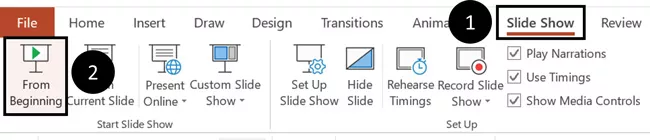
To start a slideshow from the beginning of your presentation using the ribbon, simply.
- Navigate to the Slide Show tab
- Select From Beginning
Selecting From Beginning starts your presentation from the very first non-hidden slide in your presentation, regardless of which slide you are currently inside of your deck.
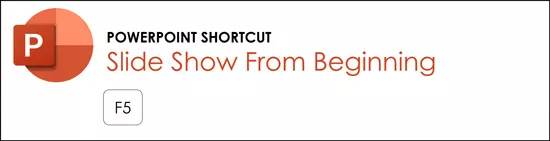
You can also start your slide from the beginning of your presentation by hitting the Slideshow From Beginning keyboard shortcut, F5 .
Regardless of which method you use, this is the classic way to start your presentation in full screen from your first title slide (regardless of where you are in your slide deck).
Let the slide show begin!
NOTE: To expand your knowledge and learn how to use PowerPoint’s FREE and HIDDEN built-in laser pointer to point things out during your presentation, read my guide here .
Take your PPT skills to the next level
Start slide show from current.
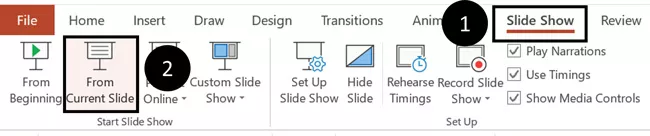
To begin your slide show from the slide you are currently on using the ribbon, simply
- Navigate to the Slide Show tab
- Select From Current Slide
Selecting From Current Slide starts your slide show from whatever slide you are currently on, even if the slide is hidden.
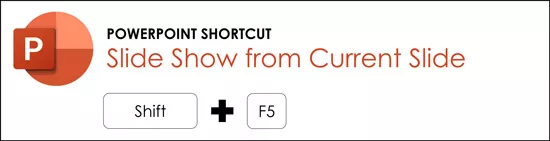
You can also start your slide from the current slide you are on by hitting the Shift+F5 keyboard shortcut.
Because it’s often easiest to catch errors when building your slides in this full screen mode, I highly recommend learning the Shift+F5 shortcut and using it frequently as you build your slides to spot them for errors.
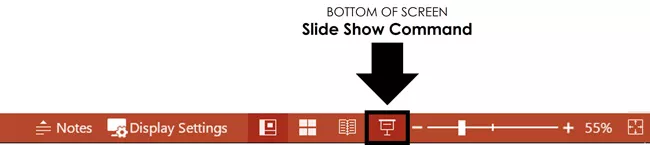
If you don’t want to bother learning the From Current Slide shortcut, you can also start your slideshow by clicking the Slide Show icon at the bottom of your screen.
This is a fantastic way to spot check your slides as you are building them. On top of that, it’s a fast and uncomplicated way to re-start your presentation from where you left off after demoing something on screen.
Start a mini-slide show in PowerPoint
You can also use the following hidden PowerPoint shortcut to run a mini slide show over the top of your current deck.
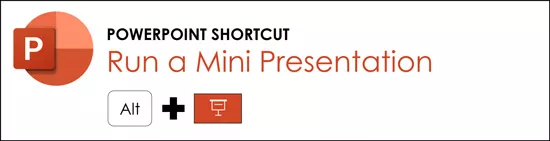
To run a mini slide show, simply:
- Hold down the Alt key on your keyboard
- With your mouse, click the Slide Show icon
Doing so starts a small slide show of your presentation that you can see below, from the current slide you are on.
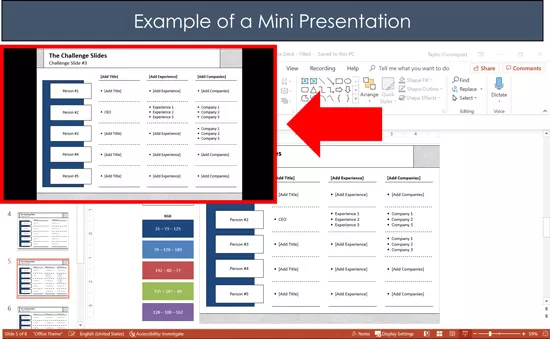
Presenter View
The Presenter View is an alternate way to run your presentation in PowerPoint. In this view, your slides are projected on screen, and the details of your presentation are displayed on your computer as pictured below.
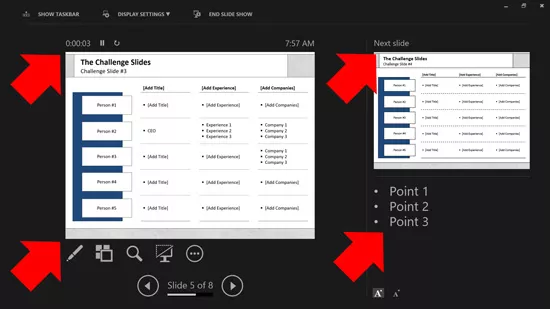
The presenter view includes your next (non-hidden) slides that is coming up, your current slide projected on screen, how long you’ve been talking and your speaker notes.
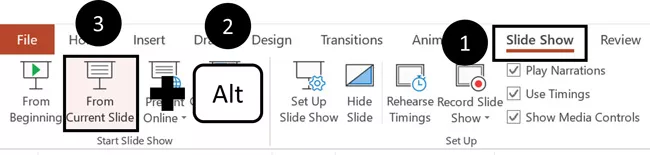
To launch the Presenter View from the beginning of your presentation using your Ribbon, simply:
- Navigate to the Slide Show tab
- Hold down the Alt key on your keyboard
- Click From Beginning
Holding down the Alt key and clicking From Beginning , the Presenter View will launch from the very first (non-hidden) slide in your presentation.
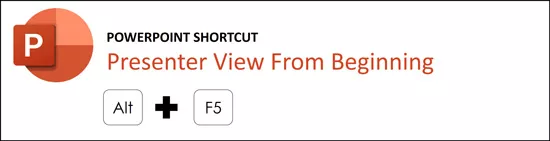
You can also launch the presenter view from the beginning of your presentation at any time by clicking Alt + F5 on your keyboard.
Start Presenter View in PowerPoint From Current Slide
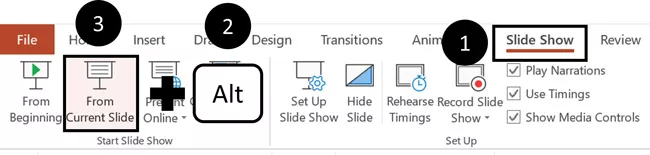
Did you know that you can access different views in PowerPoint by adding keys as you click commands in the PowerPoint ribbon?
To start the Presenter view from your current slide using your Ribbon, simply:
- Hold down the Alt key on your keyboard
- Click From Current Slide
Holding the Alt key and clicking From Current Slide launches the Presenter View from your current slide. So, this is another way you can quickly practice your presentation, see your speaker notes and see what’s coming up next.
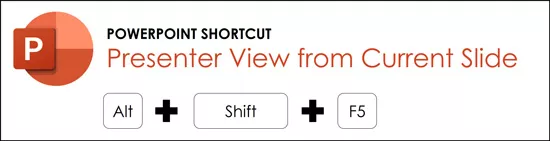
You can also launch the Presenter View from the beginning of your presentation at any time by hitting Alt+F5 on your keyboard.
Showing and Hiding Presenter View
Regardless of which view you start your PowerPoint slide show; you can switch between the two different slide show views without exiting presentation.
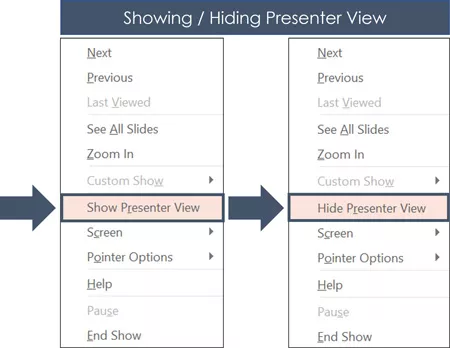
To switch between the two slideshow views (while giving your presentation), simply:
- Right-click your slide in whichever presentation view you are currently in
- Select either Show Presenter View or Hide Presenter View
When would you use a feature like this during a presentation? One example is if you want to view your notes without leaving the slide show mode.
NOTE: The letter r for both Show Presenter View and Hide Presenter View is underlined. This means that it is a keyboard shortcut. So, if you want to quickly flip between these two presentation views, you can simply right-click your slide and hit the letter r on your keyboard. Doing so automatically switches the view you are in.
Controlling how your presentation runs
Another way to control how your presentation runs (including the default laser pointer and pen color), is the Set Up Slide Show dialog box.
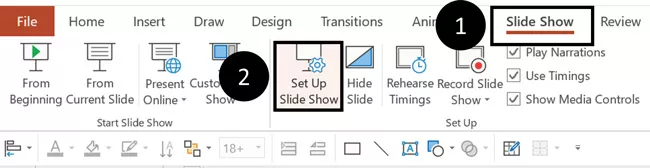
To open the Set Up Slide Show dialog box, simply:
- Select the Set Up Slide Show command
Doing so, opens all your PowerPoint slide show settings and options as pictured below.
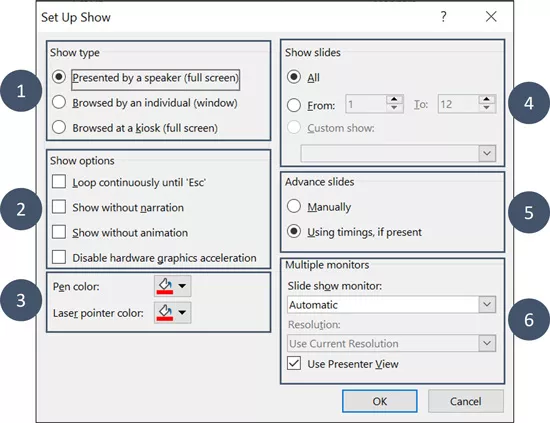
Inside the slide show settings dialog box, you can select:
- How your presentation runs (full screen, window or in kiosk mode).
- Your default pen and laser pointer color options ( see our laser pointer article here ).
- Which slide you want start from, or which slides you want to show. You can also setup a custom show here.
- How your slides progress (manually or using slide timings).
- Which of your computer monitors (or screens) your slide show runs on.
The Set Up Slide Show dialog box is also the secret to running multiple presentations at the same time in PowerPoint. To expand your knowledge and learn how to set this up, read our guide here .
Setup Slide Show SECRET Shortcut
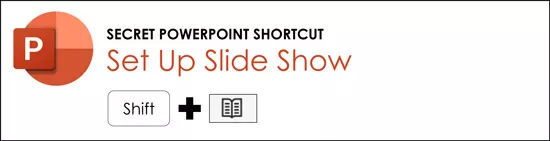
To use the SECRET shortcut to open the Set Up Slide Show dialog box, simply:
- Hold down the Shift key on your keyboard
- With your mouse, click the Reading View icon at the bottom of your screen
This is useful when you need to quickly cycle through lots of PowerPoint presentations and change how those presentations run. Instead of wasting time clicking through the Ribbon, simply hold the Shift key and click the Reading View icon. This is also a friendly conversation starter with a fellow PowerPoint enthusiast at Happy Hour.
NOTE: The color of your Reading View icon might be different than in the picture above, as it is dependent on the Office Theme you selected for PowerPoint.
How to exit a PowerPoint presentation early?
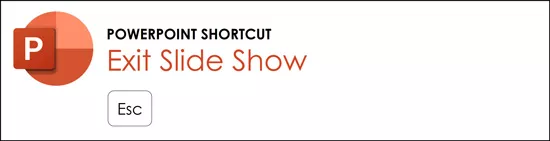
Regardless of how you start your full screen presentation, you can end your presentation at any time by hitting the Esc key on your keyboard.
Hitting Esc immediately takes you out of the PowerPoint presentation mode and back to the normal editing view of your slides, on whatever slide you were last presenting.
Here is how you can use a combination of all the different keyboard shortcuts to spot check and practice your presentation in full screen before you finalize your presentation.
- Hit F5 on your keyboard to start your presentation in full screen from the very first slide in your presentation. You can then use your arrow keys to advance, spot checking your slides for errors.
- When you find an error, simply hit Esc key to return to the normal PowerPoint editing view to fix your slide.
- When you are done, hit Shift + F5 to return the full screen presentation mode from the slide you just updated. You can then continue spot checking your presentation (without having to start over from the beginning).
In this way you can quickly work your way through your slides and practice your presentation, fixing and adjusting your content as you go.
Understanding how to run your presentations is CRITICAL to the success of your presentation. Not only in presenting them live, but also in knowing how to spot check your slides as you build them.
I personally find it easiest to spot check your slides and quickly fix errors by running your presentation in slide show mode (or full screen). The last place you want to discover an error is during your presentation.
Using the commands and shortcuts above, you can quickly start, exit and step back into your slide show. Once you have these commands and features down, you will also look like a whiz during your presentations.
If you enjoyed the depth of this article, you will love our other PowerPoint training courses and free resources. To learn more, visit us here .
🔒 Unlock the PowerPoint Shortcuts Trusted by Industry Leaders KKR, American Express, HSBC, and More!
Join over 114,880 professionals from diverse fields including consulting, investment banking, advertising, marketing, sales, and business development who have supercharged their PowerPoint game with our proven methods.
✅ Customize compelling presentations effortlessly.
✅ Master time-saving techniques for faster deck creation.
✅ Boost your career prospects with top-notch PowerPoint skills.
Get FREE access to the Critical PowerPoint Shortcuts module of our premium training course by entering your name and email below.
DISCLAIMER: PC Users Only!
We respect your privacy and will keep your info safe and confidential.
Related Articles
About the author.
Popular Tutorials
- How to Strikethrough Text (l̶i̶k̶e̶ ̶t̶h̶i̶s̶) in Word, Excel & PowerPoint
- How to Make Animated Fireworks in PowerPoint (Step-by-Step)
- Strikethrough Shortcut (l̶i̶k̶e̶ ̶t̶h̶i̶s̶) for Word, Excel & PowerPoint
- How to Create a Flash Card Memory Game in PowerPoint (Like Jeopardy)
- Keyboard Shortcuts Not Working: Solved
PowerPoint Tutorial Categories
- Strategies & Opinions
- Presentation Design
- Pictures, Icons, Videos, Etc.
- New Features
- Miscellaneous
- Charts & Data Viz
We help busy professionals save hours and gain peace of mind, with corporate workshops, self-paced courses and tutorials for PowerPoint and Word.
Work With Us
- Corporate Training
- Presentation & Template Design
- Courses & Downloads
- PowerPoint Articles
- Word Articles
- Productivity Resources
Find a Tutorial
- Free Training
- For Businesses
We help busy office workers save hours and gain peace of mind, with tips, training and tutorials for Microsoft PowerPoint and Word.
Master Critical PowerPoint Shortcuts – Secure Your FREE Training Module and Save Valuable Time!
⌛ Master time-saving expert techniques.
🔥 Create powerful presentations.
🚀 Propel your career to new heights.
We value your privacy – we keep your info safe.
Discover PowerPoint Hacks Loved by Industry Giants - KKR, AmEx, HSBC!
Over 114,880 professionals in finance, marketing and sales have revolutionized their PPT skills with our proven methods.
Gain FREE access to a full module of our premium PowerPoint training program – Get started today!
We hate spam too and promise to keep your information safe.
You are currently viewing a placeholder content from Facebook . To access the actual content, click the button below. Please note that doing so will share data with third-party providers.

A. Hit F5 key B. From Slide Show menu choose From Beginning C. From Slide Show menu choose Rehearse timing D. Both A & B
Mcq Added by: admin

Computer Fundamental MCQs, Computer MCQs , MS Office, MS Excel, MS Word, MCQ on Internet, MCQ Quiz KPPSc MCQs, MCQ of Computer Science, NTS GAT, Computer has become most demand able thing in any work. Almost all departments have computer need. And it every important to know the basic Knowledge of computer. If you want to get job or admission related to computer, you must prepare online for computer science MCQ’S questions and answers. Most of the test conductors like FPSC, NTS, KPPSC, PPSC and others, are adding computer knowledge MCQs in their test patron. Having a good command on the computer is very necessary. Here are some MCQs related to the Computer from basic to advance will help our readers to secure high marks in the computer portion of the test.

IF YOU THINK THAT ABOVE POSTED MCQ IS WRONG.
PLEASE COMMENT BELOW WITH CORRECT ANSWER AND ITS DETAIL EXPLANATION.
Leave a Reply Cancel reply
Your email address will not be published. Required fields are marked *

- General Knowledge
- Pakistan Current Affairs
- World Current Affairs
- Pak Study Mcqs
- Islamic Studies Mcqs
- Everyday Science Mcqs
- English Mcqs
- Computer Mcqs
- Pedagogy Mcqs
- Physics Mcqs
- Chemistry Mcqs
- Biology Mcqs
- Finance Mcqs
- Marketing Mcqs
- Accounting Mcqs
- Auditing Mcqs
- Electrical Engineering
- Civil Engineering Mcqs
- Mechanical Engineering
- Chemical Engineering
- Software Engineering
- Medical Mcqs
- Psychology Mcqs
- Sociology Mcqs
- Political Science Mcqs
- Agriculture Mcqs
- Economics Mcqs
- Statistics Mcqs
- English Literature Mcqs
- Judiciary And Law Mcqs
Home Blog Presentation Ideas How to Start a Presentation: 5 Strong Opening Slides and 12 Tricks To Test
How to Start a Presentation: 5 Strong Opening Slides and 12 Tricks To Test

Knowing how to start a presentation is crucial: if you fail to capture the audience’s attention right off the bat, your entire presentation will flop. Few listeners will stick with you to the end and retain what you have told.
That is mildly unpleasant when you are doing an in-house presentation in front of your colleagues. But it can become utterly embarrassing when you present in front of larger audiences (e.g., at a conference) or worse – delivering a sales presentation to prospective customers.
Here is how most of us begin a presentation: give an awkward greeting, thank everyone for coming, clear our throats, tap the mic, and humbly start to mumble about our subject. The problem with such an opening performance? It effectively kills and buries even the best messages.
Table of Contents
- The Classic Trick: Open a Presentation with an Introduction
- Open a Presentation with a Hook
- Begin with a Captivating Visual
- Ask a “What if…” Question
- Use the Word “Imagine”
- Leverage The Curiosity Gap
- The Power of Silence
- Facts as Weapons of Communication
- Fact vs. Myths
- The Power of Music
- Physical Activity
- Acknowledging a Person
How to Start a PowerPoint Presentation The Right Way
Let’s say you have all of your presentation slides polished up (in case you don’t, check our quick & effective PowerPoint presentation design tips first). Your presentation has a clear storyline and agenda. Main ideas are broken into bite-sized statements for your slides and complemented with visuals. All you have left is to figure out how you begin presenting.
The best way is to appeal to and invoke certain emotions in your audience – curiosity, surprise, fear, or good old amusements. Also, it is recommended to present your main idea in the first 30 seconds of the presentation. And here’s how it’s done.
1. The Classic Trick: Open a Presentation with an Introduction
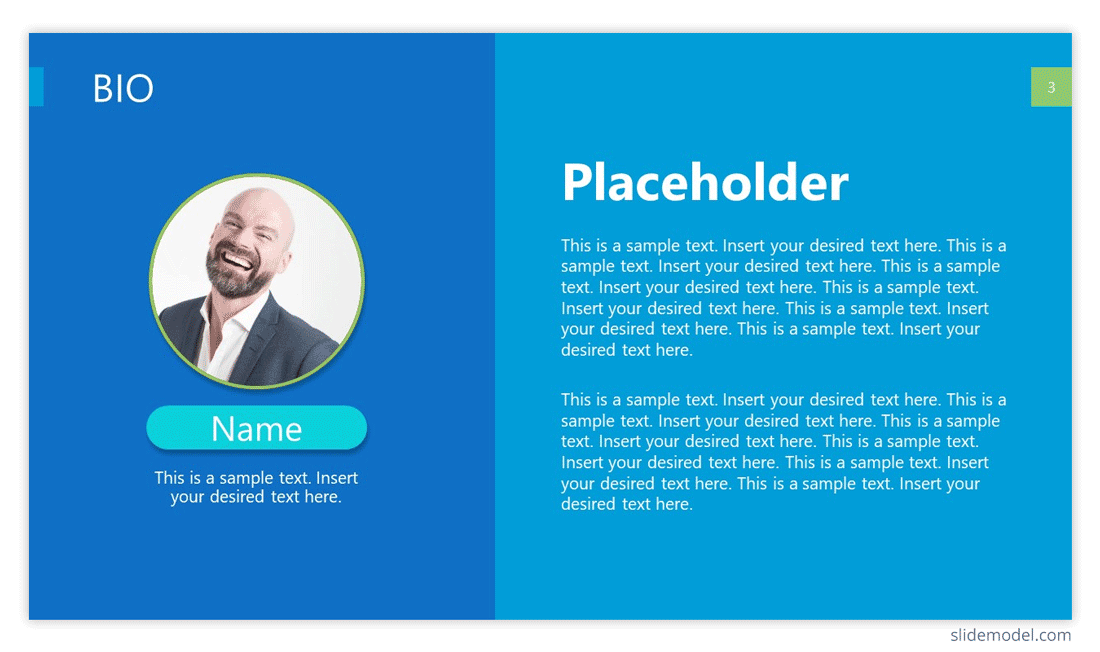
When you don’t feel like reinventing the wheel, use a classic trick from the book – start with a quick personal introduction. Don’t want to sound as boring as everyone else with your humble “Hi, I’m John, the head of the Customer Support Department”? Great, because we are all about promoting effective presentation techniques (hint: using a dull welcome slide isn’t one of them).
Here’s how to introduce yourself in a presentation the right way.
a. Use a link-back memory formula
To ace a presentation, you need to connect with your audience. The best way to do so is by throwing in a simple story showing who you are, where you came from, and why your words matter.
The human brain loves a good story, and we are more inclined to listen and retain the information told this way. Besides, when we can relate to the narrator (or story hero), we create an emotional bond with them, and, again – become more receptive, and less skeptical of the information that is about to be delivered.
So here are your presentation introduction lines:
My name is Joanne, and I’m the Head of Marketing at company XYZ. Five years ago I was working as a waitress, earning $10/hour and collecting rejection letters from editors. About ten letters every week landed to my mailbox. You see, I love words, but decent publisher thought mine were good enough. Except for the restaurant owner. I was very good at up-selling and recommending dishes to the customers. My boss even bumped my salary to $15/hour as a token of appreciation for my skill. And this made me realize: I should ditch creative writing and focus on copywriting instead. After loads of trial and error back in the day, I learned how to write persuasive copy. I was no longer getting rejection letters. I was receiving thousands of emails saying that someone just bought another product from our company. My sales copy pages generated over $1,500,000 in revenue over last year. And I want to teach you how to do the same”
b. Test the Stereotype Formula
This one’s simple and effective as well. Introduce yourself by sharing an obvious stereotype about your profession. This cue will help you connect with your audience better, make them chuckle a bit, and set a lighter mood for the speech to follow.
Here’s how you can frame your intro:
“My name is ___, and I am a lead software engineer at our platform [Your Job Title]. And yes, I’m that nerdy type who never liked presenting in front of large groups of people. I would rather stay in my den and write code all day long. [Stereotype]. But hey, since I have mustered enough courage…let’s talk today about the new product features my team is about to release….”
After sharing a quick, self-deprecating line, you transition back to your topic, reinforcing the audience’s attention . Both of these formulas help you set the “mood” for your further presentation, so try using them interchangeably on different occasions.
2. Open a Presentation with a Hook
Wow your audience straight off the bat by sharing something they would not expect to hear. This may be one of the popular first-time presentation tips but don’t rush to discard it.
Because here’s the thing: psychologically , we are more inclined to pay attention whenever presented with an unexpected cue. When we know what will happen next – someone flips the switch, and lights turn on – we don’t really pay much attention to that action.
But when we don’t know what to expect next – e.g., someone flips the switch and a bell starts ringing – we are likely to pay more attention to what will happen next. The same goes for words: everyone loves stories with unpredictable twists. So begin your presentation with a PowerPoint introduction slide or a line that no one expects to hear.
Here are a few hook examples you can swipe:
a. Open with a provocative statement
It creates an instant jolt and makes the audience intrigued to hear what you are about to say next – pedal back, continue with the provocation, or do something else that they will not expect.

“You will live seven and a half minutes longer than you would have otherwise, just because you watched this talk.”
That’s how Jane McGonigal opens one of her TED talks . Shocking and intriguing, right?
b. Ask a rhetorical, thought-provoking question
Seasoned presenters know that one good practice is to ask a question at the beginning of a presentation to increase audience engagement. Rhetorical questions have a great persuasive effect – instead of answering aloud, your audience will silently start musing over it during your presentation. They aroused curiosity and motivated the audience to remain attentive, as they did want to learn your answer to this question.
To reinforce your message throughout the presentation, you can further use the Rhetorical Triangle Concept – a rhetorical approach to building a persuasive argument based on Aristotle’s teachings.
c. Use a bold number, factor stat
A clean slide with some mind-boggling stat makes an undeniably strong impact. Here are a few opening statement examples you can use along with your slide:
- Shock them: “We are effectively wasting over $1.2 billion per year on producing clothes no one will ever purchase”
- Create empathy: “Are you among the 20% of people with undiagnosed ADHD?”
- Call to arms: “58% of marketing budgets are wasted due to poor landing page design. Let’s change this!”
- Spark curiosity: “Did you know that companies who invested in speech recognition have seen a 13% increase in ROI within just 3 years?”
3. Begin with a Captivating Visual
Compelling visuals are the ABC of presentation design – use them strategically to make an interesting statement at the beginning and throughout your presentation. Your first presentation slide can be text-free. Communicate your idea with a visual instead – a photo, a chart, an infographic, or another graphics asset.
Visuals are a powerful medium for communication as our brain needs just 13 milliseconds to render what our eyes see, whereas text comprehension requires more cognitive effort.
Relevant images add additional aesthetic appeal to your deck, bolster the audience’s imagination, and make your key message instantly more memorable.
Here’s an intro slide example. You want to make a strong presentation introduction to global pollution. Use the following slide to reinforce the statement you share:
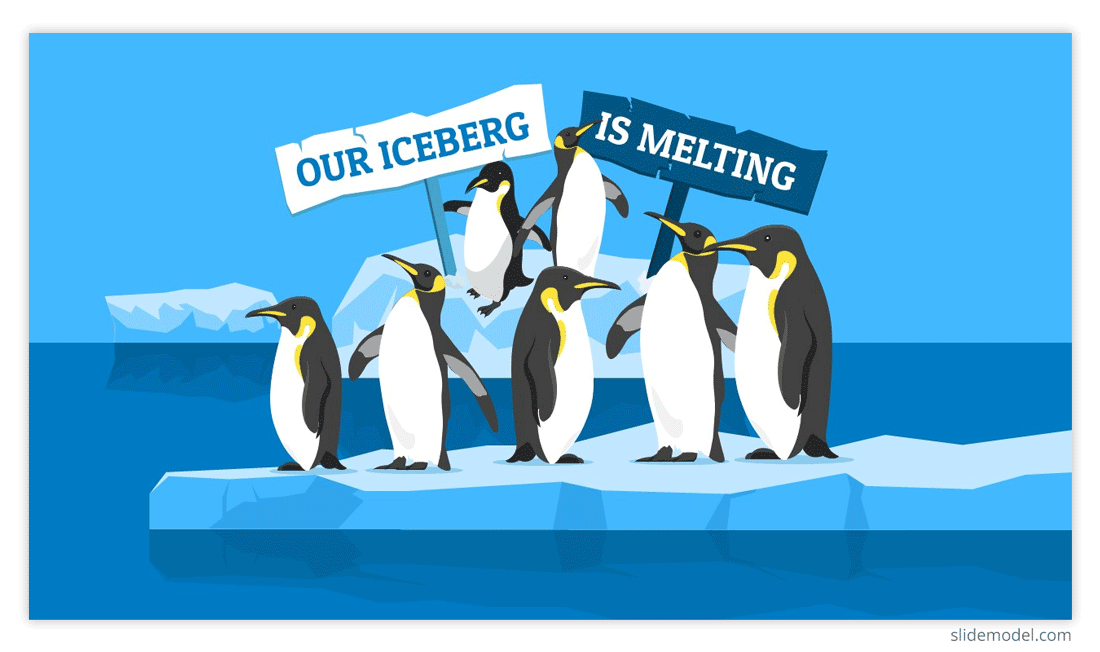
“Seven of nine snow samples taken on land in Antarctica found chemicals known as PFAs, which are used in industrial products and can harm wildlife”
Source: Reuters
4. Ask a “What if…” Question
The “what if” combo carries massive power. It gives your audience a sense of what will happen if they choose to listen to you and follow your advice. Here are a few presentations with starting sentences + slides to illustrate this option:
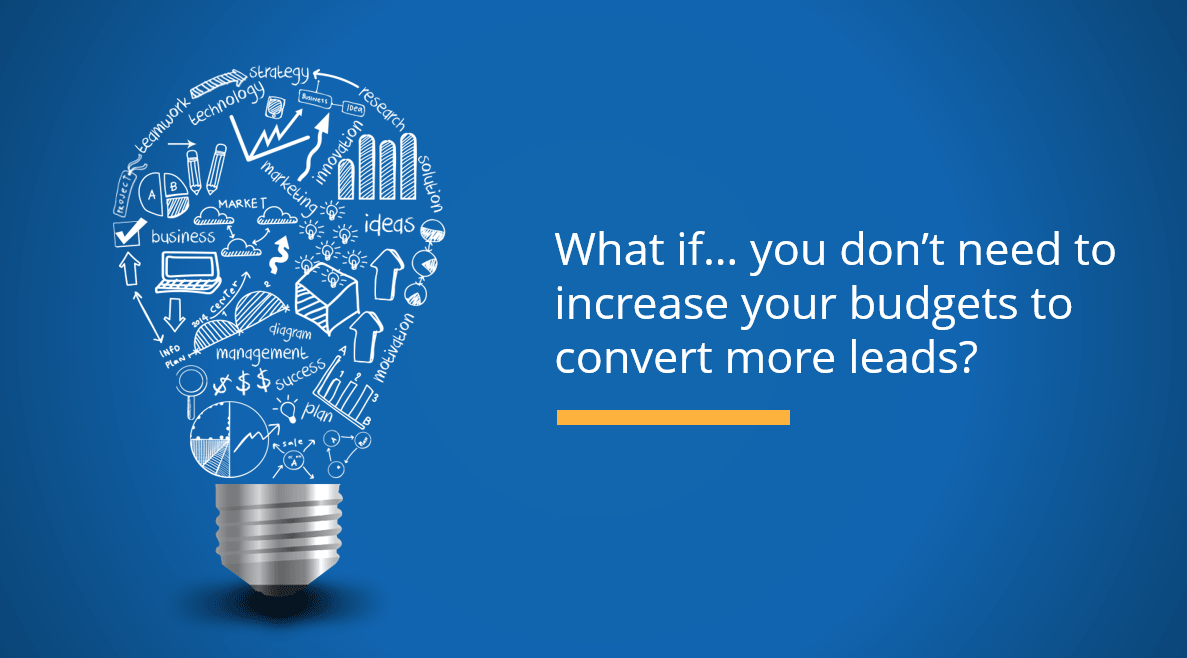
Alternatively, you can work your way to this point using different questions:
- Ask the audience about their “Why.” Why are they attending this event, or why do they find this topic relevant?
- Use “How” as your question hook if you plan to introduce a potential solution to a problem.
- If your presentation has a persuasion factor associated, use “When” as a question to trigger the interest of the audience on, for example, when they are planning to take action regarding the topic being presented (if we talk about an inspirational presentation).
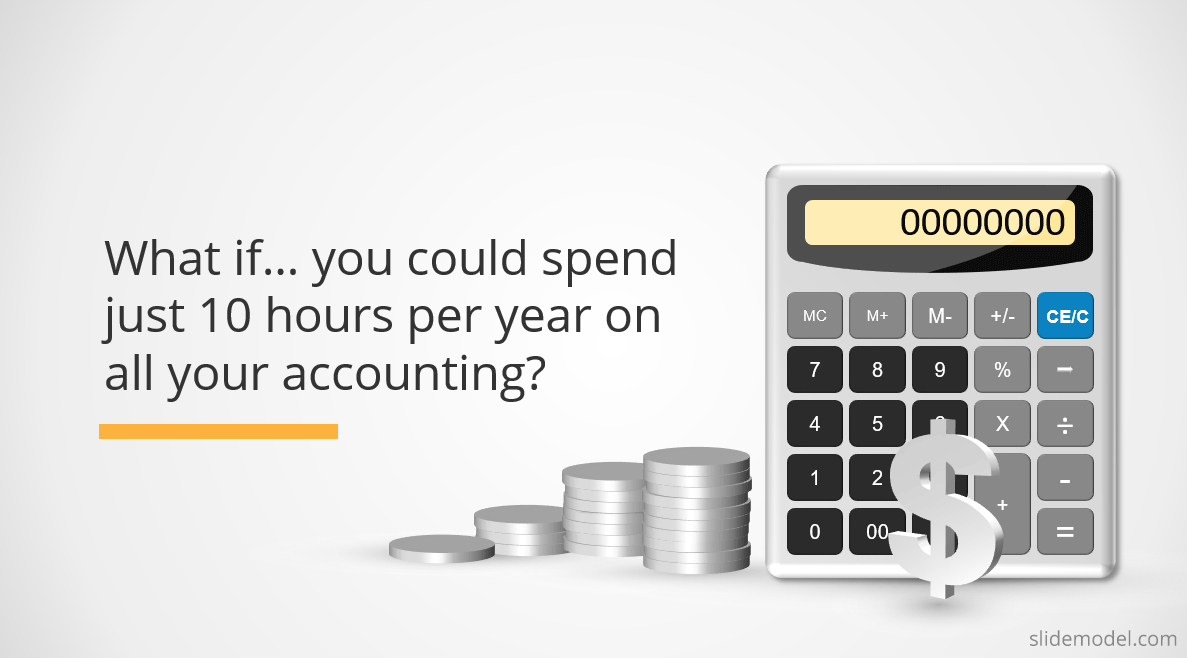
5. Use the Word “Imagine”
“Imagine,” “Picture This,” and “Think of” are better word choices for when you plan to begin your presentation with a quick story.
Our brain loves interacting with stories. In fact, a captivating story makes us more collaborative. Scientists have discovered that stories with tension during narrative make us:
- Pay more attention,
- Share emotions with the characters and even mimic the feelings and behaviors of those characters afterward.
That’s why good action movies often feel empowering and make us want to change the world too. By incorporating a good, persuasive story with a relatable hero, you can also create that “bond” with your audience and make them more perceptive to your pitch – donate money to support the cause; explore the solution you are offering, and so on.
6. Leverage The Curiosity Gap
The curiosity gap is another psychological trick frequently used by marketers to solicit more clicks, reads, and other interactions from the audience. In essence, it’s the trick you see behind all those clickbait, Buzzfeed-style headlines:
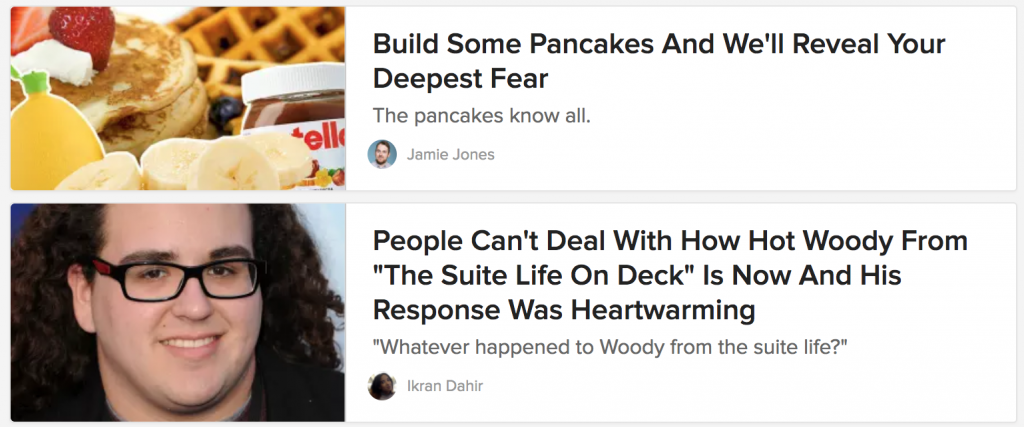
Not everyone is a fan of such titles. But the truth is – they do the trick and instantly capture attention. The curiosity gap sparks our desire to dig deeper into the matter. We are explicitly told that we don’t know something important, and now we crave to change that. Curiosity is an incredibly strong driving force for action – think Eve, think Pandora’s Box.
So consider incorporating these attention grabbers for your presentation speech to shock the audience. You can open with one, or strategically weave them in the middle of your presentation when you feel like your audience is getting tired and may lose their focus.
Here’s how you can use the curiosity gap during your presentation:
- Start telling a story, pause in the middle, and delay the conclusion of it.
- Withhold the key information (e.g., the best solution to the problem you have described) for a bit – but not for too long, as this can reduce the initial curiosity.
- Introduce an idea or concept and link it with an unexpected outcome or subject – this is the best opening for a presentation tip.
7. The Power of Silence
What would you do if you attended a presentation in which the speaker remains silent for 30 seconds after the presentation starts? Just the presenter, standing in front of the audience, in absolute silence.
Most likely, your mind starts racing with thoughts, expecting something of vital importance to be disclosed. The surprise factor with this effect is for us to acknowledge things we tend to take for granted.
It is a powerful resource to introduce a product or to start an inspirational presentation if followed by a fact.
8. Facts as Weapons of Communication
In some niches, using statistics as the icebreaker is the best method to retain the audience’s interest.
Say your presentation is about climate change. Why not introduce a not-so-common fact, such as the amount of wool that can be produced out of oceanic plastic waste per month? And since you have to base your introduction on facts, research manufacturers that work with Oceanic fabrics from recycled plastic bottles .
Using facts helps to build a better narrative, and also gives leverage to your presentation as you are speaking not just from emotional elements but from actually recorded data backed up by research.
9. Fact vs. Myths
Related to our previous point, we make quite an interesting speech if we contrast a fact vs. a myth in a non-conventional way: using a myth to question a well-accepted fact, then introducing a new point of view or theory, backed on sufficient research, that proves the fact wrong. This technique, when used in niches related to academia, can significantly increase the audience’s interest, and it will highlight your presentation as innovative.
Another approach is to debunk a myth using a fact. This contrast immediately piques interest because it promises to overturn commonly held beliefs, and people naturally find it compelling when their existing knowledge is put to the test. An example of this is when a nutritionist wishes to speak about how to lose weight via diet, and debunks the myth that all carbohydrates are “bad”.
10. The Power of Music
Think about a presentation that discusses the benefits of using alternative therapies to treat anxiety, reducing the need to rely on benzodiazepines. Rather than going technical and introducing facts, the presenter can play a soothing tune and invite the audience to follow an exercise that teaches how to practice breathing meditation . Perhaps, in less than 2 minutes, the presenter can accomplish the goal of exposing the advantages of this practice with a live case study fueled by the proper ambiance (due to the music played in the beginning).
11. Physical Activity
Let’s picture ourselves in an in-company presentation about workspace wellness. For this company, the sedentary lifestyle their employees engage in is a worrying factor, so they brought a personal trainer to coach the employees on a basic flexibility routine they can practice in 5 minutes after a couple of hours of desk time.
“Before we dive in, let’s all stand up for a moment.” This simple instruction breaks the ice and creates a moment of shared experience among the attendees. You could then lead them through a brief stretching routine, saying something like, “Let’s reach up high, and stretch out those muscles that get so tight sitting at our desks all day.” With this action, you’re not just talking about workplace wellness, you’re giving them a direct, personal experience of it.
This approach has several advantages. Firstly, it infuses energy into the room and increases the oxygen flow to the brain, potentially boosting the audience’s concentration and retention. Secondly, it sets a precedent that your presentation is not going to be a standard lecture, but rather an interactive experience. This can raise the level of anticipation for what’s to come, and make the presentation a topic for future conversation between coworkers.
12. Acknowledging a Person
How many times have you heard the phrase: “Before we begin, I’d like to dedicate a few words to …” . The speaker could be referring to a mentor figure, a prominent person in the local community, or a group of people who performed charity work or obtained a prize for their hard work and dedication. Whichever is the reason behind this, acknowledgment is a powerful force to use as a method of starting a presentation. It builds a connection with the audience, it speaks about your values and who you admire, and it can transmit what the conversation is going to be about based on who the acknowledged person is.
Closing Thoughts
Now you know how to start your presentation – you have the opening lines, you have the slides to use, and you can browse even more attractive PowerPoint presentation slides and templates on our website. Also, we recommend you visit our article on how to make a PowerPoint Presentation to get familiarized with the best tactics for professional presentation design and delivery, or if you need to save time preparing your presentation, we highly recommend you check our AI Presentation Maker to pair these concepts with cutting-edge slide design powered by AI.

Like this article? Please share
Curiosity Gap, Opening, Public Speaking, Rhetorical Triangle, Speech, What If Filed under Presentation Ideas
Related Articles

Filed under Presentation Ideas • September 5th, 2023
Persuasive Speech: Actionable Writing Tips and Sample Topics
Business professionals, students, and others can all benefit from learning the principles of persuasive speech. After all, the art of persuasion can be applied to any area of life where getting people to agree with you is important. In this article, we get into the basics of persuasive speaking, persuasive speech writing, and lastly persuasive speech topics.

Filed under Presentation Ideas • August 5th, 2023
How Parkinson’s Law Can Make Your Presentations Better
Sometimes even the best presenters procrastinate their work until the very last moment. And then, suddenly, they get a flow of ideas to complete their slide deck and present like they have been preparing for it for ages. However, doing so has drawbacks, as even professional presenters cannot always elude the side effects of […]

Filed under Presentation Ideas • April 29th, 2022
How to Become Great in Public Speaking: Presenting Best Practices
Public Speaking takes a lot of practice and grit, however, it also requires a method that can help you through your presentation. Explore more about this subject in this blog post.
5 Responses to “How to Start a Presentation: 5 Strong Opening Slides and 12 Tricks To Test”
I love to follow the ideas, it’s good for a freshman
Leave a Reply
Home / Programming MCQs / Microsoft Power Point MCQs / Question
Q. To start slide show of a presentation
Correct answer: Option(D)
Share in MCQ Buddy Groups
No solution found for this question. Add Solution and get +2 points.
Discusssion
Login to discuss.
Related MCQs on Microsoft Power Point
In Microsoft PowerPoint the term used when you press and hold the left mouse key and move the mouse around the slide
Which of the following views is the best view to use when setting transition effects for all slides in a presentation?
From which menu you can access Picture, Test Box, Chart etc?
In Microsoft PowerPoint the best way to design the layout for your slides
Which of the following toolbars provide different options in various master views?
In Microsoft PowerPoint to add a header or footer to your handout, you can use
Which of the following statement is true?
What is the maximum zoom percentage available in MS PowerPoint?
In Microsoft PowerPoint an image is selected, it displays which of the following?
What is the use of Notes in slides?
Learn All Microsoft Power Point MCQs


MS Power Point MCQ Questions and solutions with explanations
Section 1 Section 2 Section 3 Section 4
1. Which tab is not available on left panel when you open a presentation?
D. All of above are available
Answer & Solution
2. which of the following statements is not true.
A. You can type text directly into a PowerPoint slide but typing in text box is more convenient.
B. From Insert menu choose Picture and then File to insert your images into slides.
C. You can view a PowerPoint presentation in Normal, Slide Sorter or Slide Show view.
D. You can show or hide task pane from View >> Toolbars.
3. To start Microsoft PowerPoint application
A. Click on Start > Programs > All Programs > Microsoft PowerPoint
B. Hit Ctrl + R then type ppoint.exe and Enter
C. Click Start > Run then type powerpnt then press Enter
D. All of above
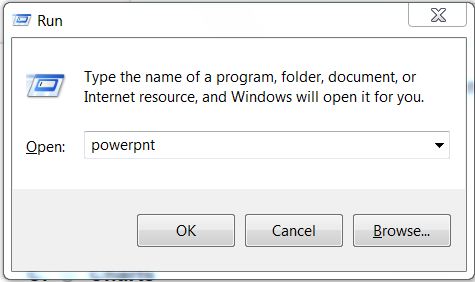
4. Which of the following section does not exist in a slide layout?
D. Animations
5. PowerPoint presentations are widely used as
A. Note outlines for teachers
B. Project presentations by students
C. Communication of planning
6. ________ controls all the main slide control tasks for your presentation.
A. Task Pane
B. Task Bar
C. Control Panel
D. None of above
7. Which of the following cannot be toggled from View > Toolbars?
A. Control Toolbox
C. Revisions
D. Reviewing
8. Which of the following pane is not available in Task Pane?
A. Getting Started
B. Clip Art
C. Word Art
D. Search Results
9. Which of the following pane is NOT available in Task Pane?
A. Slide Design
B. Master Slide
C. Slide Layout
D. Slide Transition
10. A new presentation can be created from
A. Blank Presentation
B. From Existing Presentation
C. From Design Template
1 2 3 4 5 6 7 8 9 10
Read More Section(Power Point)
Each Section contains maximum 100 MCQs question on Power Point . To get more questions visit other sections.
- Power Point - Section 2
- Power Point - Section 3
- Power Point - Section 4
How-To Geek
How to start a powerpoint slideshow.
Let the slideshow begin!
Quick Links
Start a slideshow in powerpoint's desktop app, start a slideshow in powerpoint's web app, start a slideshow in powerpoint's mobile app, key takeaways.
To start a PowerPoint slideshow on your desktop, open your slideshow and click "Start Slide Show" in the "Slide Show" tab. If you're using the web app, select "From Beginning" in the "Slide Show" tab. On mobile, simply tap the Monitor icon at the top of your screen.
There's nothing quite like finishing a presentation after spending hours getting it just right. Now, show off your hard work by starting your Microsoft PowerPoint slideshow on desktop, web, and mobile using the methods below.
Related: How (and Why) to Start Microsoft PowerPoint from the Command Prompt
To play a slideshow in PowerPoint's desktop app, all you have to do is click an option or press a shortcut on your keyboard .
Start the process by opening your presentation with PowerPoint. Then, in the app's ribbon at the top, select the "Slide Show" tab.
In the "Slide Show" tab, from the "Start Slide Show" section, choose "From Beginning" (or press F5). Now your presentation will play from the very first slide.
If you'd like to start the slideshow from your current slide, choose the "From Current Slide" option. Alternatively, press Shift+F5 on your keyboard.
While your presentation is playing, you can perform various tasks, like moving to the next slide or ending the show. You can reveal these options by right-clicking anywhere on the slide.
Alternatively, you can use the following keyboard shortcuts while viewing your slideshow:
- Spacebar or Right Arrow Button: Go to the next slide in the presentation.
- Left Arrow Button: Go to the previous slide in the presentation.
- Esc: End the show.
- W: Hide your current slide and display a white screen. Press the same key again to bring back the slide's content.
- B: Hide your current slide and display a black screen. Revert back to the slide's content by pressing the same button.
- Ctrl+Left Mouse Button: Activate the laser point tool to point at things in your slides.
- Ctrl+P: Launch the pen tool to annotate your slide's content during your show. You can choose if you'd like to keep these annotations when you end the show.
- Ctrl+i: Access the highlighter tool to highlight items in your slides.
If you'd like to jump to a specific slide while presenting, press that slide's number on your keyboard and hit Enter. For example, press 12 and hit Enter to access that slide quickly.
To access the Presenter view, where you can see the upcoming slides and other options, right-click anywhere on your slide and choose "Show Presenter View."
With these options, you can start a slideshow and have it play exactly how you want.
To play a slideshow on the web, launch your preferred web browser and access PowerPoint on the web . Then, open your presentation.
From PowerPoint's ribbon at the top, select the "Slide Show" tab.
In the "Slide Show" tab, start your slideshow from the first slide by clicking the "From Beginning" option. To have your show play from your current slide, choose "From Current Slide."
Your presentation is now playing.
To reveal the options for moving slides, annotating items, and using Presenter Coach , bring your cursor to your screen's bottom-left corner. Then, click the appropriate icon.
Related: How to Practice Your Presentations with PowerPoint's Presenter Coach
To start a slideshow in the PowerPoint mobile app , launch the app on your phone and open your presentation.
On the presentation screen, at the top, tap the Monitor icon to play the slideshow.
Your presentation has now begun.
To move to the next slide, swipe left on your screen. To go to the previous slide, swipe right.
You can reveal PowerPoint's presentation options, like annotation and black screen tools, by tapping at the top of your presentation. Then, choose the option you'd like to use.
And that's it. Happy presenting!
Want to learn a few tips to help you make the best PowerPoint presentations ? If so, check out our guide.
Related: 8 Tips to Make the Best PowerPoint Presentations

- Web Services
- Interview Q
PowerPoint Tutorial
Presentation basics, text basics, inserting picture, working with tables, working with charts, slide effects, shortcut keys.
- Send your Feedback to [email protected]
Help Others, Please Share

Learn Latest Tutorials
Transact-SQL
Reinforcement Learning
R Programming
React Native
Python Design Patterns
Python Pillow
Python Turtle
Preparation

Verbal Ability

Interview Questions

Company Questions
Trending Technologies
Artificial Intelligence
Cloud Computing
Data Science
Machine Learning
B.Tech / MCA
Data Structures
Operating System
Computer Network
Compiler Design
Computer Organization
Discrete Mathematics
Ethical Hacking
Computer Graphics
Software Engineering
Web Technology
Cyber Security
C Programming
Control System
Data Mining
Data Warehouse

Presentation Skills MCQs
These Presentation Skills multiple-choice questions and their answers will help you strengthen your grip on the subject of Presentation Skills. You can prepare for an upcoming exam or job interview with these 60 Presentation Skills MCQs. So scroll down and start answering.
1: The benefits of arriving early for a presentation include:
A. A chance to acclimate to the room lighting and temperature
B. A chance to check your technology
C. A chance to meet with the audience
D. All of these
2: What's the most important aspect of your presentation slides?
A. The font and color
B. The amount of information
C. The visual engagement
D. The way you interact with them
3: True or False? During a presentation, it's best to read the text on your slides so you don't get off track
A. False
B. True
4: What is a commonly used color in corporate presentations because it's positively associated with conservatism, confidence, dependability, and the male gender.
A. Red
B. Yellow
C. Blue
D. Green
5: Which of these is a good way to create contrast in your presentation?
A. All of these
B. Mix the design of your slides
C. Change the tone of your voice
D. Move around the room
6: To be a good presenter, you need to be _________
A. A naturally talented and charismatic speaker
B. Good at making animations in PowerPoint
C. Good looking and pleasing
D. Well prepared
7: Presentations of an hour or longer are more impactful than a presentation of 20 Minutes.
B. true
8: Which type of body language is encouraged when delivering a presentation?
A. Erratic
B. Open
C. Closed
9: If you are presenting slides to a room of people, you should stand so that you are facing the:
A. Slides
B. Projector
C. Audience
10: True or False? Humor can be successfully incorporated into a professional presentation to create a connection with the audience.
A. True
B. False
11: What is the best plan when preparing for a presentation?
A. Prepare trigger words to remind you of key points
B. Create a professionally designed PowerPoint slide show
C. All of these
D. Study your subject, and prepare notes
12: What is the best way to practice and review for a presentation?
A. Present to family & friends
B. Present to colleagues
C. Video tape yourself
13: What should be considered before making a presentation?
B. The slide show content
C. The subject matter
D. The A/V equipment that will be used
14: What could be fatal to the success of a presentation?
A. Lack of confidence and knowledge
B. Being poorly dressed
C. Poorly designed graphics
15: True or False? If you have been given a 60-minute window for your presentation, you should intentionally finish early to allow time for questions.
16: towards the end of a presentation, what should be the focus.
A. Reviewing key points
B. Schmoozing and mingling
C. Having fun together at a lunch or dinner
D. Collecting business cards
17: The benefits of Guy Kawasaki's "10/20/30" method include:
B. Easily readable slides
C. Ample time for questions
D. Clear and succinct presentation of your ideas
18: What would always be a successful enhancement to a business presentation?
A. An opening song
B. Animated graphics
C. Larger text
D. Greater depth and breadth of knowledge on the subject
19: How can you know what to expect before a presentation?
A. Read on LinkedIn about the attendees
B. Create a list of potential questions from the audience
D. Obtain feedback about the last presentation made for the same client; to avoid pitfalls
20: True or false? Comparative design is a great way to find common ground with an audience.
B. FALSE
21: True or false? Audience feedback only comes from verbal clues.
B. TRUE
22: Maslow's heirarchy of needs helps a speaker conceptualize how to _______ their audience.
A. motivate
B. bore
C. educate
D. ignore
23: Providing a handout separate from your slides:
A. Allows the audience to focus on your presentation rather than retaining specific information
B. Assures that important material is accessible after the presentation
C. Provides more information than verbal communication
24: Which of the following is NOT a recommended presentation technique?
A. Speaking slowly
B. Reading every word of your presentation from your notes
C. Writing/typing notes with very large font
D. Writing down hints like "pause" or "change slide"
25: True or False? Reading from slides is an effective way to convey information to the audience.
26: filler words should be withheld from presentations, including "umm", "like" or "uh", 27: the correct order for handling your content when creating a presentation from scratch is:.
A. Collect, design, organize
B. Design, organize, collect
C. Organize, design, collect
D. Collect, organize, design
28: True or False? You can give the exact same presentation to any room, regardless of who your audience is.
29: the ability to recognize emotions and connect with others, a critical skill for presenters, is known as:.
A. Empathy
B. Entropy
C. Ethos
D. Sympathy
30: True or false? Repetition is never effective when giving a presentation.
31: true or false the design of your slides does not matter if your content is interesting enough., 32: the quality of your presentation is most directly related to the quality of your:.
A. Opening sentence
B. Preparation
C. Topic
D. Slide design
33: Which statement demonstrates lack of confidence in the subject?
B. I apologize for not stating this clearly
C. I hope you like my presentation
D. I think this will be a great presentation today
34: What is positive nervousness?
A. Being certain of your nervousness
B. Channeling nervous energy into your presentation
C. Neither of these
35: According to Seth Godin, each chart in your presentation should:
A. Include at least 4 series of data
B. Represent as much data as possible
C. Use a different color
D. Tell only one story
36: Studies conducted by Dr. Albert Mehrabian showed that the impact of communication is:
A. 38% visual, 7% vocal, 55% verbal
B. 7% visual, 38% vocal, 55% verbal
C. 100% visual
D. 55% visual, 38% vocal, 7% verbal
37: Finish this statement: A PowerPoint presentation should
A. Use a 2-color scheme
B. Match word for word what you will tell your audience
C. Be limited to less than 10 slides
D. Outline at a high-level the presentation objectives
38: Experts generally agree that _________ is one of the most effective means of communication.
A. charts and graphs
B. storytelling
C. animated GIFs
D. dense analytical reports
39: True or false? You should put all the information that you want your audience to understand on your slides.
40: true or false it is necessary to present all of the related information supporting your argument in a presentation, or else the audience won't believe you., 41: many experts believe that the best way to plan your presentation and organize your content during brainstorming is:.
A. Whiteboard/paper
B. PowerPoint
C. Keynote
D. Prezi
42: According to Pixar filmmaker and TED speaker Andrew Stanton, the first rule of storytelling is:
A. Constrain yourself
B. Make the audience care
C. Open with a joke
D. Have a conflict
43: When using an analagous example, a speaker is using a/an ___________.
A. scientific speech design
B. analagramatic speech design
C. comparative speech design
D. combined speech design
44: Which of the following is NOT important for effective communication with an audience?
A. attention
B. memorization
C. motivation
D. retention
45: Making a presentation, it's best to be __________
A. Friendly and responsive to questions
B. All of these
C. Intelligent with a high IQ
D. Boisterous and really brief
46: Some good transition phrases that humanize you, and so are good to throw into your presentation, might be "To Be Honest" and "You Know" or "Like"
47: "say what you're going to tell them, tell them, then_______," is a classic presentation format..
A. break for questions
B. use visuals
C. wait for applause
D. tell them what you just told them
48: What is vital in building a good impression on top of the presentation itself?
A. Showing a video
B. Buying lunch for the client
C. Smiling and saying thank you
D. Asking the right amount and types of questions
49: Research has found that most decision-making is based not on logic, but:
A. Emotion
B. Opinions of friends
C. Perception
D. The weather
50: Which of the following is NOT a commonly accepted type of speech design?
A. Sequential
B. Exclamatory
C. Spatial
D. Comparative
List of Presentation Skills MC...
Related presentation skills mcqs:.
Pro Tools MCQs
QuarkXPress MCQs
Typography MCQs
UI/UX User Interface & Experience MCQs
Available in:
Latest mcqs:.
Digital Audio MCQs
Typographical Art MCQs
Typographical error MCQs
Media Player MCQs
SVG Quiz MCQs
Popular MCQs:
Privacy Policy | Terms and Conditions | Contact Us
© copyright 2024 by mcqss.com

Fine Preparation
How to start slide show of a presentation
A. Hit F5 key B. From Slide Show menu choose View Show option C. From Slide Show menu choose Rehearse timing D. Both a & b
Related Posts
Blank dvds on which data can be erased and rewritten are identified as:, asp in computer stands for, a computer program that converts an entire program into machine language at one time is called , shortcut key to increase font size of selected text by one point , which of the following is not a page margin , inventor of computer mouse is, leave a comment cancel reply.
Your email address will not be published. Required fields are marked *
Save my name, email, and website in this browser for the next time I comment.
All About Computer Science
Provides Study material related to computer science
Class 9 IT 402 Unit 5 Digital Presentations Question – Answer / MCQ
A. Multiple Choice Questions
1.Which of the following option is not available on Presentation Wizard? (a) Empty presentation (b) Form template (c) Open new presentation (d) Open existing presentation
Answer: (a) Empty presentation
2. Which of the following is not a part of main Impress window? (a) Slides pane (b) Workspace (c) Work pane (d) Task pane
Answer: (c) Work pane
3.Which of the following is not a section of tasks pane? (a) Master pages (b) Layouts (c) Custom View (d) Custom animation
Answer: (c) Custom View
4. Which view button listed below is not one of those available in the workspace? (a) Normal view (b) Outline view (c) Thumbnail view (d) Notes
Answer: (c) Thumbnail view
5. Which view is generally used for creating, formatting and designing slides? (a) Normal view (b) Outline view (c) Notes (d) Slide Sorter view
Answer: (a) Normal view
6. The slide show can be exited at any time during the show by pressing which of the following keys? (a) Space bar (b) End key (c) Break key (d) Esc key
Answer: (d) Esc key
7. Which of the following features is used to create a new slide show with the current slides but presented in a different order? (a) Rehearsal (b) Custom Slide show (c) Slide Show Setup (d) Slide Show View
Answer: (b) Custom Slide show
8. Which of the following feature is used to progress the slide show automatically while speaking on the topic? (a) Custom Animation (b) Rehearse Timing (c) Slide Transition (d) Either (a) or (b)
Answer: (c) Slide Transition
B. Fill in the blanks
- _______ is used to maintain consistency in design and colour in the presentation.
Answer: Master Slide
2. ________________view is used to view all the slides simultaneously.
Answer: Slide Sorter
3. ________________is used to perform basic operations on the presentation
Answer: File Menu
4. Master Page is used to modify the _____________of the slide.
Answer: Basic Architecture
5. To create a new blank presentation, use the key combination __ .
Answer: Ctrl + N
6. In every presentation, first slide should be _______ .
Answer: Title Slide
7. To save a presentation, we can use key combination ___ .
Answer: Ctrl + S
8. In LibreOffice Impress, by default the presentation is saved with _________extension.
Answer: (.odp)
9. The keyboard shortcut key for slide show is _ .
10. The short cut key to close the LibreOffice impress is_________
Answer: Ctrl + Q
11.The short cut key to insert a new slide is ____ .
Answer: Ctrl + M
12. The __ view is used to apply animation on the content of slide
Answer: Normal
13. A paper copy of presentation given to the audience is known as ____ .
Answer: Handouts
14. To play a sound during transitions, select a sound from the __ list.
Answer: Sound
15. To play the sound repeatedly, the __________________is used
Answer: Loop until next sound
C. State whether the following statements are True or False
- The order of the slides cannot be changed in slides pane
Answer: True
2. Slide design or layout can be changed for multiple slides simultaneously.
3. Every slide in a presentation has exactly one slide master.
4. Animations once applied can be changed but cannot be removed.
Answer: False
5. Slide names are included in outline view.
6. The notes added to slides can be seen during the presentation.
7. A presentation can have multiple slide masters.
8. A user can create his/her own slide master.
9. Once a pre-defined slide master is selected, the background of slide cannot be changed.
10. The text added to the header is displayed on the first slide only.
11.The text added to the footer is displayed on the last slide only.
12. User can create his/her own template and use it in the Presentation Wizard.
13. The Notes View is used for the audience.
14. It is not possible to insert audio or video clips in the presentation.
15. Header and footer can be inserted in the presentation.
D. Short answer questions
1.List the possible multimedia contents that are included while creating a presentation.
Answer: Possible multimedia contents that are included while creating a presentation:-
2. List the important points to be considered while making an effective presentation.
- On one page or slide try to include 5 to 8 lines
2. While preparing the presentation, you need to take care of the room size, distance between the screen and the audience. Accordingly keep the font size of the texts, so that the audience can easily read the contents.
3. The grammar and Language should be correct in your Presentation.
4. Do not include more than one animation or Video in one Slide.
5. Try to avoid inserting more than two graphics in any Slide.
6. Pay attention to the target group to meet the requirement of the target audience.
3. What are the advantages of using a presentation?
Answer: 1.Concepts can be easily presented to the audience in a simple way.
2. Machine parts and operation of various machines can be easily shown.
4 What objects can be inserted to slides in Impress?
Answer: We can insert various types of objects to slides in Impress such as Table, Charts, Shapes and Textbox into a Presentation.
5. What are the steps to add picture or object to the slide?
Answer: Click on the Insert Image icon. Select the Image file and click on Open button or just Double click on the image file. The image will get inserted in the file
Position the cursor where you want to insert the file, Select Insert–>Image.
6. How can text be added to header or footer on the sliders?
Answer: Steps to add header or footer on the sliders:
Click INSERT > Header & Footer .
Header & Footer dialog box appears.
In the box below Footer , type the text that you want, such as the presentation title.
Click Apply to All . Or, if you want the footer information only on the selected slide, click Apply instead of Apply to All .
7.Describe the use of fields available in header and footer.
Answer: Fields available in header and footer are:
- Header: A Header is a text or section which appears at the Top of the slide.
- Footer: A Footer is a text or section which appears at the Bottom of the slide.
- Date & Time: This is used to add Date & Time in header section in the Slide.
- Page Number: This is used to add Page Number in the slide.
8. Write the steps to create a template.
Answer: 1.Create a slide which you want to save it as a template.
2. Click on File–> Templates–> Save as Template.
3. Save As Template dialog box appear.
4.Type Name of the template and select Template Category where you want to save.
5. Click on Save button.
9.Write down the steps to add slide transition in your presentation.
(i) In the Sidebar, select the Slide Transition icon. (ii) Select the slides to apply the transition. If you want to apply the transition to all the slides, do not select any slides. (iii) Select a Sound from the Sound List. (iv) If a sound is selected, the Loop until next sound option becomes active to play the sound repeatedly. (v) Select how to advance to the next slide: manually (By mouse click) or automatically
(vi)To apply transition to all slides, click Apply to All Slides. (vii) To start the slide show from the current slide, click Slide Show
10. How will you add the slide number at the bottom of each slide?
In Slide tab, Select Slide Number check box.
Click Apply to All Button.
11. How will you insert a company’s logo (picture) in first slide of your presentation?
Answer: 1. Open your Presentation and go to the first slide.
2. Click on Insert –> Image.
3. Select company’s logo and click on Open. It will appear on your Presentation.
12. How will you add the name of the company on the top of the each slide?
Type the name of the Company in Header Text Box.
Click Apply to All button.
13. Write down the steps to create a table in a presentation.
Answer: 1.Click on the Slide where you want to insert table.
2. Select Insert–> Table.
3. Specify the number of Rows and Columns.
4. Click OK.
14. Write down the steps to insert a chart in slide.
- Click on the Slide where you want to insert table.
2. Select Insert–> Chart.
3. Chart will be inserted in Slide.
4.Right click on Chart and change Chart Data table, Chart Type etc.
15. What are the five views of presentation?
- Normal View.
- Outline View.
- Slide Sorter View.
- Notes Page View
Share this:
2 thoughts on “class 9 it 402 unit 5 digital presentations question – answer / mcq”.
Q. 14 : FIRST STEP HAS A TYPO: Click on the slide…..insert the TABLE.
Leave a Reply Cancel reply
Your email address will not be published. Required fields are marked *
Save my name, email, and website in this browser for the next time I comment.
Notify me of follow-up comments by email.
Notify me of new posts by email.
You cannot copy content of this page
From Slide Show menu choose View Show option
From Slide Show menu choose Rehearse timing
Both a and b
Posted under MS Powerpoint MS Office
Engage with the Community - Add Your Comment
Confused About the Answer? Ask for Details Here.
Know the Explanation? Add it Here.
Q. To start slide show of a presentation
Similar questions, discover related mcqs.
Q. Which tab is not available on left panel when you open a presentation?
View solution
Q. To start Microsoft PowerPoint application
Q. Which of the following section does not exist in a slide layout?
Q. PowerPoint presentations are widely used as
Q. _______ controls all the main slide control tasks for your presentation.
Q. Which of the following cannot be toggled from View >> Toolbars?
Q. Which of the following pane is not available in Task Pane?
Q. A new presentation can be created from
Q. In slide layout panel how many layouts are available for text layout by default?
Q. What lets you to create new presentation by selecting ready-made font color and graphics effects?
Q. Which command will you use in PowerPoint if you need to change the color of different objects without changing content?
Q. What PowerPoint feature will you use to apply motion effects to different objects of a slide?
Q. What feature will you use to apply motion effects in between a slide exits and another enters?
Q. The selected design template can be applied
Q. The difference between Slide Design and Auto Content Wizard is
Q. In which menu can you find features like Slide Design, Slide Layout etc.?
Q. Which menu provides you options like Animation Scheme, custom Animation, Slide Transition?
Q. Which of the following statement is true?
Q. What is to be use to add text in Slide?
Q. Which of following are not PowerPoint views?
Suggested Topics
Are you eager to expand your knowledge beyond MS Office? We've curated a selection of related categories that you might find intriguing.
Click on the categories below to discover a wealth of MCQs and enrich your understanding of Computer Science. Happy exploring!

Formal Languages and Automata Theory
Discover the mathematical models of computation with our Formal Languages and...

Hone your computational mathematics skills with our MATLAB MCQs. Understand...
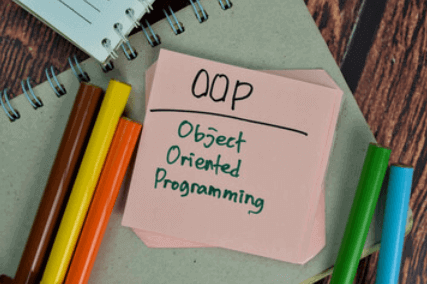
Object Oriented Programming
Enhance your coding skills with our Object Oriented Programming MCQs. Understand...

Cloud Computing
Stay on top of the biggest trend in IT with our Cloud Computing MCQs. These questions...
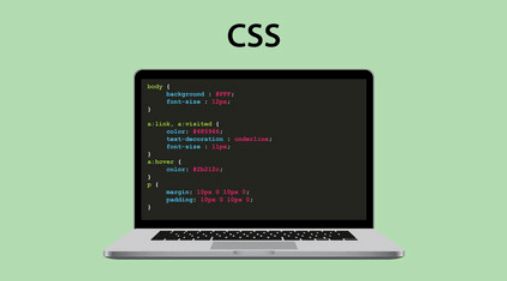
Polish your web design skills with our CSS MCQs. Learn about selectors, properties,...

Web Technologies
Master the building blocks of the web with our Web Technologies MCQs. From HTML and...
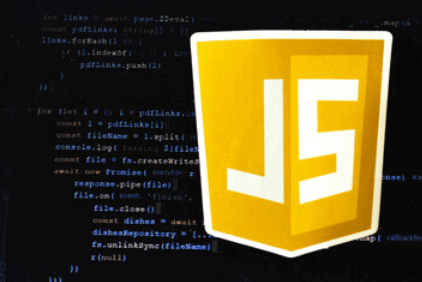
Strengthen your web development skills with our JavaScript MCQs. Understand core...
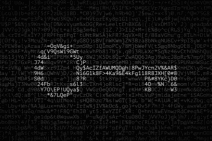
Cryptography and Network Security
Secure your knowledge of information security with our Cryptography and Network...

Java Programming
Level up your coding skills with our Java Programming MCQs. From object-oriented...
- Chhattisgarh
- Uttarakhand
- College Quiz
- Engineering
Question Answer
► MCQ Exam ON : ms powerpoint presentation mcq questions and answers
To start slide show of a presentation, complaint here as incorrect question / answer.
Important MCQ on Related Subject
- ☞ हिन्दी सामान्यज्ञान प्रश्नोत्तरी
- ☞ Hindi gk Quiz 2018-19
- ☞ विज्ञान प्रश्नोत्तरी
- ☞ इतिहास प्रश्नोत्तरी
- ☞ भूगोल प्रश्नोत्तरी
- ☞ हिंदी भाषा प्रश्नोत्तरी
- ☞ Polytical प्रश्नोत्तरी
- ☞ Computer प्रश्नोत्तरी
- ☞ Computer Quiz
- ☞ General Awareness
- ☞ मराठी सामान्यज्ञान प्रश्नोत्तरे
- ☞ Telugu GK
- ☞ Malayalam Gk
- ☞ Kannada Gk
- ☞ छत्तीसगढ़ प्रश्नोत्तरी
- ☞ राजस्थान प्रश्नोत्तरी
- ☞ मध्य प्रदेश प्रश्नोत्तरी
- ☞ उत्तराखण्ड प्रश्नोत्तरी
- ☞ उत्तर प्रदेश प्रश्नोत्तरी
- ☞ बिहार प्रश्नोत्तरी
- ☞ हरयाणा प्रश्नोत्तरी
- ☞ झारखण्ड प्रश्नोत्तरी
- ☞ हिमाचल प्रश्नोत्तरी
- ☞ दिल्ली प्रश्नोत्तरी
General Knowledge Multiple choice GK Questions MCQ on current affairs quiz
Get General Knowledge Multiple choice GK Questions MCQ on current affairs quiz, All GK based Exams mcq quiz and also examine your ability for SSC, Banking, IAS, UPSC, CLAT, IBPS Competitive Examinations, online general knowledge preparation, College Level Quiz, Medical, Engineering, MBA BBA
Online GK Give Online General Knowledge Test for All Exam GK. Each of the below online tests consists of ten multiple choice objective type questions with answers. In the tests, simply select one of the answer choices. Your answer will be marked immediately by indicating or . Also, the correct answer will be highlighted in green colour.
mcq quiz multiple choice questions test for gk based exams, educational questions with answer MCQ GK explaination. Here Get Study of All GK for Competition Exam. We provide fully solved Online General Knowledge Quiz preparation. you can learn and practice Online free. solve General Knowledge Multiple choice GK Quiz online, Study and Tips general knowledge mcq. General Knowledge Multiple choice GK Questions MCQ on current affairs quiz.
Managed Services By: www.upscgk.com

A simple guide to slideshows
Learn what slideshows are, how they’re used, common features, and how to choose a slideshow maker. Get started creating your own slideshows today with Microsoft PowerPoint.
What is a slideshow?
What are slideshows used for.

Meetings and presentations
Slideshows are most frequently used to create professional presentations for business meetings, conferences, and educational purposes. A slideshow program allows people to organize content, include visuals, and enhance the overall impact of their message.

Visual storytelling
Because slideshows sequentially display engaging visuals, text, and other multimedia, they’re a strong way to tell a cohesive and compelling narrative from start to finish.

Content creation
Slideshows give content creators a versatile and efficient way to organize information, increase visual appeal, and communicate effectively across different contexts.

Photo and video sharing
Slideshow makers are popular for creating photo and video presentations, especially for events like weddings, birthdays, and vacations. People can add transitions, music, and captions to fully bring the photo-sharing experience to life.

Training and tutorials
Slideshows help break down complex information into digestible chunks with the support of visuals and text, making them ideal for instructional materials, tutorials, and training modules.

Collaborative projects
In collaborative settings, teams use slideshow makers to create joint presentations or reports. The best slideshow makers enable multiple contributors to add their content simultaneously, which helps ensure a cohesive and unified presentation.
What are the features of a slideshow creator?
Slideshow creators vary in what they offer but ideally include:
A library of templates, themes, and images.
If you’re not a designer, this feature is huge. Simply browse the options available in your slideshow maker library to create a polished, professionally designed presentation in a flash. Be sure to confirm that access to the library is free and the images are approved for unrestricted usage.
Audio and video compatibility.
Keeping your audience engaged is key to any successful slideshow presentation. To mix things up, being able to add a multimedia element—like a song or a video clip—will help people stay focused and interested.
Presentation tools.
Handy presenter tools go a long way toward making your slideshow experience seamless. For example, straightforward slide navigation, slideshow keyboard shortcuts, pen and highlighter markup, and adjustable resolution settings.
AI assistance.
With AI revolutionizing content creation, using a slideshow maker that has AI capabilities will enhance efficiency and innovation. Depending on the slideshow app you have, creating an entire slideshow could be as easy as a quick prompt, like “Make a presentation about the benefits of sustainable fashion that has 15 slides.”
Animations.
Like audio and video, animations give your audience a bit of sensory surprise that can capture their attention.
Slide transitions.
Add some pizzazz to how you change slides with visual effects like fading, wiping, and zooming.
Screen recording.
Being able to record your screen in a slideshow maker is helpful when giving an instructional talk, software demonstration, and other types of presentations that require visual aids.
A place to put speaker notes.
Having somewhere to jot a few notes down will help remind you of everything you want to cover as you present.
Different viewing options.
Looking at different views—for example, a presenter view, an audience view, and a high-level view of slide order—is useful when organizing your slideshow’s structure and understanding and preparing for what you’ll see versus what your audience will see.
How do I choose the right slideshow maker?
When choosing a slideshow maker, keep the following questions in mind to make sure you get the most for your money:
Is it scalable with your business?
As your organization grows and changes, it’s important to have flexible technology that adapts to new needs. Having certain features—such as cloud-based collaboration, compatibility with other work apps, and a mobile app—will help ensure that no matter how your business changes, the slideshow maker is up to the task. This also applies to pricing plans. Consider choosing a slideshow app that has a subscription plan (so the software is always up to date), volume-based pricing, or enterprise-level pricing.
Does it have a variety of visual elements?
It’s pretty much a given that a slideshow maker will allow you to add images, but think outside the JPEG box—what other visual elements are available to you? Features like preset themes, free templates, SmartArt, a built-in clip art library, shape tools, background styles, 3D models, and charts and graphs provide diverse ways to switch up how a slideshow looks without relying solely on adding your own images.
Is it easy to use?
You could have the most feature-rich slideshow maker on the market, but if it isn’t easy to use, you probably won’t use it. Or you will, but you’ll be frustrated, waste valuable time, and have difficulty convincing people you work with to use it. As you research slideshow makers, look for videos that show the apps’ interfaces in action to help you decide if they’re intuitive and will have a shorter learning curve.
Does it have collaboration and sharing options?
Because making a slideshow is often a collaborative effort, it’s worthwhile to find a slideshow creator that was designed with this in mind. Pick one that offers editing controls and commenting, as well as the ability to work on a slideshow at the same time as someone else. Having a cloud-based slideshow maker will be key here. You’ll not only save yourself time but also keep things simple by not having multiple versions of the same slideshow.
Explore more about slideshows and slideshow makers
Copilot in powerpoint.
Transform how you make slideshows with the versatile AI in Copilot for PowerPoint.
Improve your presenting skills
Practice presenting with an AI speaker coach to get feedback on body language, repetition, and pronunciation.
Six slideshow tips and tricks
Read up on tips about how to finesse your slideshows to give your most confident presentations.
Get free PowerPoint templates
Show your style with PowerPoint templates in more than 40 categories.
How to make a branded slideshow
Create a cohesive visual identity for your brand that goes beyond adding a logo to every slide.
Try a photo album template
Relive your favorite memories with photo album templates designed for all your unforgettable moments.
The benefits of visual aids in slideshows
Discover why using visual aids helps communicate ideas and messaging more effectively.
Slideshows that reach all learners
Explore the different ways that people learn and how to include all learning styles in your presentations.
Frequently asked questions
How do i make a good slideshow.
Making a good slideshow in PowerPoint is easy:
Plan what you’d like to include in your slideshow.
Launch your slideshow creator.
Choose the theme you’d like.
Import media.
Add text, music, and transitions.
Record, save, and share your slideshow.
Learn more about how to make a slideshow .
How do I add music to a slideshow?
To add music to a slideshow, first make sure that you’re using a slideshow maker with music compatibility. In PowerPoint, follow these steps:
Open your PowerPoint presentation and select the slide where you want to add music.
Click on the Insert tab in the ribbon menu.
Click on the Audio button and select Audio on My PC.
Browse to the folder on your computer where the audio file is located and select it.
Click on the Insert button.
How do I record a slideshow?
The steps for recording a slideshow in PowerPoint will vary depending on the version that you own. Get help with slideshow recording based on your version.
What types of files can I add to a slideshow?
File compatibility in PowerPoint includes the use of JPEGs, PNGs, TIFFs, GIFs, PDFs, MP3s, WAVs, MIDIs, MPEG-4 Videos, and Windows Media Videos.
How do I share my slideshow?
To share your PowerPoint slideshow, follow these steps:
Open your presentation and click Share at the top right of your screen.
If your presentation isn't already stored on OneDrive, select where to save your presentation to the cloud.
Choose a permission level, like Anyone with a link , or maybe just people in your company. You can also control if people can edit or just view the doc.
Select Apply.
Enter names and a message.
Select Send.
Follow Microsoft

View all MCQs in
No comments yet
Related MCQs
- The arrangement of elements such as Title and Subtitle text, pictures, tables etc. is called "features allows you to view slides in a slide show without manually advancing each slide"
- Which of the following features allows you to view slides in a slide show without manually advancing each slide?
- In Microsoft PowerPoint you can show the shortcut menu during the slide show by
- You can show the shortcut menu during the slide show by
- In Microsoft PowerPoint if you have a PowerPoint show you created and want to send using email to another teacher you can add the show to your email message as
- If you have a PowerPoint show you created and want to send using email to another teacher you can add the show to your email message as a (an)
- To start slide show of a presentation

IMAGES
VIDEO
COMMENTS
Abdul Rahim Chandio 14. Syed Ali Akbar Bokhari 6. Solved Answer of MCQ To start slide show of a presentation - (a) Hit F5 key - (b) From Slide Show menu choose View Show option - (c) From Slide Show menu choose Rehearse timing - (d) both (a) & (b) - MS Office Powerpoint Multiple Choice Question- MCQtimes.Com.
To start slide show of a presentation. A. hit f5 key. B. from slide show menu choose view show option. C. from slide show menu choose rehearse timing. D. both a & b.
292. To start slide show of a presentation A. Hit F5 key B. From Slide Show menu choose View Show option C. From Slide Show menu choose Rehearse timing D. Both A ; B. Answer. Answer: Option D Explanation : No explanation is given for this question Let's Discuss on Board
c) To all the new presentation you create. d) All of the above. Show Answer. 11. Which of the following statement is false? a) If you choose to select from one of the pre-made slide layouts, you can change the positioning. b) If you choose to select from the pre-made slide layouts, you cannot delete the objects in the layout. c) Blank Slide is ...
To start slide show of a presentation A. Hit F5 key: B. From Slide Show menu choose View Show option: C. From Slide Show menu choose Rehearse timing: D. Both a & b: Answer» D. Both a & b 1.5k. 0. Do you find this helpful? ... Related MCQs. You can show the shortcut menu during the slide show by
To start slide show of a presentation A. Hit F5 key: B. From Slide Show menu choose View Show option: C. From Slide Show menu choose Rehearse timing: D. both a & b: Answer» D. both a & b ... Related MCQs. The arrangement of elements such as Title and Subtitle text, pictures, tables etc. is called "features allows you to view slides in a slide ...
Microsoft PowerPoint is a standard program (software) of Microsoft Office suite software. It is a powerful slide show presentation program that is used to convey information rich in multimedia. We designed these Microsoft PowerPoint MCQs to help every professional and student.Microsoft PowerPoint multiple-choice questions have been designed by the experts and we tried to cover all the topics.
Click From Beginning. Holding down the Alt key and clicking From Beginning, the Presenter View will launch from the very first (non-hidden) slide in your presentation. You can also launch the presenter view from the beginning of your presentation at any time by clicking Alt + F5 on your keyboard.
Microsoft PowerPoint Mcqs. Microsoft PowerPoint Mcqs for Preparation. Ms PowerPoint Mcqs are very important Mcqs in Computer section. Microsoft PowerPoint is a powerful presentation software developed by Microsoft. its very important to know the basic Knowledge of PowerPoint for the Test Preparation of FPSC, NTS, KPPSC, PPSC SPSC and others.
A file containing ready-made styles that can be used for a presentation is called _____ To use the exact same font type, size and colour in the title of all the slides in a Power Point presentation, you will: In which of the following applications is the term 'slide show' used? One way to make a PowerPoint slide display animations is to:
A PowerPoint slideshow (PPT) is a presentation created on software from Microsoft that allows users to add audio, visual, and audio/visual features to a presentation. The F5 key is start the presentation from the first slide. Shift+F5 is the shortcut key to start the PowerPoint presentation from the current slide. Additional Information. Alt ...
Financial PowerPoint Template with Calculator by SlideModel. 5. Use the Word "Imagine". "Imagine," "Picture This," and "Think of" are better word choices for when you plan to begin your presentation with a quick story. Our brain loves interacting with stories. In fact, a captivating story makes us more collaborative.
To start slide show of a presentation - 8465. To start slide show of a presentation - Microsoft Power Point MCQs . MCQ Buddy. Search here... MCQ Feed Add ... Related MCQs on Microsoft Power Point . In Microsoft PowerPoint it is the name of the form used to input chart values.
A. You can type text directly into a PowerPoint slide but typing in text box is more convenient. B. From Insert menu choose Picture and then File to insert your images into slides. C. You can view a PowerPoint presentation in Normal, Slide Sorter or Slide Show view. D. You can show or hide task pane from View >> Toolbars. Answer & Solution ...
Alternatively, you can use the following keyboard shortcuts while viewing your slideshow: Spacebar or Right Arrow Button: Go to the next slide in the presentation.; Left Arrow Button: Go to the previous slide in the presentation. Esc: End the show. W: Hide your current slide and display a white screen. Press the same key again to bring back the slide's content.
Click the slide and select it using Ctrl + A, then copy it and paste it into new slide. Redo everything on new slide. Choose duplicate slide from insert slide. None of the above. Show Answer. Workspace. 34) The special effects in a powerpoint presentation used to introduce slides are called as -. Effect.
Our Free Presentation Skills multiple-choice questions and answers are in quiz format, so test your skill in an easy and fun way. ... You can prepare for an upcoming exam or job interview with these 60 Presentation Skills MCQs. So scroll down and start answering. 1: The benefits of arriving early for a ... The slide show content. C. The subject ...
Computer Mcqs. How to start slide show of a presentation. (A) Hit F5 key. (B) From Slide Show menu choose View Show option. (C) From Slide Show menu choose Rehearse timing. (D) Both a & b. Submitted By :Ali Uppal.
How to start slide show of a presentation A. Hit F5 key B. From Slide Show menu choose View Show option C. From Slide Show menu choose
3. Every slide in a presentation has exactly one slide master. Answer: True. 4. Animations once applied can be changed but cannot be removed. Answer: False. 5. Slide names are included in outline view. Answer: True. 6. The notes added to slides can be seen during the presentation. Answer: True. 7. A presentation can have multiple slide masters ...
To start slide show of a presentation Hit F5 key From Slide Show menu choose View Show option From Slide Show menu choose Rehearse timing Both a and b. MS Office Objective type Questions and Answers. ... Click on the categories below to discover a wealth of MCQs and enrich your understanding of Computer Science. Happy exploring!
To start slide show of a presentation . 1) a. Hit F5 key : 2) b. From Slide Show menu choose View Show option ... mcq quiz multiple choice questions test for gk based exams, educational questions with answer MCQ GK explaination. Here Get Study of All GK for Competition Exam.
To add music to a slideshow, first make sure that you're using a slideshow maker with music compatibility. In PowerPoint, follow these steps: Open your PowerPoint presentation and select the slide where you want to add music. Click on the Insert tab in the ribbon menu. Click on the Audio button and select Audio on My PC.
Related MCQs. The arrangement of elements such as Title and Subtitle text, pictures, tables etc. is called "features allows you to view slides in a slide show without manually advancing each slide" ... To start slide show of a presentation * Related Topics. Data Mining and Data Warehouse Microsoft PowerPoint (MS powerpoint) Parallel Computing ...
Here's how to make an interactive presentation . 1 Start your interactive presentation with an icebreaker. The first step is creating a rapport with your audience. You can do this by helping them to get to know you a little better and get to know each other as well. The way you go about this will depend on the size of your audience.
👉 Step 1: Choose the presentation. Open the PowerPoint presentation file you wish to loop. Next, run a quick check to ensure that your slides are in the right order, and that you've added all the content you need on them, before proceeding to the looping process. 👉 Step 2: Slide Show tab. Now, go to the Slide Show tab in the PowerPoint ...
Make Powerful PowerPoint presentations. Exports to PowerPoint, Google Slides and PDF.
Prior to GPT-4o, you could use Voice Mode to talk to ChatGPT with latencies of 2.8 seconds (GPT-3.5) and 5.4 seconds (GPT-4) on average. To achieve this, Voice Mode is a pipeline of three separate models: one simple model transcribes audio to text, GPT-3.5 or GPT-4 takes in text and outputs text, and a third simple model converts that text back to audio.