- Class 6 Maths
- Class 6 Science
- Class 6 Social Science
- Class 6 English
- Class 7 Maths
- Class 7 Science
- Class 7 Social Science
- Class 7 English
- Class 8 Maths
- Class 8 Science
- Class 8 Social Science
- Class 8 English
- Class 9 Maths
- Class 9 Science
- Class 9 Social Science
- Class 9 English
- Class 10 Maths
- Class 10 Science
- Class 10 Social Science
- Class 10 English
- Class 11 Maths
- Class 11 Computer Science (Python)
- Class 11 English
- Class 12 Maths
- Class 12 English
- Class 12 Economics
- Class 12 Accountancy
- Class 12 Physics
- Class 12 Chemistry
- Class 12 Biology
- Class 12 Computer Science (Python)
- Class 12 Physical Education
- GST and Accounting Course
- Excel Course
- Tally Course
- Finance and CMA Data Course
- Payroll Course

Interesting
- Learn English
- Learn Excel
- Learn Tally
- Learn GST (Goods and Services Tax)
- Learn Accounting and Finance
- GST Tax Invoice Format
- Accounts Tax Practical
- Tally Ledger List
- GSTR 2A - JSON to Excel
Are you in school ? Do you love Teachoo?
We would love to talk to you! Please fill this form so that we can contact you
You are learning...
Click on any of the links below to start learning from Teachoo ...
Learn Latest Tally ERP9 with GST free at Teachoo. Notes and videos provided on how to put ledgers, learn in which head the ledger will come, important tally features, reports and errors in Tally, how to prepare files for return filing
To practice GST Return Filing with Tally, take our Tally course .
In this Tally Tutorial, we cover
- Basics - What is Tally, How to install Tally for GST, Creating Company in Tally ERP9
- Ledgers - Creating Ledgers, Heads in which Ledger comes, Seeing Ledgers created, Alter or Changing Ledgers, Putting Opening Balances in Tally
- Passing Entries in Tally - Type of Accounting Vouchers in Tally ERP9, Seeing Entries Passed, Passing Duplicate Entries, Deleting Entries, Passing Receipt, Payment, Contra Entries, Passing Purchase Entries, Sales Entries, Mixed Entries
- Important Tally Features - Tally Shortcuts, Copying Narration in Tally, Copying Tally GST Data in Pendrive, How to Paste or load Tally Data, Mailing Tally Data, Exporting Tally Data in Excel or PDF, Seeing Party or Ledger Balance, Printing Voucher in Tally, Checking Daily Breakup of Transactions in Tally, Deleting Company from Tally
- Important Tally Reports - Debtor Aging Report, Cost Center Reporting/Segment Reporting, BRS (Bank Reconciliation in Tally)
- Common Errors in Tally - Duplicate Ledger, Period not accepting while passing entries in Tally, Difference in opening balances
Get the notes now... Click a topic to start!
You can now watch free videos for these Topics....Click a topic to watch!
You can also download various topics as assignments
Basics of Tally
Ledger creation and alteration, passing entry in tally, important tally features, important tally reports, common errors in tally.
What's in it?
Hi, it looks like you're using AdBlock :(
Please login to view more pages. it's free :), solve all your doubts with teachoo black.

Invalid username or password.
Tally.ERP 9 Topics
- Release Notes for 6.6.1
- Release Notes for 6.6
- Installing Tally.ERP 9
- Activating Your Tally.ERP 9 License as a Multi-Site Account
- Licensing Activities
- Renewing Your TSS Subscription
- Upgrading to the Latest Tally.ERP 9 Release
- Rental License
- Licensing - FAQ
- Upgrade to Tally.ERP 9 Release 6.6.1
- Set Up Company
- Use Your Tally.ERP 9 Company from Anywhere
- Group Company
- F11: Company Features
- Numeric Symbols
- Accts / Inventory info.
- Voucher Entry
- Invoice/Orders Entry
- Banking Configuration
- Advanced Printing Configuration
- Purchase Order
- Receipt Note
- Purchase Voucher/Invoice
- Payment Voucher
- POS Invoice Printing Configuration
- Delivery Note
- Sales Order/Quotation
- Sales Invoice
- Receipt Voucher
- Journal/Contra
- Debit/Credit Note
- Reminder Letters
- Confirmation Statements
- Payment Advice Configuration
- Data Configuration
- Advanced Configuration
- Product & Features
- Enabling Multi Address
- Use Multiple Addresses for Ledger Account
- Print Multiple Addresses in Reports
- Default Groups
- Pre-defined Groups
- Create, Alter, Delete Groups
- Manage Groups in Multiple Companies
- Group with Advanced Options
- Bank Ledger
- Party Ledger
- Purchase/Sales Ledger
- Pre-defined Voucher Types
- Multi User Voucher Numbering
- Sales and Manufacturing Journal Voucher Types
- Voucher Class
- Cost Centre Class
- Predefined Vouchers in Tally.ERP
- Creating Contra Entry in Single Entry Mode
- Creating Contra Entry in Double Entry Mode
- Creating a Payment Entry
- Creating a Payment Entry with Narration for each Entry
- Creating a Payment Entry using Bank
- Warn on Negative Cash Balance
- Pre Allocate Bills for Payment/Receipt
- Creating a Journal Entry
- Allowing Cash Accounts in Journals
- Printing Payment, Receipt and Journal Vouchers based on Due Date
- Debit Note Entry
- Credit Note Entry
- Post-dated Cheque Entry
- Memorandum Voucher
- Optional Vouchers
- Reversing Journals
- Post Dated Vouchers
- Using Cost Categories and Cost Centres
- Cost Categories
- Cost Centres
- Multi-currency
- Using Multi-currency
- Credit Limits
- Creating Budgets for Groups
- Creating Budgets for Ledgers
- Creating Budgets for Cost Centres
- Viewing Budget Variance
- Managing Scenarios
- Interest Calculation based on Bank Date/Voucher Date
- Including/excluding date of transaction for interest calculation
- Book Entries and adjustment of interest
- Stock Items
- Stock Groups
- Stock Categories
- Units of Measure
- Godown Summary/Location Summary
- Manage Stock Items for Third-Party
- Bill of Materials for a Stock Item
- Batches and Expiry Dates
- Stock Journal Voucher Class
- Manufacturing Journal Voucher Type
- Receipt Note Voucher (GRN)
- Rejections In Voucher (Sales Returns)
- Delivery Note Voucher
- Rejections Out Voucher (Purchase Returns)
- Material Out
- Material In
- Manufacturing Journal Voucher
- Transfer Journal Voucher
- Physical Stock Voucher
- Using Batchwise details
- Using Mfg. and expiry dates
- Reorder levels and Reorder Quantity
- Price Levels
- Price Lists
- Item Cost Tracking in Transactions
- Item Cost Analysis Reports
- Introduction to Job Work in Tally.ERP 9
- Enabling Job Work in Tally.ERP 9
- Job Worker and Principal Manufacturers Ledgers
- Voucher Types - Material Out and In
- Stock Items - Finished Goods
- Stock Item - Scrap/By-Products/Co-Products
- Stock Items - Raw Materials
- Job Work Out Order (for a Stock Item without BOM)
- Job Work Out Order (for a stock Item with BOM)
- Transfer of Material towards a Job Order
- Receipt of Finished Goods Against a Job Order
- Accounting Purchase of Job Work Service
- Payment to Job Worker
- Material Movement Register
- Issue Variance
- Receipt Variance
- Annexure - IV
- Job Work In Order
- Receipt of Material towards a Job Order
- Transfer of Own Consumed Goods for Production
- Manufacture of Finished Goods
- Delivery of Finished Goods towards a Job Order
- Raising Sales Bill for the Job Work
- Receipts from Principal Manufacturer
- Job Work In Orders Book
- Material Out Register
- Material In Register
- Annexure - V
- Sales of Goods & Services
- Printing a Sales Invoice
- Allow Income Accounts in Sales Vouchers
- Recording a Purchase Entry
- Creating a POS Voucher Type without Voucher Class
- Creating POS Voucher Type with Voucher Class
- Creating a POS Invoice
- Creating a POS Invoice with Multi-Mode Payment
- Printing a POS Invoice
- Displaying POS Register
- Enabling Order Processing
- Creating a Sales Order
- Closure from Order Voucher
- Closure from Delivery/Receipt Note
- Closure from Invoice
- Using Additional Cost of Purchase
- Using Tracking Numbers
- FAQs - Advanced Accounting and Inventory Features
- Creating Purchase Vouchers
- Creating Stock Journal Vouchers for Job Costing
- Creating Journal Vouchers for Job Costing
- Creating Payment Vouchers for Job Costing
- Creating Sales Voucher for Job Costing
- Job Work Analysis Report
- Materials Consumption Summary Report
- Comparing Jobs or Projects
- Modifying Reports
- Balance Sheet
- Profit & Loss Account
- Trial Balance
- Receipts and Payments Report
- Display Columnar Sales Register
- Sales Register (Sales Day Book)
- Display Monthly Sales Summary
- Display Extract of Sales Register
- Display Sales Register with Profitability
- Display Comparative Sales Register
- Display Cash Book
- Display Multi-Column Cash Book
- Statements of Accounts
- List of Accounts (Chart of Accounts)
- Display Group Summary
- Display Group Vouchers
- Display Ledger Vouchers
- Display Statistics
- Display Purchase Register
- Display Journal Register
- Credit Note Register
- Debit Note Register
- Payment Register
- Display Day Book
- Stock Valuation Methods
- Godown Types
- Stock Group Summary
- Stock Category Summary
- Viewing Stock Item Vouchers
- Stock Query
- Stock Transfers Register
- Physical Stock Register
- Stock Cost Estimation
- Godown Location Stock Flow Reconciliation
- Stock Group Analysis
- Stock Category Analysis
- Stock Item Analysis
- Group Analysis
- Ledger Analysis
- Transfer Analysis
- Stock Ageing Analysis
- How to change default ageing period
- Item Inward Details
- Sales Order Book
- Sales Order Summary
- Purchase Orders Book
- Purchase Order Summary
- Purchase Bills Pending
- Sales Bills Pending
- Reorder Status
- Display Batch-wise Reports
- Display Receivables
- Display Payables
- Ledger Outstandings Report
- Group Outstandings Report
- Ageing Analysis Report
- Bill- Party-wise Outstandings Report
- Configuring and Printing Reminder Letters
- Configuring and Printing Confirmation Statements
- Cost Centre Reports
- Cost Category Summary
- Show Opening Balance for Revenue Items.
- Cash Flow in Tally.ERP 9
- Fund Flow in Tally.ERP 9
- Ratio Analysis Report
- Cash Flow Projection in Tally.ERP 9
- Negative Stock
- Negative Ledgers
- Overdue Receivables
- Overdue Payables
- Display Memorandum Vouchers
- Display Reversing Journals
- Display Optional Vouchers
- Display Cancelled Vouchers
- Display Post Dated Vouchers
- e-Mail IDs Report
- Excise Dealer Exception Report
- View Tally.ERP 9 Reports in Browser
- FAQ - Browser Reports
- Exceptions and Resolutions - Browser Reports
- Setting up Banking Features
- Creating Bank Ledgers
- Creating Party Ledgers
- Creating Payment Voucher with Voucher Class
- Cash Deposit Slip
- Payment Advice
- Cheque Deposit Slip
- Configure Bank Ledgers and Print Cheques
- Printing a Self Cheque
- Disabling company name during cheque printing
- Printing Cheques Without Date
- Cheque Register
- Creating a Post-dated Voucher
- Enabling Notional Bank
- Post-dated Summary
- Post-dated Issued
- Post-dated Received
- Post-dated Transactions
- Viewing Post-dated reports with or without Actuals
- Viewing Current and Final Balances
- Setting Security Control for e-Payments
- Providing Bank Details in a Party Ledger
- Sending Transactions to Bank from Voucher
- Transactions with Incomplete Information
- Transactions with Information Mismatch (with master)
- Sending Payment Instructions to Bank
- Viewing Status of Transactions Sent to Bank
- Manual Bank Reconciliation
- Auto Bank Reconciliation - View and import or re-import Bank Statement
- Removing Opening BRS after Splitting the Company Data
- FAQ on Banking
- Activate GST for Your Company
- Setting Up GST Rates
- Creating GST Classification
- Updating Stock Items and Stock Groups for GST Compliance
- Updating a Service Ledger for GST Compliance
- Updating Sales and Purchase Ledgers for GST Compliance
- Updating Party GSTIN
- Creating GST Ledgers
- Creating Income and Expense Ledgers
- Providing GST Details
- Record Taxable Sales
- Record Purchases
- Record a Tax Payment
- Inward Supply of Goods and Services under Reverse Charge
- Inward Supply from Unregistered Dealers under Reverse Charge
- Advance Receipts from Customers
- Advance Payments under Reverse Charge
- Deemed Exports under Reverse Charge
- GST Purchases - Nil Rated, Exempt, SEZ, EEZ, Works Contract
- Sales - Nil Rated, Exempt, SEZ, EEZ, Deemed Export
- Sales of Composite Supply Under GST
- Sales of Mixed Supply Under GST
- Reverse Charge on Sales
- Sales Returns
- Purchase Returns
- Change in Assessable Values of Purchases and Sales
- Import of Services
- Export Sales
- Sale of Fixed Assets
- Import of Goods
- Pure Agent Transactions
- Record Import and Export Services Offered by Courier Services
- Journal Vouchers for Adjustments Against Tax Credit
- Journal Voucher for TDS Adjustment
- Journal Voucher for TCS Adjustment
- Journal Voucher for Refund of Tax Credit
- Journal Voucher for ISD Credit
- Journal Voucher for Transitional Credit
- Journal Vouchers for Other Liabilities
- Journal Vouchers for Reversal of Tax Credit
- Resolve Incomplete/Mismatch in Information
- File GSTR-1
- Document Summary for GST
- Advance Receipts Summary
- Status Reconciliation (GSTR-1)
- Data Captured in GSTR-2 (MS Excel)
- Purchase of Reverse Charge Supplies Report - GST
- Import of Services - GST Report
- Tax Liability on Reverse Charge Advance Payments
- Purchase from URD - Reverse Charge Liability Report
- Input Credit to be Booked
- File GSTR-3B and Make Payments
- GST Annual Computation
- File GSTR-9
- File GSTR-9C
- Mark Changed Vouchers
- e-Sugam for Karnataka under GST
- HSN/SAC Summary
- Map UoM - UQC
- Challan Reconciliation
- Kerala Flood Cess
- Managing Kerala Flood Cess - Valid till 6.5.2
- KFC Computation Report
- Filing Form KFC-A using Tally.ERP 9
- GST Registration Change
- GST Compliance for Composition Dealers
- Stock Items and Ledgers
- Tax Rate Setup
- Sales and Print Invoices
- Tax Liability
- Print Form GST CMP-08 to File Returns
- How to File GST CMP 08 - Valid till 6.5.3
- File GSTR-4
- File GSTR-9A
- FAQ - Generate e-Way Bill Details
- FAQ - Masters
- FAQ - Transactions
- FAQ - GST Reports
- Configuring VAT masters
- Configuring Excise Masters
- Configuring TCS Masters
- Configuring TDS Masters
- Configuring Service Tax Masters
- Recording Transactions
- Tax Rate Setup for VAT and Excise
- Excise Tariff Setup
- VAT Rate Setup
- Copy Default Accounting Details
- Triangulate and Generate Returns
- Filling Form MSME-1 Using Tally.ERP 9
- Getting started with Service Tax
- Other Configurations for Service Tax
- Define Service Tax Rates
- Creating a Group with Service Tax Details
- Creating Service Purchase Ledger
- Creating Service Sales Ledger
- Service Provider and Receiver Ledgers
- Creating Service Tax Ledgers
- Creating a Tax Unit
- Creating Stock Item and Stock Group
- Configurations for Masters
- Sale of Service
- Purchase of Service
- Pure Agent Services
- Sale of Service by Professionals
- Advance Receipt with Service Tax
- Sale of Service with Tax Abatement
- Exempted Services
- Input Service Distributor
- Voucher Class for Sales
- Service Received from Non-taxable Territory
- Reverse Charge
- Modifying Tax Details in Transactions
- Availing Input Credit
- Service Tax Adjustment Flags
- Adjustment Towards Advance Swachh Bharat Cess Paid
- Adjustment Towards Tax Paid but Service not Rendered
- Adjustment Towards Excess Swachh Bharat Cess Paid
- Regular Payment
- Advance Payment
- Recipient Liability
- Interest or Penalty payable towards Service Tax
- Interest or Penalty on Swachh Bharat Cess
- Interest or Penalty on Krishi Kalyan Cess
- Printing Invoice
- Summary of Vouchers
- Printing, Exporting and Validating Form ST-3 Report (Service Tax)
- Enabling TDS
- TDS Nature of Payment
- Creating Expense Ledger
- Creating TDS Party Ledger
- Creating TDS Ledger
- Creating Stock Item
- Creating Fixed Asset Ledger
- TDS on Expenses
- TDS on Advance Payment
- TDS at Lower Rate
- TDS at Zero Rate
- Accounting for Expenses, Deducting TDS Later
- Recording TDS Payment Transaction
- Reversal of Expenses with TDS
- TDS on Expenses with Inventory
- TDS on Fixed Assest
- TDS on Purchase of Software
- TDS on Transport
- TDS on Interest Paid Towards Overdue Payments
- TDS on Interest Paid on Loans
- Form 26Q (TDS)
- Saving Form 26Q
- Form 27Q (TDS)
- Saving Form 27Q
- Uncertain Transactions
- TDS Outstanding Report
- Ledgers without PAN
- Validate e-TDS Forms
- File TDS Returns
- Changes in Finance Bill No. 2 for 2019-20
- Enabling TCS
- TCS Nature of Goods
- Creating Party Ledger
- Creating Sales Ledger
- Creating TCS Ledger
- Sale of TCS Goods at Lower Rate
- Sale of TCS Goods at Zero Rate
- TCS on Purchases
- Payment of TCS
- Payment of Late Fee
- Payment of Interest and Penalty
- Saving Form 27EQ
- Return Transaction Book
- File TCS Returns
- TCS Outstanding Report
- Defining Tax Rates at Company Level
- Defining Tax Rates at Group Level
- Defining Tax Rates at Ledger or Stock Item Level
- Enabling VAT
- Stock Group
- Purchase, Sales and Additional Expense/Income Ledger
- VAT, CST, Additional Tax, Surcharge, and Cess Ledgers
- VAT Classifications
- Viewing the history of VAT rates
- Taxable Purchases (VAT)
- Branch Transfer Within the State (VAT)
- Consignment Transfer Inward (VAT)
- Exempt Purchases of Works Contract (VAT)
- Labour Charges Paid on Interstate Purchases (VAT)
- Imports (VAT)
- Interstate Branch Transfer Inward (VAT)
- Interstate Consignment Transfer Inward (VAT)
- Interstate Purchases Against Form C (VAT)
- Interstate Purchases Against Form E1 (VAT)
- Interstate Purchases Against Form E2 (VAT)
- Interstate Purchase Deemed Export (VAT)
- Interstate Purchase Exempt Against Form E1 (VAT)
- Interstate Purchase Exempt - With Form C
- Interstate Purchase Exempt (VAT)
- Interstate Purchase of Works Contract (VAT)
- Interstate Purchase - Tax Free (VAT)
- Interstate Purchase with Transfer of Right to Use (VAT)
- Labour Charges Paid (VAT)
- Non Creditable Purchase of Special Goods (VAT)
- Other Purchases (VAT)
- Purchase of Capital Goods (VAT)
- Purchase of Exempt Capital Goods (VAT)
- Purchase of Exempt Goods (VAT)
- Purchase From Composition Dealer (VAT)
- Purchase High Seas (VAT)
- Purchases of Non-Creditable Goods (VAT)
- Purchase of Capital Goods Taxable at Notional Rate (VAT)
- Purchases of Schedule H Items (U/s 19(1)) (VAT)
- Purchase of Works Contract (VAT)
- Purchase from Unregistered Dealer (VAT)
- Purchases Treated As Deemed Exports (VAT)
- Purchase with Transfer of Right to Use (VAT)
- Tax Free Purchases (VAT)
- Taxable Interstate Purchases (VAT)
- Zero Rated Interstate Purchases (VAT)
- Zero Rated Purchases (VAT)
- Taxable Sales (VAT)
- Interstate Sales Taxable (VAT)
- Branch Transfer Outward (VAT)
- Consignment Transfer Outward (VAT)
- Deemed Exports (VAT)
- Exports (VAT)
- Interstate Branch Transfer Outward (VAT)
- Interstate Consignment Transfer Outward (VAT)
- Interstate Deemed Export (VAT)
- Interstate Labour Charges Collected
- Interstate Sales - Against Form C (VAT)
- Interstate Sales High Seas (VAT)
- Interstate Sales - Others (VAT)
- Interstate Sales - Works Contract (VAT)
- Interstate Sales - Zero Rated (VAT)
- Interstate Sales - E1 (VAT)
- Interstate Sales - E2 (VAT)
- Interstate Sales Exempt (VAT)
- Interstate Sales Exempt - E1 (VAT)
- Interstate Sales Exempt - With Form C (VAT)
- Interstate Sales - Tax Free (VAT)
- Interstate Transfer Outward - Principal (VAT)
- Labour Charges Collected (VAT)
- Sales Transfer of Right to Use - Exempt (VAT)
- Sales Exempt - On Going (VAT)
- Sales Exempt - Works Contract - Ongoing (VAT)
- Sales Exempt - Works Contract (VAT)
- Sales Exempt (VAT)
- Sales High Seas (VAT)
- Sales Non-Creditable (VAT)
- Sales - Others (VAT)
- Sales - Tax Free (VAT)
- Sales Taxable - On Going (VAT)
- Sales Transfer of Right to Use (VAT)
- Sales - Works Contract (VAT)
- Sales - Works Contract - Ongoing (VAT)
- Sales Zero Rated (VAT)
- Sales with VAT Based on Quantity for Petrol and Diesel
- Adjustment of Turnover (VAT)
- Adjustment Towards TDS Certificate (VAT)
- Decrease in Sales (VAT)
- Decrease of CST (VAT)
- Decrease of Input Tax (VAT)
- Decrease of Output Tax (VAT)
- Increase of Output Tax (VAT)
- Increase of Tax Liability (VAT)
- Increasing Input Tax (VAT)
- Increase in Notional Input Tax (VAT)
- Input Tax Adjustment Towards Purchase Tax on Schedule H Items (VAT)
- Input Tax Adjustment for Purchases From URDs (VAT)
- Input Tax Credit Admitted on Capital Goods (VAT)
- Notional Input Tax Credit (VAT)
- Opening Balance of Purchase Tax (VAT)
- Reducing Tax Liability (VAT)
- Refund of Input Tax (VAT)
- Reversal of Input Tax (VAT)
- Reversal of Notional Tax Credit (VAT)
- Tax on Purchase from Unregistered Dealers (VAT)
- Returns Summary
- Particulars (Computation details) for Annual Return
- Annual Return Summary
- Payment Details in Report
- Payment Details for Annual Return
- Exception Resolution (VAT)
- Saving Annual Return as Revised
- Saving Return Form as Revised
- Saving Annual Return (Bihar)
- Saving the Return
- Overwriting the Return Form
- Challan Reconciliation Report
- Forms Issuable
- Forms Receivable
- Form VAT 200 (Andhra Pradesh)
- Printing Form VAT 200 (Andhra Pradesh)
- Printing Form 213 (Andhra Pradesh)
- Purchase Annexure (Andhra Pradesh)
- Sales Annexure (Andhra Pradesh)
- Sales Returns Annexure (Andhra Pradesh)
- Debit Note (Debit Note Issued-Price Rise) (Andhra Pradesh)
- Debit Note (Credit Note Received) (Andhra Pradesh)
- Credit Note (Credit Note Issued) (Andhra Pradesh)
- Credit Note (Debit Note Received-Price Rise) (Andhra Pradesh)
- Debit Note Issued by Purchaser (Andhra Pradesh)
- Debit Note Received by Seller (Andhra Pradesh)
- Credit Note Received by Purchaser for Additional Quantities (Andhra Pradesh)
- Credit Note Issued by Seller for Additional Quantities (Andhra Pradesh)
- CST Form VI (Andhra Pradesh)
- VAT Form 13 (Assam)
- Exporting Form 13 (Assam)
- Annexure G (Assam)
- Annexure GG (Assam)
- Annexure H (Assam)
- Annexure I (Assam)
- Annexure J (Assam)
- Annexure K (Assam)
- Annexure L (Assam)
- Annexure M (Assam)
- Annexure N (Assam)
- CST Form III (Assam)
- Form RT-I (Bihar)
- Exporting Form RT-I (Bihar)
- e-CST Form 1 (Bihar)
- Annual Return Summary (Bihar)
- Particulars (Computation details) for Annual Return (Bihar)
- Payment Details for Annual Return (Bihar)
- Overwriting Annual Return Form (Bihar)
- Saving Annual Return as Revised (Bihar)
- Exporting Form RT-III (Bihar)
- RT001- Box B I (Bihar)
- RT001- Box B II (Bihar)
- RT001- Box B III (Bihar)
- RT001- Box C I (Bihar)
- RT001- Box C II (Bihar)
- RT001- Box E1 (Bihar)
- RT001- Box E2 (Bihar)
- RT001- Box G (Bihar)
- RT001- Box H (Bihar)
- RT001- Box I (Bihar)
- RT001- Box J-I (Bihar)
- RT001- Box J-II (Bihar)
- RT001- Box J-III (Bihar)
- RT001- Box K (Bihar)
- RT001- Box L (Bihar)
- RT003 Box D (Bihar)
- RT003 Box F (Bihar)
- RT003 Box G (Bihar)
- RT003 Box H (Bihar)
- RT003 Box I (Bihar)
- Form CH-I for VAT (Bihar)
- Form CH-I for CST (Bihar)
- Form 15 (Chandigarh)
- Printing Form 16 (Chandigarh)
- Exporting Form VAT 15 (Chandigarh)
- Annexure 18 (Chandigarh)
- Annexure 19 (Chandigarh)
- Annexure 23 (Chandigarh)
- Annexure 24 (Chandigarh)
- Form VAT-2 (Chandigarh)
- Form II Challan - CST (Chandigarh)
- CST Form I (Chandigarh)
- VAT Form 17 (Chhattisgarh)
- Printing Form 17 (Chattisgarh)
- Sales List (Chhattisgarh)
- Purchase List ITR Claimed (Chhattisgarh)
- Purchase List ITR Not Claimed (Chhattisgarh)
- Form V (Chattisgarh)
- e-CST Inter-State Sales C Form (Chhattisgarh)
- Online C Form (Chhattisgarh)
- Online EI Form (Chhattisgarh)
- Online EII Form (Chhattisgarh)
- Online F Form (Chhattisgarh)
- Form 34 (Chhattisgarh)
- Form X (Chhattisgarh)
- Form DVAT 16 Report (Dadra and Nagar Haveli)
- Print Form DVAT 16 (Dadra and Nagar Haveli)
- Annexure DVAT 30 (Dadra and Nagar Haveli)
- Annexure DVAT 30A (Dadra and Nagar Haveli)
- Annexure 31 (Dadra and Nagar Haveli)
- Annexure 31A (Dadra and Nagar Haveli)
- Online Requisition Form C (Dadra and Nagar Haveli)
- Online Requisition Form F, H and E1 (Dadra and Nagar Haveli)
- Online Receipt Form SF (Dadra and Nagar Haveli)
- CST Form 1 (Dadra and Nagar Haveli)
- Form DVAT 16 (Delhi)
- Printing and Generating Form DVAT 16 (Delhi)
- Printing and Generating Form 1 (Delhi)
- Annexure 2A (Delhi)
- Annexure 2B (Delhi)
- Annexure 2C2D (Delhi)
- Annexure 1D (Delhi)
- Annexure 30 (Delhi)
- Annexure 30A (Delhi)
- Annexure 31 (Delhi)
- Annexure 31A (Delhi)
- CST Annexure Form 2A (Delhi)
- CT Annexure Form Bill (Delhi)
- CST Annexure Form 4 (Delhi)
- Form VAT III (Goa)
- Printing Form VAT III (Goa)
- Annexure A (Goa)
- Annexure B (Goa)
- e-CST Form 1V (Goa)
- e-CST C - Form Requisition (Goa)
- Form 201 (Gujarat)
- Exporting e-VAT Form 201 (Gujarat)
- Form 205 (Gujarat)
- Exporting e-VAT Form 205 (Gujarat)
- Form 402 (Gujarat)
- E-Form 402 (Gujarat)
- Payment Challan (Gujarat)
- Annexure 201 A (Gujarat)
- Annexure 201 B (Gujarat)
- Annexure 201 C (Gujarat)
- Annexure 205A (Gujarat)
- Form 3B (Gujarat)
- Purchase Details (Gujarat)
- Sales Details (Gujarat)
- ITC Reversal Computation (Gujarat)
- ITC Reversal Stock Item (Gujarat)
- Form VAT R1 (Haryana)
- E-filing of Returns (Haryana)
- Annexure LP 1 (Haryana)
- Annexure LP 2 (Haryana)
- Annexure LP 3 (Haryana)
- Annexure LP 3A (Haryana)
- Annexure LP 3B (Haryana)
- Annexure LP 4 (Haryana)
- Annexure LP 5 (Haryana)
- Annexure LP 6 (Haryana)
- Annexure LP 7 (Haryana)
- Annexure LP 7A (Haryana)
- Annexure LP 7B (Haryana)
- Annexure LP 7C (Haryana)
- Annexure LP 7D (Haryana)
- Annexure LP 8 (Haryana)
- Annexure LP 8A (Haryana)
- Annexure LP 8B (Haryana)
- Annexure LP 8C (Haryana)
- Annexure LS 1 (Haryana)
- Annexure LS 2A (Haryana)
- Annexure LS 2B (Haryana)
- Annexure LS 3 (Haryana)
- Annexure 4A (Haryana)
- Annexure 4ATab (Haryana)
- Annexure 4B (Haryana)
- Annexure 4BTab (Haryana)
- Annexure 4C (Haryana)
- Annexure LS 5 (Haryana)
- Annexure LS 6 (Haryana)
- Annexure LS 7 (Haryana)
- Annexure LS 8 (Haryana)
- Annexure LS 9A (Haryana)
- Annexure LS 9B (Haryana)
- Annexure LS 9C (Haryana)
- Annexure LS 10A (Haryana)
- Annexure LS 10B (Haryana)
- Annexure LS 10C (Haryana)
- Annexure LS 11 (Haryana)
- Annexure ITC Reversal (Haryana)
- Annexure Purchase Tax (Haryana)
- Form CST 1 (Haryana)
- Form C (Haryana)
- Form VAT C4 (Haryana)
- Tax Payment Export (Haryana)
- Form VAT-XV (Himachal Pradesh)
- Exporting Form XVN (Himachal Pradesh)
- Form LP1 (Himachal Pradesh)
- Form LP-II (Himachal Pradesh)
- Form LS-I (Himachal Pradesh)
- Form LS-II (Himachal Pradesh)
- Form XXVI (Himachal Pradesh)
- Form XXVI A (Himachal Pradesh)
- Request for Online CST Form (Himachal Pradesh)
- Request for Online CST Forms EI-EII (Himachal Pradesh)
- Form VAT XI (Jammu & Kashmir)
- Exporting Form VAT 11 (Jammu & Kashmir)
- Annexure 48 (Jammu and Kashmir)
- Annexure 48C (Jammu and Kashmir)
- Annexure 48I (Jammu and Kashmir)
- Annexure 48IS (Jammu and Kashmir)
- Annexure 48L (Jammu and Kashmir)
- Annexure 48S (Jammu and Kashmir)
- Annexure 49 (Jammu and Kashmir)
- Annexure 49E (Jammu and Kashmir)
- Annexure 49I (Jammu and Kashmir)
- Annexure 49IS (Jammu and Kashmir)
- Annexure 49L (Jammu and Kashmir)
- Annexure 49S (Jammu and Kashmir)
- CST Form IV (Jammu and Kashmir)
- Form VAT-15 Challan (Jammu and Kashmir)
- Online e-CST Requisition Form (Jammu and Kashmir)
- Form VAT 200 (Jharkhand)
- Print Form JVAT 200 (Jharkhand)
- Form 213 (Jharkhand)
- CST Form I (Jharkhand)
- Annexure B (Jharkhand)
- Annexure C (Jharkhand)
- Annexure D (Jharkhand)
- Annexure E (Jharkhand)
- Annexure F (Jharkhand)
- Annexure-G (Jharkhand)
- Annexure-H (Jharkhand)
- Annexure-I (Jharkhand)
- Annexure J (Jharkhand)
- Annexure K (Jharkhand)
- Annexure L (Jharkhand)
- Annexure M (Jharkhand)
- Annexure N (Jharkhand)
- Form 500 (Jharkhand)
- Form 501 (Jharkhand)
- Sugam B (Jharkhand)
- Sugam G (Jharkhand)
- Sugam P (Jharkhand)
- E1 and E2 Requisition Form (Jharkhand)
- CST Forms Received From Other States (Jharkhand)
- E-CST Form (Jharkhand)
- VAT Form 100 (Karnataka)
- Printing and Generating Returns (Karnataka)
- Local Sales Annexure (Karnataka)
- Local Sales Returns Annexure (Karnataka)
- Interstate Sales Annexure (Karnataka)
- Interstate Sales Returns (Karnataka)
- Exports Annexure (Karnataka)
- Exports Credit Note Annexure (Karnataka)
- Local Purchase Annexure (Karnataka)
- Local Purchase Returns Annexure (Karnataka)
- Interstate Purchase Annexure (Karnataka)
- Interstate Purchase Return Annexure (Karnataka)
- e-Sugam (Karnataka)
- Form 10 (Kerala)
- Annexure - Sales Invoice (Kerala)
- Annexure - Purchase Invoice (Kerala)
- e-VAT Closing Stock Summary (Kerala)
- e-VAT Closing Stock Statement (Kerala)
- Form VAT 10 (Madhya Pradesh)
- Exporting Form 10 (Madhya Pradesh)
- e-CST Form 5 (Madhya Pradesh)
- Form 26 (Madhya Pradesh)
- VAT Form 231 (Maharashtra)
- Exporting e-VAT Form 231 (Maharashtra)
- Form 233 (Maharashtra)
- Exporting e-VAT Form 233 (Maharashtra)
- Form III E (Maharashtra)
- Exporting Form III E (Maharashtra)
- Purchase Annexure
- Sales Annexure
- Form VAT 201 (Odisha)
- Exporting e-VAT Form 201 (Odisha)
- Annexure I (Odisha)
- Annexure II (Odisha)
- Annexure III (Odisha)
- Annexure IIIA (Odisha)
- Annexure IV (Odisha)
- Annexure V (Odisha)
- Annexure VII (Odisha)
- Purchase Annexure (Odisha)
- Sales Annexure (Odisha)
- CST Form I (Odisha)
- Annexure A (Odisha)
- Annexure B (Odisha)
- Annexure C (Odisha)
- Annexure D (Odisha)
- Annexure E (Odisha)
- Annexure F (Odisha)
- Annexure G (Odisha)
- Annexure H (Odisha)
- VAT Form I (Puducherry)
- Printing Form I (Puducherry)
- Annexure II
- Annexure III
- Annexure IV
- e-CST C Form Requisition
- Exporting Data - e-VAT Form 15 (Punjab)
- Payment Section of e-VAT Form 15 (Punjab)
- Exporting Data - e-VAT Form 16 (Punjab)
- Exporting Data - e-CST Form 1 (Punjab)
- Worksheet 3 (Punjab)
- Worksheet 4 (Punjab)
- Worksheet 5 (Punjab)
- Worksheet 6 (Punjab)
- Annexure 18 (Punjab)
- Annexure 19 (Punjab)
- Annexure 23 (Punjab)
- Annexure 24 (Punjab)
- Form 2 Challan (Punjab)
- Form II (CST) Challan (Punjab)
- Form VAT 10 (Rajasthan)
- Form VAT 10 Description (Rajasthan)
- Form-7 (Rajasthan)
- Form-7A (Rajasthan)
- Form 8 (Rajasthan)
- Form 8A (Rajasthan)
- Form 12 (Rajasthan)
- Form 47A (Rajasthan)
- Form 48 (Rajasthan)
- Form 49A (Rajasthan)
- Form 50 (Rajasthan)
- e-CST Form 1 (Rajasthan)
- Form C Annexure (Rajasthan)
- Form E1 E2 Annexure (Rajasthan)
- Form F Annexure (Rajasthan)
- Form I Annexure (Rajasthan)
- Form J Annexure (Rajasthan)
- Exports Annexure (Rajasthan)
- Annexure-1 (Tamil Nadu)
- Annexure-2 (Tamil Nadu)
- Annexure-3 (Tamil Nadu)
- Annexure-4 (Tamil Nadu)
- Annexure-5 (Tamil Nadu)
- Annexure-6 (Tamil Nadu)
- Annexure-7 (Tamil Nadu)
- Annexure-8 (Tamil Nadu)
- Annexure-9 (Tamil Nadu)
- Annexure-10 (Tamil Nadu)
- Annexure-11 (Tamil Nadu)
- Annexure-12 (Tamil Nadu)
- Annexure-13-14 (Tamil Nadu)
- Annexure-15 (Tamil Nadu)
- Annexure-16 (Tamil Nadu)
- Annexure-17 (Tamil Nadu)
- Annexure-18 (Tamil Nadu)
- Annexure-19 (Tamil Nadu)
- Annexure-20 (Tamil Nadu)
- Annexure-21 (Tamil Nadu)
- Annexure-22 (Tamil Nadu)
- Annexure-23 (Tamil Nadu)
- Annexure-24 (Tamil Nadu)
- Annexure-25 (Tamil Nadu)
- Annexure-26 (Tamil Nadu)
- Annexure-27 (Tamil Nadu)
- Annexure-28 (Tamil Nadu)
- Annexure-29 (Tamil Nadu)
- Non-Annexure Vouchers for Base Form (Tamil Nadu)
- Printing and Generating Form I (Tamil Nadu)
- VAT Form I Annexures (Tamil Nadu)
- Printing and Generating Form I-1 (Tamil Nadu)
- Form I - 1 - Annexures (Tamil Nadu)
- Viewing and Printing CST Form I
- CST Annexure (Tamil Nadu)
- Form VAT 200 (Telangana)
- Printing VAT Form 200 and 213 (Telangana)
- CST Form VI (Telangana)
- Form 200 A (Telangana)
- Form VAT 24 (Uttar Pradesh)
- Physical and e-VAT Form XXIV
- Annexure A1
- Annexure A2
- Annexure B1
- Annexure Commission Agent
- CST Annexure A
- CST Annexure B
- CST List of Interstate Sales
- C Form Requisition
- Form I - Payment Challan
- e-VAT Form VAT III (Uttarakhand)
- e-VAT Form VAT III - Exporting Data to Template (Uttarakhand)
- Annexure-1A (Uttarakhand)
- Annexure-1B (Uttarakhand)
- Annexure-1C (Uttarakhand)
- Annexure-1D (Uttarakhand)
- Annexure-1E (Uttarakhand)
- Annexure-2 (Uttarakhand)
- Annexure-2A (Uttarakhand)
- Annexure 2B (Uttarakhand)
- Annexure-3 (Uttarakhand)
- Annexure-3A (Uttarakhand)
- Annexure-4 (Uttarakhand)
- Annexure-5 (Uttarakhand)
- Annexure-6 (Uttarakhand)
- Annexure-7 (Uttarakhand)
- Annexure-8 (Uttarakhand)
- Annexure-9 (Uttarakhand)
- Annexure-10 (Uttarakhand)
- Annexure-12 (Uttarakhand)
- Annexure-13 (Uttarakhand)
- Annexure-15 (Uttarakhand)
- Annexure-16 (Uttarakhand)
- Annexure-17XI (Uttarakhand)
- Annexure-17C (Uttarakhand)
- Annexure-17F (Uttarakhand)
- Annexure-17H (Uttarakhand)
- Annexure-17I (Uttarakhand)
- Annexure-17J (Uttarakhand)
- Form XI (Uttarakhand)
- Form XVI (Uttarakhand)
- Form 14 (West Bengal)
- Export Form-14 (West Bengal)
- Annexure A (West Bengal)
- Annexure B Part I (West Bengal)
- Annexure B Part II (West Bengal)
- Annexure B Part III (West Bengal)
- Annexure B Part IV (West Bengal)
- Annexure D Part I (West Bengal)
- Annexure D Part II (West Bengal)
- Annexure F (West Bengal)
- Annexure Sales Return (West Bengal)
- CST Form I (West Bengal)
- Annexure A- CST (West Bengal)
- Annexure B - Part 1 CST (West Bengal)
- Annexure B- Part II CST (West Bengal)
- Annexure C (West Bengal)
- Annexure D (West Bengal)
- Annexure E (West Bengal)
- Annexure G (West Bengal)
- Annexure SR (West Bengal)
- Receipt Forms - C Form (West Bengal)
- Receipt Forms - E1 Form (West Bengal)
- Receipt Forms - E2 Form (West Bengal)
- Receipt Forms - F Form (West Bengal)
- Excise Registration and Invoice Requirements
- Pre-requisites after migrating data
- Getting Started with Excise
- Configurations for Excise Details
- Defining Tariff Rates at the Company Level
- Defining Tariff Rates at the Group Level
- Defining Tariff Rates at the Ledger Level
- Hierarchy for considering duty rates
- Excise Classification
- Excise Duty Classification
- Excise Book and Serial Number
- Duty Ledger
- Income and Expense Ledger
- Purchase and Sales Ledger
- Excise Unit or Godown
- Configurations for Creating Masters
- Excise Purchase Transactions
- Sale of Excisable Goods
- Excise Sales of Jewellery Goods
- Excise Sales with CST
- Sales Inclusive of Tax
- Inter unit Transfer
- Excise Supplementary Invoice
- Accounting Direct Exports
- Sales to SEZs
- Sale to 100% EoUs
- Adjustment Towards Duty Liability
- Adjustment Towards Miscellaneous Payment
- Adjustment Towards Other Payments (Arrears)
- Adjustment Towards Removal As Such (Capital Goods)
- Adjustment Towards Removal As Such (Inputs)
- Adjustment Towards Rule 10A
- Adjustment Towards Rule 6
- Availment of CENVAT Credit (Capital Goods)
- Availment of CENVAT Credit (Inputs)
- Availment of Credit Under Rule 12BB
- Excise Duty Payment
- Statistics of Vouchers
- Computation
- Saving the Returns
- Generating Form ER 8 - Jewel
- Return Transactions
- Daily Stock Register
- Rule 16 Register
- PLA Register
- RG 23A Part1
- RG 23A Part2
- Annexure 10
- CT-1 Outstandings Report
- CT-3 Outstandings Report
- Pre-requisites - Dealer Excise Data Migration
- Define Tariff and Rate of Duty
- Hierarchy for Considering Duty Rates
- Enabling Excise for Dealers
- Excise Classification and Excise Duty Classification
- Godowns, Stock Groups, Stock Items
- Purchase and Sales Ledgers
- Excise Purchase
- Excise Sales
- Stock Transfer
- Excise Debit Note
- Excise Credit Note - Linked to Buyer
- Excise Credit Note - Linked to Original Supplier (Excise for Dealer)
- Excise Journal Voucher
- Excise Opening Stock
- Transferring Stock to Maintain Either Dealer or Importer Registration
- Duty Summary
- Return Transactions Book
- Export Form 2
- RG 23D Register
- Excise for Dealer - FAQ
- Enabling Excise for Importers
- Defining Tariff Rates at company level
- Defining Tariff Rate at Group Level
- Defining Tariff Rate at Ledger Level
- Hierarchy for considering duty details
- Excise Classifications
- Party Ledgers
- Excise Godown
- Material In/Out
- Adjustment Journal
- Configurations for transactions
- Introduction to Reports
- Customs Clearance Register
- Excise Journal Adjustments
- Stock Items and Stock Groups
- Service Ledgers
- Sales and Purchase Ledgers
- Tax Ledgers
- Expense and Income Ledgers
- Record Sales and Print Invoices as per FTA (for UAE)
- Record Sales and Print Invoices
- Supply of Used Goods
- Transfer of Right to Use
- Import for Subsequent Sales
- Advances Received
- VAT Payment Voucher
- Accounting for Tax Liability
- Accounting for Input Tax Credit
- Sales of Fixed Assets
- Application of VAT on Non-revenue Accounts
- VAT Opening Balance
- Payments and Receipts with Party Details
- Record Transactions with Excise and VAT
- UAE VAT Returns
- KSA VAT Returns
- Bahrain VAT Returns
- Resolve Mismatch in Transactions
- Save VAT Returns
- File VAT Returns (UAE)
- File VAT Returns (KSA)
- File VAT Returns (Bahrain)
- Tax Payment Reconciliation
- Reverse Charge Summary
- Sale on Profit Margin
- Configuring VAT Masters
- Creating Company and Enabling VAT
- Taxable Purchases
- Taxable Purchases with Additional Ledgers
- Purchases - Imports @ 16%
- Purchase and Purchase Returns of Capital Goods (Kenya VAT)
- Zero Rated Purchases
- Purchase - Exempt
- Taxable Sales
- POS Invoice
- Taxable Sales with Additional Ledgers
- Zero Rated Sales
- Sales Exempt
- Overriding Assessable Value and Tax in Invoice
- Change in Agreed Purchase Consideration
- Change in Agreed Sales Consideration
- Non-Deductible Input Tax
- Carrying Forward Input Tax Credit
- Adjustment of VAT Withheld
- VAT Refund Claim
- VAT Payment
- Particulars (Computation Details)
- Payment Details
- Summary of Exceptions
- Overwriting VAT Form-3
- Saving VAT Form-3 As Revised
- Exporting VAT 3 Form
- Payroll Features of Tally.ERP 9
- Enabling Payroll in Tally.ERP 9
- Five Easy Steps to Generate a Pay Slip
- Employee Groups
- Employee Categories
- Payroll Units
- Attendance or Production Types
- Payroll Voucher Types
- Attendance based Earnings Pay Head
- Computation based Earnings Pay Head
- Flat Rate based Earnings Pay Head
- Production based Earnings Pay Head
- User Defined Earnings Pay Head
- Deduction Pay Heads
- Statutory Deduction Pay Heads
- Statutory Contributions Pay Heads
- Gratuity Pay Head
- Reimbursement Pay Head
- EDLI, PF Admin Charges Pay Heads
- Income Tax Pay Head Configuration
- Income Tax Declarations
- Override Exemption Value
- Override Income Tax Value
- Income Tax Configuration
- Previous Employer Details for Income Tax
- Salary Details for Employee and Employee Group
- Creating Payable Ledgers (Payroll)
- Attendance / Production Voucher
- Salary Payment
- NPS Payment
- Income Tax Payment
- Professional Tax Payment
- User Defined Pay Head Process
- Salary Process
- ESI Process
- NPS Process
- Employer PF Admin Charges processing
- Single Pay Slip
- E-Mailing Multi Pay Slips
- E- Mail IDs
- Payroll Statement
- Payroll Register
- All Employees
- Single Employee
- Group of Employees
- Employee Head Count Report
- Employee Pay Head Breakup
- Pay Head Employee Breakup
- Attendance Sheet
- Attendance Register
- Expat Reports - Passport, Visa, Contract Expiry
- Payroll Statutory Summary
- Payroll Statutory Pay Head Details
- Employee Breakup of Pay Head
- Employee Vouchers
- ESI E-Return Form 3
- ESI Monthly Statement
- PF Form 12A
- PF Monthly Statement
- PF E-Challan Return (ECR)
- Professional Tax Computation Report
- Professional Tax Statement
- Gratuity Report
- Subscriber Contribution Details
- NPS Summary
- PRAN Not Available
- Tax Computation
- Salary Projection
- Annexure I to 24Q
- Annexure II to 24Q
- Print Form 27A
- PAN Not Available
- Tracking Loans & Advances
- Salary Increments and Arrears Calculation
- Other Records
- TDS Variance
- New Tax Regime Under Section 1115BAC
- Changes as per Finance Bill 2020-21 (Payroll)
- Audit at CA's Office
- Audit at Client's Office
- Audit Remotely (Anywhere)
- Auditor/Firm Profile in Control Centre
- Audit Programme
- Auditor's Report
- Annexures to Auditor's Report (CARO)
- Accounting Standards
- Standards on Auditing
- Audit Working Paper
- Statutory Audit Dashboard
- Ledger Vouchers
- Verification of Stock Items
- Verification of Opening Balances
- Verification of Balances for Group
- Ledger Balance Variance
- Negative Cash Report
- Analytical Procedures
- Pending Purchase Orders
- Pending Sales Orders
- Pending Purchase Bills
- Pending Sales Bills
- Receivables - Age wise
- Ledger Outstandings
- Statutory Payments
- Identifying Periodic Ledgers
- Periodic Ledger Monthly Summary
- Ledger Vouchers - Periodic Payments
- Ledger Vouchers - Repeated Transactions
- RSF - Ledger Vouchers
- Inter Bank Transactions
- Cash Withdrawals /Deposits to Bank
- Fixed Assets Analysis
- Transactions on Holiday
- Highest and Lowest Value Transactions
- Pending Advances
- Stale Cheques/Instruments
- External Confirmation (Third Party Confirmation)
- Account Reconciliation
- Sampling Methods
- Verification of Vouchers - Ledger Vouchers
- Auditing of Vouchers
- Identifying Related Parties
- Related Party Transactions - Ledger Vouchers
- Voucher Register
- Forex Vouchers
- Identifying Micro, Small & Medium Enterprises
- Micro, Small & Medium Enterprises - Ledger Vouchers
- Head Count Details
- Salary/Wages Monthly Summary
- Finalisation Entries
- Significant Accounting Policies
- Inserting and Renaming Heads
- Classification of Groups/Ledgers using Move & To-BS
- Schedule VI Master Configuration
- Schedule VI Rule Configuration
- Current and Non Current Classification
- Agewise Bifurcation of Sundry Debtors
- Note Number Configuration
- Note Summary
- Printing Schedule VI Balance Sheet
- Schedule Rule Configuration
- Income/Expense Disclosure
- Changes in Inventories
- Purchases of Stock-in-Trade
- Cost of Materials Consumed
- Schedule VI Configuration - Inventory
- Printing Schedule-VI Profit & Loss Ac
- Additional Details
- List of Clarification Vouchers
- Enabling Analysis and Verification Tool
- Verification of Chart of Accounts
- Pending Purchase Order Summary
- Pending Sales Order Summary
- Pending Sales Order
- Pending Purchase Bills Summary
- Pending Sales Bills Summary
- Pending Sales Bill
- Pending Bills Payables Summary
- Pending Bills Receivables Summary
- Ledger Outstandings-Receivables
- Receivables- Age Wise
- Ledger Outstandings- Payables
- Ledger Voucher- Periodic Payments
- Ledger Vouchers- Repeated Transactions
- Repeated Transactions
- RSF- Ledger Vouchers
- Relative Size Factor (RSF)
- Cash Withdrawals/Deposits to Bank
- Fixed Asset Analysis
- Verification of Vouchers- Ledger Vouchers
- Related Party Transactions-Ledger Vouchers
- Working Paper
- Verification Status
- Voucher Clarification
- Authorising Tally.NET Auditors
- For Tally.NET User
- For Tally.NET Auditor
- Taking a Data Backup
- Restoring Backup
- Splitting Company Data
- Import Masters
- Import Vouchers
- Export Formats
- Export Data from Masters in Tally.ERP 9
- Exporting of Data
- E-mail a Report from Tally.ERP 9
- Mass Mailing
- Uploading reports generated from Tally.ERP 9
- Outward Connectivity
- Outward Connectivity from Tally.ERP 9
- Connectivity and Compatibility with Tally.Server 9
- Assigning Security Level
- Create a New Security Level
- Voucher Type Security
- Configuring Password Policy
- Password Policy
- Enable Tally Audit
- Audit Listing for Vouchers
- Audit Listing for Masters
- Audit Listing for Users
- Enabling Tally Vault
- Altering TallyVault for a Company
- Data Security in Tally Products
- How to Synchronise Data
- Configuring Client/Server
- Creating Sync Rule on Client
- Activating Sync Rule on Server
- Synchronising Data
- Connecting Server Company to Tally.NET Server
- Connect Company to Tally.NET Server
- Changing SMS Suffix of a Company in Tally.ERP 9
- Natural Language for the Business
- Natural Language for the System
- Login as Remote User
- Control Centre for an Account
- User Management
- Recruiting Candidates
- Candidate Search
- Job Management
- Recruiting on Client's Behalf
- Test Paper Management
- Employee Assessment
- Change Account Administrator E-mail ID
- Change Password
- My Sessions
- Manage Data Sessions
- Create Security Levels
- Deploying Account TDLs
- Unlink TDL Configuration
- About Support Centre
- Local Access
- Select Account
- Adding New Issue in Support Centre
- Reply to an Issue
- Close an Issue
- Button Options in Support Center
- Installation
- Introduction to TallyShop
- Buy Customised Solutions
- Configure Add-Ons

Set Up Your Company in Tally.ERP 9
Maintaining your business transactions on a day-to-day basis is critical to your business. To keep a record of all your business transactions, you need to first create a company in Tally.ERP 9. Through the company, you can also view and update all your transaction entries, as needed, and go through the financial reports based on the transactions that you maintain.
To create the company, just enter the company name, address and other details, such as financial year, security, and base currency information. Once you have created your company, based on your business preferences, you can use the accounting, inventory, payroll, and taxation features. You can also specify the tax registration details as applicable, such as GST, VAT, Excise, TCS, or TDS, which can be accounted for your transactions.
Security : All the business transactions that you maintain in the company remain safe. You can enable additional security options for your company to prevent unauthorised access to your transaction records.
If you have more than one user accessing your company, you can set up security for each user based on their roles. See more...
You can create an account in Tally.ERP 9 for each user. Based on the user's roles, you can access to the tasks the user can perform.
Say you want to allow a data entry operator to make only transaction entries. You do no want this user to access your financial reports, such as Balance Sheet and P&L. However, you want the user to be able to do back-dated entries when needed. All of these can be done in Tally.ERP 9 by creating a user account for the data entry operator role and assigning the necessary rights.
Similarly, you can create more accounts if you want to maintain multiple users. See Security and User Profiles to know more about security rights and user roles.
Multiple companies : Do you have more than one business? If yes, you can create multiple companies in Tally.ERP 9, maintain transactions separately for each business, and also manage the returns for each company accordingly.
Group company : If you are maintaining multiple companies, you can get a consolidated view of such business reports by using the Group Company feature. Viewing the financial reports separately for each business and consolidating the accounts manually can be a tedious task.
Once you have set up your company in Tally.ERP 9 based on your business requirements, you can record and manage your day-to-day transactions, and track them - even remotely.
On this page
● Create Company to Maintain Business Transactions
● Alter Company to Update Company Details
● Update Financial Year to Allow Back-Dated Transaction Entries
● Set/Remove Security Settings to Ensure Authorised Access to Company
● Set Up Base Currency for Transactions
Maintain Business Transactions | Create a Company
You need to create a company to keep record of all your business transactions and view related financial reports. To create the company, just enter the company name and address and update other details, such as contact and financial year information.
1. On launching Tally.ERP 9, select Create Company .
If you already have one company open and would like to create another company, press Alt + F3 (Cmp Info) > Create Company .
2. Provide the Company details.
● Enter the Name , Mailing name , and Address . See more...
Name - Specify the company name as customers recognise your business in general. In Tally.ERP 9, this name will appear whenever you need to select the company.
A few of the fields are pre-filled for you. Ensure these details are correct. You can enter the remaining details later.
Mailing Name & Address - This name & address will be printed in all the invoices and reports. This can be the same as the company's name. However, if you want a different name to be printed in your invoices and reports, you can specify a different Mailing Name. For example, you can have your company name as National Enterprises and the mailing name as National Enterprises Pvt Ltd, which is used in all your business communications.
If you are billing from different business locations and want to have the corresponding address printed on the bills, you can add more than one address for your company. Refer to F11 Features .
Note: By default, your company data will be saved in the location specified under Directory , which is the same as the folder where Tally.ERP 9 is installed. For more information on configuring your Directory path, refer to Data Configuration .
● Enter the State , Country , and other contact details. A sample image is shown below. These details can be printed on your invoice, if needed. See more for State and Country settings...
Country and State : The Country field is prefilled depending on the country specified during installation of Tally.ERP 9. Select the country applicable to your business and then select the State . If you do not see the State or Country that your business operates from, you can create the State or Country in the application on the fly and select the same. Ensure that your base currency is appropriate. Telephone , Mobile , and E-mail : You can configure your bills to include these contact details and print them so that your clients can contact you when needed. You can provide your website address to have it printed on your bills. Your customers can go to your website to know about your products and services in detail.

At this point, you can press Ctrl + A to save the details and create the company. You can set up the remaining company details (steps 3 and 4 below) anytime later.
Note : The name of new union territory Dadra & Nagar Haveli and Daman & Diu is provided in Release 6.6.3 . All masters with Daman & Diu and Dadra & Nagar Haveli are automatically updated with the name of new union territory. The state/union territory name before merger is captured in State (before reorganisation) field. Retaining the pre-merger state/union territory name helps in managing transactions and tax returns from that period.
3. Set up financial year details and security options.
● Financial year begins from : Tally.ERP 9 pre-fills this field based on the date settings of your computer and the Country selected in the Company Creation screen. See more...
For example, if your computer date is set to 11-02-2020 and the region is set to India, the financial year is pre-filled as 01-04-2019. If you update the company's country as UAE in Tally.ERP 9, keeping the computer date as is, the financial year for the company is automatically set to 01-01-2020. This is because, Tally.ERP 9 considers the computer date and the financial period applicable for the selected country and updates the Financial year beginning from field accordingly.
● Books beginning from : By default, Tally.ERP 9 fills this field with the Financial year begins from date. You can update this, as needed.
Say you started your business and have maintained all business transactions since 1-Oct-2019. You can update the Books beginning from date to 1-Oct-2019, while the financial year will be 1-Apr-2019.
● Security Control : This is optional. You can enable security features such as TallyVault and User controls for your company anytime later. See more...
a) TallyVault : If you do not the company name to be displayed in Tally.ERP 9 while selecting the company, you can specify a TallyVault password for your company. This encrypts your company and therefore ensures privacy of the company data. You can access this company only if you know this password. This password cannot be retrieved, if lost. Refer to the TallyVault topic for details on managing TallyVault.
b) User Access : You can allow authorised user access to your company by setting up a username and password for the company. Which means, next time you select the company, you will need to provide this username and password to open the company data. For different users, you can set up different user credentials for controlled access of your company. Refer to the Security Controls topic for details on managing users and access rights.
4. Specify the Base Currency Information . You can set up the base currency depending on the currency used in your business to record transactions. See more...
● Base currency symbol : Based on the Country you selected, the base currency symbol is filled with the currency applicable for that country. If your business deals with a different base currency, update this field accordingly.
● Formal name : The name of the currency specified.
● Suffix symbol to amount : In the case of certain countries, the currency symbol is placed after the numeral. For example, Yen is specified after the number as 5000 Yen.
● Add space between amount and symbol : Enable this option if you require space between amount and symbol.
● Show amount in millions : This is useful for companies, which require reporting of the financial statements in millions.
● Number of decimal places : This is set to 2, by default. However, it can be specified up to 4 places.
● Word representing amount after decimal : The name of the decimal portion of amount appears based on the country selected. For example, if India is selected as the country and Number of decimal places is entered, then paise appears by default.
● No. of decimal places for amount in words : You can specify the number of decimal places for printing the amount in words. This number should be equal to or lesser than the number specified in the field No. of decimal places for amount in words .

If your business includes transactions in multiple currencies, refer to the Multi-currency topic.
5. Accept the Company Creation screen. As always, you can press Ctrl + A to save.
After you have created the company, in the Gateway of Tally screen, under Name of Company , the company name appears in bold.
Do you have multiple businesses to track and manage? You can create as many companies in Tally.ERP 9 and manage your business transactions in each company separately.
If you also prefer to get a consolidated view of the health of multiple businesses or submit summarised reports for auditing purpose, you can use the Group Company feature in Tally.ERP 9.
Load the company
Once you have created a company, you can load the company in one of the following ways:
Select the company
● Open Tally.ERP 9 > Select Company > and select the company from the List of Companies .
Configure Tally.ERP 9
If you wish Tally.ERP 9 to load the company whenever you open Tally.ERP 9
1. Gateway of Tally > F12 (Configure) > Data Configuration .
2. Set Load companies on startup to Yes .
3. Select companies to preload on startup : You can select one or more companies to get loaded based on your choice, when you open Tally.ERP 9 next time onwards.
For more information, see Data Configuration .
In Tally.ERP 9, you can configure the buffering time to load a company. See more...
1. Open the Tally.ini file located in the Tally folder.
2. Go to the option Load Buffering . Set this option to:
o Yes - To reduce the time take to open the reports. The company data will take a little longer to open as it considers the database of opening and closing balances of ledgers and stock items.
o No - To reduce the time taken to open the company data. The reports will take a little longer to open as the database of opening and closing balances of ledgers and stock items were not considered while opening the company data.
If you are also using Tally.Server 9, click here .
1. Click S: Server Data Loc .
Note: If the administrator has enabled security access, users need to provide authorised Tally.NET user ID and password to access the server list.
2. Select the required location from the List of Tally.Server Data Locations .
3. Press Enter to continue with company creation.
If two or more companies are loaded, click the company which you want to work on. The selected company will be highlighted, and will appear on top of the list.
Click here to know about connectivity and compatibility in Tally.Server 9 environment.
For more information, refer to Connectivity and compatibility in Tally.Server 9 environment .
Update Company Details | Alter Company
If your company address, phone number, or any other contact information was not provided earlier or has changed, you can update such details in Tally.ERP 9. Any changes made to these details will be reflected accordingly in your reports and printed invoices.
1. Gateway of Tally > press Alt + F3 (Cmp Info) > Alter .
2. In the Company Alteration screen, make the necessary changes.

3. Accept the changes. As always, press Ctrl + A to save.
If you do not need the company anymore, you can delete the company as well. See more...
1. Gateway of Tally > Alt + F3 (Cmp Info) > Alter .
2. In the Company Alteration screen, press Alt + D . The company will be deleted permanently.
If you want to access the business transactions recorded in the company at a later time, you can take a backup of the company before you delete it. Note that once you delete the company, you cannot retrieve it, and therefore keeping a back up of the company data is recommended.
Allow Back-Dated Transaction Entries | Update Financial Year
If you have maintained your books of accounts prior to the current financial year, you can add all of the back-dated transactions to your company in Tally.ERP 9. Let us assume that you started your business in 1-Jun-2018 and have maintained your business transactions since then. However, you created a company in Tally.ERP 9 on 1-May-2019. By default, the books and financial years in Tally.ERP 9 are both set to 1-Apr-2019. To allow entries of transactions in Tally.ERP 9 starting 1-Jun-2018, you will need to update the financial year information of the company.
2. In the Company Alteration screen, update the Financial year begins from as 1-Apr-2018 and the Books beginning date as 1-Jun-2018.
You can change the Books beginning date in the Company Alteration screen anytime to make back-dated entries up to 1-Apr-2018 for the financial year 2018-2019. See more...
Important : In Tally.ERP 9, if the financial year and books beginning date are already set to 1-Apr-2018, and you alter the dates to 1-Apr-2019, all transactions recorded during the period 1-Apr-2018 and 31-Mar-2019 will be lost. However, if you need to maintain transactions separately from 1-Apr-2019, considering splitting your company to avoid data loss. Refer to the Splitting Company Data based on Financial Years topic for more information.
Ensure Authorised Access to Company | Set/Remove Security Settings
Security of business transactions and financial reports is critical, especially to avoid misuse or unauthorised access. Tally.ERP 9 helps you set up security for your company and change the credentials when required. Based on your business practice, you can enable the security feature by altering the company in Tally.ERP 9.
In this section
● Set/Alter Security Control
● Remove Security Control
● TallyVault
Set/Alter Security Control
2. To set the security control options.
● Set Use security control to Yes .
● Name of administrator and Password : The credentials you specify here must be entered every time you open your company.

3. Accept the changes. As always, you can press Ctrl + A to save. See more...
● Use Tally Audit features : Tally Audit allows the administrator or an auditor profile user to track changes in the accounting information.
● Disallow opening in educational mode : Set this option to Yes , if you do not want the company to be opened in the educational mode. In the educational mode, you can record transactions only on the first and last day of a month.
● On accepting the company creation screen, if you have specified TallyVault password, Tally.ERP 9 prompts you to enter the user name and password.
Once you have saved the company, you can alter the credentials anytime later. To do so:
1. Open the company by entering the Name of User and Password .
2. In Gateway of Tally > click Alt+F3 (Cmp Info) > Alter .
3. Select the company.
4. You can change the administrator name, or the password or both.
● To alter only the name of administrator:
o Security Control > enter a new Name of administrator .
o Enter the existing password in all the password fields.
● To alter only the password:
o Security Control > enter the existing Name of administrator .
o Enter a new Password , and repeat it in the Repeat Password field.
o Enter the Old password .
● To alter both the administrator name and the password
o Enter a new Name of administrator and a new Password .
When altering security setting, providing the old password ensures that an authorised user is attempting to alter the credentials of the company.
Remove Security Control
1. In Gateway of Tally > click Alt+F3 (Cmp Info) > Alter .
2. Select the company.
3. Set the option Use security control to No .
4. Enter the existing password in the Current/Existing Password field.
5. Accept the changes. As always, you can press Ctrl + A to save.
Based on your business environment, if you want to maintain privacy of the company that you have created in Tally.ERP 9, use TallyVault. Providing a TallyVault password encrypts your company and all the transaction details, including the company name. Next time you open your company, you will need to first enter this password to view the company name and other details.
TallyVault is an enhanced security system that allows encryption of your company data. Encryption involves converting normally accessible Tally information into unrecognizable information, which can only be reconverted by authorised persons.
● While creating the company in Tally.ERP 9, you can set the TallyVault password.
● If you had already set the TallyVault password and would like to alter it, use Gateway of Tally > Alt + F3 (Cmp Info) > Change TallyVault .
For more information, refer to Enable TallyVault.
Note: If you have specified credentials for security control and the TallyVault password, next time you open the company, you will need to first enter the TallyVault Password and then the security credentials.
Use Currency as Applicable for Transactions | Set Up Base Currency
Currency details for your company are pre-filled based on the country that you have selected during company creation. If your business is set up in India, the base currency is by default set to Rupees. All the transactions that you record and the reports that you view in Tally.ERP 9 will show the values in the base currency that is set for your company. If your business is set up in India but you have customers from a different country, you can specify the base currency as applicable for that country.
2. Base Currency Symbol : For example, ₹ for Rupee, AED for United Arab Emirates (UAE), and so on.
Based on the currency you choose, you can update the remaining options applicable to that currency. For example, if you have chosen AED as the base currency,
o Update the Formal name to Dirham .
o Set Suffix symbol to amount to Yes , because the AED always appears after the number (for example, 5000 AED).
Similarly, update the other options as applicable for the currency chosen.

Multi-currency : If your business has customers in more than one country or you need to maintain transactions in different currencies, you can use multiple currencies in Tally.ERP 9. For more information, refer to the Multi-currency in Tally.ERP 9 topic.
E-mail this Topic
'Set Up Your Company in Tally.ERP 9' has been shared with
Share your Feedback
Payroll Tally Notes with Assignment
Payroll Tally Step by Step Notes with Assignment for Training of Tally ERP 9 and Tally Prime. Tally Training Study Notes for Self study and Teachers of Tally Training Computer Course.
Step by Step Payroll Tally Notes
F11 -> Accounting Features Maintain Payroll – Yes Maintain more than one payroll or cost category – Yes
Create Employees Category
GOT -> Payroll Info -> Employees Category -> Create
Head Office Regional Office
Allocate Revenue Items – Yes
Create Employees Group
GOT -> Payroll Info -> Employees Group -> Create
Category – Head Office Category Name – Marketing Under – Primary Define salary details – No
Create below given employees groups:-
Create Units (Work) : Payroll Tally Notes
GOT ->Payroll Info -> Units (work)
Type : Simple Symbol : Hrs Name : hours
Type : Simple Symbol : Min Name : Minutes
Type : Simple Symbol : Days Name: Number of Days
Type : Compound First Unit : Hrs, Conversion -60, Second unit : Min
Type : Compound First Unit : Days, Conversion -8, Second unit : Hrs
Check in display

Create Attendance / Production Type
GOT->Payroll info-> Attendance
Name : Present under : Primary
Attendance type : Attendance / Leave with pay
Name : Overtime under : Primary
Attendance type : Production Unit : Compound ( Day of 8 hrs)
Display
Payroll Tally Notes for Training Purpose
Pay Heads in Tally Payroll
GOT->Payroll info-> Pay Heads
Name : Basic Pay
Pay Head Type: Earning for Employees Income Type : Fixed Under : Indirect Expenses Affect Net Salary : Yes Use for Calculation of Gratuity : Yes Calculation Type : On attendance Attendance with Pay : Present Calculation Period : Months Basis of calculation : As per calendar period Rounding Method : Normal rounding
Pay Head Type: Earning for Employees Income Type : Fixed Under : Indirect Expenses Affect Net Salary : Yes Use for Calculation of Gratuity : No Calculation Type : As computed value Rounding Method : Normal rounding
Computation Info Compute : On specific Formula Add Pay Head : Basic Pay Slab Type : Percentage Value : 20 %
Pay Head Type: Earning for Employees Income Type : Fixed Under : Indirect Expenses Affect Net Salary : Yes Use for Calculation of Gratuity : No Calculation Type : As computed value
Rounding Method: Normal rounding
Computation Info
Compute : On specific Formula Add Pay Head : Basic Pay
Slab Rate : Percentage Value : 40 %
Transport Allowance
Pay Head Type: Earning for Employees Income Type : Fixed Under : Indirect Expenses Affect Net Salary : Yes Use for Calculation of Gratuity : No Calculation Type : As computed value Rounding Method: Normal rounding
Computation Info Compute : On specific Formula Add Pay Head : Basic Pay Slab Rate : Percentage Value : 10 %
Name : Bonus
Pay Head Type: Earning for Employees Income Type : Fixed Under : Indirect Expenses Affect Net Salary : Yes Use for Calculation of Gratuity : No Calculation Type : Flat Rate Calculation Period: Monthly
Name : PF Employer
Pay Head Type: Employer’s statuary contribution Statuary Pay Type : PF Account Statuary Pay Type : PF Account Under : Indirect Expenses Affect Net Salary : Yes Calculation Type : As computed value Rounding Method : Normal rounding
Computation Info Compute : On specific Formula Add Pay Head : Basic Pay Slab Rate : Percentage Value : 12%
Name : ESIC Employer
Pay Head Type: Employer’s statuary contribution Statuary Pay Type : Employee State Insurance Under : Indirect Expenses Affect Net Salary : Yes Calculation Type : As computed value Rounding Method : Normal rounding
Computation Info Compute: On current Sub-total Slab Rate: Percentage Value : 3.25%
Name : PF Employee
Pay Head Type: Employee’s statuary deduction Under : Current Liability Affect Net Salary : Yes Calculation Type : As computed value Rounding Method : Normal rounding
Computation Info Compute : On specific Formula Add Pay Head : Basic Pay Slab Rate : Percentage Value : 12%
Name : ESIC Employee
Pay Head Type: Employee’s statuary deduction Under : Current Liability Affect Net Salary : Yes Calculation Type : As computed value Rounding Method : Normal rounding
Computation Info Compute: On current Sub-total Slab Rate: Percentage Value : 0.75%
Name : Over Time
Pay Head Type: Earning for Employees Income Type : Fixed Under : Indirect Expenses Affect Net Salary : Yes Use for Calculation of Gratuity : No Calculation Type : On production Production type : Over time
Note : Over time rate to be filled for each employees at salary details
GOT -> Payroll Info -> Employees -> Create
Single Employee
Employee Creation Window
Category : Head Office Name : Ajay Gulia Under : Marketing DOJ : 1 st April 2021 Define Salary Details : Yes
Salary Detail Window
Basic Pay : 20000 DA: HRA: TA : Bonus : 1000 Overtime : 50 ( Rate ) PF Employer PF Employee ESIC Employer ESIC Employee
Employee Number : M001 Designation : Manager Function : Marketing Management Location : Delhi Gender : Male DOB : 01-April-1990 Blood Group : A Positive Father Name : Rohit Saxena Spouse Name : Reena Address : Shernagar, Muzaffarnagar Phone Number : 9876543433 e-mail : [email protected]
Provide Bank Detail – Yes Bank Details window appear Account Number : 123456767788 IFSC code: ABCD0123456 Bank Name : Specify Bank Name Bank Name : State Bank of India Transaction Type : e-fund transfer
PAN Number : ASDFG1234C Aadhar number :1234567891234567 PF Account number : ABCD11334 PRAN : 576778788 ESI NUMBER : 5654433 ESI DISPENSARY : DELHI
GOT->Payroll Info ->Employees -> Single employee -> Display
GOT -> Payroll Info -> Employees
Category : Head Office
Payroll Vouchers
GOT ->Transactions ->Payroll Vouchers
Attendance Boucher Creation
Change Voucher Date 31 -05-2021
Ctrl + F4 (Payroll) ->ctrl+F5 (attendance) -> Alt A Attendance Auto fill)
Attendance Auto Fill Window
Voucher Date : 31-05-2021 Employee Category : Head Office Employees Group : All Group Attendance Type : Present Default value : 0 Sort by : Employees Name
Fill the value : Number of Present days for each individual
Repeat for attendance type : Overtime
Payroll Boucher Creation
Ctrl F4 (Payroll) -> Alt A (Payroll Auto fill)
Payroll Autofill window
Process for : Salary From : 01-05-2021 To: 31-05-2021 Employees Category : Head Office Employees Group : All Items Sort by : Employees Name Payroll Ledger : Cash Include Emp Bank details : Yes
Accept
Display the Salary Information
GOT -> Display ->Payroll reports -> statements of Payroll -> Payslip ->Single Payslip
Select the name for Pay slip of Individual
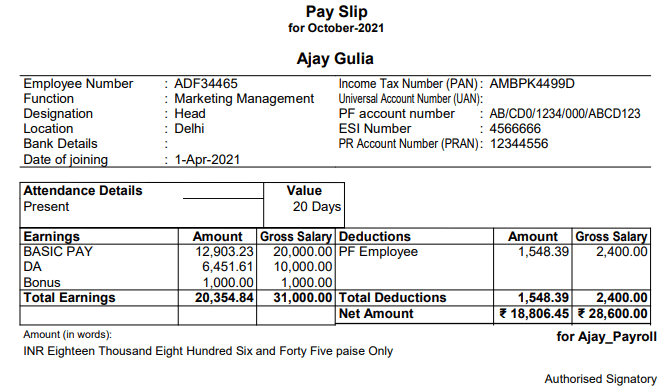
Thanks for read the Payroll Tally Notes with Computer Course Training Assignment for practice
Related Posts
Maths book in hindi pdf download, non-verbal reasoning questions test, competitive exam books free pdf download.
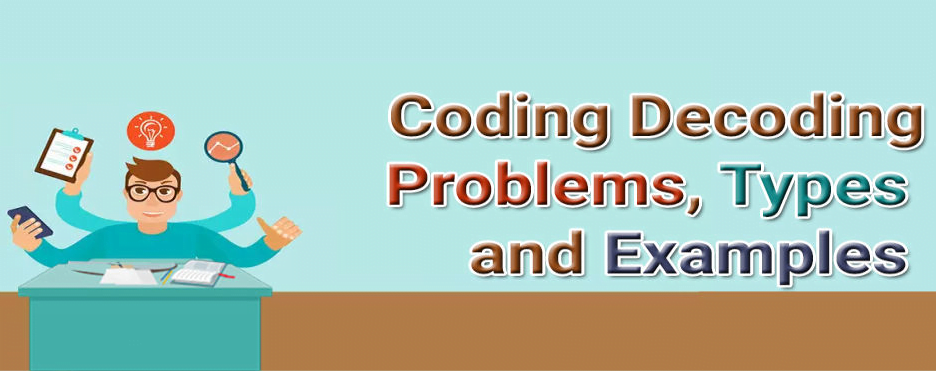
Coding Notes and Questions for Competitive Exams
3 thoughts on “payroll tally notes with assignment”.
Want to self study whole tally course completely .
It’s really helpful content. I learnt a lot from this. Thank you so much creator.
very good notes sir
Leave a Comment
Your email address will not be published. Required fields are marked *
Getting an Overview of the Core Terms in Margin Analysis
After completing this lesson, you will be able to:
- Get an Overview of the Core Terms in Margin Analysis
Overview of the Core Terms in Margin Analysis
https://learning.sap.com/learning-journeys/outline-cost-management-and-profitability-analysis-in-sap-s-4hana/outlining-profitability-analysis_b5b7efbb-55ea-4ff5-bc70-15d39d8a14eb
Introduction to Margin Analysis
The following video provides an overview of Margin Analysis.
Master Data
Master data in margin analysis include profitability characteristics and functional areas. Functional areas break down corporate expenditure into different functions, in line with the requirements of cost of sales accounting.
These functions can include:
- Production.
- Administration.
- Sales and Distribution.
- Research and Development.
For primary postings, the functional area is derived according to fixed rules and included in the journal entries. For secondary postings, the functional area and partner functional area are derived from the sender and receiver account assignments to reflect the flow of costs from sender to receiver.
Profitability Characteristics
Profitability characteristics represent the criteria used to analyze operating results and the sales and profit plan. Multiple profitability characteristics are combined to form profitability segments. The combination of characteristic values determines the profitability segment for which the gross margin structure can be displayed. A profitability segment corresponds to a market segment.
For example, the combination of the characteristic values North (Sales region), Electronics (Product group) and Wholesale (Customer group) determine a profitability segment for which the gross margin structure can be displayed.

True vs Attributed Account Assignments
Each activity relevant to Margin Analysis in the SAP system, such as billing, creates line items. G/L line items can carry true or attributed account assignments to profitability segments.
- Goods issue item or billing document item in a sell-from-stock scenario.
- Manual FI posting to profitability segment.
- Primary Costs or Revenue.
- Secondary Costs.
- Balance Sheet Accounts with a statistical cost element assigned.
The derivation of attributed profitability segments is based on the true account assignment object of the G/L line item. This object can be of the following types:
- Cost Center.
- Sales Order.
- Production Order (only for Engineer-to-Order process.)
- Maintenance Order.
- Service Document (service order or service contract.)
After the profitability characteristics are derived, the resulting data is mapped to the G/L line item according to specific mapping rules. An attributed profitability segment is derived to fulfill the requirement of filling as many characteristics in the item as possible to enable the maximum drilldown analysis capability.
Log in to track your progress & complete quizzes
- SI SWIMSUIT
- SI SPORTSBOOK
Injured New York Yankees Star Set to Resume Rehab Assignment
Matthew postins | may 15, 2024.

- New York Yankees
New York Yankees third baseman DJ LeMahieu appears ready to resume a rehab assignment this week after getting live at-bats at the team’s complex in Tampa, Fla., on Tuesday.
Per the New York Post , the plan is for LeMahieu to begin a rehab assignment with Double-A Somerset on either Thursday or Friday.
Two other injured Yankees, infielder Oswald Peraza and pitcher Tommy Kahnle, are with the Patriots on an rehab assignment. They are hosting Portland this week.
Returning to live game action is a significant step forward for LeMahieu, a player the Yankees were hoping would be their starting third baseman on Opening Day.
Instead, LeMahieu suffered non-displaced fracture of his right foot on a foul ball March 16 during spring training and was moved to the injured list after that. Originally, the Yankees termed it a foot contusion before an second MRI revealed the fracture after the swelling went down after the first MRI.
LeMahieu started a rehab assignment on April 23, but he only lasted one inning after he reported soreness in the foot and the Yankees opted to shut him down.
LeMahieu is in the fourth year of a six-year contract that pays him $90 million. He won the American League batting title in the truncated 2020 season, hitting .364 in his first year with the Yankees. But his average in each of his last three full seasons has been below his career average of .298, as he batted only .243 last season in 136 games.
In order to build depth around the position before the season the Yankees traded for Jon Berti, who spent some time on the injured list earlier this season.
The Yankees have used Oswaldo Cabrera primarily at third base and he has put together a solid season in LeMahieu’s absence.
MATTHEW POSTINS
Matthew Postins is an award-winning sports journalist who covers the Texas Rangers, Philadelphia Phillies, Chicago Cubs, New York Mets, New York Yankees and Houston Astros for Sports Illustrated/FanNation

IMAGES
VIDEO
COMMENTS
Tally ERP 9 Assignment.pdf. Tally ERP 9 Assignment.pdf. Sign In. Details ...
How to compute GST in tally erp 9 for retailer & shopkeepers A PVT. LTD. ADRESS:- -121, Dilshad Garden Delhi-110095 (We are dealing in mobile phones) Q.1. A Pvt. Ltd. Sales one mobile phone on 01/07/2017 gross value of mobile phone is Rs.15000/- and charge GST@12% (Rs.1800) total value
To use Tally, we will first need to create a company in the program. Even when we are not using tally professionally, we still need to create a company using the following steps : Step 1: In the opening menu, select "Create Company". Step 2: Enter Company details : Enter the company name as it appears on banking records.
Tally ERP 9 Notes + Practical Assignment - Free Download PDF.pdf - Free download as PDF File (.pdf), Text File (.txt) or read online for free. This document provides an overview of notes on using Tally ERP 9 accounting software. It discusses how the notes cover topics from basics to practical uses and are the most detailed Tally notes available.
Tally Tutorial - Learn Tally ERP 9. Tutorial Kart is now offering free training tutorials of Tally ERP 9. Learn Tally step by step with real time project scenarios from basic concepts to advanced concepts. This Tally tutorials are especially designed for beginners, so that beginning learners can easily learn Tally.ERP 9 with zero knowledge.
Tally.ERP 9 provides you with exceptional capabilities that will simplify the way you manage all critical aspects of your business, including accounting, sales and purchase, inventory, manufacturing, taxation, payroll, MIS reporting, and much more. Tally.ERP 9 is preferred by millions as their business management software across the globe.
Tally ERP 9 + Practical Assignment - Free Download PDF.pdf - Free download as PDF File (.pdf), Text File (.txt) or read online for free. This document provides an overview of notes on using Tally ERP 9 accounting software. It discusses how the notes cover topics from basics to practical use of Tally, with detailed explanations and examples. The notes are divided into sections that cover ...
CHAPTER - 18 [Shortcut Keys in Tally.ERP 9] PRACTICAL ASSIGNMENT. Assignment-1 [Company Creation] Assignment-2 [GST Activation] Assignment-3 [Account Groups Creation] ... Assignment-9 [Creating Stock Group ] Assignment-10 [Creating Unit of Measurement ] Assignment-11 [Creating Stock Items / Products / Goods ] ...
Learn to Pass Journal Voucher Entries In tally ERP 9.Download Assignment File: http://genrontech.com/downloads/You will get all the shortcuts to tally Vouche...
To create a scenario in Tally.ERP 9. Step 1. Set Use Reversing Journals & Optional Vouchers in F11 : F1: Accounting Features to Yes. Step 2. Go to Gateway of Tally > Accounts Info. > Scenario > Create. Step 3. Give a suitable name to the scenario.
Step 1: From Gateway of Tally, go to Accounts Info. Step 2: Go to Ledger. Step 3: Under single ledger, Select the option Create. Step 4: Fill the particulars in the Ledger Creation screen displayed: Name: The first box is the Name of the ledger. Enter the name of the ledger, for example, Furniture A/c; Party ledger account (sales)
Here's how you would enter this transaction in Tally ERP 9: Step 1: Launch Tally ERP 9 and access the "Accounting Vouchers" section. Step 2: Choose the "Sales Voucher" option.
Learn Latest Tally ERP9 with GST free at Teachoo. Notes and videos provided on how to put ledgers, learn in which head the ledger will come, important tally features, reports and errors in Tally, how to prepare files for return filing. To practice GST Return Filing with Tally, take our Tally course. In this Tally Tutorial, we cover.
Tally Practical Assignment including GST with Solutions PDF for free download. Super Success Institute Tally computer training coaching classes day by day task. Notes is very useful for learn and practice the tally ERP 9 with GST. We found that student face problem to find the practice assignment of Tally. The Training Faculty of Super Success ...
Description. Tally.ERP 9 has advanced integration capabilities in the form of Application programming interfaces to make the software extensible. Tally is the most demanding ERP software available in the market. The course content is going to teach students in detail on how to manage accounting, Inventory, orders and payroll in Tally.
To create the company, just enter the company name and address and update other details, such as contact and financial year information. 1. On launching Tally.ERP 9, select Create Company . If you already have one company open and would like to create another company, press Alt + F3 (Cmp Info) > Create Company . 2.
Tally ERP 9 Assignment. Course. ENVIRONMENTAL STUDIES (BCOM) 288 Documents. Students shared 288 documents in this course. University University of Calcutta. Academic year: 2020/2021. Uploaded by: Sudipta Chatterjee. University of Calcutta. 0 followers. 4 Uploads. 55 upvotes. Follow. Recommended for you. 14.
To enable Payroll in Tally.ERP 9: Step 1. Go to Gateway of Tally > F11: Features > F1: Accounting Features. Step 2. Tab down to Cost/Profit Centers Management section. Step 3. Set the option Maintain payroll to Yes. Step 4.
GOT -> Display ->Payroll reports -> statements of Payroll -> Payslip ->Single Payslip. Select the name for Pay slip of Individual. Thanks for read the Payroll Tally Notes with Computer Course Training Assignment for practice. Payroll Tally Step by Step Notes with Practice Assignment for Training of Tally ERP 9, Prime.
The 35-year-old is expected to begin a rehab assignment with the Double-A Somerset Patriots. LeMahieu went through a workout Thursday and could begin the rehab assignment as early as Friday.
Injured Houston Astros outfielder Chas McCormick continued his injury rehab assignment in the minor leagues, as he joined the Double-A Corpus Christi Hooks on Tuesday.. McCormick batted second and ...
Overall he's 9-12 with a 4.83 ERA in 53 career games dating to his 2021 debut. Contreras was signed by the New York Yankees as an amateur free agent out of the Dominican Republic in 2016.
The New York Yankees continue to play great baseball in recent games, sweeping the Minnesota Twins. In a series featuring two of the top teams in baseball, the
Step 1. To open Tally Software. Double click on tally icon from your desktop. Step 2. To go to Create Company Screen. To do this Select Create company from the Company Info. Menu using up and down arrow key and press Enter Key. Step 3. To fill up the Details in Company Creation Screen.
G/L line items can carry true or attributed account assignments to profitability segments. In the case of a true account assignment the profitability segment has already been determined by the sending application, and the profitability segment number has been transferred to the general ledger. Only the costs and revenues for true account ...
Josh Reddick has found retirement to his liking. The former Houston Astros star, who was part of their 2017 World Series team, lives outside of the Houston area
In GST, Tally.ERP 9 provides GSTR-1, GSTR-2, GSTR-3B and e-Way Bill related reports. The GSTR-1 report in Tally.ERP 9 is designed exactly as the form of GSTR-1 to make life easy for users. Business owners can see -. A user can navigate from any value up to the actual transaction itself.
sagdafszg indian insitute of training tally assignment company creation: company info f3) name address statutory compliance for state pin telephone no mobile no. Skip to document. ... 338938407 Tally ERP 9 Assignment pdf. Course: Bcom hons. (2652011) 999+ Documents. Students shared 1765 documents in this course. University: University of Delhi ...
Step 1 : -. Go to Gateway of Tally > Alt + F3 > Create Company. Step 2 : -. Enter the basic information, i.e., name, mailing name and address of the company, currency symbol etc. Step 3 : -. In the 'maintain field', select Accounts Only or Accounts with Inventory as per the company requirements.
New York Yankees third baseman DJ LeMahieu appears ready to resume a rehab assignment this week after getting live at-bats at the team's complex in Tampa, Fla., on Tuesday. Per the New York Post ...