- Link to facebook
- Link to linkedin
- Link to twitter
- Link to youtube
- Writing Tips

Microsoft Word vs. Google Docs: Which Is Best?
4-minute read
- 3rd November 2019
For a long time, Microsoft Word was the undisputed champion of the word processing world. But a young buck called Google Docs is now on the scene, challenging for the title. So which of these heavyweight word processors will reign supreme? Let’s drop the boxing analogy and find out.
How Expensive Are They?
To get Microsoft Word, you will either need to buy the Microsoft Office package as a one-off purchase or sign up to an Office 365 subscription (prices vary depending on the package). There is a free online version called Office Online , but this only offers limited functionality.
Google Docs, meanwhile, is free. There is a subscription-only business version , but the basic package will cost you nothing.
Verdict: Google Docs wins this one, as you get all the main tools for free!
Which Offers the Most Functionality?
Microsoft Word currently has far more tools than Google Docs, offering more control over text styles, more templates, and a vast array of formatting options. The ribbon menu in MS Word also makes it easy to access these tools (and you can customize the ribbon to suit your needs).
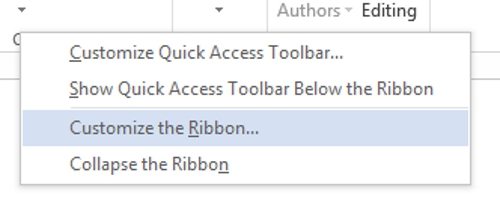
However, Google Docs offers all the basic tools you could want from a word processor. So unless you’re planning some advanced formatting , the extra functionality of MS Word may not matter.
Verdict: Microsoft Word wins this one, especially with its extra formatting options. However, Google Docs is fine for basic word processing.
Do They Allow Collaboration?
MS Word and Google docs offer a range of collaboration options, including:
- The ability to sync files with the cloud and share with other users.
- Tools for suggesting edits and tracking changes made to a document.
- Live collaboration, where two people can work on the same document.
Nevertheless, Google Docs was built with collaboration in mind, so it offers the smoother user experience. And since all you need to use Google Docs is a browser, you can have multiple people on different platforms working together, whereas collaborating in Microsoft Word requires every user to have their own copy of Microsoft Office, making it less accessible.
Find this useful?
Subscribe to our newsletter and get writing tips from our editors straight to your inbox.
Verdict: It’s a close one, but Google Docs is best for collaborative working.
Accessibility and Offline Access
With Google Docs, you can access and share your work via any device that has a browser and an internet connection. And as a bonus, Google Docs saves every change you make to a document, so you never have to worry about losing work in the event of a computer crash or power outage.
Office 365 offers similar options, allowing you to access your work via multiple devices. But you’ll need to set up OneDrive to backup your files with the standalone Office package, which is a little less convenient.
One definite advantage Microsoft Word has is the ability to work offline. As such, your work won’t be interrupted by server problems at Google or if you lose your internet connection. You can also store sensitive documents locally, offering better security than saving them in the cloud.
Verdict: Google Docs is easy to use on any device and automatically saves all your documents to the cloud, giving it the edge over Microsoft Word in terms of accessibility. But Microsoft Word is by far the best option for working offline, so overall we’ll call this one a draw.
Summary: Microsoft Word vs. Google Docs
Ultimately, the Microsoft Word vs. Google Docs showdown depends on your priorities. Each word processor has its own strengths:
- Microsoft Word offers more functionality, especially in formatting. It also offers offline access, making it the more secure choice for sensitive files. The main downside of MS Word is its cost, as the free version is limited.
- Google Docs is free, easy to access from various devices, and perfect for collaborative working. However, it has fewer tools than Microsoft Word.
If all you need is a simple, free word processor – especially for collaborative working – Google Docs is an excellent choice. But if you want full control over your documents, you might want to invest in Microsoft Word. Either way, make sure to get your work proofread by the experts.
Share this article:
Post A New Comment
Got content that needs a quick turnaround? Let us polish your work. Explore our editorial business services.
9-minute read
How to Use Infographics to Boost Your Presentation
Is your content getting noticed? Capturing and maintaining an audience’s attention is a challenge when...
8-minute read
Why Interactive PDFs Are Better for Engagement
Are you looking to enhance engagement and captivate your audience through your professional documents? Interactive...
7-minute read
Seven Key Strategies for Voice Search Optimization
Voice search optimization is rapidly shaping the digital landscape, requiring content professionals to adapt their...
Five Creative Ways to Showcase Your Digital Portfolio
Are you a creative freelancer looking to make a lasting impression on potential clients or...
How to Ace Slack Messaging for Contractors and Freelancers
Effective professional communication is an important skill for contractors and freelancers navigating remote work environments....
3-minute read
How to Insert a Text Box in a Google Doc
Google Docs is a powerful collaborative tool, and mastering its features can significantly enhance your...

Make sure your writing is the best it can be with our expert English proofreading and editing.
Trusted Reviews is supported by its audience. If you purchase through links on our site, we may earn a commission. Learn more.
Microsoft Word vs Google Docs: All the key differences explained
Microsoft Word and Google Docs are two of the most popular word processor platforms available right now, but which one is best?
If you want to learn everything there is to know about Microsoft Word and Google Docs then you’ve come to the right place. Keep reading to find all the vital differences between these two word-processing platforms so you can pick the best one for you.
Google Docs is free
One of the best aspects of Google Docs is that it is completely free, with users getting access to all its features once signed in with a Google account. Users can subscribe to Google Workplace for some added benefits, but all key functionalities are present in Google Docs from the get-go.
Microsoft Word, on the other hand, is a lot more expensive. Users can access a free version of Word via a web browser, but it’s heavily stripped back compared to the app. Microsoft Word can be brought as standalone software or with Microsoft Office 365 , both of which are costly options.

Sign up to Microsoft 365
Try Microsoft 365 for free today
Microsoft Word has advanced formatting options
Microsoft Word is known for its expansive list of features. Word gives users the ability to change the ribbons at the top of the screen to best fit their needs and customise toolbars. There are more fonts and styles available in Word, however, all these options do make it a lot less accessible to first-time users.
Google Docs has enough features for those looking to type out a quick essay, but doesn’t have nearly as many features as its rival. Google places all of the most used buttons in the toolbar for easy access with nowhere near as many extra ribbons and tabs as Word. This makes Google Docs the better option for those who aren’t too tech-savvy, but it doesn’t have as much variety as Microsoft Word.
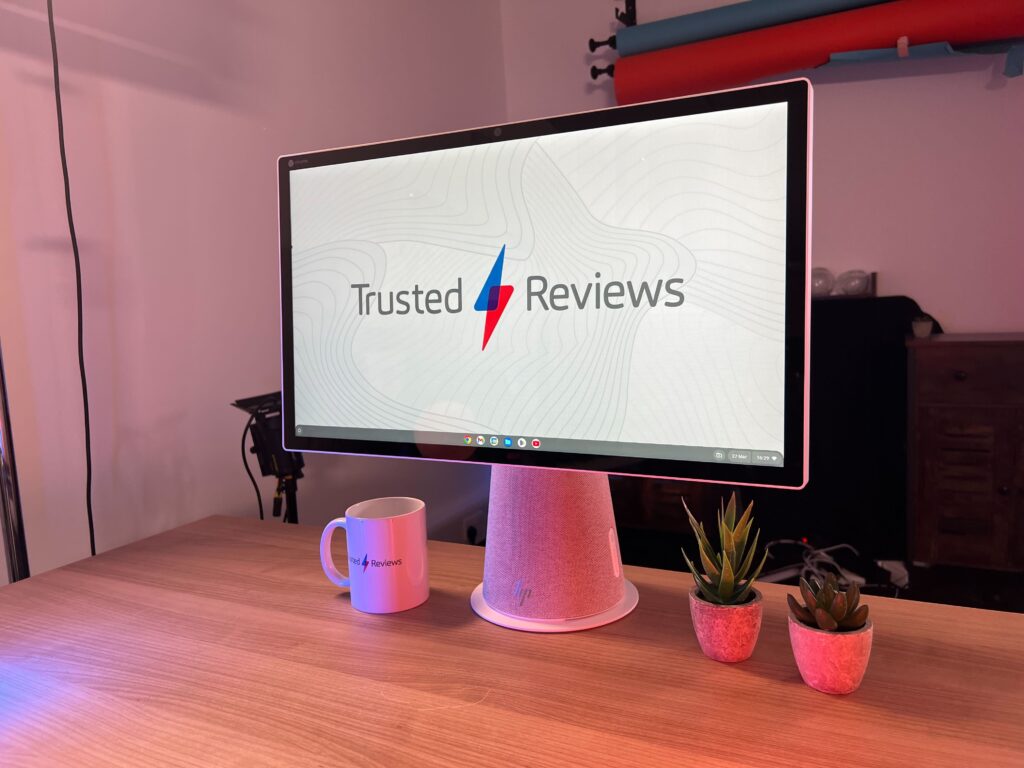
No internet is needed for Microsoft Word
Microsoft Word is most commonly used in its app iteration, meaning that you don’t need a stable internet connection to use it. Files are saved locally on your device instead of in the cloud so you can access them at any time and there is no fear of being interrupted by unstable servers.
Google Docs is primarily accessed via the web browser, although there is an app version of the software. Users can set their documents into offline mode – after following a series of steps – but if there are any problems with the servers it can cause issues for users, such as not being able to access files, apps not loading and file syncing.
Google Docs automatically saves your files
Most people have experienced the sheer dread that comes with realising that you never saved that important Microsoft Word document and it’s now gone forever. If you’re not a subscriber to Microsoft 365 , Word does not automatically save your work. The AutoRecover feature will automatically create backups in case of a crash, but this isn’t a reliable method of keeping your copy safe, so manual saves are important.
Google Docs has a much better system wherein it automatically saves your work every couple of minutes and even saves it as you’re working on it. Since it’s also saved to the cloud, you can access your documents from other devices – so long as you’re logged into your Google account – and make any edits and saves from there, too. Of course, this feature
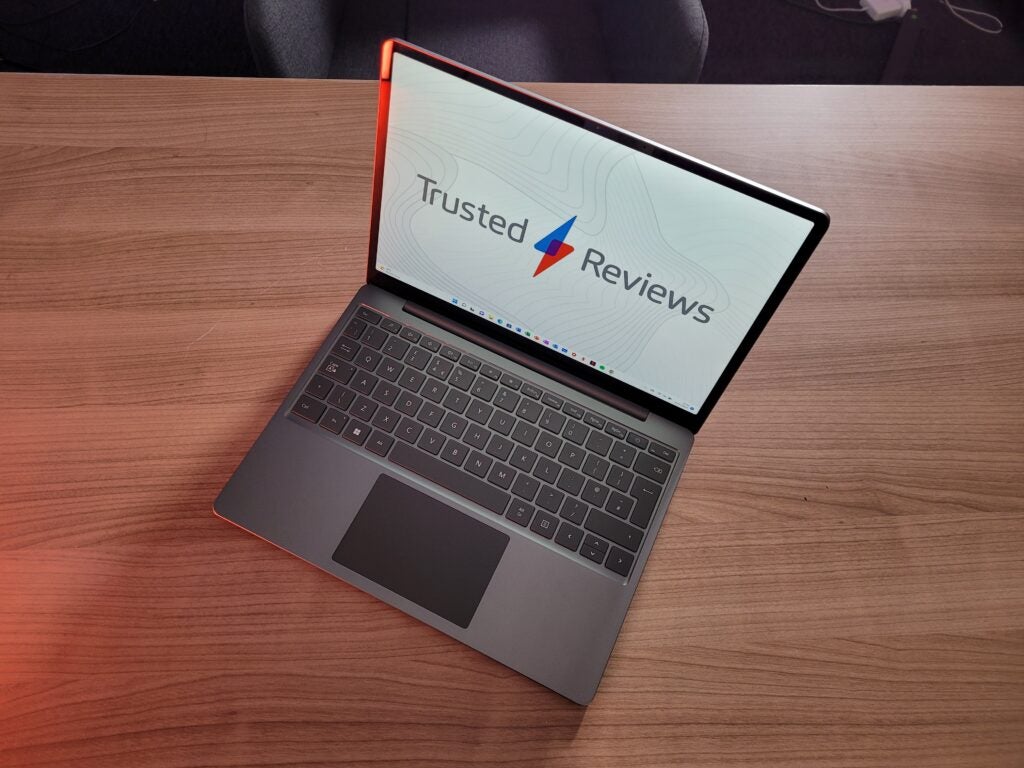
You might like…

Microsoft Surface Pro 11 vs MacBook Air M3: Which should you buy?

Cloud storage vs external hard drives: Which is better?

ROG Ally X vs Steam Deck OLED: What’s the difference?

ROG Ally X vs MSI Claw: Which handheld should you go for?

Asus ROG Ally vs ROG Ally X: Battle of the handhelds

Microsoft Surface Laptop 7 vs Surface Laptop 5: Should you upgrade?

Gemma joined Trusted Reviews as a staff writer after graduating from Leeds Beckett University with a Journalism degree. She's worked with national outlets, covering breaking news stories to reviews fo…
Why trust our journalism?
Founded in 2003, Trusted Reviews exists to give our readers thorough, unbiased and independent advice on what to buy.
Today, we have millions of users a month from around the world, and assess more than 1,000 products a year.
Editorial independence
Editorial independence means being able to give an unbiased verdict about a product or company, with the avoidance of conflicts of interest. To ensure this is possible, every member of the editorial staff follows a clear code of conduct.
Professional conduct
We also expect our journalists to follow clear ethical standards in their work. Our staff members must strive for honesty and accuracy in everything they do. We follow the IPSO Editors’ code of practice to underpin these standards.

Sign up to our newsletter
Get the best of Trusted Reviews delivered right to your inbox.
Microsoft 365 Vs. Google Workspace: A Complete Comparison
We compare microsoft 365 and google workspace—the two market leaders in productivity application suites—and take a look at their key features and benefits..
Microsoft 365 (formerly Office 365) and Google Workspace (formerly G Suite) are the two most popular productivity suites used by businesses today, owning 48.08% and 46.44% of the global market respectively, at the time of writing.
Office productivity suites provide businesses with a range of applications designed to make it easy for employees to work more effectively, communicate, and collaborate—both internally and with other businesses—from any location, at any time. And in today’s digital-first workplace, where remote or hybrid teams are the new norm, productivity applications are becoming increasingly popular.
Via their application suites, Microsoft and Google both want to make it easier for your teams to work together, improving your organization’s productivity and, in turn, its profitability. Because they share this goal, the two suites are quite similar: they both include apps for word processing, email, instant messaging, and video conferencing, as well as file sharing and central management functionality. They both offer a range of packages to suit businesses of all sizes. And finally, both suites are built upon a reliable, secure cloud infrastructure capable of supporting businesses worldwide.
These similarities can make it difficult to decide which is the right productivity suite for your business. To help you make the right choice, we’ve put together this guide, in which we’ll compare the key features and benefits of Microsoft 365 and Google Workspace, as well as their packages and pricing. While both solutions offer features outside the ones mentioned in this guide, we feel that these are the most crucial and relevant to all organizations—regardless of size or sector—looking to implement an office productivity suite.
Before we start, we should also mention that we refer to Microsoft and Google’s various packages throughout this guide. You can use the Contents section on the left to skip down to an outline of these packages at any point.
Now, let’s get going.
Though businesses are increasingly finding new ways to communicate both internally and externally, email remains one of the most popular communication methods used in the workplace. It provides users with a quick and easy way to send messages and share files, as well as keep track of meetings and calendar events.
Both Microsoft 365 and Google Workspace offer email in their productivity suites, but their services are a little different. Google’s Gmail is an email service that users can access via their Google Workspace account. It offers a default mailbox size of 30GB per user. Microsoft Outlook is an application designed to help users manage their email among other things, including their calendar. Outlook is powered by Microsoft’s Exchange server, which is a dedicated email service. Microsoft offers a default mailbox size of 50GB per user.
Both Outlook and Gmail have a user-friendly interface that’s easy to navigate, with customization options to help improve user experience. In Outlook, users can choose a theme, and arrange how their emails are displayed and where certain features are placed. Gmail offers more granular customization options, enabling users to edit the design and size of each element of their inbox, as well as the placement of certain features. Users can also toggle features on or off, to help improve their interaction with the service.
Outlook and Gmail both offer robust search functionality that enables users to find specific email records, they both allow users to import contact lists from other service providers or via CSV upload, and they both offer integrations with third-party add-ons such as analytics and security tools.
As well as offering security integrations, Outlook powered by Exchange and Gmail also offer in-built security tools:
Outlook Security
Microsoft’s Exchange Online Protection (EOP) is a cloud-based email filtering service that scans emails for malicious sending domains, attachments, and URLs. While it offers some level of protection against email threats, EOP fails to detect more sophisticated attacks, such as spear phishing and brand impersonation.
Microsoft also offers an enhanced email security solution—Microsoft Defender (formerly Advanced Threat Protection or “ATP”)—which is available standalone and also included in the Microsoft 365 E5 and E5 plans. Defender offers more sophisticated levels of threat detection than EOP, as well as more granular configuration options. While it’s more accurate and effective than EOP, research has found that Defender still only identifies 48.4% of email threats. However, Microsoft is continuously working to develop the platform, and many users report improvements in threat detection and reduction of false positives in recent years.
Gmail Security
Google’s Business Starter, Business Standard, and Business Plus plans all leverage Google’s basic email security features. These include:
- Spam filtering, which detects and blocks more obvious malicious email content
- Malicious URL and attachment scanning
- SPF configurations, which helps prevent domain spoofing and prevents outgoing messages being marked as spam
- DKIM configurations, which use encryption keys to authenticate outgoing emails so recipients know they haven’t been altered during transit
- DMARC support, which helps prevent email spoofing
Overall, Google’s standard email security has a slight edge over Microsoft’s EOP counterpart, but it’s still not 100% reliable. Google also offers an advanced email security features in their Enterprise plan. These include hosted S/MIME for email encryption, data loss prevention (DLP) policies for Gmail and Google Drive, and attachment sandboxing.
Because neither Google nor Microsoft’s in-built email security offerings provide protection against the sophisticated email threats we’re seeing today—such as spear-phishing—we recommend that you take a layered approach to securing your Gmail or Exchange-powered inboxes. That means bolstering the in-built functionality by implementing a strong third-party email security solution .
Gmail and Outlook (powered by Exchange) are both reliable email platforms, with a clean, user-friendly interface and all the core functionality that your business may want. The main differences are that Google offers most customization within the inbox, and Microsoft’s solution is generally easier to integrate with third-party security tools, many of which offer simple API integrations and Outlook plugins. However, most email security vendors offer deployment support for both Microsoft 365 and Google Workspace, so choosing the best email solution really comes down to personal preference.
Instant Communication
Although email is still one of the most popular communication methods in the workplace, it’s not always the most efficient method. Drafting an email takes time and, depending on the security your organization and your email’s recipient have in place, it can also take a while for the email to actually be delivered once you’ve sent it. Email also presents users with an important communication barrier, as it doesn’t let us read non-verbal signals. This can lead to misunderstandings and can make it more difficult to form strong team connections.
Because of this, two other methods of communication are becoming increasingly popular in the workplace: instant messaging and video conferencing. Instant messaging apps are like the water cooler of the remote or hybrid workplace; they let users communicate instantly and directly, without the formality of drafting an email. Video conferencing tools, on the other hand, are the closest virtual alternative you’ll find for seeing someone in person. They enable users to facilitate meetings from any location, at any time. They also remove the communication barrier presented in email and instant messaging apps, by enabling users to actually see one another—if only from the waist up. This makes them great for team building calls, as well as more formal business meetings.
Both Microsoft 365 and Google Workspace offer instant messaging and video conferencing, via Microsoft Teams, and Google Meet and Google Chat respectively.
Microsoft Teams
Microsoft Teams is a desktop app that delivers video conferencing, instant messaging and file-sharing via one portal. Teams was designed specifically for business, as a replacement for Microsoft’s dated Skype for Business app. With the Business packages, Teams allows up to 300 participants to join a videocall at once; with the Enterprise packages, this increases to 1,000, with 20,000 view-only attendees—making it a great solution for hosting webinars. Teams also integrates seamlessly with OneDrive and the Office web apps (we’ll come onto these later) for more intuitive file sharing and editing. Finally, Teams allows users to message each other directly from within the same app—allowing them to easily keep track of all their communications in one place.
Google Meet And Google Chat
Google Meet is Google’s browser-based video conferencing app, built as a business alterative to Google Hangouts. The number of users that can join a Meet call varies with each subscription plan: with Business Starter, 100 participants can join a call and users cannot record meetings; with Business Standard, 150 participants can join a call; with Business Plus and Enterprise, 500 participants can join a call. While users can’t message one another directly via Meet, Google Workspace offers a separate, dedicated instant messaging app: Google Chat.
Microsoft and Google both offer robust video conferencing and instant messaging functionality. With both Google Meet and Microsoft Teams, users can easily share their screens on video calls, add virtual backgrounds, and toggle their camera and microphone on or off. Because Google Workspace separates its video conferencing and IM functionality, both apps offer a simple, easy-to-use interface. Teams, on the other hand, offers advanced features and integrations for a more comprehensive and collaborative communication experience.
Collaboration
Being able to browse and edit a shared document in real-time helps eliminate version control mistakes, as well as reducing the need to keep sending a file back and forth.
Microsoft 365 and Google Workspace both make it much easier for users to collaborate on documents in real-time, via their browser-based apps. These include file sharing, word processing, spreadsheets, and slide deck presentation tools. Microsoft 365 also allows users to work on shared documents in real-time—and offline—through its desktop versions of these apps. These are available with most of Microsoft’s 365 plans. Although Google Workspace doesn’t offer installable desktop versions of its apps, its Docs, Sheets and Slides web apps do provide offline functionality.
File Sharing
With Microsoft 365’s SharePoint online app, users can manage, organize and edit shared files. SharePoint uses Microsoft’s OneDrive for Business to store files in the cloud.
Google enables file sharing via Google Drive folders; users can set up shared folders, or grant shared access to individual files.
Word Processing
Microsoft 365 includes Microsoft Word, a powerful word processing tool with robust formatting tools and the ability to track comments and revisions. The web version of Word offers slightly limited functionality compared to the desktop app, but its best for real-time collaboration.
Google Docs is Google Workspace’s browser-based word processing tool. Docs makes it easy for users to create and format files individually, and also offers reliable group editing features.
Both Word and Docs are excellent word processing tools. In our testing, we found that Docs tends to perform better when it comes to real-time collaboration—Word tends to crash or lag a little when too many users are using the same document at once. However, the desktop version of Word offers a wider range of formatting tools and easy access to local files.
Spreadsheets
As with Word vs Docs, Microsoft Excel and Google Sheets are very similar in terms of their web functionality. Both are powerful tools for creating and managing spreadsheets, and both enable multiple people to collaborate on one sheet in real-time.
However, the desktop version of Excel offers more features than both its web-based counterpart and Google Sheets.
Slide Presentations
Both Google Slides and the web version of Microsoft PowerPoint allow users to create and edit slide deck presentations, with numerous formatting options and the ability to add speaker notes to each slide. But again, the desktop version of PowerPoint offers extended functionality over both web apps, and is much more intuitive.
Microsoft 365 and Google Workspace both offer a wide range of powerful productivity and collaborations apps. The key difference here is that Microsoft’s desktop apps are generally more powerful than both their web versions, and Google’s web-based apps. This makes Microsoft 365’s offering better suited for organizations that prefer using desktop applications, or those that need extended formatting functionality from their word and data processing tools. However, for those that don’t need that extra functionality, Microsoft 365 and Google Workspace are fairly evenly matched.
Cloud Storage
One of the biggest perks of using a cloud-based productivity suite is the cloud-based data storage. By storing data in the cloud, organizations can minimize disruption to productivity in the event of an on-premises disaster—whatever scale that disaster may be. So, whether a device’s hard drive breaks down or the entire office is flooded, your cloud data will be safe.
We’re going to look at two key types of data storage within Microsoft 365 and Google Workspace: file data, and email data.
File Storage
All Microsoft 365 accounts offer 1TB of cloud storage via OneDrive. This is generally plenty for most users that want to store documents and other work-related files in the cloud. However, for users uploading lots of video or audio data, the 1TB can be used up quickly. More cloud storage is available via the Enterprise plans, which offer 5TB of storage per user—making these plans much better suited for larger organizations, and those needing to store lots of multi-media data in the cloud.
Google Workspace offers cloud storage via Google Drive. The Business Starter package only offers 30GB of storage per user—and that includes email data. However, Google’s Business Standard package offers 2TB of cloud storage per user, the Business Plus plan offers 5TB, and the Enterprise plan offers unlimited storage—making these plans much more competitive, and well-suited to any organization that needs to store large amounts of data in the cloud.
Email Storage
Microsoft 365’s most basic plan, Business Basic, offers a much more generous amount of email storage than Google Workspace, offering a 50GB inbox on top of the 1TB file storage. Google Workspace’s Business Starter plan, as mentioned previously, caps all storage—both file and email—at 30GB per user.
Microsoft 365 users can also leverage extended email storage if they’re subscribed to the E3 or E5 plans by using the “auto-expanding archiving” feature. This allows them to archive another 1.5TB of emails.
However, Google’s higher-tier plans offer more generous storage capacity than Microsoft, at 2TB, 5TB and unlimited capacity respectively.
Plans And Pricing
Google workspace.
Google Workspace is available via four plans:
- Business Starter , at $6/user/month, is aimed at very small businesses. It includes the web productivity apps, Gmail with a custom domain, 30GB cloud storage per user and videocalls with up to 100 participants.
- Business Standard , at $12/user/month, is the most popular Google Workspace plan. It offers further security and management configurations, as well as 2TB storage per user, videocalls with up to 150 participants, and the option to record videocalls.
- Business Plus , at $18/user/month, offers archiving and eDiscovery, 5TB storage per user, videocalls with up to 250 participants with attendance tracking, and enhanced endpoint management.
- Enterprise , at $25+/user/month, offers enhances security features such as S/MIME email encryption and data loss prevention, as well as unlimited personal storage, and the ability for businesses to lock shared files. The Enterprise tier also includes Google AppSheet, which allows businesses to create their own apps without code.
Microsoft 365
Microsoft 365’s pricing is more complex than that of Google Workspace. We’re going to focus on the plans designed for small businesses and enterprises.
The small business packages all support up to 300 users, and are as follows:
- Microsoft 365 Business Basic , at $5/user/month (when committed annually), is the best alternative to Google Workspace’s Business Starter plan. It offers business email, 1TB of cloud storage per user, and the web and mobile versions of Microsoft’s productivity apps, including Teams and SharePoint.
- Microsoft 365 Apps for Business , at $8.25/user/month (when committed annually), is designed for small businesses that need productivity apps, but without the email. It offers the desktop and web version of all of Microsoft 365’s apps except Teams and SharePoint, and 1TB personal storage per user.
- Microsoft 365 Business Standard , at $12.50/user/month (when committed annually), offers the web and desktop versions of all Microsoft’s productivity apps, as well as email, Microsoft Invoicing, and Outlook Customer Manager.
- Microsoft 365 Business Premium , at $20/user/month (when committed annually), offers everything in the Standard plan, plus Microsoft Intune for management and Microsoft Defender for security.
The enterprise packages support an unlimited number of users, and are as follows:
- Microsoft 365 E1 , at $10/user/month (when committed annually), offers the mobile and web version of all of Microsoft 365’s productivity applications, with 50GB of mail storage and 1TB of file storage per user.
- Microsoft 365 E3 , at $20/user/month (when committed annually), offers all the E1 features plus the desktop version of the productivity apps, 100GB mailbox storage per user, unlimited OneDrive storage, and eDiscovery features for admins.
- Microsoft 365 E5 , at $35/user/month (when committed annually), offers advanced security features, including Microsoft Defender and Microsoft 365 Cloud App Security.
For more information on the different levels of security offered by Microsoft 365’s enterprise plans, read our Office 365 E1 Vs E3 Vs E5: Plans Breakdown And Security Comparison .
Microsoft 365 and Google Workspace both have an extensive feature set designed to help users communicate and collaborate more effectively, to help boost overall productivity and improve the experience of remote or hybrid workers.
The best solution for your business will depend on how many users you have and what you plan on using the solution for.
Google Workspace offers the benefit of being able to get up-and-running instantly, as it doesn’t require the installation of any apps. This makes it a great solution for smaller businesses that are looking for a simple yet effective suite of tools that are easy to use, and help their teams to collaborate more efficiently.
Microsoft 365, on the other hand, offers similar collaboration options but with more sophisticated functionality and a wider range of pricing options. However, that functionality may come with a learning curve for smaller organizations or those not already familiar with Microsoft’s applications.
The good news is that both productivity suites offer a free trial, allowing you to get a feel for each product before you take the plunge and invest—so you can be sure you’re choosing the best suite to support your workforce.
Deputy Head Of Content
- Delete a Page in Word
- Convert PDF to Word
- Page Numbers in Word
- Double Space in Word
- Table of Contents in Word
Microsoft Word vs. Google Docs
For the last few decades, Microsoft Word has been the de facto standard for word processors across the working world. That’s finally starting to shift, and it looks like one of Google’s productivity apps is the heir apparent. The company’s Google Docs solution (or to be specific, the integrated word processor) is cross-platform and interoperable, automatically syncs, is easily shareable, and perhaps best of all, is free.
How does each word processing program compare?
Which word processor is best for you.
However, Google Docs still has a long way to go before it can match all of Word’s features — Microsoft has been developing its word processor for over 30 years, after all. Will Google Docs’ low barrier to entry and cross-platform functionality win out? Let’s break down each word processor in terms of features and capabilities to help you determine which is best for your needs.
To put it lightly, Microsoft Word has an incredible advantage over Google Docs in terms of raw technical capability. From relatively humble beginnings in the 1980s, Microsoft has added new tools and options in each successive version. Most of the essential editing tools are available in Google Docs, but users who are used to Word will find it limited.
- Microsoft finally fixed copy and paste in Word
- The best resume templates for Google Docs
- Gemini Advanced vs. Copilot Pro: which is the better deal?
From the primary placement of images to advanced techniques like macros and mail merge, Word is the breakaway winner for more technical writing. Word’s advanced features also include better incorporation of images and graphics, more exceptional options over text styles, easy addition of footnotes and citations, and better table controls and formats.
Interface comparison
The same thing that makes Word excel in terms of features also makes it complicated when it comes to the user interface. Thanks to hundreds of built-in tools and options, finding the right one in Word can be somewhat confusing for novice users. Google Docs, on the other hand, is comparatively simple to pick up but more limited in terms of options.
Beyond the standard text formatting tools and a few extras like tables, rulers, page numbers, and footnotes, there isn’t much to the Word UI that you won’t find in a basic text editor. For user learning and ease of use, simpler is better. Microsoft has attempted to streamline Word’s UI in recent years, but it can be somewhat unwieldy. If you need simple tools to create an easily accessible document, Google Docs has you covered.
File compatibility
While both Word and Docs are compatible with the most commonly used word processing formats like Word, PDF, and rich text, Word can import its files much more quickly and is much better at displaying complex file formats consistently across different programs of the Microsoft family.
Google Docs files can be downloaded in some of the same formats as Word documents, but they excel at immediately publishing documents as webpages. Microsoft Word has notable limitations in doing the same, as many editing elements like layout and formatting can be lost in translation.
Sharing options
Word includes editing and markup tools for sharing and editing among teams, and the latter Office/Microsoft 365 versions of the program do allow for web-based editing and sharing. It is a bit unwieldy, however, and users foreign to it may find it confusing.
When quickly creating documents that can be shared with Google Drive and be almost instantly distributed worldwide if need be, Google Docs has historically had the edge. Google Docs users have been able to easily control who can edit, comment, or be able to access the document in the first place, whereas Word documents could only be shared with specific contacts. But now, Word has appeared to have caught up to Docs in this regard. In fact, if Google Docs users were to select the Share button in Word, they’d see sharing options that now look very similar to what Docs offers, including the ability to copy a link to the document.
Also, while Word has features like Track Changes and comments for collaboration, the Google Docs Version History feature allows users to compare any document changes with old versions and know who made them and when.
Platform, add-on, and accessibility options
As a web-based service, Google Docs is available on any desktop platform with a modern browser. That includes Windows, MacOS, Linux, Chrome OS, and (in some cases) even mobile platforms running in compatibility mode. Apps for Google Docs are available for Android and iOS. An Internet connection is required on the desktop unless you’ve previously enabled your Google Drive files to be available offline on your Chromebook. You’ll also need a Google account to log in and create documents on Google Docs.
Microsoft Word and Google Docs can also be augmented with add-on tools from third-party developers. Microsoft Word (as a subset of Office or Microsoft 365) is available for Windows and MacOS. Free Word clients are also available for Android and iOS, and Microsoft 365 is available on the web for modern browsers.
All saves on a Google Doc are not only automatically uploaded to the cloud, but a separate file is created each time a change is made. Microsoft does allow users to sync, edit, and open Word documents online, but that will require you to either set up OneDrive backup with Microsoft Office 2019 files or possess a Microsoft 365 subscription.
Cost comparison options
Google Docs is generally free to access and use for individuals and personal use. But a business version of Google’s productivity apps suite (Google Workspace) is available starting at $6 per user per month, but most individual users won’t need its administrator controls or live support.
A standard, stand-alone version of Microsoft Office is available for a one-time purchase of $150, which enables you to install it on one computer only. Microsoft 365 Personal which requires a subscription of $7 per month or $70 per year, is for one person but can be used on “up to five devices simultaneously.” Depending on your work or school, a free copy may be available to you, but most users need to pay at least something for Word.
Word included in Microsoft 365 will provide the most storage space, so if you’re working with large files, you’ll want to go with this option. Google Docs is limited to 15GB of storage, so if you don’t have a lot of documents or many large documents, then it will be an ideal solution for you.
After years of working with Microsoft Word, it can be hard to give it up for another word-processing option. Word is the standard for many job industries and the educational field, so .docx is a standard file used across the board. It’s possible to use Word while you’re at work and transfer the file to Google Docs for use at home, but you might encounter some compatibility or formatting problems.
It’s important to ask yourself if you require a simple word processor or if you want to share files with others easily. Google Docs is the best choice if you need to work collaboratively with others or work in the cloud for optimal backup options. However, you can certainly enjoy using both programs, as Google Docs is a free program, and employers and schools frequently offer Word to users.
Editors' Recommendations
- Best Microsoft Office deals: Get Word, PowerPoint, and Excel for free
- Microsoft Word free trial: Get a month of service for free
- Google Drive vs. Dropbox: which is best in 2024?
- Apple’s Vision Pro to get bespoke Microsoft 365 apps at launch
- Google Gemini vs. GPT-4: Which is the best AI?

Microsoft Copilot and Google Duet are the two most prominent artificial intelligence assistants put out by the various tech giants since OpenAI debuted its ChatGPT chatbot in 2022. They're set to bring that powerful natural language assistance into the enterprise in ways that can enhance productivity, improve the digital fluency of workers, and leverage existing data in new and exciting ways.
But which one is best? Both offer comparable features at a comparable cost, but they aren't interchangeable and even getting access to either tool requires a bit of luck. Here's how these two awesome AI tools compare.
Google announced a full suite of artificial intelligence enhancements for Workspace at its IO event in May. Now, those advanced features are available as Google Duet, and one stands out as a threat to Grammarly's dominance in AI proofreading.
Google Proofread goes much further than the usual spelling and grammar check that's part of Google Docs. It suggests alternate wording to match the context of the document, listing dynamic or formal alternatives.
Google is adding to its AI repertoire with a new plug-in that will serve corporate teams for the not-so-low price of $30 per month. It's called Google Duet, and it allows you to translate your documents into various different Google apps with a click.
The Google Duet assistant is now available after being showcased at the Google I/O developer conference in May. The assistant is compatible with Google's Workspace apps, including Gmail, Drive, Slides, Docs, and others.
Microsoft Office
17 minute read
Google Docs vs. Microsoft Word: Everything You Need to Know

Devan Ciccarelli
Facebook Twitter LinkedIn WhatsApp Email

Join the Microsoft Office conversation on Slack
Ask a question or join the conversation for all things Microsoft Office on our Slack channel.
In recent years, Microsoft Word and Google Docs have been quietly waging a war for the title of best word processor. While most of us have been using Word for decades to draft everything from school essays to resumes to important work documents, Google Docs web-based platform is a total game changer for editing and sharing documents in the connected age.
So which is better? That depends entirely on what you need from a word processing program or mobile app. Today we’re going to cover the benefits and downsides of both Microsoft Word and Google Docs so you have the intel you need to decide for yourself.
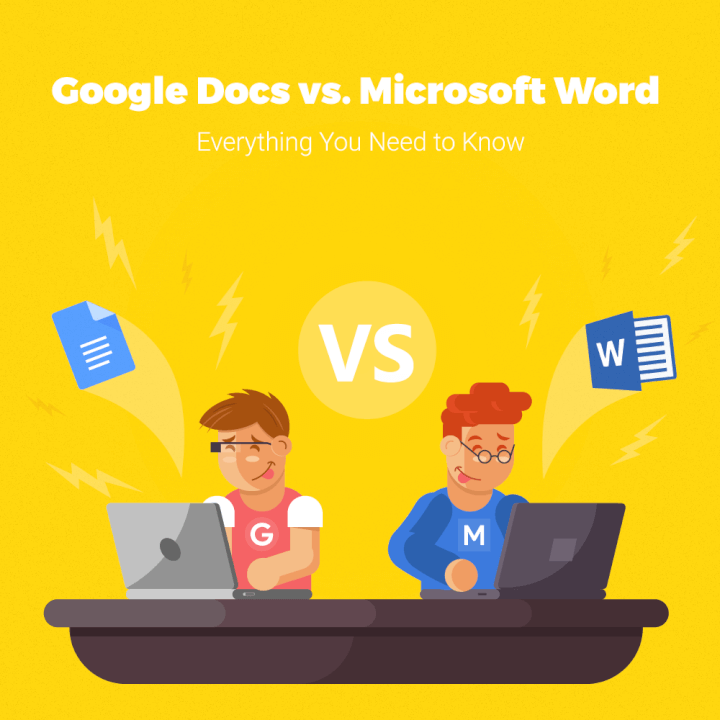
Learn more about Word Download our print-ready shortcut cheatsheet for Word. Enter your email address
How to get microsoft word.
You cannot purchase Microsoft Word as a standalone program.
You can either make a one-time purchase of a perpetual version of the Microsoft Office apps, or as part of the subscription-based Microsoft 365 model (formerly called Office 365). The package includes other programs like Microsoft Excel, PowerPoint, Outlook, OneNote, Publisher, and Access.
With the one-time purchase, you can only install Word on a single computer, whereas with Microsoft 365, the apps may be installed on multiple devices depending on the plan level you choose .
It wasn’t until 2010 that Microsoft finally launched Word Online as part of its Microsoft 365 package. Though Word Online boasts enough features for casual users, it is not the full version of Word by any means.
Select ribbons and toolbars were removed from the online version to help it load and run faster. It offers a more streamlined experience though it leaves others wanting more.
For instance, Word Online isn’t able to handle large or more complex documents, and users find it clunkier to work around these bugs than using their regular Word program from the start.
The Word app comes pre-installed on Windows Phone devices and as a free (very bare) app for iOS and Android.
How to get Google Docs
As an internet-based company, Google Docs started out as a cross-platform word processor that works entirely online.
You don’t have to download any software or purchase a suite of programs you don’t want or need.
Simply log in to your Google account from any browser and head over to docs.google.com .
That’s it.
Unlike Microsoft Word, which can only be installed on Windows and OS X computers, you can use Google Docs from any computer and browser, including:
The Google Docs app is available on both iOS and Android devices.
Our winner: You can access the full version of Google Docs, with all its features, from any browser.
You have to purchase the entire Microsoft 365 software package just to receive a full version of Word. And the online version of Word lacks certain features which may render it useless for you.
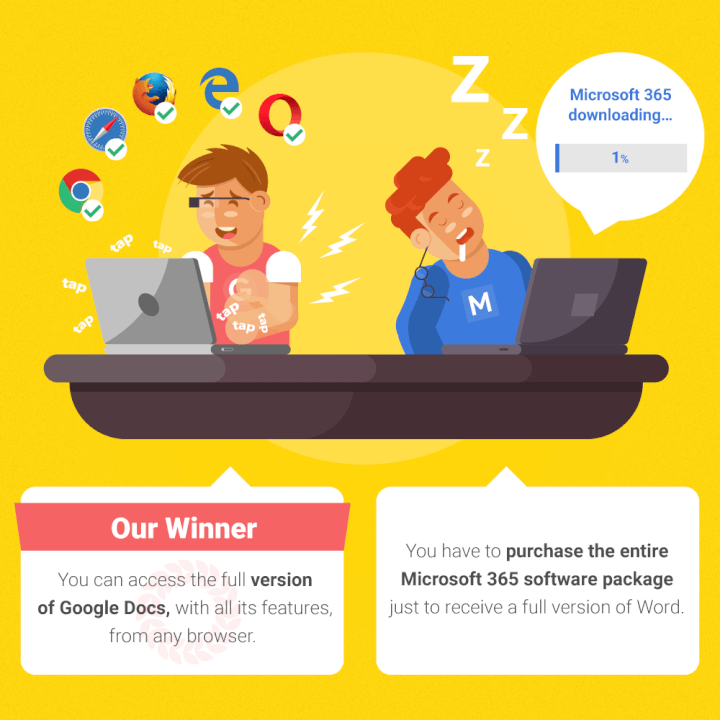
Google Docs is free for the average user.
If you want to purchase a “Business” version of G Suite , monthly plans start at $5 per user.
It’s going to cost you more to get started with Microsoft Word.
You’ll need to pay either a:
- One-time fee of $149.99
- Yearly fee of $69.99 / monthly fee of $6.99 (for an install on 1 computer)
- Yearly fee of $99.99 / monthly fee of $9.99 (to install on up to 5 computers)
Business plans are priced differently .
Most of these packages include the desktop versions of all the Office apps and online access for their web-based counterparts.
Our winner: You can’t beat free — Google takes the cake here.
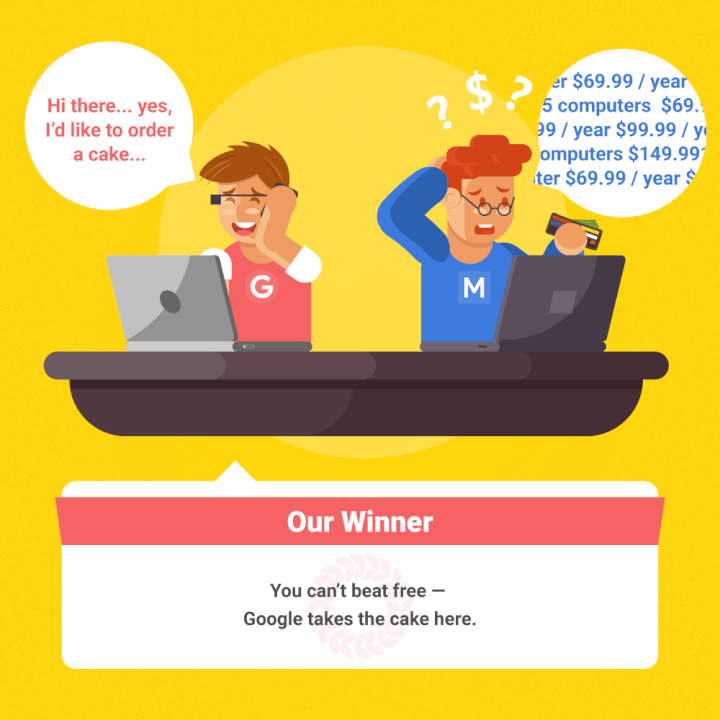
2. Offline access
We know Google Docs is entirely online.
You access your docs online, you write and edit documents in-browser, and everything is saved to your online Google Drive cloud.
But what happens when your internet goes out thanks to a big thunderstorm?
Or Google’s servers go down right before your huge AM presentation?
Though you can work in Google’s offline mode (after following a series of steps ), you can’t normally access the platform when Google’s servers are in chaos or when you lack Internet.
Google lets you check for outages using their G Suite Status Dashboard tool .
At the time of this screenshot, all the Google apps were running without problems:
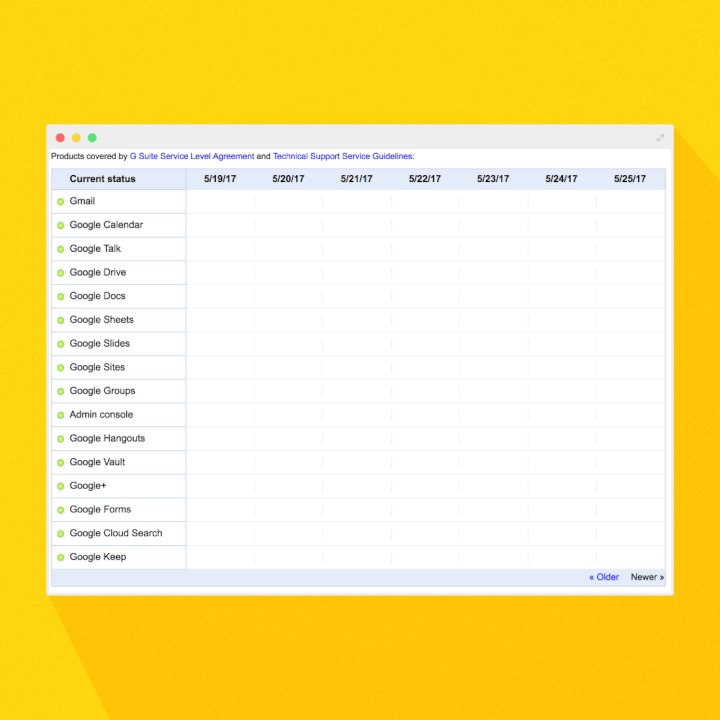
But when there’s a service outage or reported service disruption, you’ll see a bar like in this example:
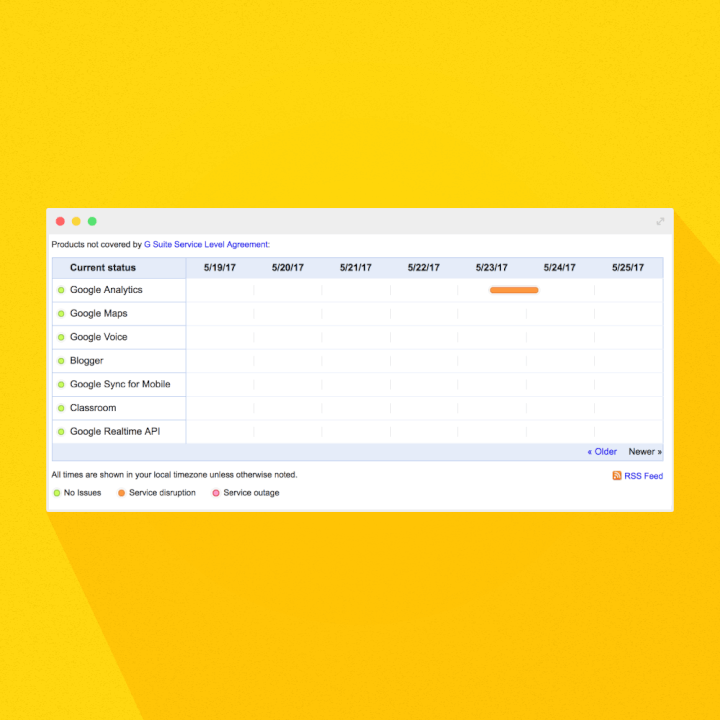
The most commonly reported problems with Google Drive , according to Down Detector, include:
- Not being able to access files online (53%)
- Apps (like Docs and Sheets) not loading (36%)
- File syncing (10%)
This could cause major stress if you’re unprepared.
You’ll need to download or email physical copies of your documents for times you won’t be connected to the internet.
Microsoft may have the upper hand here since you can get your work done in the offline desktop version of Word.
Plus, your Word documents will be saved locally on your computer or device instead of in the cloud so you’re always in control of them.
Our winner: MS Word removes the “what if” factor of relying on Google’s servers and lets you work without an internet connection.
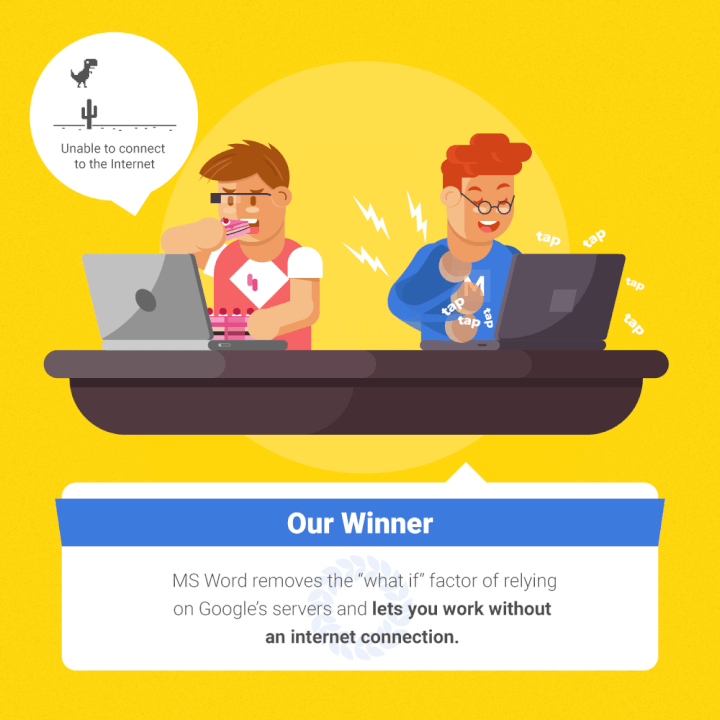
3. Interface and design
Both Google Docs and MS Word documents are similar in layouts and interface.
Google wins on user-friendliness, but Word has tons of features
Seasoned Word vets know there are SO many options and features built into Word that it can be exhausting navigating all the ribbons and toolbars just to find the one button you need.
After all, you’ll probably click on ribbons like References, Mailings, and Acrobat, which will replace your toolbar with even more buttons, maybe twice in your whole life.
Google Docs solves that problem by drastically simplifying the layout and toolbar situation to create a more user-friendly, easily manageable workspace.
Just check out the differences to see what we mean.
Here’s what Microsoft Word’s ribbon looks like in both Windows and OS X versions:
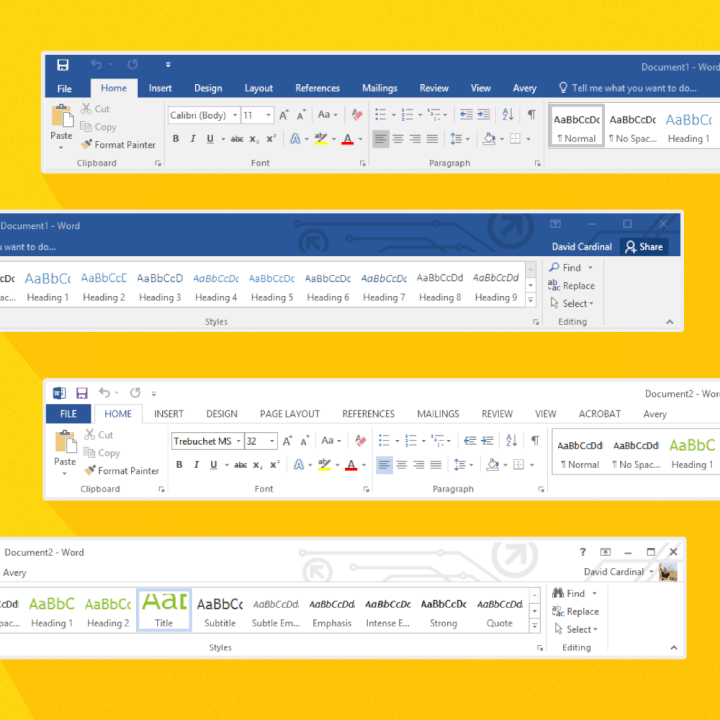
Now check out the Google Docs toolbar:
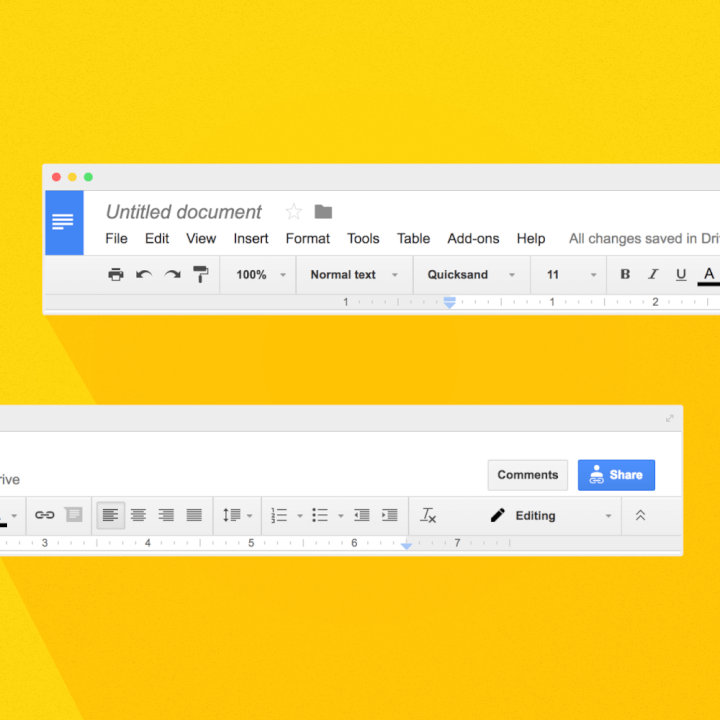
Pretty big difference, right?
Google places all your most frequently used buttons right in your easy-access toolbar. Everything else, like inserting images or tables, can be found in one of the dropdowns.
With Word, any time you change one of the ribbons, like if you clicked on Layout, all the buttons in your toolbar change as well.
Though Word does let you customize your toolbar so all your most-used buttons are in reach, narrowing down these options can be overwhelming for a novice or casual users.
The less time you have to spend hunting for the exact tool you want, the quicker your work will be accomplished.
Our winner: An easy-to-use interface doesn’t mean much if the tools you need aren’t available. Choose Google if you need light word processing features; stick to Word if you’re on a more advanced features level.
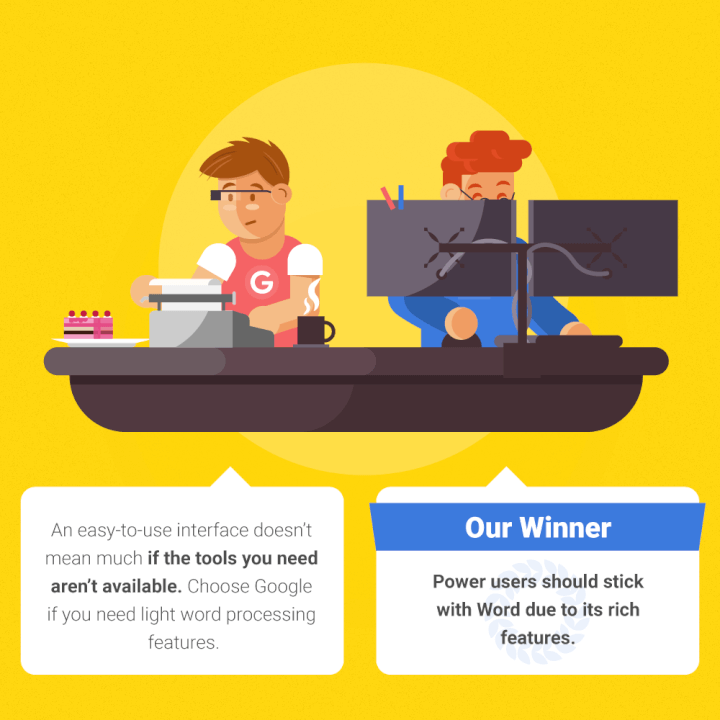
4. File saving
Ever forget to hit the save button on your Word doc before you lose power or accidentally close out of the program?
Though you’ve crossed your fingers and recovered several Word documents in your lifetime, wouldn’t it be great if you never had to replay this terrible nightmare again?
Google Docs not only automatically saves your work every few minutes or so, it also continually saves as you’re working.
This means with Google you can log in on your desktop and see the changes made live from your smartphone at the same time.
Plus, Docs backs up your saved files to Google Drive instead of your local hard drive.
So Google saves your work — and backs up your work — to give you extra protection should you spill coffee all over your laptop and wreck your hard drive.
Our winner: Google is the automatic save hero you never thought your docs needed.
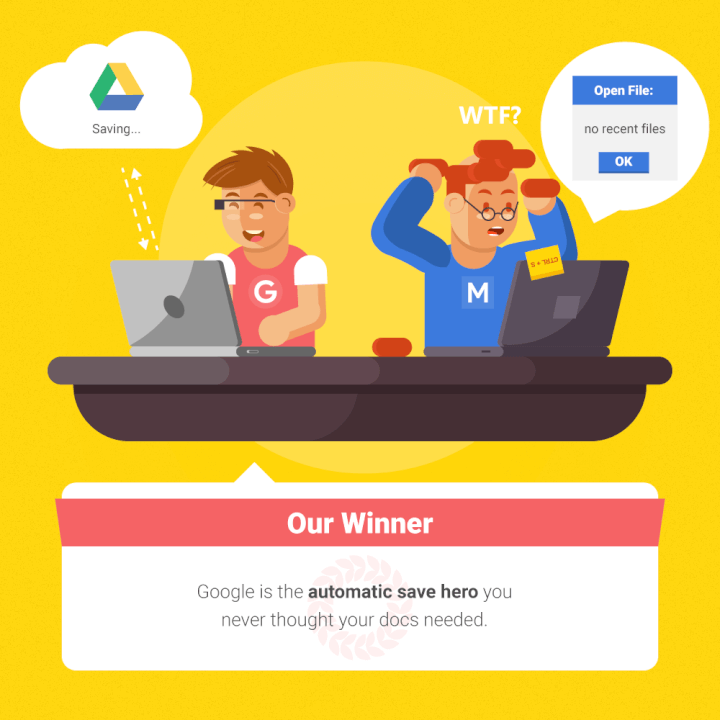
5. Document compatibility and file formats
You can use Google Docs to open and edit Microsoft Word documents. You can even download your Google doc as a Word document so it has a standard Word extension (.docx).
But that’s not the only file format Google Docs will let you export.
You can download your docs with the following extensions: ODT, PDF, RTF, HTML, TXT, EPUB.
However, you can only download your Word Online documents as PDF, ODT, or DOCX files.
And if you want to open a Google doc in Word, you’ll need to convert it first.
One area Word has Docs beat is PDFs.
You can open PDFs in Word on your desktop, edit them, and then save them as PDFs again; you can’t do this in Google Docs.
Our winner: Google gives you more file format compatibility. But Word may be your go-to if you require PDF editing.
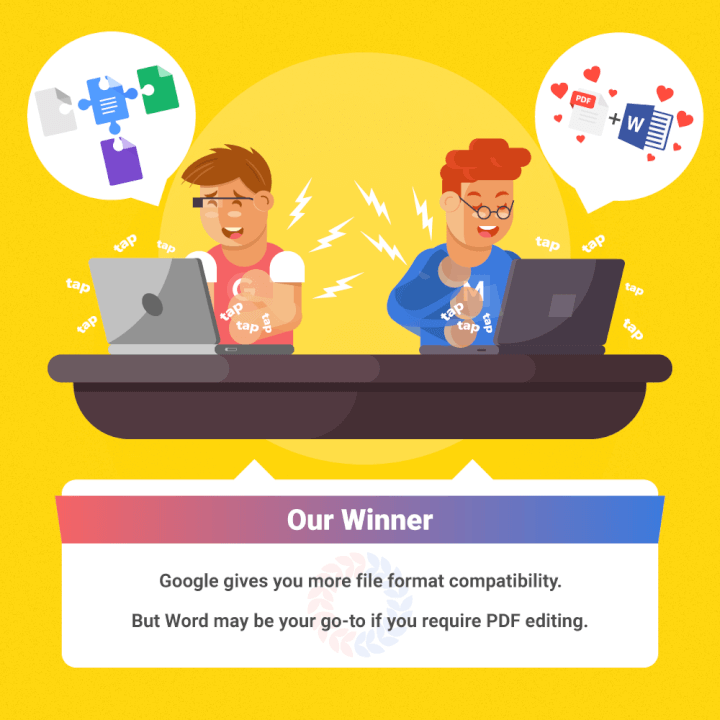
6. Real-time collaboration and doc sharing
We live in an ever-connected world, which means many of us have to collaborate with teams and coworkers remotely.
Both word processors will let you track the changes made by editors you shared your document with.
While you can download your Word doc and email it to others for collaboration, you can invite collaborators directly from your Google doc or send them a link to access your document.
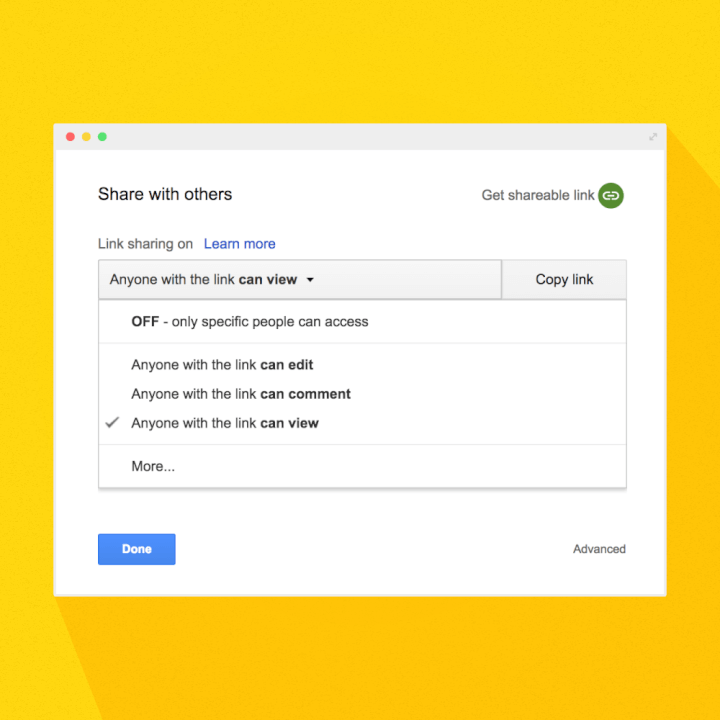
When you’re in Google’s “Suggesting” mode, all the edits made are merely suggestions which accompany the highlighted text as comments in the sidebar.
You can choose to accept these changes (and they’ll happen in the doc) or ignore them without harming your original text.
If someone deletes part of your text during editing, Google will strikethrough the text in the document like this:
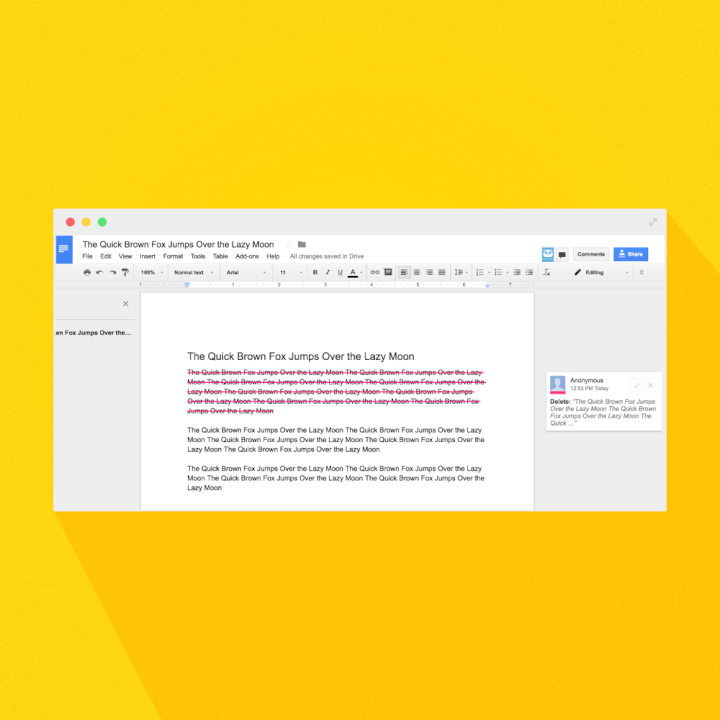
Edits made in Word will remove the original text from the document and place it in the sidebar along with the other comments :
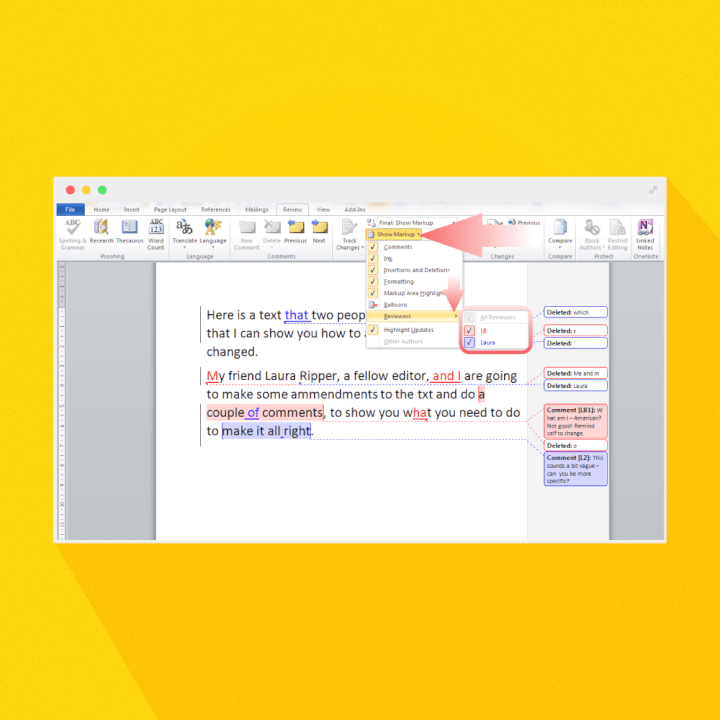
You’ll be able to read an edited version of your document without your original copy to distract you from the final product (unless you click into the sidebar).
Here’s the best perk about Google Docs: real-time collaboration.
When your recipients click the link to your document, you’ll be able to view their name (or anonymous Google-assigned animal avatar) and their unique identifying color in-doc live.
Watch your collaborators mark up your doc or open up the Google Docs messenger feature and chat with each other — right in your document — about the changes you want to make together live.
Google will track the changes — along with who was responsible for them and the time they made them — so contributions are always recognized.
You could literally have an entire department working on the same doc together in real-time wherever in the world they happen to be working from.
While you can email your documents to your collaborators with Word, you can’t actually work together on it at the same time like you can with Docs.
You can only do this in Word with the Microsoft 365 online Word app, which isn’t a full version of the program anyway.
For collaboration in Word 365 , you’ll need an account or subscription to Microsoft 365, and your teammates might not have one.
Here’s an interesting study to note:
When Creative Strategies surveyed over 350 college students across the country, they discovered :
- 12% use Google Docs to write papers alone; 80% use Microsoft Word instead
- 78% use Google Docs to write papers in a group collaboratively; just 13% use Word for group work
So you may want to follow in the footsteps of today’s millennials and use Word for your personal work and Docs for your teamwork.
Our winner: Google Docs shines in collaboration mode with its universal access and real-time editing features.
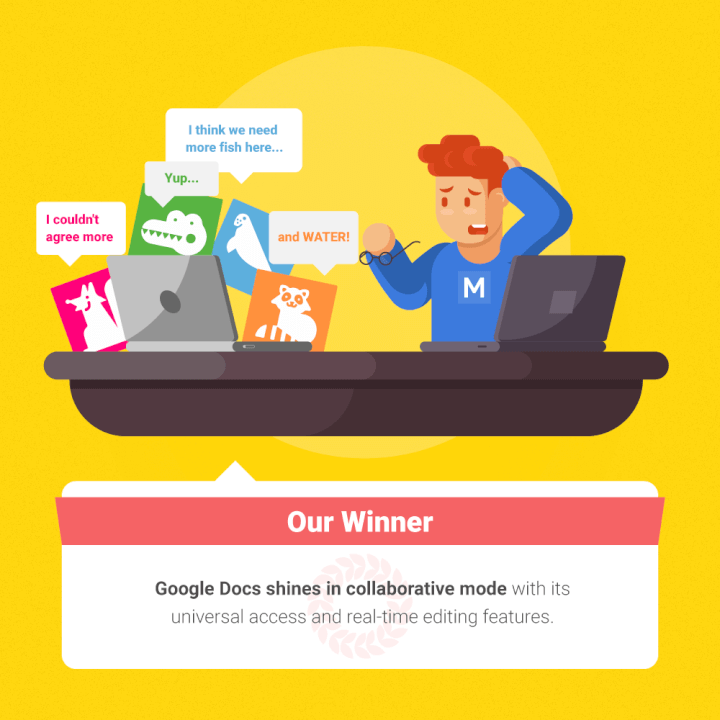
7. Mobile compatibility
Google Docs started and lives online so you’ll always have access to its full features when you’re signed in on the browser version. Though the mobile version has fewer features, you can still write and edit documents on-the-go without any hiccups.
Since the mobile-based Word app isn’t Microsoft’s core business, it’s not as robust or comprehensive as their standalone program or what Google offers on mobile devices.
While you can insert charts, drawings, and even spreadsheets with the online version of Docs, you don’t have these abilities with Word Online.
Mobile users will have their documents saved to OneDrive , Microsoft’s version of Google Drive, so working remotely is just as secure as when they’re in the office.
Our winner: Google Docs was made for the web and mobile working; MS Word is stronger offline.
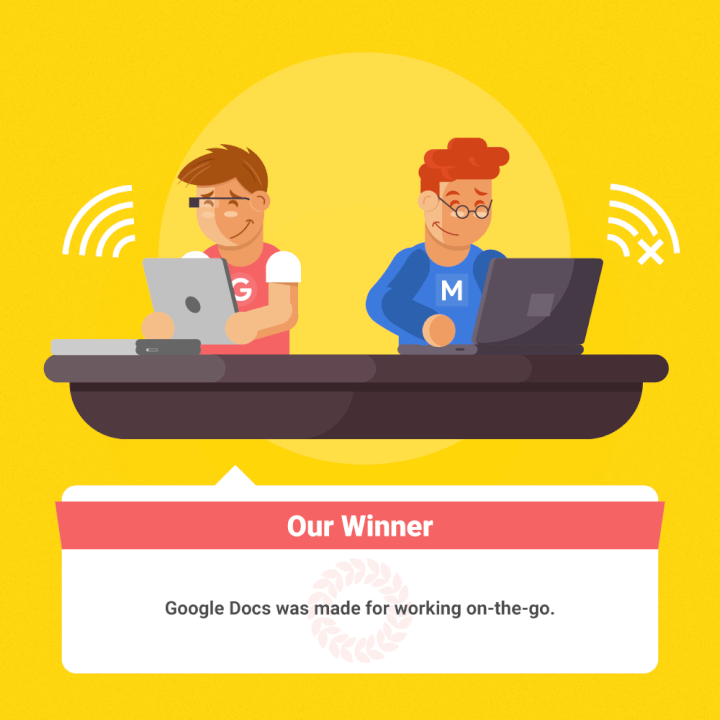
8. Third-party app integrations
Google definitely has more third-party app integrations. Visit the Google Apps Marketplace for add-ons from third parties that fit your and your business’ needs.
Missing something from Word?
Check the marketplace and see if you can not only replace it, but find a better version.
From label merge tools to automatic contact plugins, these apps can be seamlessly integrated with Docs for a fully customizable program.
The most popular add-ons for Google Docs include those that replicate Microsoft Word features, such as:
- Extensis Fonts which adds thousands of free fonts to Docs
- Template Gallery is an add-on that gives you additional templates for Docs and Sheets
- Styles applies styles to jazz up Docs to give them a more sophisticated look
- Insert icons for Docs imports icons to help you illustrate your Docs
Microsoft has its own Office Store with integrated third-party apps , but it’s not as stocked with choices.
Additionally, Google Docs works with the other programs in the G Suite. So you can create or access files from your Google programs right from the File menu in Doc:
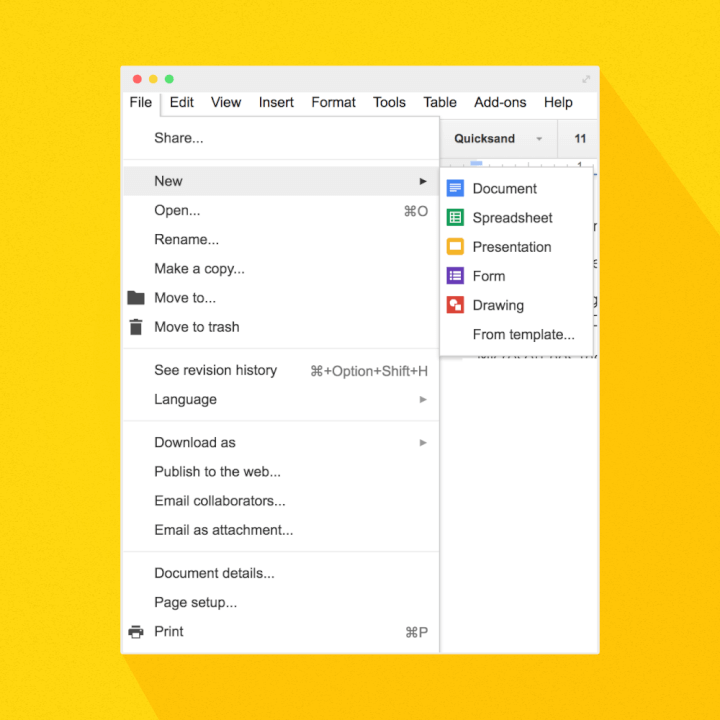
Each document or app will open in a separate tab within the browser you’re already working in so you don’t have to wait for all those separate programs to load on your computer like you would with Microsoft.
Our winner: MS Word doesn’t need as many add-ons because it’s bursting with features, but Google’s basic skeleton allows for total customization with add-ons you specifically choose.
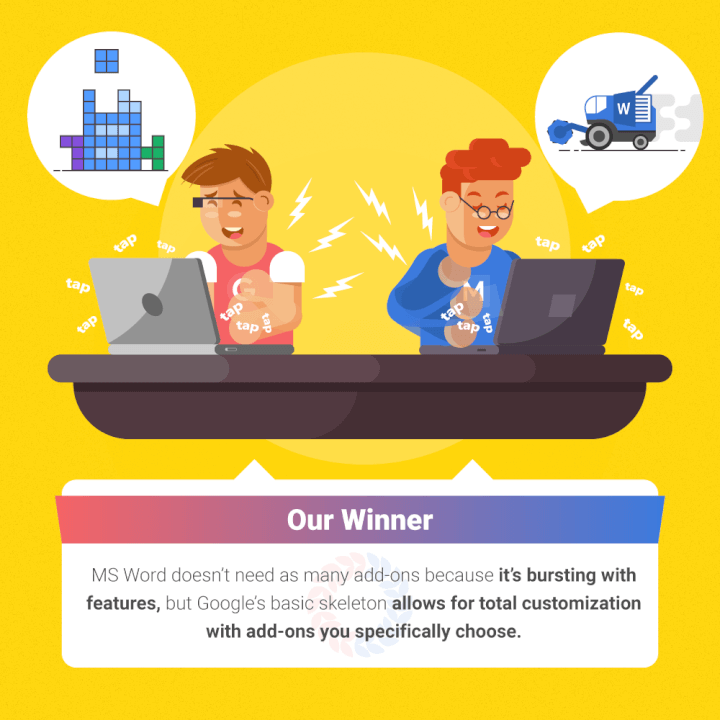
So are you a loyal Windows fan or a new Google devotee?
Microsoft Word has been the only name worth mentioning in the world of word processors for the last 30 years, but now Google aims to knock the crown off its head.
With its easy-to-use features cleverly designed for the growing cloud-based workforce, many people find Docs easier to use on a daily basis than Word.
Others in the business realm who rely on Microsoft’s constantly evolving features will be let down by Google’s basic approach and slim tools offering.
So, after assessing the specifics of both companies, you’ll need to decide what’s right for you.
If you have a Gmail account and take your Chromebook coffee shop hopping to work remotely with your team, Google Docs may be the best choice for your limited hard drive space and high collaboration needs.
But if your business does everything using Microsoft and you have an Outlook email, you may not want to rock the boat by switching from Word.
We think you should give each program a test run for a week to try them out yourself.
You’ll learn which features you can’t live without (and which you could use less of), work out the kinks and quirks between them, and have a solid answer based on your own real-world use.
If you need help getting started with Microsoft Word or Google Docs , we can point you in the right direction. Take a Word online course to learn the basics or refresh your knowledge, then master the advanced features and become a bona fide pro.
Ready to master Microsoft Office?
Start learning for free with GoSkills courses
Loved this? Subscribe, and join 454,354 others.
Get our latest content before everyone else. Unsubscribe whenever.

Crafting fluff-free content is Devan’s jam. When she’s not writing for GoSkills, you’ll find her outside reading, soaking up the sun, or hiking her next adventure.

Recommended
Should You Switch to Microsoft 365? What You Need to Know in 2024
We break down what Microsoft 365 is, and what makes it different from lifetime licenses.

28 Best Microsoft Office Add Ins in 2024
Supercharge your productivity with our picks of the best Microsoft Office add-ins for Word, Excel, PowerPoint, Outlook and OneNote.

What is Microsoft Teams? Everything You Need to Know in 2024
What is Microsoft Teams? Find out in this introductory guide.
© 2024 GoSkills Ltd. Skills for career advancement
- Irresistible Tech Gifts for That Special Dad
- Killer Smartphone Deals We Love
Google Docs vs Word: Which Option Is Best for You?
Understand the difference between these two forms of word processing
:max_bytes(150000):strip_icc():format(webp)/tim-fisher-5820c8345f9b581c0b5a63cf.jpg)
- Emporia State University
:max_bytes(150000):strip_icc():format(webp)/ryanperiansquare-de5f69cde760457facb17deac949263e-180a645bf10845498a859fbbcda36d46.jpg)
- Western Governors University
In This Article
Jump to a Section
Overall Findings
- Offline Usage
- Final Verdict
Both Google Docs and Microsoft Word are a part of huge companies and have become common word processing solutions for home users, students, businesses, and everyone in between. We've tested both to dig into what makes them different so that you can pick the one that works best for you.
Word is known for its ubiquitous desktop software that’s commonly purchased through a subscription plan, while Docs can be used from any web browser or phone and is 100 percent free.
Free for all the features.
Easy to use from anywhere.
All the basic editing tools most people need.
Useful and simple sharing options.
Robust desktop program.
Great for offline work.
Free during the trial period.
Personal preference will be the primary driver behind whether you use Word or Docs. Both have all the features most people need in a good word processor. Things like saving and sharing, general usability, and feature differences are what you should focus on when deciding which one to use.
If price is a factor and you don't need many advanced features, Google Docs is where you should be. However, if you’re one to share lots of documents physically, like on flash drives or file servers, using Word will prove to be a bit faster, and you can't go wrong with its extensive feature set.
Cost: Docs Is Free With Zero Limits
It's all free.
Free only during a limited-time trial.
Both Word and Docs are accessible even if you don’t want to set aside some money to try them, but only Google Docs is free permanently. Just fire up the site in your browser, and you’ll have full access to all the editing tools you need. No payment information is required.
To use Word for free, you need to enter your payment information and activate the MS Office free trial . The trial runs for a limited time, during which you get all the features you would if you pay. But it will end, and you won't be able to use it until you pay.
Word is also available online for free, but that version is considerably more basic than its desktop counterpart. Learn more about other ways to use Word for free .
Features: Power Users Choose Word
Lots of basic features.
Useful for light writing requirements.
Can open DOCX files from Word.
Extensive menus full of options.
Ideal for research and writing.
Accepts several document file formats.
Although it’s possible for a browser-based tool like Docs to offer all the features you need, sometimes a desktop program is what you need. In this case, Microsoft Word is the only way to get the complete set of features if you’re a heavy word processor user.
It’s not that Google Docs is terrible; it just isn’t as full-featured. When you use Word, you feel like you’ve got everything you need at your fingertips. Tables, Mail Merge, bibliography, table of contents, writing styles, watermarks, labels, and charts are just a few examples of the areas where Word shines.
Docs is great for many people, and for most of us, it has its benefits if all you need it for is light use or you don’t need lots of advanced options. But if you need a word processor with all the bells and whistles—everything you’ll need—you can’t go wrong with Microsoft Word. The fact that something as tremendously valuable as Word's envelope maker isn't part of Docs is a simple example of how Docs not as feature-filled.
There are also minor differences that could matter to some. Here are just a couple:
- In Word, adding a column or row to a table is accessible through a pop-up button when you hover the mouse over that area, making it easy to expand a table. The Docs app requires you to right-click and read the menu to find the insert option you need; there's no shortcut key for it.
- Google Docs lets you make standard charts and graphs like bar and pie, but you won't get the flexibility Word provides. Over a dozen are supported, including radar, treemap, waterfall, and box & whisker charts.
It's a toss-up when it comes to file format support because Google Docs and Microsoft Word are compatible with each other: You can use Word's popular DOCX format in Google Docs. You can also download a Google doc and open it in MS Word just a few seconds later without converting it into a compatible format.
Mobility: Docs Works Everywhere
Website access from anywhere.
Mobile app for Android and iOS.
Consistency no matter where it's used.
Runs on Windows and Mac.
Google Docs runs entirely online, so it’s accessible wherever you may be and looks the same regardless of how you use it. Upload or create a document from your school laptop, and it’s instantly available from your phone and your home computer. It’s straightforward to use from anywhere you have internet.
Word runs from your desktop. It takes time to install, and one subscription limits the number of devices you can use it on. Sure, Word online works from anywhere, just like Docs, but if we’re talking about mobility in the full version, Docs is the clear winner.
Sharing: Google Docs Just Works Better
Ultra-fast collaboration.
Built-in email form.
Delayed updates when working with shared files.
Requires a desktop email client.
Another way Docs overtakes Word is when sharing files. It's effortless to share and collaborate on Google documents (although it's pretty similar in Word). But since Docs is exclusively online, changes made from one device are essentially instantly reflected on the other ones that have the file open. We haven't had this experience when collaborating on Word docs.
If you'd rather email the document you're working on, Docs performs better there, too. A simple Email option in the menu shows a pop-up where you can choose any of your Gmail contacts and several format options including DOCX, rich text, HTML, and PDF.
How does Word handle this? Not as well. You have to use the desktop email client installed on your computer, and you don't get as many format options. Granted, if you prefer your desktop email client to a web-based one like Gmail.com, then you might choose this setup.
Offline Usage: Word Was Designed For It
Relies on an active internet connection.
Supports offline access but it's off by default.
Runs entirely offline.
Easy to save documents to attached hard drives.
If you travel a lot or like to work on projects on the go, your laptop will inevitably, at some point, have trouble connecting to a network. The best way to deal with this is to use an offline word processor so that you can work non-stop without running into hiccups. Microsoft Word wins this battle hands-down.
You can use Google Docs offline , but it requires you to be proactive by installing a Chrome extension and then enabling the offline option—if you don't do it before an internet connection problem, it'll be too late. Since Word is on your computer, the internet is never necessary until/unless you're ready to share your files.
Word is also much more convenient if you like to store documents offline or on removable hard drives. It's simple to create a document on a flash drive and edit it in Word directly from there. To use that same document on Google Docs would require you to upload it there, make your changes, and then download it back to the drive.
Final Verdict: Both Are Useful for Different People
It's impossible to make a blanket recommendation for using Word or Docs because we're all different, with unique requirements and experience using word processors. Both of these platforms are useful.
Docs is perfect if you don't want to pay for anything, but you still need a functioning method for viewing and editing documents. Some schools even suggest it over requiring students to pay for a desktop solution like Word. Yet, it still works with MS Word files, has all the features most people need, couldn't be easier to understand, and works great for sharing and backing up your documents.
However, Word is more generous with features and has been the business standard for a long time. You won't find yourself wanting more if you have the most up-to-date version of Word installed, but you will have to pay for those benefits.
Get the Latest Tech News Delivered Every Day
- 5 Best Free Online Word Processors for 2024
- The 13 Best Free PDF Editors (June 2024)
- The 10 Best Word Processing Apps for iPad in 2024
- How to Fix It When Microsoft Word Is Not Responding
- The 10 Best Writing Apps of 2024
- What Is Google Docs?
- How to Double Space on Google Docs
- 10 Best Free Receipt Templates for Microsoft Word
- How to Open, Edit, & Convert DOC Files
- How to Open Google Docs
- How to Use Google Duet in Docs
- Word Processing Apps for Android Phones and Tablets
- The 8 Best Android Productivity Apps of 2024
- 12 Best Free Alternatives to MS Word
- Create, Edit, and View Microsoft Word Documents for Free
- The 8 Best Google Drive Add-ons for 2024
Marketing | Versus
Google Workspace vs Microsoft 365: Which Office Suite Is Best in 2024?
Published February 1, 2024
Published Feb 1, 2024
REVIEWED BY: Michael DeVault
WRITTEN BY: Audrey Rawnie Rico
This article is part of a larger series on Business Email .
- 1 At a Glance
- 2 Why Use Google Workspace?
- 3 Why Use Microsoft 365?
- 4 Best Alternative
- 5 Affordability
- 7 Ease of Use
- 8 Business Email
- 9 Productivity Suite
- 10 Video Conferencing
- 11 Collaboration
- 12 Security
- 13 Customer Service
- 14 Customer Reviews
- 15 How We Evaluated
- 17 Bottom Line
When it comes to choosing the best email hosting and productivity suite for your business, Google Workspace and Office 365 by Microsoft will likely come out as two of your top options. It’s not surprising: Both tech giants dominate the productivity space, are very helpful and fairly easy to use, and have dozens of useful features that make working with teams and running a business much easier.
Personally, I use Google Workspace the most. (Full disclosure: I am typing this article in a Google Document.) But when I was new to office productivity suites, I made my first presentations with Microsoft’s PowerPoint. There’s no question that Microsoft has also been a leader in the game. It can be a tough call: When it comes to ease of use, I’d personally opt for Google, but others more familiar with Microsoft might be better off with Office 365.
Meanwhile, if you want more storage for less, Microsoft is the clear winner. One of the best parts of working with Microsoft 365 was using its in-house video editing tool and bookings app, which Google’s suite just doesn’t have. Still, Google Workspace is much simpler and easier to use—even outside of work—because of its sleek, no-fuss interface, along with the fact that most everyone has a Google account.
Microsoft 365 or Google Workspace—it might be one of the most important decisions you make for your small business. And it all comes down to four factors: their features, usability, price, and, of course, your personal compatibility with each. We’ve tested both to help you better decide. Keep reading for an in-depth comparison of Google Workspace vs Office 365, the pros and cons of each, and which is the best option for your business.
Know the lingo: As both Google Workspace and Microsoft 365 have evolved, so too have the names of these products. You may have heard of Google G Suite or Microsoft Office 365. These are the same products that are known today as Google Workspace and Microsoft 365, respectively. As do Microsoft and Google, we use these names interchangeably.
Google Workspace vs Office 365 at a Glance
If you’re looking to compare the business email apps offered by Google and Microsoft specifically, read our head-to-head review of Gmail vs Outlook .
Why Should I Use Google Workspace?
Most people who work with a computer have probably used Google Workspace at least once in their life. Today, it’s the most-used business email and productivity suite by professionals and students alike. Google Docs, Google Sheets, Google Meet—they’re some of the most mentioned apps in any business, with good reason: Google Workspace has long been renowned for its easy-to-use platform and handy productivity tools that start completely free.
Here are just a few reasons you should choose Google Workspace:
- Easier apps: Even total beginners can master Google Docs, Sheets, Meet, and Calendar in a day or two. Google has some of the easiest tools around that let you build whatever you need in a few clicks, whether it’s meeting notes or a big company presentation. It also continually updates these tools to be even more seamless to use.
- Low-cost starting plan: Google is accessible to any small business thanks to its affordable starting plan. At $6 monthly, you can get all Google Workspace’s functionality, a custom email address, and 30GB of storage.
- Better collaboration: No service does team collaboration like Google. Work with teammates on documents in real time, easily tag team members for visibility, share files folders, and book meetings—they’re all simple with Google.
- No-code app builder: if you need even more functions in your workspace, such as marketing and sales automations, Google has a no-code app builder called AppSheet that lets you build custom apps for precisely what you need, all without code.
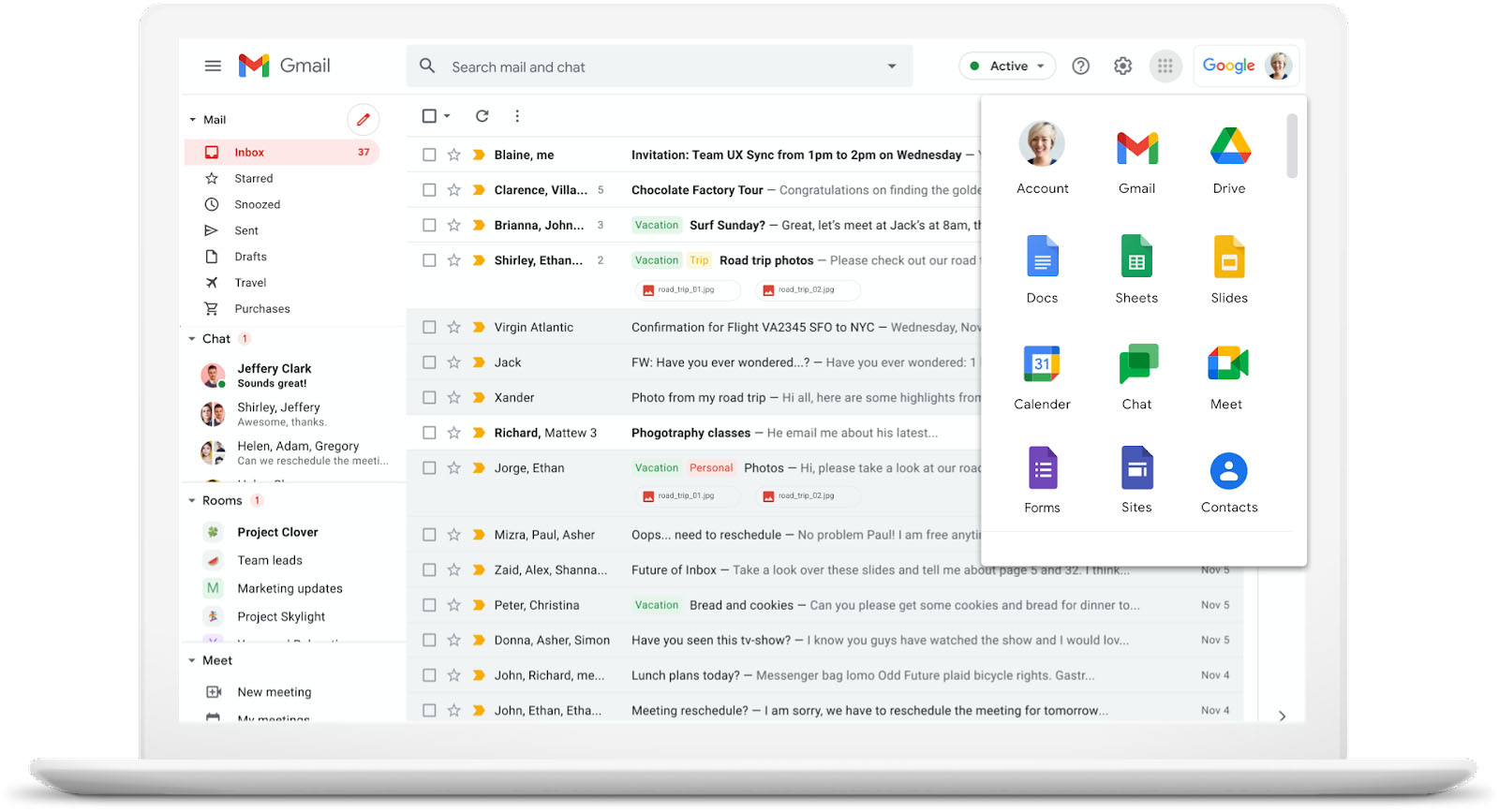
Google Workspace offers custom email, Drive, Docs, Sheets, and more. (Source: Google)
Why Should I Use Microsoft 365?
Microsoft 365’s been around since the ’90s, when it was still known as “Microsoft Office,” so it’s a pioneer of sorts in the email and productivity space. We have Microsoft to thank for Microsoft Word, Excel, PowerPoint, and all the other Microsoft productivity tools we’re familiar with. And it’s still a powerhouse today, with apps and tools to rival Google’s—and then some.
Here are the main reasons to choose Microsoft 365:
- Massive storage on the base plan: Microsoft 365 offers 1TB of storage for each employee in its base plan—compared to Google’s 30GB. So there’s no question that for high storage limits at a low price, Microsoft 365 is the better choice.
- More apps: When it comes to productivity apps, Microsoft 365’s suite won’t let you down. You’ll get the basics like Word and Excel, but also a bookings app (say for meetings with clients), a web planner for organization, and even a collaboration space and video editing tool on higher plans.
- Offline apps: Not only does Microsoft have more apps, but they’re also available to use offline—you don’t have to connect to the internet to use them (except for web conferencing), unlike with Google’s tools. This means you can work on documents, spreadsheets, and presentations offline.
- Value-packed plans: Microsoft is also affordable like Google Workspace, and its plans also start at $6 monthly. However, what gives it the slight edge is how value-packed its base plan is: it has 1TB storage, team management, and bookings, along with its signature tools and a custom email address.
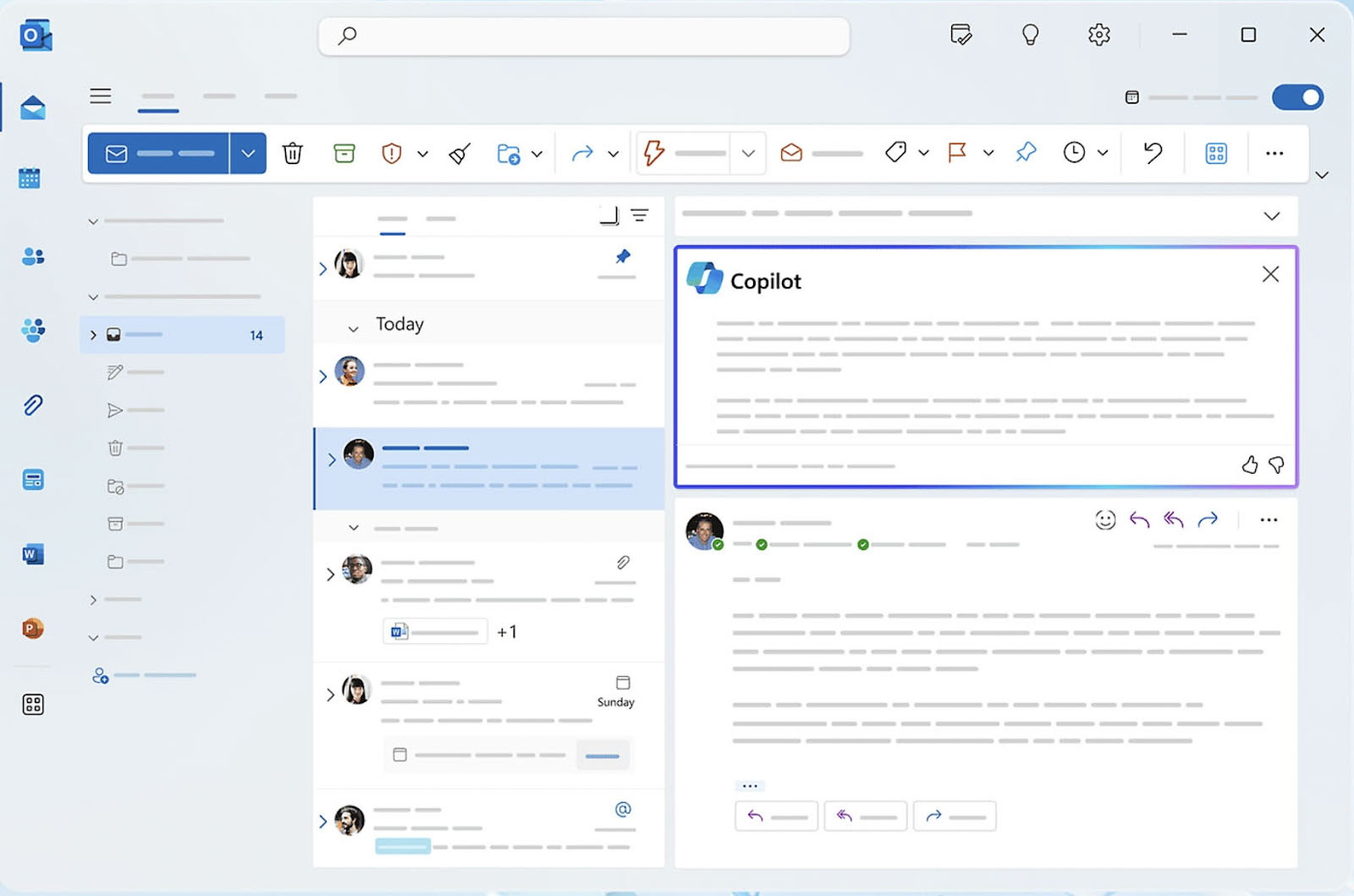
Microsoft 365 has custom email, MS Word, Excel, PowerPoint, advanced productivity tools—and offline working. (Source: Microsoft)
What’s a Good Alternative to Google Workspace vs Outlook 365?
While most of the productivity tools debate centers on Google Workspace vs Office 365, they aren’t the only two options available—although they certainly have the upper hand for overall communication, collaboration, and productivity tools. However, there is one that comes close: Zoho Mail, in its Workspace plans.
Zoho Mail Workplace plans cost $3 to $6 per user, per month, and they include apps for documents, spreadsheets, presentations, email, calendars, chat, and video conferencing. Notably, Zoho Mail also offers higher attachment limits than either Google or Microsoft (up to 500MB, compared to Google and Microsoft, both of which only allow 25MB).
It also has Zoho Cliq, which is a Slack-like app for team collaboration from anywhere. Check to see who’s away, working, or in a meeting, launch an instant meeting, whiteboard ideas, share screens, and more.
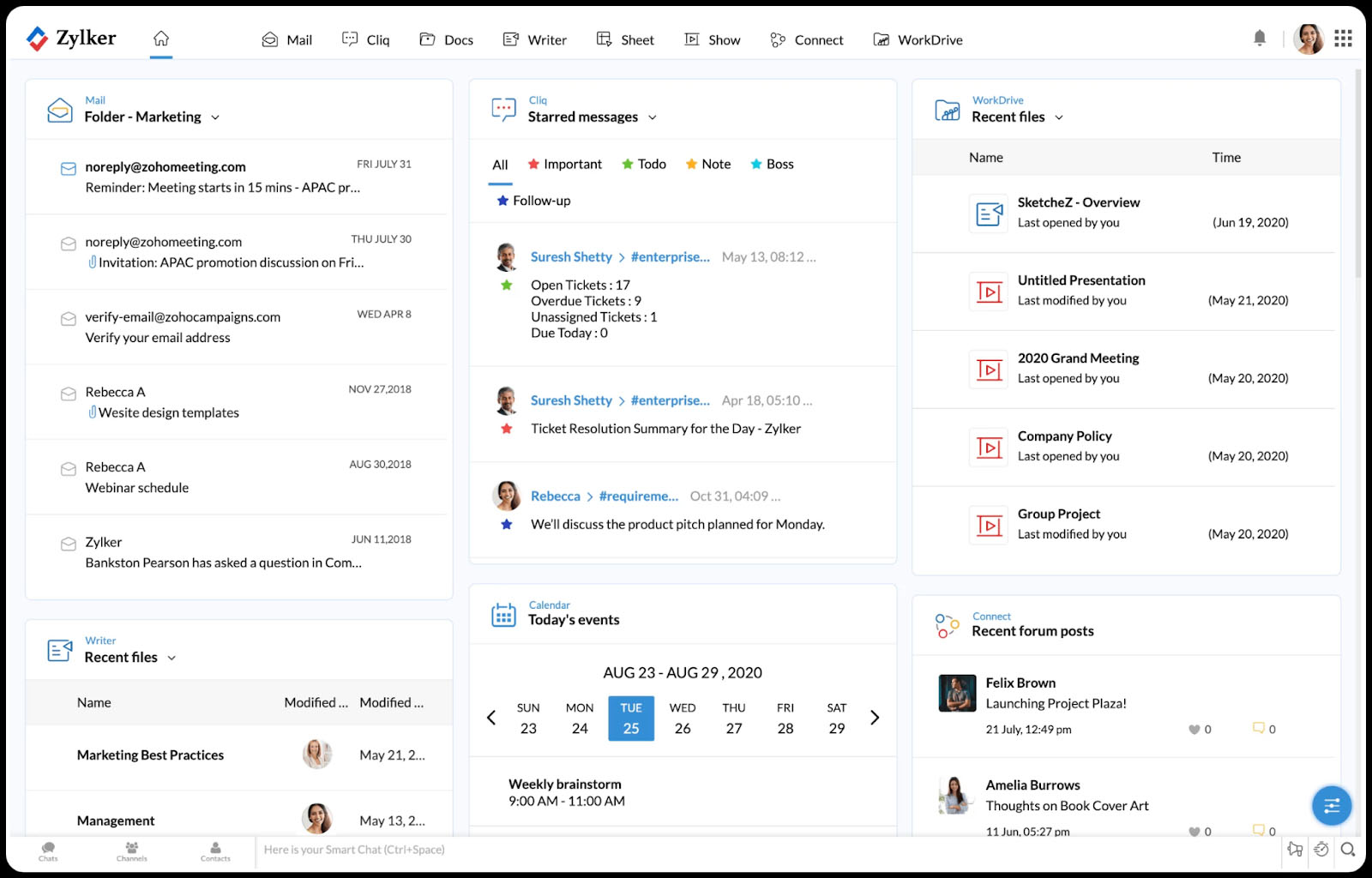
A peek inside Zoho Mail’s dashboard (Source: Zoho Mail)
Visit Zoho Mail
Still undecided? Read on below for more in-depth comparisons on Google Workspace vs Office 365 based on affordability, features, ease of use, collaboration, security, and more:
Google Workspace vs Office 365 Affordability: Tie
*Cost per user, monthly
Ultimately, which is most affordable for you depends on the features you want most. Google Workspace plans start at $6 per user, per month, as do those of Microsoft 365. However, the two base plans are not totally comparable, and after the base tier, Google’s plans are cheaper.
Microsoft 365 includes more storage (1TB) in the lowest plan tier compared to Google Workspace (30GB) and higher video conferencing limits (300 participants vs 100 with the Google Office suite). However, the webinar features cost less with Google, and with the highest plan tier, you can host up to 500 participants compared to 300 with Microsoft, and even 1,000 on the enterprise plan.
Both providers have mobile and web-based productivity apps, but Workspace users can access all the features in the base tier. Microsoft 365 users need to upgrade to get desktop apps with all available features—though admittedly, these include advanced features that aren’t available with Google Workspace.
In all but the base plan, Workspace offers slightly lower prices for comparable plans and apps and with twice the storage. Also, Google Workspace has month-to-month plans, whereas Microsoft’s Office Suite subscriptions are billed monthly but require an annual commitment.
Pricing: Google Workspace
Google Workspace offers several plans, depending primarily on how much storage you need and the advanced security features you’re looking for. Each plan gives users a 14-day free trial. Here’s how the plans break down:
Cost: $6 per month
- Business email managed via Gmail
- 30GB of cloud storage
- Google’s suite of office apps: Gmail, Drive, Calendar, Chat, Docs, Sheets, Slides, Keep Sites, Forms, and Meet
- 100-participant video conferencing
Cost: $12 per month
- Starter features
- Cloud search
- 2TB of storage
- Increase video participants to 150
- Features to record and add archiving vault
Cost: $18 per month
- Standard and Starter features
- Enhanced security (Vault and endpoint management)
- eDiscovery and retention
- Storage of 5TB per user
- Hold video calls with up to 500 participants, including attendance tracking
Cost: Custom pricing upon request
- All features above
- S/MIME encryption, improved video conferencing with noise cancellation and livestreaming for up to 1,000 participants, unlimited storage, and enhanced support and security
Pricing: Microsoft 365
Microsoft also has four main plans. However, unlike Google Workspace, there is no enterprise option with custom pricing. Plans vary mostly on the advanced features included (such as Microsoft’s in-house editing tool ClipChamp and collaborative workspace Loop), and the level of security. Here are the plans in more detail:
- Business Basic
- Apps for Business
- Business Standard
- Business Premium:
- 1TB of cloud storage
- Custom email address
- 300-participant video conferencing
- User management
- Web and mobile versions of Outlook, Word, Excel, and PowerPoint, as well as Microsoft Teams, Exchange, SharePoint, Bookings, Planner, Forms, and Lists
Cost: $8.25 per month
- Desktop-installable apps for Word, Excel, PowerPoint, Publisher, Access, and Outlook
- Standard security
- 24/7 phone and web support
Cost: $12.50 per month
- Business Basic features
- Desktop-installable apps for Word, Excel, PowerPoint, and Outlook
- Webinar hosting with registration
- Video editing (ClipChamp)
- Collaborative workspace (Loop)
- Advanced security
Cost: $22 per month
- Business Standard features
- Advanced cyberthreat, phishing, and ransomware protection
- Device management and security
- Additional apps: Defender, Intune, Entra ID, and Information Protection
Office 365 vs Google Workspace Features: Microsoft
Both these software titans offer similar features, including cloud storage, business email, and mobile apps. Because of this, the best workspace provider will depend on your specific business needs—if you need appointment booking, Microsoft has the tools, while for super-easy collaboration, Google is the way to go.
On the whole, Microsoft 365 has more features and functions than Google Workspace. Google’s tools are limited to the basics, i.e., documents, spreadsheets, video calls, presentations, and storage, while Microsoft has all these plus planner tools, admin controls, a collaborative workspace, and video editing. We also like that Microsoft lets you work offline with its desktop apps.
However: while Microsoft has more apps, it has overall less storage on all plans but the base tier. On Microsoft, all plans come with 1TB storage, while with Google, you can get up to 5TB on higher plans. Google also has higher video call participants: up to 500 (or 1,000 on Enterprise plans), compared to Microsoft’s 300.
Find out more below:
Features: Google Workspace Plans
Features: microsoft 365 plans.
Visit Microsoft 365
Microsoft 365 vs Google Workspace Ease of Use: Google
Both Google Workspace and Microsoft 365 have the benefit of feeling familiar to most users. Google Workspace comes with Gmail’s familiar look and feel, while Microsoft 365 builds on the Microsoft software many business users have known for years.
If you’ve never used either, Google Workspace is less intimidating and more intuitive. This is because, for the most part, its features aren’t as advanced as those of Microsoft’s software. However, its features are more than enough for many small businesses.
Ease of Use: Google Workspace
Google Workspace’s usability is one of its biggest advantages over Microsoft. From Google Docs to Google Calendar, anybody can master Google Workspace in hours. This can be especially valuable to small business owners, as you won’t have to spend a chunk of time each day to familiarize yourself with its interface. If you’ve ever sent an email on Gmail, you’ll be able to navigate Workspace.
Plus, since Google Workspace is all online, you don’t need to worry about losing your work—everything is auto-saved while you’re working. In contrast, Microsoft only auto-saves once you save your files on OneDrive. Overall, Google Workspace focuses on the core activities users need most, so it doesn’t feel as overwhelming as Microsoft 365, and its features are usually enough for any business owner.
Ease of Use: Microsoft 365
Microsoft Office (now 365) has a longer history, which is perhaps why it tends to try to be everything to everyone. Microsoft packs in every feature it can think of, from word processors to project planners, sometimes at the expense of the user experience. So while it’s got more features, it’s also more confusing to use—especially for beginners—and will require more of a learning curve.
Still, if you’ve used Microsoft Word or Excel before, you’ll likely find your way around Microsoft 365 in due time. Plus, you have the benefit of being able to work offline—however, it doesn’t automatically sync and save like Google. Microsoft’s browser. Mobile app versions, on the other hand, are simpler in design and focus more on putting the most important tools within reach.
Visit Google Workspace
Gmail for Business vs Office 365 Business Email: Google
Gmail and Outlook are the two top business email providers available today. Both make it easy to set up email on your domain and integrate seamlessly with other office productivity apps so you can communicate, collaborate, and share documents from any software application.
Microsoft 365 and Outlook have plenty of advanced features that larger businesses can take advantage of. However, Google Workspace and Gmail still have the edge with more features, including an abundant third-party app library, helpful email management features, and generally a more familiar and intuitive feel for business email use.
Business Email: Gmail
Google users get 30GB of mailbox storage in the base plan and can easily import other email addresses to manage everything in one place. Gmail allows attachments up to 25MB, though you can share files larger than that directly from Google Drive. You can send up to 2,000 emails per day and receive over 86,000 daily.
There are a number of features on Gmail that pushed us to give it the win. It has native translation features, making it easy to do business across borders. The interface is also less cluttered and offers essential features like the ability to create a professional email signature and set up basic mail handling rules. Collaboration is easy, as you can launch a Chat, Meet, or Space right from the menu. And, it has hundreds of apps and plugins.
Get started with Gmail for business email with our guides:
- How to set up Gmail for business email
- Gmail tips and tricks
- Gmail review
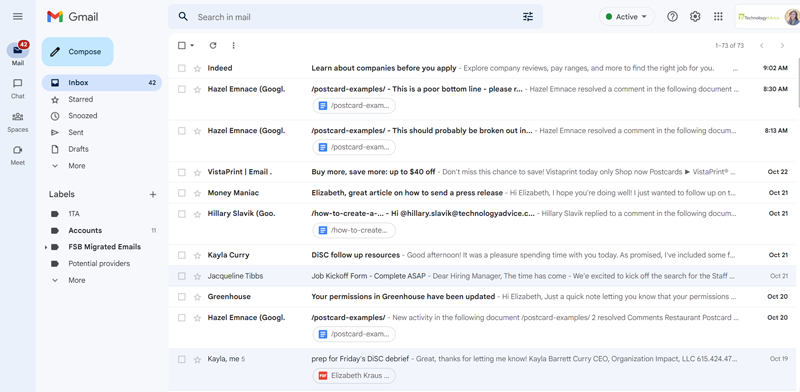
Gmail business email with Google Workspace (Source: Google Workspace)
Business Email: Microsoft Outlook
Microsoft Outlook has a send limit of 10,000 per day and up to 50GB storage limit (higher than the 30GB with Gmail in the base plan). This 50GB storage limit is separate from your overall 1TB cloud storage, which means your email attachments aren’t taking up space in OneDrive. Conversely, you also can’t tap into your full 1TB of cloud storage if you need more space for attachments.
Outlook features that can benefit businesses include advanced email handling and routing rules, time-saving automations, the ability to create reusable templates and “Quick Parts,” and Microsoft’s advanced security.
Learn and master Microsoft Outlook with our other articles:
- Microsoft 365’s business email review
- How to set up Microsoft business email
- Top Outlook features for 2023
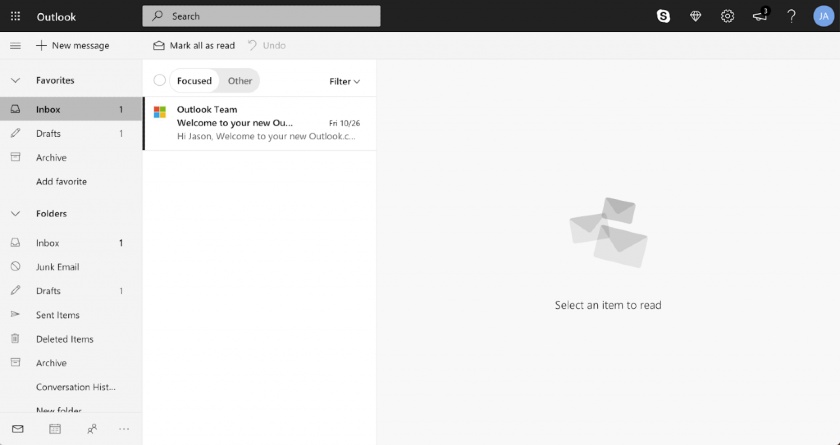
Microsoft 365 business email (Source: Outlook)
Try Google Workspace
Find out more about Google Workspace versus Microsoft 365—plus other email options—in our other business email guides:
- Check out the overall best business email providers for small businesses, ranked.
- On a tight budget? Read our guide to the best cheap email hosting providers.
- See more apps that include free business email hosting, alongside other tools.
- Find out the best email apps for work for everything from task management to artificial intelligence (AI) tools.
Google Workspace vs Office 365 Productivity Suite: Microsoft
At the core of the Office 365 vs Google Workspace debate is each platform’s productivity suite: Both Google Workspace and Microsoft 365 have apps for creating documents, spreadsheets, and presentations. Both offer browser-based versions, as well as iOS and Android apps. Both also allow offline work, although Google allows real-time syncing, compared to Microsoft, which requires you to upload manually.
Microsoft 365 users have to upgrade to a higher plan to get desktop versions of apps and the advanced features that come with them. However, Microsoft also has more productivity apps than Google overall, including Planner, Publisher, Loop, and ClipChamp, and its apps allow more graphics editing, so you can get more things done in one platform. However, all these tools also mean that it’s a more cluttered platform than Google’s interface.
Productivity: Microsoft Word, Excel & PowerPoint
Microsoft 365’s office apps, Word, Excel, and PowerPoint, are available as desktop software, browser-based apps, and mobile apps. Like Google Workspace, new documents, changes, and edits made offline are automatically saved and synced to the cloud (for files and folders syncing to OneDrive) once you’re back online.
As with Outlook, comparing Office 365 vs Google Workspace isn’t apples to apples. Workspace has a simpler interface, whereas Microsoft apps have advanced features, such as integrations and automations, which are not as readily available with Google’s apps. There are also many more templates available to Microsoft Office users since the software has been around for so long.
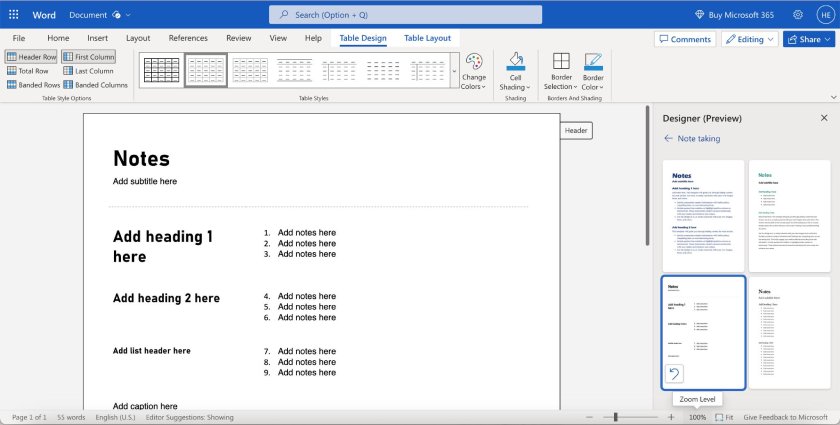
Microsoft 365 Word with sample template
Microsoft 365 Excel with sample project tracker
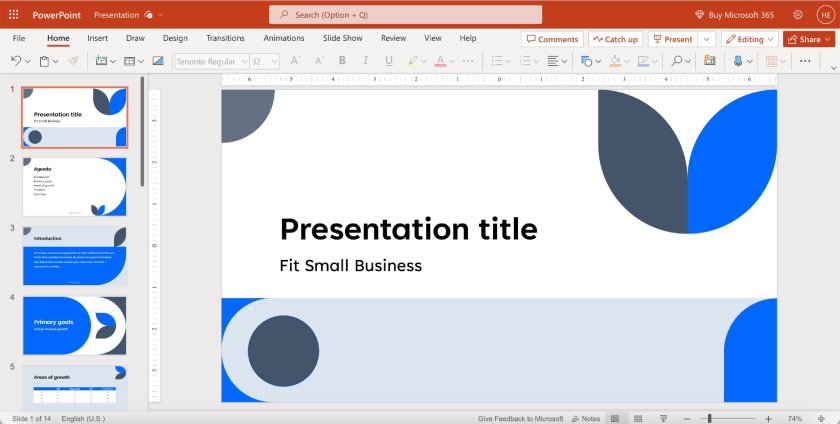
Microsoft 365 PowerPoint with sample presentation template
Productivity: Google Docs, Sheets & Slides
All of Google Workspace’s apps for document creation—Docs, Sheets, and Slides—are browser-based with mobile app versions. This means all Google users can access all the apps and features available, regardless of plan tier. However, there are no true desktop versions, so you generally need to be connected to the internet to create and edit files.
You can also mark files for offline access to continue working on a file even if you lose your internet connection. Your changes are then automatically updated the next time you connect to the internet. Moreover, Google Workspace on desktop devices offers the advantage of being cloud-based, sparing the need for the frequent updates required by Microsoft 365’s desktop apps.
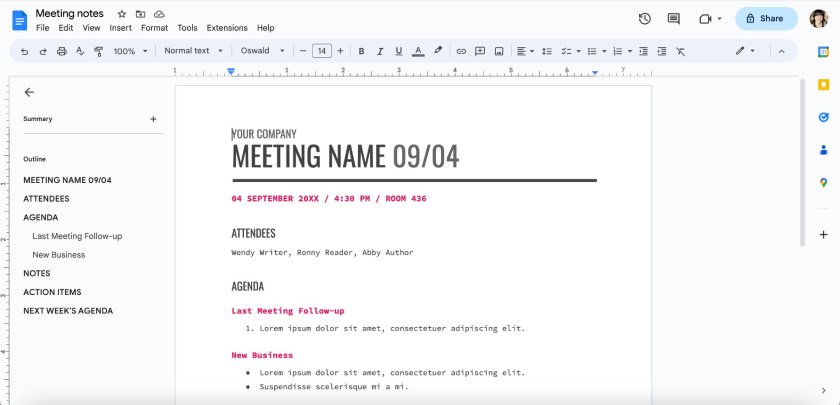
Google Workspace Docs with sample meeting notes template (Source: Google )
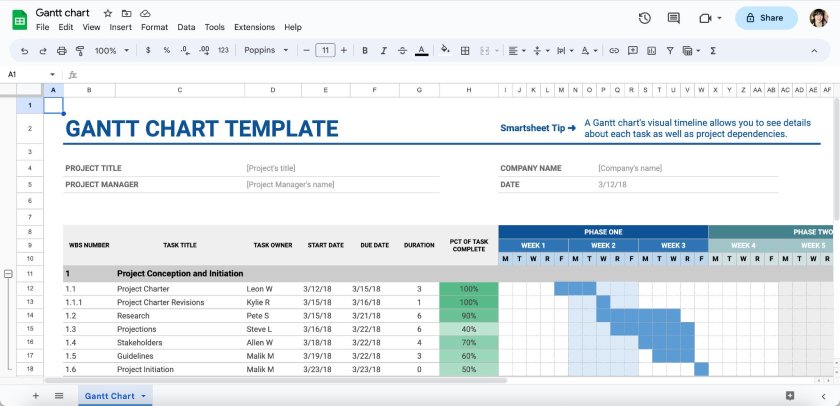
Google Workspace Sheets with sample Gantt chart
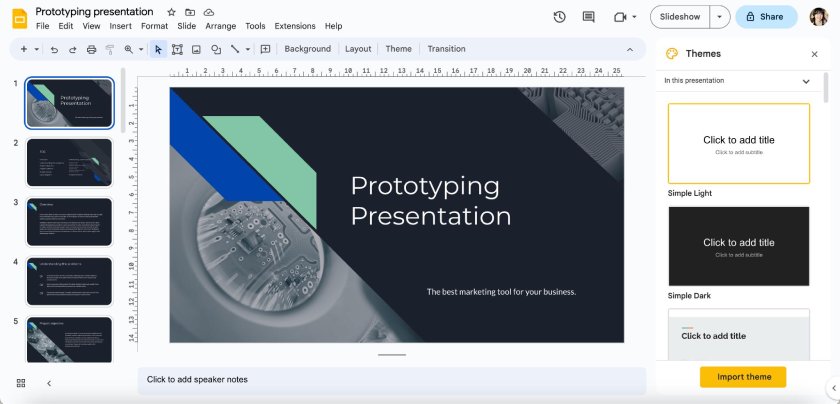
Google Workspace Slides with presentation template
Try Microsoft 365
Microsoft Office vs Google Workspace Video Conferencing: Microsoft
*In Enterprise plan
Both Google Meet and Microsoft Teams’ video conferencing tools generally cover similar features and functionality that any team may need. This includes meeting recording, screen sharing, reactions, in-app chatting, and app integrations. It’s a close call, but Microsoft 365’s more advanced capabilities in terms of attendee or meeting limits tip the balance in its favor.
It’s also important to address a key difference between Meet and Teams. Google Meet is a standalone video conferencing tool for Google Workspace. On the other hand, Microsoft Teams is an all-in-one video conferencing and collaboration solution, meaning its features also include webinar hosting tools, public and private chat, and document storage—however, in this comparison, we’ll only be evaluating its video conferencing.
Video Conferencing: Microsoft Teams
Teams is a collaboration solution that can host video meetings. It is especially useful for businesses since it also works as a centralized hub for team collaboration. Its video conferencing also has a built-in chat that can send messages and share files during calls. At the same time, there are over 700 integrations for Microsoft Teams that improve its functionality above and beyond.
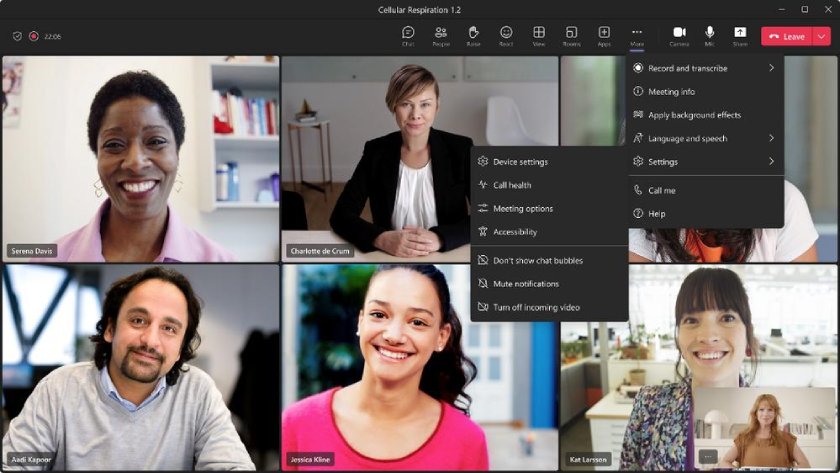
Explore different features for Microsoft Teams video conferences in the menu bar (Source: Microsoft Tech )
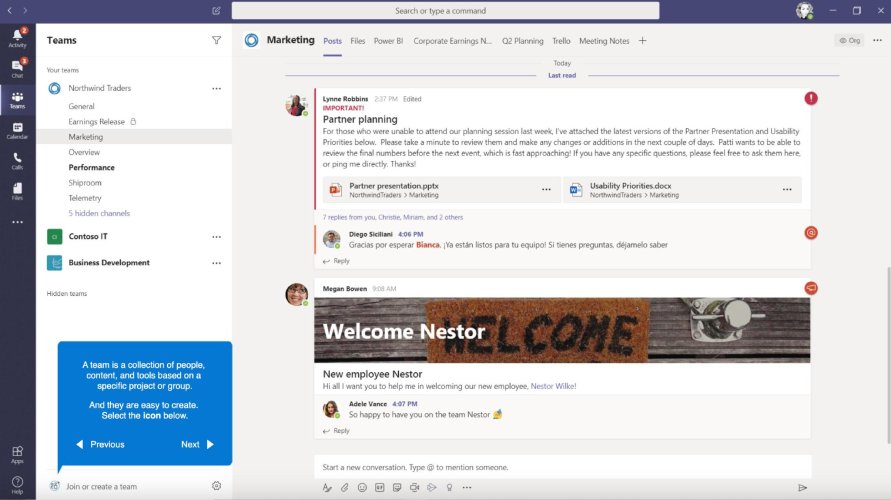
Microsoft Teams collaboration interface on top of video conferencing
Video Conferencing: Google Meet
Google Meet is Google Workspace’s video communication tool that includes basic chats, screen recording, integrations, and other features that help create an effective video meeting environment. One of the unique features that make it such a close competitor to Teams is its use of artificial intelligence (AI) enhancements that help improve video and audio quality, no matter how unconducive your environment may be.
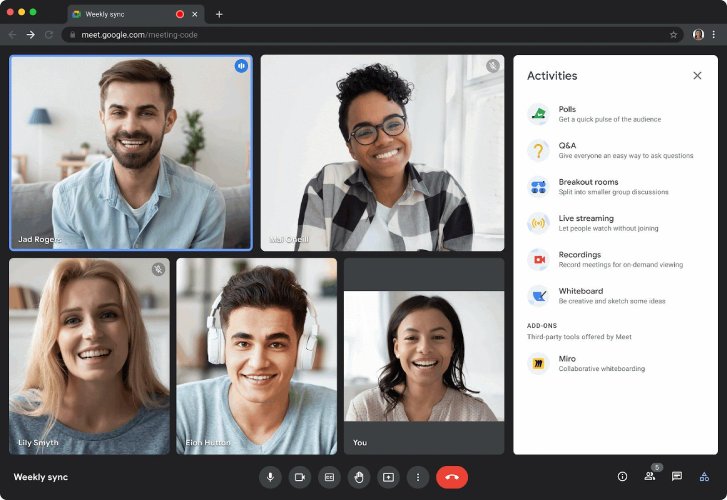
Explore Google Meet’s AI enhancements and activities straight from the call. (Source: Google Workspace )
Check out our comprehensive comparison of Google Meet vs Microsoft Teams for a more in-depth comparison of these tools.
Winner: Microsoft Teams. Microsoft is the clear winner for video conferencing with higher limits, hundreds more integrations, and robust collaboration features. For personal use, Google Meets may be a better option for its ease of use and AI enhancements. Otherwise, Microsoft Teams is more business-ready.
Google Workspace vs Microsoft 365 Collaboration: Google
Google Workspace and Microsoft 365 are both built around team collaboration and include tools for video conferencing, team live chat, and easy document sharing. However, Workspace wins as it has a simpler interface specifically geared toward real-time collaboration. For example, users can collaborate in real time with both providers, but for Microsoft users, this is only possible with cloud-based documents.
All Workspace documents are cloud-based, so collaborating and syncing is simpler, with less room for error or lost changes. Google also makes viewing and reverting to other versions easy, and there are more options for collaborating (view, comment, suggest, and edit) vs Microsoft (view or full editing power only).
Collaboration: Google Workspace
In addition to working on projects simultaneously, from anywhere, Workspace users can do so without having to save files, email links to each other, and keep track of versions. Revisions happen in real time while allowing you to see what changes have been made and accept or reject them.
You can even set permissions so that only specific people can edit documents, leave comments on them, or view them. In addition to team collaboration, this also facilitates secure sharing with outside parties, such as sending a proposal to a client that allows them to view and comment, but not edit, the document.
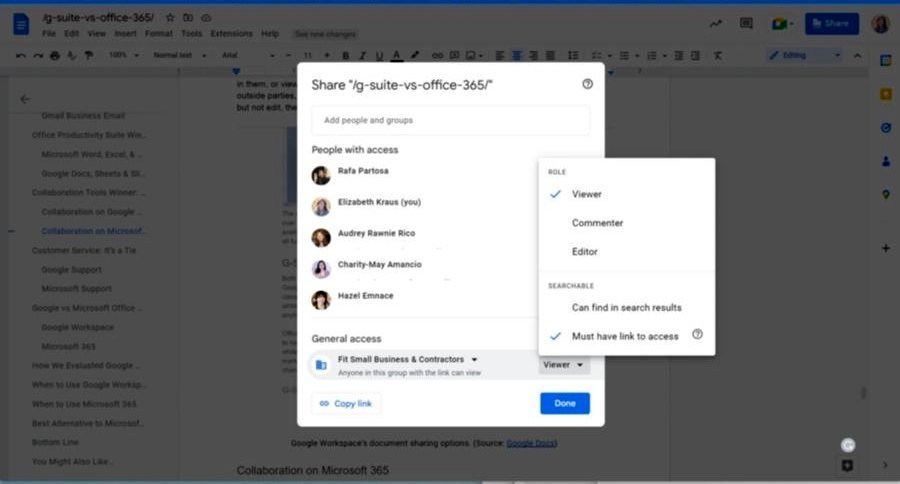
Google Workspace’s document sharing options
Collaboration: Microsoft 365
Microsoft 365’s collaboration advantage lies in its widespread use throughout the business world. Sales agents and teams can send a Word document, Excel spreadsheet, or PowerPoint presentation to clients outside the organization with the confidence they can be opened and read at the other end. You can also opt for real-time collaboration if you are subscribed to Microsoft 365 and are on the web version.
As with Workspace, Microsoft users can set document permissions to protect files and add comments on files to collaborate with team members. However, all these files need to first be manually uploaded to OneDrive (or saved to a file that syncs to the user’s OneDrive), which is an extra step.
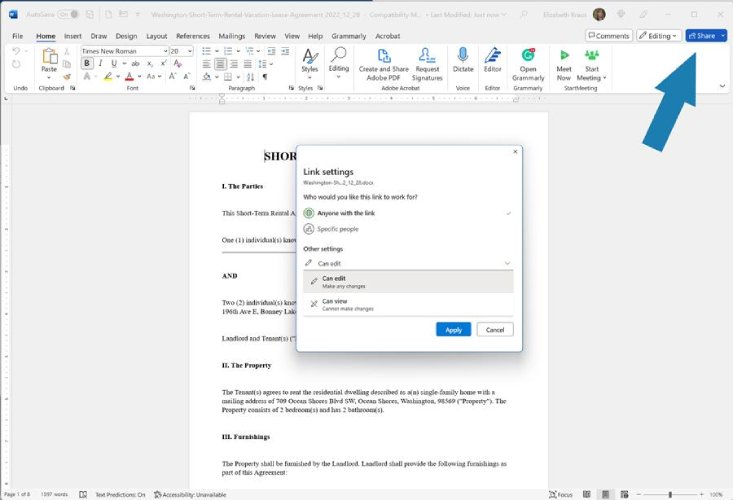
Microsoft 365’s document sharing options
Winner: Google Workspace. Companies that work closely together on in-house projects will find Google Workspace the best option to get the job done, hands down, compared to Microsoft. Designed for online coordination, Google Workspace apps are ingrained with features that emphasize real-time collaboration, such as built-in chats and email-to-document revisions.
Google Workspace vs Microsoft 365 Security: Microsoft
Both Google Workspace and Microsoft 365 address security concerns but have different strengths. Each platform has its threat detection mechanisms, user data protection, and privacy features. However, as a primarily online platform, Google Workspace focuses on securing its cloud infrastructure, while Microsoft 365 uses a broader security framework with data encryption and industry compliance.
User privacy and data protection are some of the key elements of Google Workspace’s security framework through its Advanced Protection Program and two-factor authentication. Google also offers granular access controls, allowing organizations to define precise permissions for their users.
Meanwhile, Microsoft implements data encryption, multi-factor authentication protocols, and compliance features, making it suitable for organizations with precise security requirements. The platform’s data loss prevention and security analytics are available in higher-priced plans. This range of advanced security features makes it an excellent choice for larger businesses or businesses in stricter industries.
Google Workspace vs Office 365 Customer Service: Tie
Google Workspace and Microsoft 365 offer 24/7 phone and web support to business plan subscribers. Both also offer access to robust self-help knowledge libraries and community support forums. Google and Microsoft both cater to businesses, and their customer service for these types of users is excellent.
Google Workspace administrators have access to 24/7 phone, email, and chat support in 14 languages. For users, support is available through Google Help, their online knowledge base for self-help. Google is known for having helpful support agents and resolving issues quickly when you need a real person.
Microsoft 365 also provides live phone and email support to business customers. In addition, Microsoft has extensive training materials, including self-help guides, how-to videos, and a searchable knowledge base. Microsoft is known for paying attention to its business customers, and Microsoft 365 support is no different.
Customer Reviews of Microsoft 365 vs Google Workspace
Apart from objective factors like pricing and features, customer reviews play a crucial role in deciding the best office workspace for your business. User reviews shed some light on real-life experience with the workspace, allowing you to get the full picture of the product. This includes pros, cons, and specific observations. Below are customer reviews for both services:
Google Workspace
4.6 out of 5 from 40,300-plus reviews
The most commonly mentioned reason users love Google Workspace is the ease of collaboration and how intuitive the software is to use. Customers also say they enjoy how tightly integrated everything is, and how they can work anywhere and still have access to all of their files. However, some customers find Google’s tools too simple and unfit for more advanced functions, like sharing inboxes or migrating emails between team members.
Microsoft 365
4.6 out of 5 from 5,000-plus reviews
Microsoft 365 customers say that because the software is so familiar to many, creating, sharing, and opening documents across different sources is easy. They also like the advanced features found in the apps, like real-time editing suggestions. However, some users also find the interface difficult to navigate and the software overall expensive.

How We Evaluated Microsoft 365 vs Google Workspace
When it comes to evaluating Google Workspace vs Office 365 (formerly Google Suite vs Microsoft Office), both are full-featured office productivity suites with the tools your small business needs. However, upon closer inspection, there are a few small but important details that set each apart, like platform intuitiveness and specific advanced features. So, to help you decide better, we evaluated each against a set criteria.
Here are the criteria we used to compare Microsoft 365 vs Google Workspace:
- Cost (and value for the money)
- Ease of use
- Browser-based functionality
- Productivity suite features
- Chat and video conferencing capabilities
- Collaboration tools
- Controls and security
- Customer support and reviews
- Extensive firsthand experience using both software suites in real-world workplace settings
Ultimately, there is no conclusive answer to whether Google vs Microsoft is the better option for your business, because it’s such a neck-and-neck race. Even if tallying the scores from each criterion above grants Microsoft 365 the upper hand, there are still plenty of places it falls short in favor of Google Workspace, such as its ease of use and storage, both of which are consequential to any small business.
Here are our conclusions: If cost and affordability are major factors in your decision, Google Workspace is the better choice, as its plans offer more value as you scale up. We also recommend Google Workspace if you’re a first-timer to using productivity suites—its interface is miles easier to navigate than Microsoft’s.
Meanwhile, if you already have some experience with productivity suites and want more features beyond the basics, such as video editing and team management, opt for Microsoft 365 instead. Microsoft’s comprehensive apps and productivity suite is its biggest advantage over Google, along with its enterprise-level security, so it’s also a good option for bigger teams.
Frequently Asked Questions (FAQs)
What is the difference between google workspace & office 365.
The main difference between Google Workspace and Office 365 is that Google Workspace has a more intuitive, user-friendly interface and easier collaboration than Microsoft. Google’s plans also have higher storage and higher video conference attendance limits. Meanwhile, Office 365 (aka Microsoft 365) has more features than Google, such as ClipChamp and Planner, and its security is more advanced and more befitting for larger teams.
Why move from Google Workspace to Microsoft 365?
Some reasons to transfer from Google Workspace to Microsoft 365 are to get more functions beyond the office basics, such as a collaborative workspace (Loop), an online video editor (ClipChamp), or even a project planner (Planner). Microsoft also has higher-grade security than Google, so it’s worth upgrading if your team is expanding. It’s also worth choosing Microsoft if you want the ability to work offline, as it has offline desktop apps, which Google doesn’t.
What is the Google equivalent of Office 365?
The Google equivalent of Office 365 is Google Workspace, which includes Google Docs, Sheets, Slides, and Gmail, along with other productivity apps. Google Workspace and Microsoft 365 are similar in that they both have office productivity apps, video conferencing, cloud storage, and custom email domains, at similar pricing. However, their points of difference are in their storage limits, advanced functionalities, security levels, and user interface.
Bottom Line
Choosing between Google Workspace vs Office 365 comes down to the features and capabilities most important for your business. For the easiest document collaboration and the ability to create and access all of your documents wherever you work, Google Workspace is best. If your business requires advanced productivity features and security, then Microsoft 365’s office capabilities are better suited to your needs.
About the Author

Find Audrey Rawnie On LinkedIn
Audrey Rawnie Rico
Audrey is always thrilled to help small businesses in their marketing efforts. She has spent the past five years doing content marketing, content writing, and video production for startups and small businesses around the globe. She’s passionate about helping small businesses grow their online brand presence through digital marketing.
Join Fit Small Business
Sign up to receive more well-researched small business articles and topics in your inbox, personalized for you. Select the newsletters you’re interested in below.
Google Workspace vs. Office 365: Which is better for students?

Office 365 Education
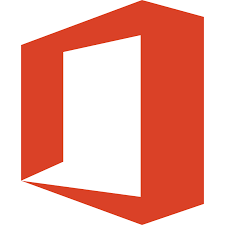
You can get an Office 365 Education subscription free with your school email address. With this subscription, you get access to Word, Excel, PowerPoint, and OneDrvie. You can collaborate with teachers and fellow students through Teams, OneNote and keep track of email messages and upcoming deadlines with Outlook.
Top pick for students
Google Workspace for Education Fundamentals
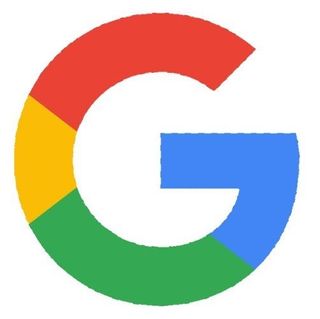
Google Workspace allows real-time collaboration through all Google apps, including Docs, Slides, and Sheets. You can meet virtually using Meets and sync your Gmail and Google Calendar apps to receive reminders of when assignments are due and scheduled meetings. You also get a ton of online storage through Google Drive.
Good collaborative tools
Before deciding on Google Workspace vs. Office 365, first, look if you already have free access to one of them as a student through your school. Most school districts or schools have an education partnership with either Google or Microsoft and extend some of the services to students. It would be smart to install the school's chosen program to your device to be compatible with the same apps and services.
However, if you'd like an account separate from the school's, or if your school doesn't offer free access to its students, then we recommend using Office 365 Education because you can still get an account as a student, even if your school doesn't have a contract with them. All you need is a valid school email address. Office 365 Education gives you access to all Office programs and Teams — it's a collaboration tool — and comes with plenty of cloud storage.
Comparing the two
What you need to know about office 365 education.
With an Office 365 Education subscription, you have access to eight Office programs, including Outlook, Word, Excel, and PowerPoint. You also have access to 12 Microsoft services, like OneDrive, SharePoint, and Forms. Office 365 lives in the cloud, so it doesn't take up valuable space on your computer and allows you to access all its programs and saved projects from anywhere and from any device. Simply log into your online portal, and you have access to everything from Publisher to OneNote.
Apps can be pinned to Android smartphones and tablets for quick access on the go, and you can download each Office program to your laptop or computer to work offline. However, you will need to log into your online account often enough to keep your subscription active.
Microsoft Teams is a live chat program that comes with your Office 365 Education subscription that lets you talk with people in your study group, teachers, or other students in real-time. Anyone can create channels that reflect a specific class or project, or you can keep it more confidential with person-to-person chat — like Slack. From within Teams, you can call other collaborators or hold a video conference with up to 50 people at once. You can also share documents and give direct access to them so everyone in your group can add, edit and work on the project at the same time from the Teams Hub viewing window. As the files are changed, all copies, including those saved in your OneDrive, are automatically updated, too.
Be an expert in 5 minutes
Get the latest news from Android Central, your trusted companion in the world of Android
One important note about Office 365 Education: If you're given access through your school, it's possible for administrators, collaborators, teachers, and others to see some personal information and saved files. Since admins set the rules for OneDrive, they could restrict files from being deleted and see data being saved there. Even if you create an Education account on your own, Microsoft will automatically connect your account to your school's if one ever becomes available. Because of this, we recommend not using this program for personal use. You can, however, purchase an Office 365 Personal account to use separately from your school account to keep personal files and documents private. This subscription will cost you about $70 per year.
All about Google Workspace for Education Fundamentals
Google Workspace used to be known as G Suite. Google Workspace for Education Fundamentals comes with an impressive amount of collaboration tools with Meets and Classroom. Each one allows real-time communication and project creation with multiple people in an easy-to-use way. For example, you can chat or hold video conferences using Meets to help everyone get on the same page. In addition, Google Meets records meetings and saves them to your Drive to be referenced later or shared with those absent. However, this is a temporary benefit for free accounts until January 2022. After that, you'll need to purchase or have access to the two highest-level Google education programs to continue using this feature.
Another collaboration tool available for Google Workspace users is Classroom. Classroom is managed by individual teachers to create a place for assigning homework, sending reminders, gathering and grading finished projects, and pass along virtual handouts and other study materials. Educators can also assign group projects and create study groups within Classroom to help foster collaboration.
Google Workspace lets you share files saved in Drive with others and allows them to see and edit files in real-time. This is done by creating a link and sharing it. You can see when others are in the same files as you and watch as edits are made. However, it's a bit clunky, and we noticed there's a slight delay, so it's possible multiple edits could mesh together and cause some confusion. Google keeps track of changes, though, and won't make them permanent without your consent.
Google Workspace's office programs, like Docs and Sheets, work similarly to Microsoft Office programs with most features and tools located in the same places, and it uses some of the same in-program shortcuts. You can also open and view Office documents, spreadsheets, and slideshows in Workspace, though you do need to convert them into a Google format to edit them. This may change some of the fonts and formatting of the projects and require a little more fix-it work on your end. Also, we noticed that some tools and functions don't work the same or aren't available at all in Workspace. For example, some of the macro functions in Excel aren't available in Google Sheets, so it's harder to produce the same results.
The biggest catch to using Google Workspace for Education Fundamentals is students can't have an account unless their school has a subscription. Even teachers can't sign up or use any of the tools until the school has created a partnership with Google.
Google Workspace has four education programs, with one being offered to schools and their teachers and students for free. With this program integrated at school, teachers can set up individual Classrooms, give access to Workspace to their students using a school email address, and create an environment for effective collaboration and learning. Students are welcome to have a personal Google One account to access Google Drive and office programs. However, personal accounts cannot be used to access Google Workspace for Education Fundamentals.
Compatibility of Office 365 and Google Workspace
Because both Office 365 and Google Workspace are cloud-based, you can access them from just about any device, including Macs. Simply logging into your account through a web browser gives you access to all your programs, files, and apps. Both Office 365 and Workspace have apps you can download to your cell phone to access and edit specific files, though you need an individual app for each program. However, installing the Google Drive or OneDrive app does let you tap into any saved file created with its compatible programs with some basic editing and sharing capabilities.
If you, or your school, have a Chromebook, you will see easy access to Workspace and other Google cloud programs already installed on the home screen. However, if you are a 365 user, you can still log into your online account and use its programs from a Chromebook using an internet browser, just like you do from a laptop or computer.
Both Google Workspace and Office 365 have ways to access programs offline. For Workspace users, simply indicate that you'd like a specific file available offline from within a Google program. Once the device you're using connects to the internet, the file changes will be updated within the cloud program.
To use Office 365 offline, you need to download the Office programs to a compatible laptop or computer running Windows. You are given the option of installing Office programs locally when you first being your subscription but can download them any time during your active subscription. You need to log into the cloud-based program at least every 30 days for your online Office 365 subscription to remain active and sync changes made offline. Microsoft will prompt you to do this, so you don't have to remember on your own.
Wrapping it up: Our final thoughts
When choosing between Google Workspace for Education Fundamentals or Office 365 Education, start by finding out which one your school uses. This is as easy as asking a teacher or speaking with someone from student services. Using the same program will ensure you are on the same page as your teachers and have access to the same collaboration tools they use.
If you don't need to use a certain program to collaborate with your teacher or classmates, it tends to come down to personal preference. You can use one over the other or even mix and match programs from each package. Since both Google Workspace and Office 365 are cloud-based, you can easily toggle between them without having to worry about hard drive space.
The only reason Office 365 Education gets an extra boost from us — and we love using Google and its programs — is because you can download this program for free as long as you or your child is a student with an active and verifiable school email address. So even if your school doesn't have a contract with Microsoft to use its educator programs, students can still use the program at no cost to them.
On the other hand, Google Workspace for Education Fundamentals is only available if your school has contracted with Google to use its education program. If your school doesn't use Workspace, you can still access a free, individual Google One account for finishing homework assignments. You just won't have access to the collaboration tools available through Google Workspace for Education Fundamentals.
Free tools for school success Students get a free 365 Office Education account with access to Office programs and Microsoft apps, including Teams and OneDrive.
Collaborate with teachers and study groups in real-time Google Workspace is the best option for collaborating with teachers and students in real-time through apps like Meets and Google Drive.
Nikki is a commissioned editor for Future Plc covering internet security including antivirus and VPN. With over 18 years of research and writing experience, and 11 years of testing and reviewing internet security solutions, Nikki knows how to dive deep to get the information consumers need to make better buying decisions. She is also a mom to 10 children, and personally uses many of the products she reviews to ensure the safety of her own family.
Spotify’s price hikes and lack of HiFi make me want to own music again
Uh-oh, Instagram is testing ads and you can't skip them
Your old Galaxy Watch will lose support next year
Most Popular
- 2 Enabot's RolaPet PetPal looks like a smart vacuum with modular extensions
- 3 Behemoth hands-on: Slaying giants with my headset on
- 4 Spotify’s price hikes and lack of HiFi make me want to own music again
- 5 New Motorola Edge pushes the midrange envelope with a premium design
Microsoft 365 vs Google Workspace — Which is Better?
Our content is impartial, but funded in part by affiliate commissions (at no extra cost to our readers). Learn more .
Written by Chris Singleton | Researched and reviewed by Matt Walsh
The quick verdict
For many users, the main reason to choose Microsoft 365 over Google Workspace will be the inclusion of its desktop apps — most of its plans give you access to fully installable versions of industry-standard Microsoft applications (Outlook, Word, etc.). These are generally more feature-rich than the Google equivalents, and make blended online and offline working easier.
The key reason to choose Google Workspace over Microsoft 365 involves interoperability : Workspace apps let you edit files created with both Workspace and 365. And the fact that everything is cloud-based in Google Workspace means that users are nudged towards a more collaborative way of working.
Microsoft 365 vs Google Workspace video comparison
Key alternatives.
OpenOffice, LibreOffice, iWork
Free trials
Microsoft 365 vs Google Workspace (formerly G Suite) — which is better? This is a question that many businesses, particularly startups, have a lot of trouble answering. In this comparison, we break down the key differences between both products and help you decide between them.
Let’s start with an important question…
What do Microsoft 365 and Google Workspace do?
Microsoft 365 and Google Workspace are suites of productivity tools that let you perform common business tasks ‘in the cloud,’ using a web browser.
These include:
- sending emails
- managing calendars
- creating documents, spreadsheets and presentations
- video conferencing
- file management
- team collaboration.
Microsoft 365 also provides a comprehensive range of desktop applications — programs that you install on your computer, rather than using online.
Both products recently underwent name changes — Microsoft 365 was previously called ‘Office 365’, and Google Workspace was formerly known as ‘G Suite’ (and, prior to that, ‘Google Apps’).
The pricing structure for Google Workspace and Microsoft 365 differs by territory – but is broadly comparable from one country to another.
For the purposes of this comparison, I’m looking at the plans priced in US Dollars, but my comments apply to 365 vs Workspace in general.
Let’s look at Google Workspace pricing first.
Google Workspace pricing
Choosing a Google Workspace plan is fairly straightforward.
There are four plans available:
- Business Starter — $6 per user per month
- Business Standard — $12 per user per month
- Business Plus — $18 per user per month
- Enterprise — custom pricing
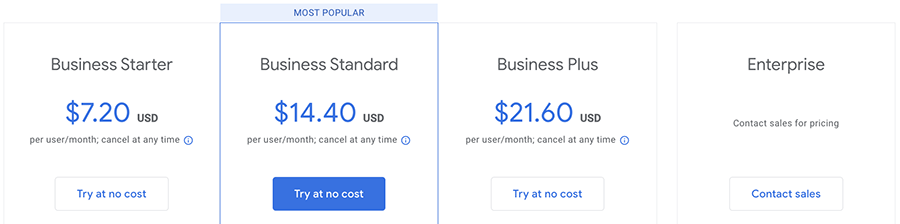
By default, Google Workspace pricing is based on paying for your plan annually. If you prefer to pay on a month-by-month basis, pricing for the Workspace plans increases by around 20%.
When you opt for monthly pricing, you’ll pay $7.20 per month for ‘Business Starter,’ $14.40 per month for ‘Business Standard,’ and $21.60 per month for the ‘Business Plus’ plan.
The key differences to watch out for between the four Google Workspace plans are as follows:
- Storage — this is limited to just 30GB per user on the ‘Business Starter’ plan. By contrast, the ‘Business Standard’, ‘Business Plus’ and ‘Enterprise’ plans give you 2TB, 5TB and unlimited storage respectively per user.
- User accounts – the ‘Business Starter,’ ‘Business Standard’ and ‘Business Plus’ plans all cap the number of user ‘seats’ at 300; if you want more user accounts, you’ll have to purchase an ‘Enterprise’ plan.
- Video calls — you can have 100 participants on a call using the ‘Business Starter’ plan, 150 with ‘Business Standard’, 500 with ‘Business Plus’ and 1,000 with ‘Enterprise.’ (All plans provide a digital whiteboarding feature for use during calls, but the ‘Business Standard’ also lets you record video, conduct polls and access noise cancellation; ‘Business Plus’ lets you track attendance; and ‘Enterprise’ plans go one further again by giving you in-domain live streaming features).
- Security features — on the ‘Business Plus’ and ‘Enterprise’ plans you get significantly more security features. These include ‘Vault’, a tool for retaining and searching your users’ data, and endpoint management, which gives you more control over how users can access Google Workspace features and data across different devices.
- Searching features — all plans except the ‘Business Starter’ plan give you access to a ‘smart search’ tool called ‘Google Cloud Search’. This functionality makes it easier to locate files within an organisation’s Google Workspace storage.
- App creation — if you’re on the ‘Enterprise’ plan, you get full access to Google’s ‘Appsheet’ tool. This is a ‘no-code’ tool that lets you build mobile and web apps without coding.
As with most software as a service tools, to get a sense of which plan is the right fit for your business, you can try Google Workspace free for 14 days .
Now, let’s take a look at Microsoft 365 pricing.
Microsoft 365 pricing
The pricing options for Microsoft 365 are considerably more complicated, because there are home, business, enterprise, government, non-profit and education versions available — and within these, a lot of sub-versions!
This means there’s a lot of flexibility — but it’s rather confusing trawling through all the plans to work out which one is best suited to your requirements.
In this comparison, I’m going to focus on the Microsoft 365 plans that are geared towards small business and enterprise users.
These are as follows:
Small business / SMEs
The Microsoft ‘Business’ plans are aimed at small business owners (or people starting a business ) and are priced accordingly. There are four plans available:
- Microsoft 365 Business Basic — $6 per user per month for an annual plan
- Microsoft 365 Apps for Business — $8.25 per user per month for an annual plan
- Microsoft 365 Business Standard — $12.50 per user per month for an annual plan
- Microsoft 365 Business Premium — $22.00 per user per month for an annual plan
You can compare all the business plans here .
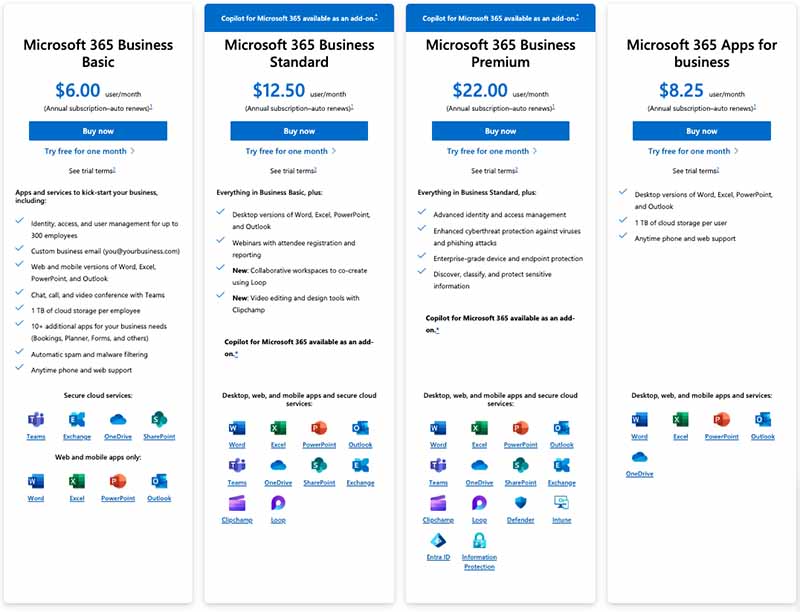
A cheaper set of ‘Business’ plans, without the Teams service (Microsoft’s video calling and collaboration tools) is also available, with the monthly fees for Basic, Standard and Premium plans for this version being priced at $5.70, $12.30 and $23.30 respectively.
As with the Google Workspace plans, paying for a Microsoft 365 Business plan on a monthly basis is roughly 20% more expensive than paying for an annual plan.
There are four main ‘Enterprise’ plans to consider. The naming convention for these is a little odd, to be honest — a combination of letters and numbers rather than more ‘obvious’ labels are used, as well as an ‘Office 365’ prefix for some of them.
- Office 365 E1 — $10 per user per month
- Office 365 E3 — $23 per user per month
- Office 365 E5 — $38 per user per month
- Microsoft 365 Apps for Enterprise — $12 per user per month
You can compare all the enterprise plans here .
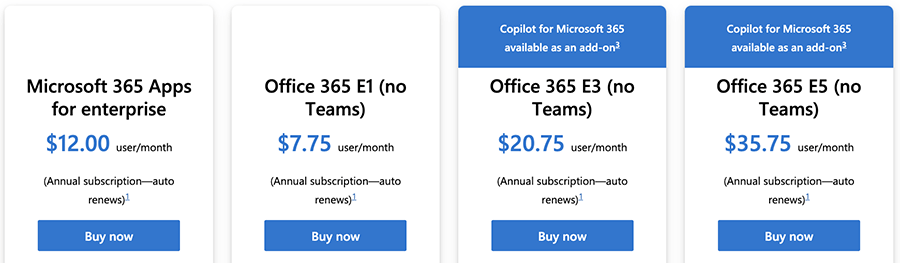
The main things to note about these plans are as follows:
- To get the best value out of Microsoft 365, you need to pay annually . Each 365 ‘Business’ plan comes in a couple of dollars more expensive if you pay monthly, and with the ‘Enterprise’ plans, there’s no option to do so.
- Teams, Microsoft’s video-calling and collaboration service, is no longer bundled with Enterprise plans . If you want to avail of it, you’ll have to for an pay an add-on (this is currently priced at $5.25 per user, per month).
- Storage varies by plan . The Business plans all provide 1TB storage per user, but depending on the plan and the number of users involved, the Enterprise ones can give you 5TB.
- The ‘Microsoft 365 Apps’ plans only provide you with the desktop apps (i.e., the versions of Word, Excel etc. that you install on your computer).
- The Microsoft 365 ‘Business’ plans all limit the maximum number of users to 300 ; by contrast, you can have an unlimited number of users on the ‘Enterprise’ Microsoft plans. Interestingly however, you can mix and match license types — for example, you could use 300 Business Standard licenses, 300 Business Premium licenses, and 100 Enterprise E3 ones within the same organization.
- Not all plans provide you with with installable versions of the Microsoft Office product suite (Word, Excel, Powerpoint etc.) — the ‘Business Basic’ plan only gives you access to the mobile and online versions, and the ‘E1’ plan restricts you to using the browser-based version.
- Not all of the 365 plans provide users with an email account — if you want to use Microsoft 365 as your email service provider, you’ll need to avoid the Business and Enterprise ‘Microsoft 365 Apps’ plans.
- You can only avail of a fully-functional version of Microsoft Stream — its video collaboration service — on the Enterprise plans (all except the the ‘Apps for Enterprise’ plan include it).
As you can probably see by now, although it’s helpful get an idea of the pricing of both Microsoft 365 and Google Workspace, there are so many different plans available that a pricing comparison is not going to give you the clearest answer on which of these tools is best for you.
To get that, you need to focus on features — so let’s drill down into these.
Microsoft 365 vs Google Workspace: the features
File storage.
If we’re talking about entry-level plans, then Microsoft 365 is a clear winner here: you get a generous 1TB of storage with the ‘Business Basic’ plan, which compares very positively to Google’s rather paltry 30GB on its ‘Business Starter’ plan.
However, if you move up to the Google Workspace ‘Business Standard’ or ‘Business Plus’ plans , you’ll find that Google starts getting more competitive.
With these Google Workspace plans, you get 2TB or 5TB storage respectively, which is extremely useful to any business that has a need to store a large quantity of files in the cloud. This compares positively to all the Microsoft ‘Business’ plans, which all cap file storage at 1TB.

Although Microsoft’s 1TB limit is also pretty generous, you’d be surprised how quickly you can burn through 1TB of storage if you’re uploading large image, video or audio files to the cloud.
That said, if you’re just talking about working with standard documents and spreadsheets, a 1TB limit per user should be perfectly adequate for most small to medium sized businesses.
Microsoft does provide more generous file storage on its ‘Enterprise’ plans; if you’re on a $20.75+ plan you can avail of 5TB storage per user (so long as you have 5+ users in your organisation).
Ultimately however, if cloud storage is your primary concern, it’s generally a win here for Google Workspace — on most of its plans you can get more file storage, more cheaply than with 365.
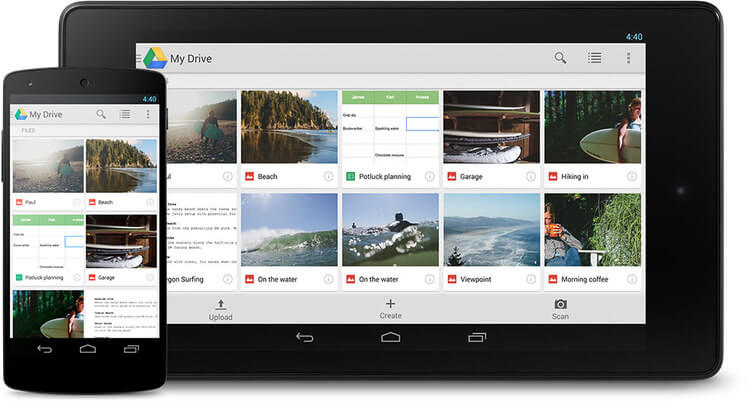
It’s important to note however that Microsoft 365 gives you the option to buy more storage on a per user basis, but Google Workspace doesn’t — you have to upgrade your entire plan, which could work out rather expensive if you have a large team.
(Prices for this aren’t listed publicly by Microsoft — you have to contact the company to discuss storage upgrades.)
The entry level $6 per month Microsoft 365 plan, ‘Business Basic,’ is considerably more generous than Google Workspace equivalent when it comes to email storage — a dedicated 50GB inbox is available on top of the 1TB file storage provided.
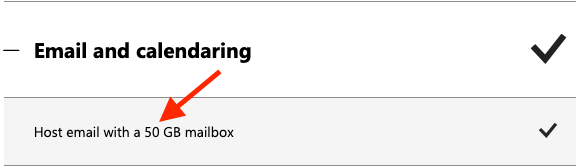
By comparison, the $6 per user per month Google Workspace ‘Business Starter’ plan caps total storage at 30GB, emails and files included.
However, if you’re on one of the other Google plans , the limits are more generous than the Microsoft ones — you’re talking about a 2TB to 5TB storage range (with the option to add more than 5TB storage if you’re on the ‘Enterprise’ plan).
However, Microsoft’s email storage limits can be more generous than the numbers suggest, thanks to a feature called ‘ auto-expanding archiving .’ Available on the ‘E5’ plan, this allows you to archive an additional 1.5TB worth of emails.
Technically speaking, you can use any email program you like to access your Google Workspace or Microsoft 365 mail, but the default apps provided are Gmail and Outlook respectively.
Gmail is robust, fast and very easy to find messages with, thanks to its powerful search functionality (you’d expect that side of things to be good, given Google’s prowess in this department).
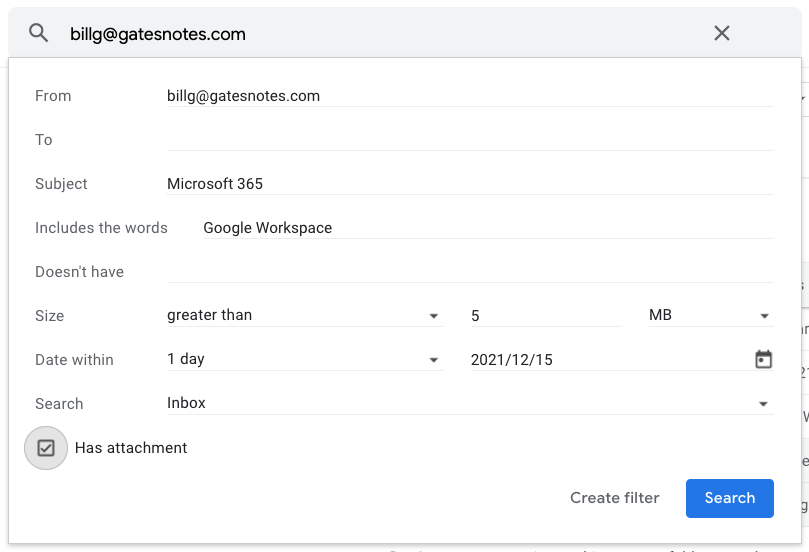
When searching for an email exchange or contact information in Gmail, the search box provides customized results based on past user behavior — such as how often you tend to interact with a particular colleague through Gmail.
Also, given the popularity of Gmail, there is a large range of third-party apps available for it which add useful functionality to proceedings.
However — and rather frustratingly — Gmail really doesn’t allow you to sort or group mail, something most users will often require from an email client (and the omission that bugs me the most about the app).
You can search for messages in Gmail using prefixes like ‘from’ or ‘to’, which does provide something of a workaround — but it’s not as useful as proper sorting or grouping functionality.
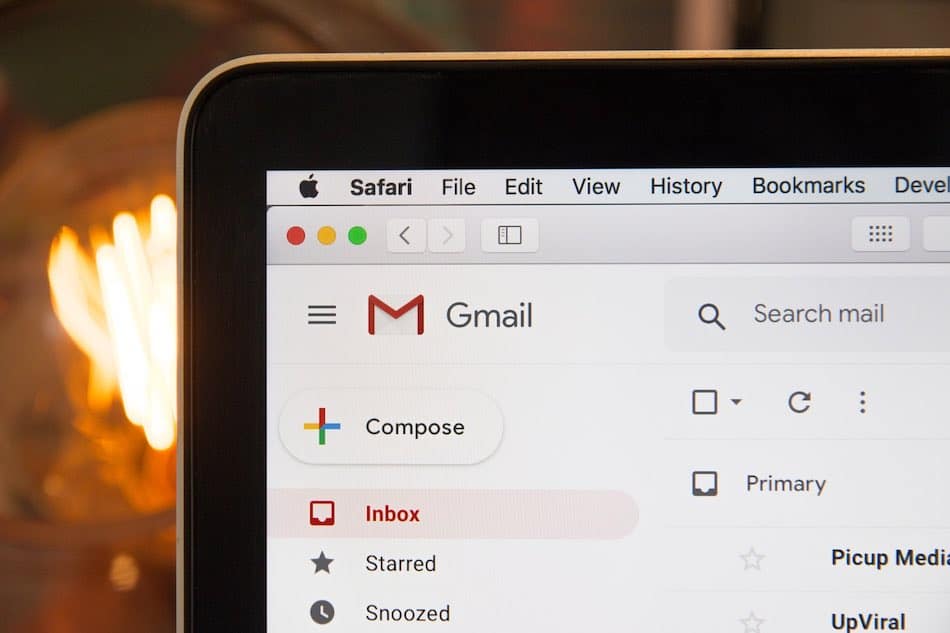
Accordingly, you may find yourself wanting to use Gmail in conjunction with a desktop email program — for example the excellent (and free) Thunderbird , or, whisper it, Outlook. And speaking of which, Outlook is arguably a key selling point of Microsoft 365.
On most 365 plans you get access to two versions of Outlook: a browser-based version , which is okay, but — mail sorting functionality aside — Gmail probably betters in most respects, and a desktop version , which is feature rich and provides a lot of flexibility when it comes to how you sort, group, label and generally manage your email.
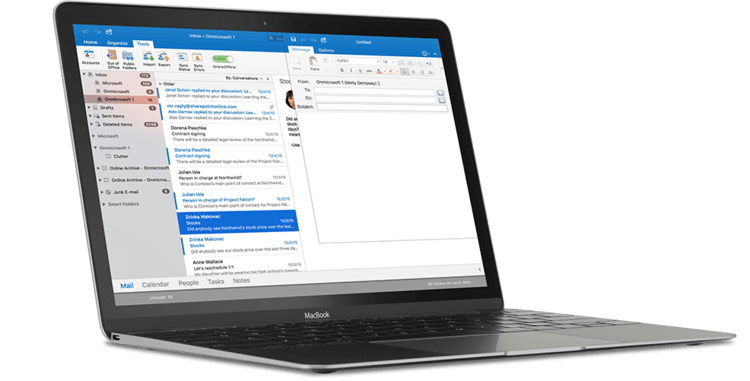
Applications
Desktop applications: the main argument for using microsoft 365.
Here is where things get pretty interesting, and where a LOT of potential users of 365 and Google Workspace will be tempted to opt for Microsoft 365 .
With most of the 365 plans you get all the desktop versions of the Microsoft products as well as the cloud-based ones.
This means that you can install the full versions of Microsoft Word, Microsoft Excel, Microsoft Powerpoint, Microsoft Outlook etc. on your desktop computer, and work offline easily using these ‘classic’ applications.
Despite this being an era of cloud computing, a huge number of businesses still send each other files created locally using these applications — so there is a strong argument for having desktop versions of all the above available.
Having the desktop versions installed also allows your team to work more easily with these file formats.
Another argument in favour of having the MS applications installed in your organization boils down to functionality. It’s fair to say that the Google apps are more basic in terms of what they can do than their Microsoft desktop app equivalents.
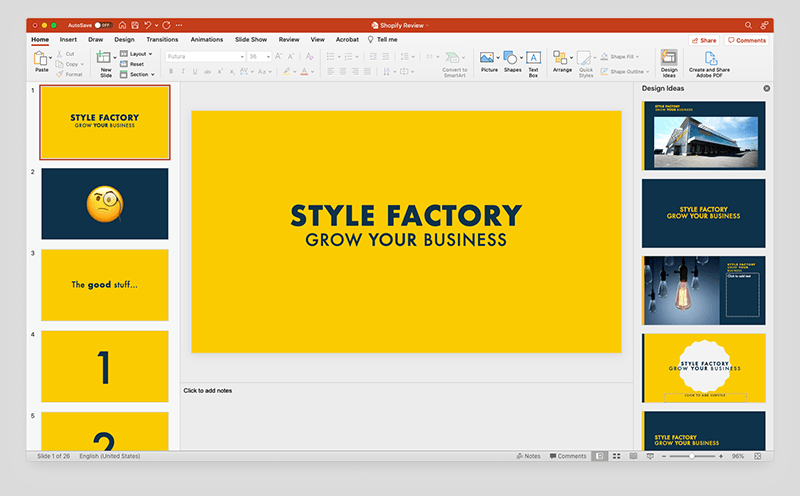
(It’s also fair to say that the online versions of the Microsoft apps are not yet quite as sophisticated or feature-packed as the desktop versions of them).
So, if you’re looking to do some advanced number crunching, Excel will usually beat Google Sheets; if you want to add some ‘Smart Art’ in a document, you’ll need to be working in Microsoft Word rather than Google Docs; and if you need slick slide animations in a presentation, Powerpoint will do a better job than Google Slides.
However, that shouldn’t deter you entirely from using Google Workspace, because…
- the functionality provided by Google’s apps is still fairly extensive, and more than adequate for most users
- Google Workspace apps let you open Microsoft Office documents, collaborate on them, and save them in MS format (and this can be done not just online, but offline too).
The problem with using Google Workspace to create or edit Microsoft files however is that you can’t always preserve the exact formatting of Office files when you save them using a Google Workspace app.
How much of a big deal this is for you will depend on the nature of your business. If you are expected by clients to routinely provide them with extensively, immaculately-formatted MS Office files then you’re sometimes going to struggle to do that with Google Workspace.
But if you just need to occasionally open an MS Office file, or send something basic over to a client in MS Office format, this is entirely doable using Google’s suite of products.
The other thing to remember about the Microsoft desktop applications is that as nice as they are, and as familiar with them as your team may be, they have to be installed locally . This means that someone in your organisation will need to take care of installation — and this person has to know what they’re doing.
This ‘local install’ aspect of using the Microsoft desktop apps may therefore bring with it some hidden IT costs. At the very least, there’s a time implication — your team will need to devote some hours to downloading, installing and periodically updating the applications correctly.
This ‘hidden cost’ issue becomes a bigger consideration the more users you have.
There’s also something else you might want to consider about giving your team access to the desktop apps: habit or human nature .
Most people like to work with tools they’re familiar with and, given the long history of Microsoft Office products, your team may decide to opt for the locally-installed versions of the Microsoft 365 products over the cloud-based, collaborative tools it also provides.
This will possibly encourage ‘local’ or offline working at the expense of the more collaborative cloud approach that Google Workspace naturally encourages.
Conversely, if you create a working environment where your organisation only uses browser-based applications that save documents to the cloud, then your data is arguably more secure (so long as you have backup procedures in place) and your team are more likely to make full use of collaboration features.
So you could argue that the Google apps — due to their cloud-only nature — are likelier to nudge people in this direction.
Finally on the subject of apps, don’t forget that there is nothing to stop you from using both Google Workspace and MS Office apps in conjunction with each other. If you are tempted by the unlimited cloud storage provided by Google Workspace, but want to save Word documents in it, you could buy the offline versions of the Microsoft applications that you use regularly, and save files created in them to your Google Drive.
(That said, you would be closing down a lot of real-time collaboration possibilities by working in this way — and making life more expensive).
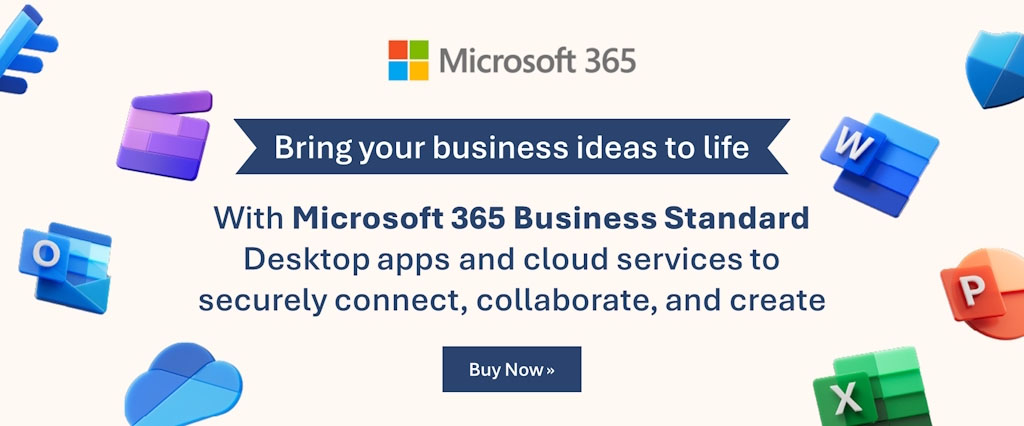
Web applications in Microsoft 365 and Google Workspace
Microsoft 365 and Google Workspace both offer a set of web-based applications that have (sometimes rough) equivalents in both product suites, namely:
- Word > Google Docs (word processing)
- Excel > Google Sheets (spreadsheets)
- Powerpoint > Google Slides (presentations)
- Outlook Online > Gmail (email)
- One Note Online > Google Keep (notes)
- SharePoint > Google Sites (website building)
- Microsoft Teams > Google Meet (conference calling / chat messaging)*
- Microsoft Viva Engage > Spaces (internal social networking / intranet)*
- Whiteboard > Jamboard (digital whiteboard tools)
* Remember that Teams is only available as a paid-for add-on on Enterprise plans.
These are broad equivalents, in that their feature set is not exactly going to match the corresponding app.
And it’s worth noting that are a couple of apps included in Microsoft 365 for which there aren’t really Google Workspace equivalents: ‘Stream’ and ‘Sway.’
Microsoft Stream (available on the E1, E3 and E5 plans) is a video service that allows people in your organization to upload, view, and share videos securely — for example recordings of classes, meetings, presentations and training sessions.
This app also makes it easy to share comments on a video, tag timecodes in comments and add descriptions that refer to specific points in a video. It also automatically transcribes video content using speech recognition software, making videos more ‘searchable’ using text queries.
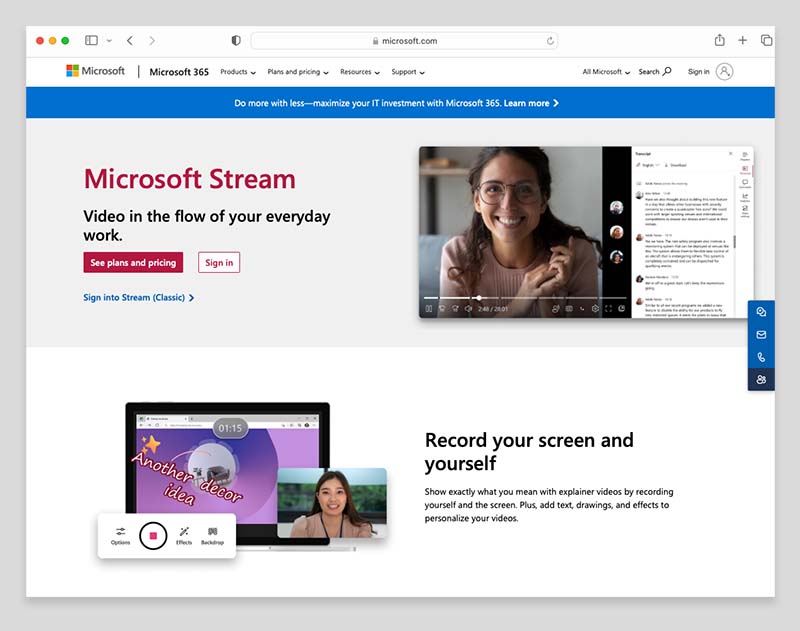
Microsoft Sway (also available on E1, E3, E5 and 365 apps for enterprise plans) is an online tool for creating presentations, newsletters and other communications.
This may sound like it’s a simply a cross between Word and PowerPoint, but it actually differs quite a lot from both apps, in that a combination of online content aggregation (where information and assets are sourced from the web) and artificial intelligence is used to help you design, compile and present your communications more quickly and easily than the traditional Microsoft apps. (The video below outlines the basic concept).
Collaboration
A huge advantage of working in the cloud is the collaboration possibilities it opens up.
Instead of messing about with markup and ‘tracking changes’, people who want to work on the same file can simply open a document in a browser and see, in real time, the edits that everybody looking at the file is making.
Both Google Workspace and Microsoft 365 make this sort of online collaboration straightforward using their online apps.
If you’re a 365 user, you can also use Microsoft’s desktop apps to work on documents in real time with other team members. My experience of using these to collaborate wasn’t quite as straightforward as when using the online versions however — I found that they were occasionally a little sluggish when it came to displaying updates to my documents.
I would on balance say that collaboration in Google Workspace is a bit easier than in Microsoft 365, probably because the product
1) is a bit less feature packed
2) was conceived with collaboration as a core feature (Microsoft 365, by contrast, has evolved from being a suite of desktop applications into a solution that features collaborative tools).
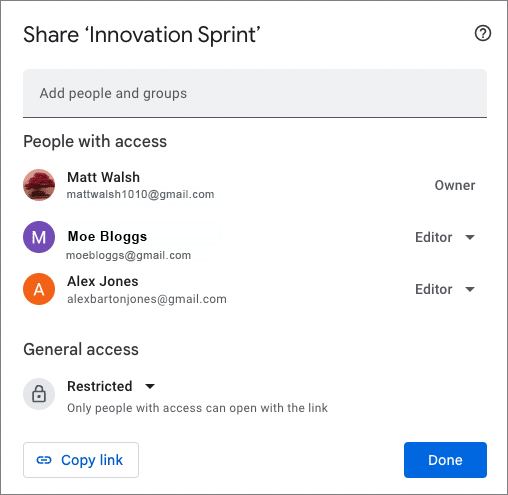
All in all though, both product suites definitely allow you to collaborate with co-workers effectively — but to get the smoothest collaboration experience with the Microsoft apps, I’d recommend using the cloud-based versions over the desktop ones.
See below for a video highlighting some collaboration options in Google Docs.
Now, let’s take a look at another form of collaboration: video calls.
Video calls
Google Workspace and Microsoft 365 both provide video conferencing functionality: ‘Google Meet’ and ‘Microsoft Teams’ respectively.
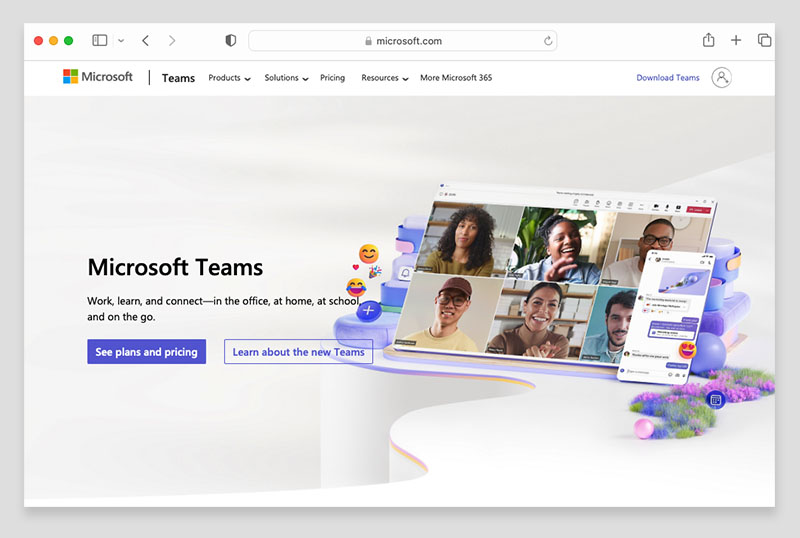
Microsoft 365 is arguably a bit more generous when it comes to participant limits on video calls, however.
Its ‘Business’ plans let you host online meetings for up to 300 people; and some ‘Enterprise’ plans let you host online calls with up to 1,000 participants and 20,000 view-only attendees. (With the ‘Enterprise’ plans, you’ll need to ensure that you’ve bought the Teams add-on first, however.)
By contrast, the maximum number of participants in a Google Meet is 100 on the ‘Business Starter’ plan; 150 on the ‘Business Standard’ plan; or 500 the ‘Business Plus’ plan; and 1,000 on the ‘Enterprise’ plan.
If you’re looking for serious voice calling functionality in general — both in terms of conference calling or general telephony services — Microsoft 365 offers a lot more options, but you will have to be on one of its most expensive plans to avail of these features.
(Google now offers a separate add-on to Google Workspace, however, Google Voice , which is worth looking at if telecommunications features are a key requirement).
Google Drive vs One Drive: syncing files in Microsoft 365 and Google Apps
Both Microsoft 365 and Google Workspace provide desktop apps for syncing local data with the cloud and vice versa. There are currently three apps available for this purpose:
- Google Drive for Desktop
- Microsoft OneDrive
- Microsoft OneDrive Files on Demand
These apps allow you to save a file in the cloud which then appears locally — or vice versa. This is handy for when you want to work on documents offline, or want to back up or upload local files to your cloud storage (the downside of this is that it makes your data less secure — if your laptop gets stolen for example, so does your data).
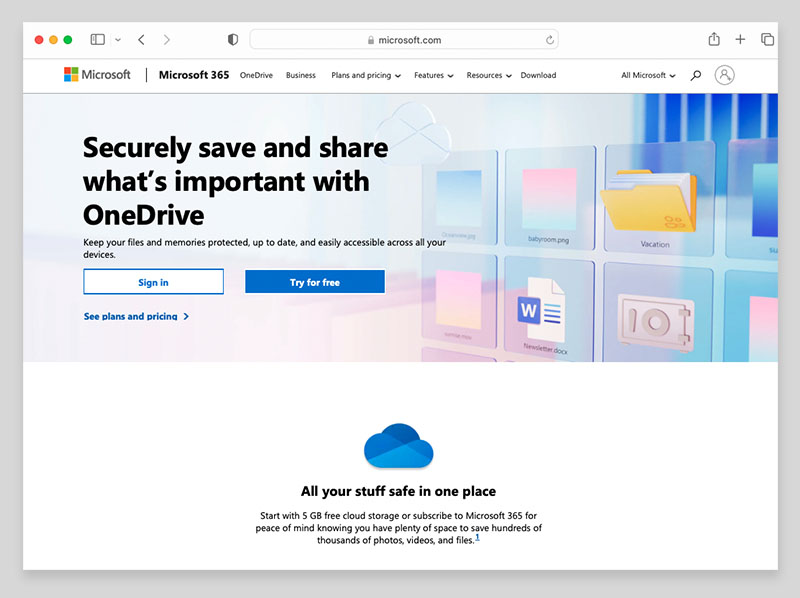
These apps work in slightly different ways:
- OneDrive makes all your files available locally (or at least the ones you choose to sync) — this is handy for users who know they will be doing quite a lot of work offline, on a lot of files.
- With Google Drive for Desktop and OneDrive Files on Demand, files are not actually downloaded to your computer until you open them. You still see all your files as if they were present on your computer — but they actually live in the cloud until you double click on a file (at which point it is downloaded and opened).
The so-called ‘streaming’ approach provides two key benefits over the ‘save everything locally’ one: first, a minimal amount of local disk space is required to store your files.
Second, you don’t have to sit around waiting for all of your files to sync — just the one you’re working on (but if you want to, both Google Drive for Desktop and One Drive Files on Demand give you the option to make files permanently available offline too).
It’s important to note however, that One Drive Files on Demand is currently only available for more recent versions of Windows and Mac OS.
It’s compatible with Windows 10 1709 / Windows Server 2019 and above; and works with Mac OS 11.
By contrast, Google Drive for Desktop can be installed on Windows 10 / Windows Server 2016 or higher, and Mac OS Catalina 10.15.7 and up, meaning that it might be more suitable for users with older machines or those who need to stick with an older OS for now.
Mobile apps
As you’d expect, there are mobile apps (iOS and Android) available for both Google Workspace and Microsoft 365 — these allow you to access and edit your files on the go.
My experience with both has been fairly positive — it’s certainly possible to access the information quickly on both sets of apps easily, but I wouldn’t be inclined to do a lot of editing of spreadsheets or complex documents using either suite’s smartphone apps (far too fiddly!).
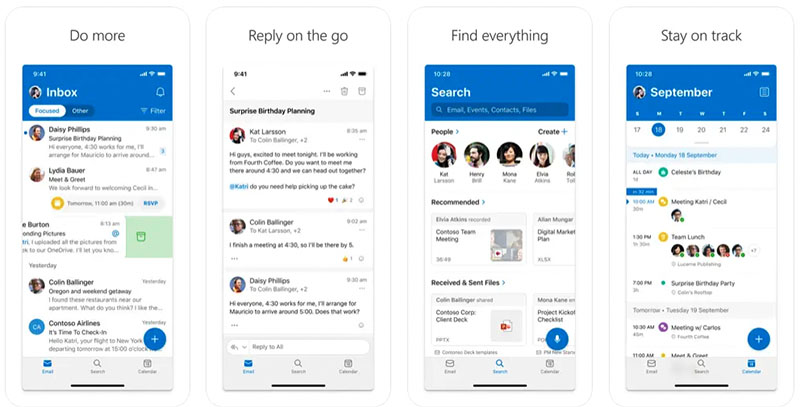
The good thing about both sets of mobile apps is that they make editing your work in situations where you don’t have Internet access very easy — so long as you save the files you want to work onto your mobile device before you go offline (more on this shortly).
Realistically, a majority of users will probably end up using the mail applications the most — and these are the apps I’ve had the most experience with.
Google’s mail app (Gmail) is undeniably brilliant when it comes to searching for messages — as you’d expect from a company that started life as a search engine.
However, as with the browser-based version of Gmail, you can’t sort or group mail by sender using the mobile app — and this will annoy some users.
The mobile version of Outlook is a bit disappointing too: you can filter mail by unread or flagged messages (as well as those containing attachments), but as is the case with the Gmail app, you can’t sort or group mail by sender.
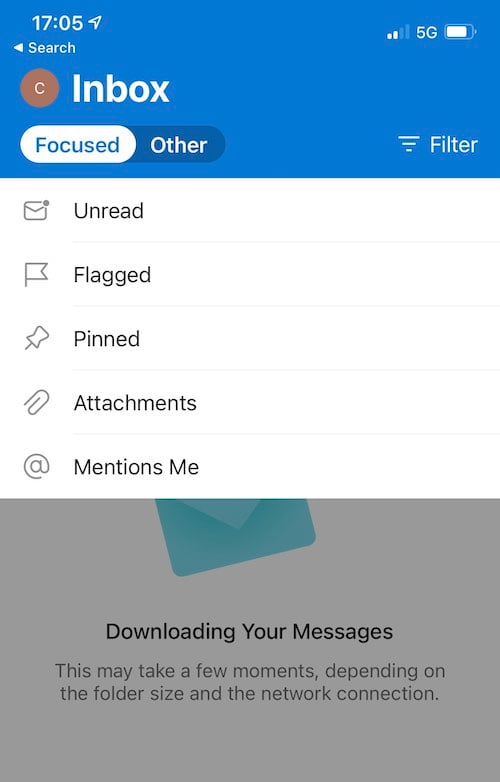
There is a ‘focused inbox’ available in the mobile version of Outlook however which some might find handy — this looks at your interactions with other senders over time to automatically create a list of messages that Outlook believes need your attention more urgently than others.
In terms of which of these apps is best, I would say that it depends on whether you value searchability over having urgent emails flagged up via the ‘focused inbox.’
If you prefer, there’s always the option to use your device’s default Mail app with either Microsoft 365 or Google Workspace too.
One app to rule them all?
Microsoft’s approach to mobile apps is slightly different to Google’s — in addition to providing separate mobile versions of their products, the company has created an app that combines quite a few of them into one product.
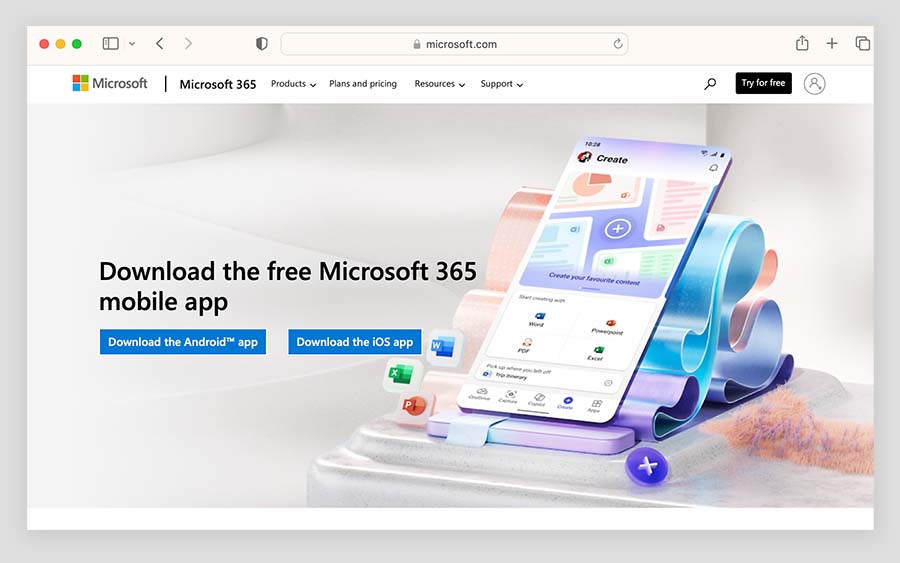
Called ‘Microsoft 365 (Office)’ and available in both the iOS app store and Google Play store, it lets you view, edit, and share Excel , Powerpoint and Word files without the need to switch between different apps. Some PDF creating and note-taking facilities are also included as features, and you can use Microsoft’s AI feature, ‘Copilot,’ within the app too (more on what this is shortly).
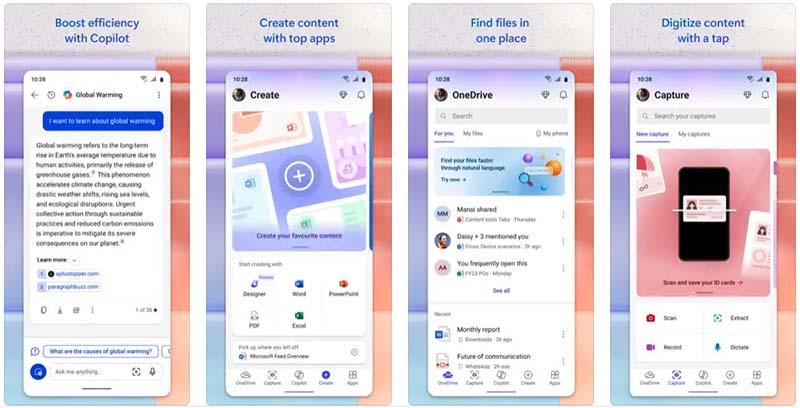
The app has got a particularly good response from its users, scoring 4.8 and 4.7 out of 5 in the Apple and Google app stores respectively.
Advanced features in Microsoft 365 and Google Workspace
Several features on the higher-tier Google Workspace and Microsoft 365 plans are aimed at users with advanced requirements.
- Intranet building tools
- E-discovery tools
- Advanced reporting
- Email archiving
- Legal holds on inboxes
- Data loss prevention tools
Microsoft offers some additional advanced functionality on its most expensive plans, including:
- Mailbox rights management
- Cloud-based phone call hosting services
- Personal and organizational analytics
Now, you can avail of some of this advanced functionality a bit cheaper with Google Workspace.
For example, e-Discovery tools, advanced reporting, email archiving and legal holds on inboxes are available on the $18 per month Google Workspace ‘Business Plus’ plan.
By contrast, if you are hoping to avail of most of the features listed above using Microsoft 365, you’ll have to bear in mind that they are only available on the more expensive plans — the $23 per user per month E3 plan or the $38 per user per month E5 plan.
(But what you’ll get on this front will be more comprehensive).
The introduction of AI features into productivity suites
The launch of the AI chatbot ChatGPT in December 2022 — a tool that is capable of both generating content and providing in-depth answers to queries — led to a huge amount of discussion about the future of search engines.
However, the implications of ChatGPT-style tools are just as far reaching when it comes to productivity suites like 365 and Workspace. Both Microsoft and Google are introducing a large range of new AI features into their productivity apps that promise to perform a host of key tasks automatically (for example writing copy, summarising data, managing email, brainstorming ideas and generating images).
In 365, the AI features come in the form of its ‘ Microsoft 365 Copilot ‘ tool, which uses large language models to help you generate new content or analyse existing data.
Microsoft 365 Copilot costs $30 per user, per month to users on the ‘Business Standard’ and ‘Business Premium’ plans, $33.75 per user per month on the ‘E3’ plan and $54.75 on the ‘E5’ plan.
Google’s equivalent AI tool — ‘Gemini for Google Workspace’ — costs $24 per user per month on Business plans and $36 per user per month on Enterprise ones ($20 and $30 per month where annual plans are concerned).
AI is an evolving area, and you can expect to see a lot of new features being rolled out to both Microsoft 365 and Google Workspace over the coming months — we’ll have more details on the specific AI tools provided by both platforms in future updates of this comparison.
For now it’s safe to say that you can expect to see significant investment in this area from both companies. Both Microsoft and Google are market leaders in this developing field, and are well-positioned to introduce sophisticated AI features into their productivity apps.
Customer support
24/7 phone support in English is offered for users of both Google Workspace and Microsoft 365; hours for support in other languages vary depending on country. Email support is also offered for both products; and there are various support forums available for them both too.
In addition to the official channels, it’s also possible to enlist third-party certified Google Workspace experts or certified Microsoft 365 specialists to provide support. Doing so can be particularly useful during a setup or migration period.
Interface and ease of use
So which is easier to use, Google Workspace or Microsoft 365?
Which product comes with the steeper learning curve?
As with much else in this comparison, the fairest answer — unfortunately! — is probably ‘it depends.’
Because of the ubiquity of Microsoft Office apps, there is a strong case to be made that people using Microsoft 365 are likely to already be familiar with how Microsoft applications work, and thus be in a better position to ‘hit the ground running’ with them.
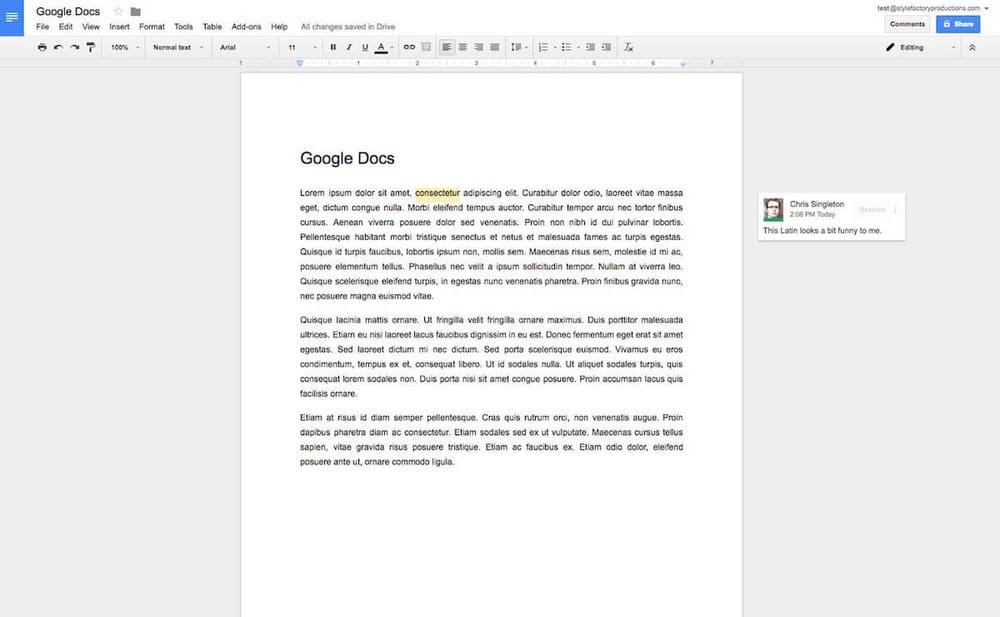
You could also argue however that the simpler, more stripped-back productivity apps bundled with Google Workspace generate a gentler learning curve for users who are new to online collaboration.
In terms of user interfaces, the Google apps feel less cluttered than those bundled with Microsoft 365, simply because they are not as feature packed.
For example, I personally much prefer working in Google Docs to the desktop version of Word, because there’s no load time whatsoever, and only a few menu options to be distracted by. My Google document is always saved to the cloud and I can pick up where I left off on it at any point, on any device.
The online version of MS Word lets you work in a similar fashion — but it arguably feels a little bit more ‘fussy’ and in my experience takes slightly longer to load.
However Microsoft 365 is unquestionably much better than Google Workspace — as you might expect — for editing MS Office documents and saving them without formatting problems (as discussed above, although you can save to MS Office format using Google Workspace, you can often end up with formatting headaches).
Ultimately I think both products are fairly straightforward to use. If editing MS Office files is going to be a big part of your job, then Microsoft 365 will feel a lot more familiar and present less of a learning curve; if facilitating internal collaboration effectively is more the concern, then Google Workspace is arguably a slightly better bet.
Data protection considerations
The EU’S GDPR data protection rules require personal data be processed on servers located within the EU.
The good news is that both 365 and Workspace facilitate this — if you’re an EU-based Microsoft 365 user, Microsoft will host your data in the EU by default, and Google lets you choose a data region for all users on its ‘Business Standard’ plan or higher.
If you need more advanced controls over the location of your data, both products can give you these — but you’ll need to pay extra for the privilege.
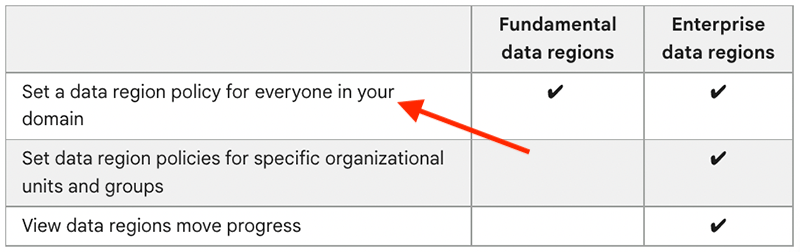
Microsoft’s ‘Microsoft Purview’ product offers “comprehensive compliance and data governance solutions to help your organization manage risks, protect and govern sensitive data, and respond to regulatory requirements.” Purview is included in the ‘Microsoft 365 E5’ license, and available as a trial on the E3 one.
Google’s ‘Enterprise data regions’ tool gives you granular control over data locations, but as the feature name suggests, you’ll need to be on an Enterprise plan to use it.
Working offline
How to work offline with google workspace.
Given that Google Workspace is essentially designed to run in a browser, a key question many potential Google Apps users typically have is “will I be able to work offline?”
The answer is: yes. On a desktop computer, you’ll need to do two things:
1) Ensure that you’ve installed Google’s Chrome browser 2) Switch on file syncing .
This will allow you to access and edit Google documents, sheets and slides offline; any changes you make to them will be synced to the cloud when you reconnect to the Internet.
With regard to Gmail, you can use it offline so long as you are using Chrome and have enabled offline mail . (Again you’ll need to ensure you download all your mail before going offline). After that, when you send emails offline in Gmail, they will go into a new “Outbox” folder and get sent as soon as you go back online.
You can also work offline using Google’s mobile apps — however, you have to let Google Workspace know that you want a particular file to be available offline first (by checking an option that downloads it to your mobile device).
How to work offline with Microsoft 365
With Microsoft 365, the best way to work offline on a desktop computer is by using the standard desktop applications in conjunction with the desktop version of OneDrive.
As with Google Workspace, ensure you’ve synced everything to your desktop computer before going offline — you can then work on any file in Word, Excel etc., and when you reconnect to the Internet any changes you have made will be synced. 365’s mobile apps also let you work offline, but as with Google’s mobile apps, you’ll need to download individual files to your mobile device first to access them on the go .
Extending the functionality of Google Workspace and Microsoft 365
If you’re not happy with the functionality provided by the Google Workspace apps and Microsoft 365, there are two ways you can extend the functionality of both suites of products.
The first, and simplest, is by installing an ‘add-on’ to the products. Both Microsoft and Google have online stores that provide a wide range of apps to beef up their productivity tools — the ‘ Microsoft Appsource ’ store and the ‘ Google Workspace Marketplace ‘ respectively. Lots of free and paid-for apps are available for both systems.
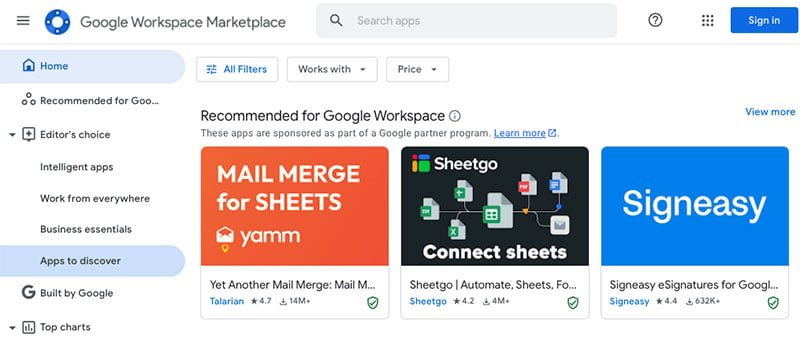
The other way to enhance the functionality of both products is to code something yourself .
If you have the know-how, you can use the Microsoft or Google APIs – Application Program Interfaces — to add a bespoke piece of functionality to your chosen set of productivity tools.
You can read more about the Google Workspace API on the Google Developers site ; the relevant information about the Microsoft API can be found here .
Google Workspace users can also avail of a ‘low-code’ option for adding bespoke functionality to Google’s apps. Called “ Apps Script ,” you can use it to build add-ons or automate processes that are specific to your business or organisation.
The below video gives a brief introduction to the tool.
If you’re on the ‘Enterprise’ version of Google Workspace you also get full access to the enterprise version of the Appsheet product — which Google describes as an ‘intelligent no-code platform.’
Appsheet gives you a range of templates for making simple apps for various use cases — for example, safety procedures, event management procedures, curbside pick-ups, project management, training processes and more. The apps you create can pull and send data to Google Sheets and other Google apps, making it a very useful tool.
A similar tool now exists for Microsoft 365, ‘Power Automate’ which lets you connect the various 365 apps in various ways (see below for a video about this product). This is available on the E1, E3 and E5 plans.
(That said, Appsheet is also available as paid-for add-on – you’ll need to contact Google to purchase it, but the point is, you can get your hands on it without having to invest in a full Enterprise-level Workspace plan).
Finally, you’ll find that there is also a large number of companies and developers who develop particular products that are designed to work ‘over’ Google Workspace and Microsoft 365.
Microsoft 365 vs Google Workspace: overall verdict
Ultimately, Microsoft 365 and Google Workspace are both excellent tools for managing the productivity side of your business, with Microsoft 365 arguably winning on product features , and Google Workspace winning when it comes to making collaboration easy .
Google Workspace is also slightly more generously priced when it comes to file storage (so long as you are not on its entry level plan).
Overall, I would probably focus on six key areas in making the final decision between the tools:
- The need your organisation may have to edit Microsoft Office documents
- Your file storage requirements
- Your email storage requirements
- The nature of your working environment
- IT implications
Scalability
I’ll summarize my thoughts on these areas in turn, and then move onto a roundup of key pros and cons of both products.
Editing documents
If you work in an organisation that absolutely has to work with MS Office files regularly — and particularly if you need to use the advanced functionality that MS Office applications provide — then the natural choice is definitely going to be Microsoft 365 .
(Make sure that you select a plan that includes the desktop applications, however).
Although Google Workspace can be used to produce and edit Microsoft documents (and even collaborate on them), you can expect hiccups when you try to edit and save a complex Microsoft document or spreadsheet with a Google Workspace app.
That said, Google Workspace technically allows you to edit both documents produced with Google Workspace and MS Office apps — this is not true of Microsoft 365.
So, if you have a client base that works with both Office and Google Workspace files, there may be an advantage in going for Google Workspace (so long as your needs are relatively simple on the MS Office formatting front).
Cloud storage
If having a serious quantity of cloud storage available is your overriding concern , then Google Workspace is generally the better bet. Its $12 per month ‘Business Standard’ and $18 per month ‘Business Plus’ plans provide you with 2TB and 5TB file storage respectively, at a reasonable price; to get more than 1TB with Microsoft 365, you’ll need to pay at least $23 per month for an Enterprise E3 plan.
However, you should note that if you’re using Google Workspace and one of your users needs more storage, the whole team will have to upgrade to a plan that provides it — because it’s no longer possible to buy individual storage licenses.
If you’re on a budget, and email storage is a big issue for you, you’ll find that the cheaper Microsoft 365 plans are often more generous than their Google Workspace equivalents when it comes to email storage, especially when you factor in the ‘unlimited archive’ functionality provided by Microsoft 365 .
Working environment
The working environment that you are hoping to deploy Google Workspace and Microsoft 365 in should also be factored into your final decision.
If your organisation uses a varied mix of devices and operating systems, then you could potentially make life easier for your users by opting for Google Workspace, which is designed to run entirely online (ideally in a web browser — but apps are available for all the major mobile operating systems too).
With Google Workspace, it simply won’t matter whether your team members use Macs, PCs, Linux-based machines or Chromebooks , everything will look, feel and function exactly the same.
But if your organisation is entirely MS Windows-based, there’s a lot to be said for Microsoft 365 — a plan involving its desktop apps will slot very neatly into such an environment. This is especially true if you intend to use Access and Publisher — these Microsoft 365 apps are exclusively available to Windows-based users.
While it’s always a good idea to have some IT resource available, the resource and IT cost implication for deploying, maintaining and supporting Google Workspace can be lower than for Microsoft 365 — particularly if the Microsoft desktop apps are involved.
With regard to scalability, you’ll need to remember that the more affordable Microsoft 365 and Google Workspace plans currently cap the numbers of users at 300.
However, it is possible to mix and match license types with Microsoft 365 — your organization could use a combination of Business and Enterprise plans, for example. With Google, you have to be on its Enterprise plan if you want to work with more than 300 accounts.
So there’s arguably a bit more flexibility on the ‘seats’ front from Microsoft 365 .
Pros and cons of Microsoft 365 vs Google Workspace
Hopefully this comparison has helped clarify your thinking on the Microsoft 365 vs Google Workspace decision! Do leave a comment below if you have any thoughts of your own on the two productivity suites, and feel free to share this comparison with others.
(You may also enjoy our full Microsoft 365 review ).
I’ll leave you with a summary of some pros and cons which might assist you in prioritising one of the solutions over the other.
And make sure you contact us if you are thinking of using Google Workspace or Microsoft 365 in your organisation — we can help arrange a successful setup or migration.
Reasons to choose Microsoft 365 over Google Workspace
- Most Microsoft 365 plans come with desktop versions of the Microsoft Office applications, making the product a much better fit for any organisation with clients that expect it be able to send, receive and edit MS Office files without difficulty. This is in my view by far the strongest argument for choosing 365.
- The free trial is more generous — you can use Microsoft 365 for one month for free , whereas Google Workspace offers a shorter, 14-day trial .
- The 365 apps are generally more feature-rich than the Google Workspace equivalents.
- The file storage and email storage quotas on the 365 entry level plan are much more generous than those provided by the Google Workspace entry level plan, and unlike Google Workspace, Microsoft 365 lets you upgrade storage quotas for individual users.
- The desktop version of Outlook provides you with an easy means to sort and group mail — Gmail doesn’t.
- The video conferencing participant limits on entry-level plans are higher than the Google Workspace equivalents.
- More advanced phone call management options are available with Microsoft 365.
- Microsoft 365 may provide a more natural fit for businesses that are exclusively Windows-based (more apps — notably Access and Publisher — are available on the Windows-based version, along with performance monitoring tools too).
- There are a couple of useful Microsoft apps available — Stream and Sway — for which there are no direct Google equivalents.
Reasons to choose Google Workspace over Microsoft 365
- Technically, Google Workspace allows you to create both Google Workspace and MS Office documents — Microsoft 365 will only let you create the latter.
- File storage: entry level plans aside, the Google plans provide more generous file storage limits than their Microsoft 365 equivalents.
- Google Workspace was built as collaboration-focused solution from the ground up; with Microsoft 365, collaboration features were integrated into an existing desktop-based product that has a history of being used in ‘local’ context. Accordingly, the Google Workspace collaboration features are arguably a bit stronger and may lead to a more genuinely ‘cloud-based’ workflow for your team.
- eDiscovery, site building tools, email archiving and legal holds on inboxes (amongst other advanced features) are available for a lower cost with Google Workspace.
- The Google Workspace interfaces are clean and intuitive and, so long as a good internet connection is being used, load fast (certainly faster than Microsoft Office desktop equivalents).
- Google Workspace is a good solution for businesses that use multiple devices and operating systems.
- The fact that everything is cloud-based in Google Workspace may encourage users to use the cloud more, with all the collaboration-related benefits this brings.
- It gives you much more powerful facilities for searching mail.
- Google’s Drive for desktop works with more Windows and Mac operating systems than Microsoft’s equivalent One Drive Files on Demand product.
- Unlike Microsoft 365, using video calling services does not require an additional fee.
Alternatives to Microsoft 365 and Google Workspace
The most obvious alternatives to Microsoft 365 and Google Workspace are probably Apple’s iWork suite of products and Open Office , but there are some other options available too.
iWork is a nice, user-friendly piece of productivity software; as with the Google Workspace apps, you’ll encounter a more minimalistic interface than in Microsoft 365.
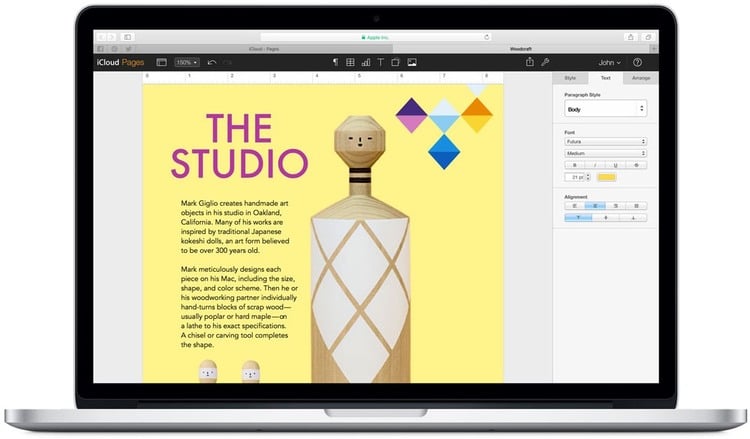
Like Microsoft 365 and Google Workspace, you can use iWork in a browser on any device and collaborate in real time with other users; desktop apps (Pages, Numbers and Keynote) are also available, but these work with Apple products only.
The good news is that these apps are free — but you will need to potentially pay for iCloud storage so that you can store your files somewhere.
Apache OpenOffice
OpenOffice is a well-known open-source office software suite for word processing, spreadsheets, presentations, graphics and databases. The good news is that like iWorks, it’s completely free; the less good news is that there isn’t an official ‘cloud’ version of the software available.
If you are particularly keen on using OpenOffice though, some cloud functionality will be available to you using Rollapp , an ‘online application virtualization platform’, which — in theory at least — allows you to run any application on any device in a web browser.
A key feature of OpenOffice is its ability to run on various operating systems — Windows, macOS and Linux are all supported.
LibreOffice
Like OpenOffice, LibreOffice is a free and open-source productivity suite that can be installed on multiple operating systems. It offers a collection of office-related applications that provide similar functionality to key 365 and Workspace applications.
It’s updated more regularly than OpenOffice however, and tends to have better compatibility with newer versions of Microsoft 365 file formats.
The focus of Dropbox has traditionally been about file storage — it was one of the first cloud-based apps that allowed you to store and access files from anywhere.
However, it has evolved a bit in recent years, and now offers some of the features you’ll find in Microsoft 365 and Google Workspace, along with integrations with a variety of key business apps.
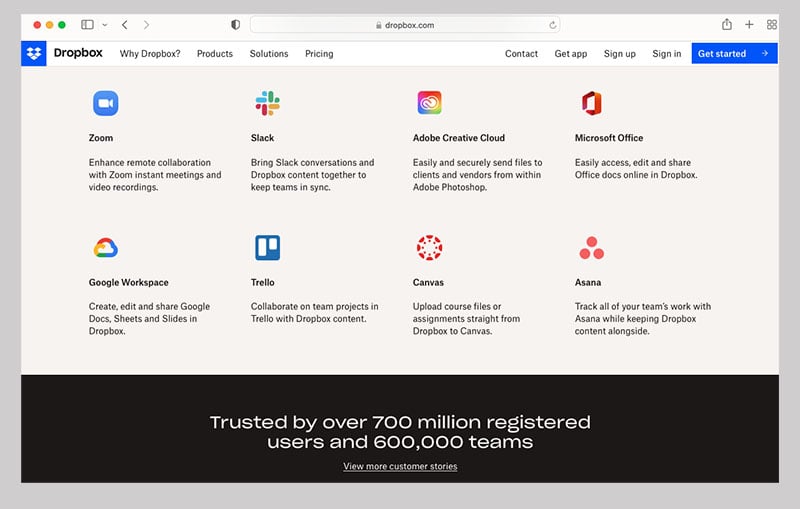
It’s online text-editing app, Dropbox Paper , works in a similar way to Google Docs or the online version of Microsoft Word; and, thanks to an integration with Microsoft 365, you can edit Office files stored in Dropbox online.
There’s also ‘ Dropbox for Google Workspace ,’ which allows you to
- create and store Docs, Sheets and Slides in Dropbox alongside other traditional files
- use Google Docs, Sheets and Slides to edit Microsoft Office file types stored in Dropbox, without having to change file formats
- add Google Docs, Sheets, and Slides to shared Dropbox folders that then automatically inherit the same sharing permissions.
These Microsoft and Google Microsoft integrations definitely make it easier for people who’ve bought into the Dropbox platform to stick with it — but my feeling is that users who are in the market for a productivity suite for the first time would find things far more straightforward by going straight for Microsoft 365 or Google Workspace .
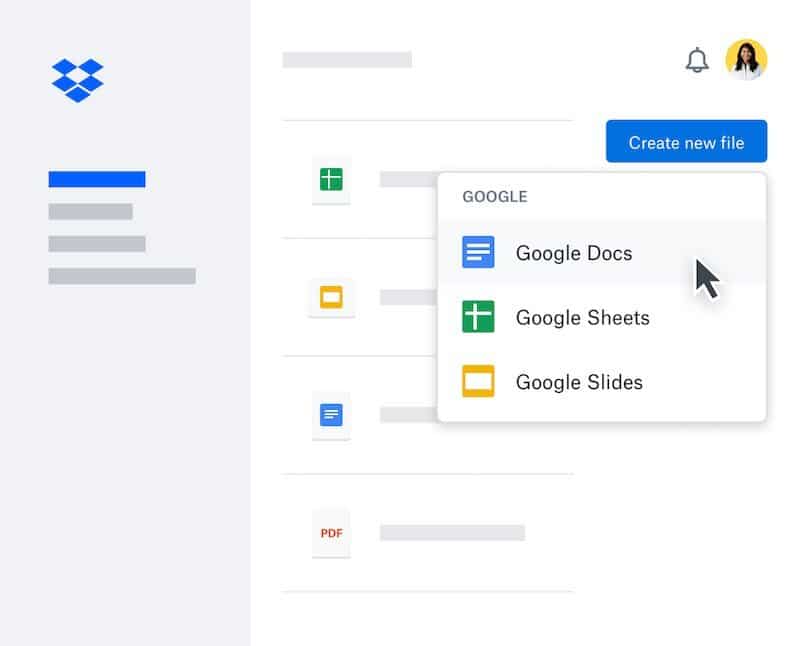
While not exactly a productivity suite in the ‘normal’ sense, the design tool Canva is increasingly providing some of the features of 365 and Workspace to its users.
Although traditionally it’s been seen as an app for creating social adverts and infographics, you can actually use Canva to create sophisticated documents, graphs, presentations and simple websites too — and these can be worked on by multiple collaborators. In particular, the tool can serve as a very good alternative to Microsoft Powerpoint — you can learn why in our Canva vs PowerPoint comparison .
You can learn more about Canva in our Canva review and our Canva free trial guide — or find out more about its pricing here . Our Adobe Express vs Canva and Canva vs Photoshop comparisons may also be of relevance.
Any thoughts on Google Workspace vs Microsoft 365?
Got any thoughts or questions on Google Workspace vs Microsoft 365? Or on any of the alternatives? Do feel free to leave a comment below!
Get set up on Google Workspace or Microsoft 365 with Style Factory
We offer both Google Workspace and Microsoft 365 setup and migration services, which will get your business set up on either of these platforms quickly and with a minimum of fuss.
We can set you up from scratch, or migrate all your existing calendars and email across in a well-planned, hassle-free migration.
Contact us now to find out how we can help.
About the author
Chris Singleton
- View on Facebook
- View on Linkedin
- View on Youtube
- View on Twitter
- http://Contact%20us
Chris Singleton is the Editor of Style Factory.
Originally from Dublin, Ireland, he is now London-based.
Since graduating from Trinity College Dublin in 1999, Chris has advised many businesses on how to grow their operations via a strong online presence, and now he shares his experience and expertise through his articles on the Style Factory website.
Chris started his career as a data analyst for Irish marketing company Precision Marketing Information; since then he has worked on digital projects for a wide range of well-known organizations including Cancer Research UK, Hackney Council, Data Ireland and Prescription PR. He founded Style Factory in 2009 as a way to share his expertise with a wider audience.
He is also the author of a book on SEO for beginners, “Super Simple SEO.”
You can connect personally with Chris via Twitter (X) or LinkedIn .
- 1582 shares
Comments (175)
Cancel reply.
Your email address will not be published. Required fields are marked *
Save my name and email in this browser for the next time I comment.
I think Zoho Workplace is also a very good alternative to Microsoft 365 and Google Workspace
I forgot to say, fantastic article by the way! This is the best deep dive I have seen of these two suites from anyone! Thank you for this! It must have taken a lot of time. Keep up the great work!!
I love and use both and they have their little quirks. Microsoft does a little thing I love. This may seem dumb, but for example, when you have a recurring event on the 29th, 30th, or 31st of a month, Outlook calendar is smart enough to put that event on the last day of a month that does not have a 29th, 30th or 31st. I have not found a single calendar that will do this. Apple, Google, Fastmail, etc… None of them do this. In the other calendars, you have to make a separate event for those other months if you want it to show up. Maybe I am OCD, but have the calendar smart enough to figure this out is great. One thing I dislike about the Microsoft Office apps online, you cannot save an Excel spreadsheet as a CSV. How dumb is that? Only able to do that on the desktop app. For the longest time you could not even open a CSV in the online M365 apps. Overall, both are really good suites and you can’t go wrong. They both have pros and cons, but nothing is perfect.
Thank you for a very thorough comparison of Google vs Office365 features. One thing I feel is missing, however, is a discussion of the context. Specifically, is the organization all-PC, all-Mac, or a mix of both? Also, are users’ machines owned and managed by the organization, or is there a BYOD approach? My rather simplistic way of thinking would be that a business that is committed do doing everything in the cloud should lean towards Google, because Google Workspace is on the whole a better experience than Office Online apps. A business that is exclusively PC-based, with owned hardware, may prefer Office 365, primarily for the downloadable apps. This is especially true for financial/technical businesses that use a lot of spreadsheets – Excel desktop on PC is far more capable than Sheets. For a business that is exclusively Mac-based, or even worse a combination of Macs and PCs, I think the balance tilts back to Google. The differences in UX and behaviour of Microsoft desktop apps between PCs and Macs is infuriating, and also Excel loses much of its advantage when working from a Mac. Also – perhaps a side-consideration – Microsoft’s horrible ribbon button bars are equally bad on both platforms, but feel somehow worse within the generally pared-down Mac experience. Google’s simple, old-school top menu is somehow just more “right” on a Mac. Horses. Courses. Thanks for the write-up.
Excellent article, very thoroughly researched and provides very good overview of the differences between Google Workspace and M365. Extremely useful.
I have experience with both having served as an admin for each one for different companies. From an enterprise standpoint, you can’t compete with M365 BUT Google Drive is MUCH better than OneDrive/Sharepoint. That is a huge pain point with Microsoft.
Gmail can be sorted by sender!
Simple filter can do this. However major shortcomings IMHO in Google filters, is the inability to include a “wildcard”.
Thanks for the comment John. Although you can use the ‘from:’ prefix in a search to show mail from one particular contact, I feel that 1) it’s a bit of a clunky process and 2) it’s not really comparable with the more powerful sorting and grouping features that a dedicated email client provides.
Ironically, there was updates to this email yesterday, 28 June 2022, and I am in the middle of a migration as we speak!! The employees will be logging into Office 365 (or what I learned by reading this article Microsoft 365) tomorrow. I certainly wish I would have come across your email a couple of weeks ago – it would have really helped me prepare this organization with migration.
The tech company I am working with has been no help. When I realized how soon to the migration date we were – I began to panic because I realized the tech company is so vague in their responses. I am a person who likes to breakdown this in phases and this article shows me what I need to prepare for the end-users.
I have learned a lot reading this article – thank you! I plan on looking up more of your articles.
My tuppence to throw in here. My job involves working as a sys admin with both MS365 and Google Workspace and on the surface there are compelling reasons for users to pick one or the other depending on circumstances. But with my sysa dmin hat on, MS 365 runs rings around Google Workspace.
Migrations, email backups, compliance, auditing, user onboarding, user offboarding and all those other under the hood chores are a whole lot easier to manage with MS 365.
Add that to really good support (15 mins callback from a real support engineer from Microsoft compared to a 2 day email call back from a Google support bot that just points you to a web page that is usually entirely irrelevant (or had already been tried). It just makes managing MS365 a breeze compared to Google Workspace.
My experience has been quite the opposite. I have always been able to get onto google support within a few minutes to resolve my problems.
My experience, too, has been the opposite, and I’m sysadmin on both. It took Microsoft almost 6 months and several hour-long phone calls to address a bug in their authentication system that essentially has left all our employees unable to use single sign-on. Google, on the other hand, has been much more competent and responsive to issues. Add to that the fact that most users find Gmail more familiar and easier to use. In my opinion, while O365 might make more sense for corporations with hundreds or thousands of emmployees, Workspace is much easier to both use and administer for smaller teams.
As an IT Director, Workspace is a godsend quite frankly after wrestling my entire career with Microsoft products. One of the product classes not listed or I may have missed it, is dedicated video hardware integration for conference rooms and break out rooms. I send Google Meet hardware to every new facility and they are tightly integrated, inexpensive, simple to use and work great.
I have to say having using Google products for a long time, switching to Office 365 really was really unpleasant. Outlook 365 is very glitchy, with on 365 emails disappearing regularly, the way it handles messages means its very difficult to find anything. The 365 products usually have both different interfaces and different feature sets to desktop versions, and in fact every MS product has an inconsistent feature set and UI on each platform (worse they don’t produce Linux versions of most of their products, so any Linux user (or often even MacOS user) often have to fall back to the limited 365 versions. You can also never really tell where things are being saved, it wants to put everything on one drive, and makes saving locally quite unintuitive. It is a disaster. Often files in the cloud storage are locked by desktop apps, which makes file sharing a disaster, no proper version control. Google has its limitations and ‘features’ but it is much more productive to use than the MS product. I think 365 is designed to look good on paper, so the CEOs choose it, but when it’s actually used you find out how poor it is. I actually don’t know how MS survives, look at the forums, endless requests for bug fixes that go years without anyone doing anything except ‘real soon now’ comments.
Thank you for elaborating on the differences of both the apps. But the main difference for me is Google Classroom, which has a lot of advantages that you didn’t point out. Does MS 365 provide an app for education?
A good point Aarathi – I will explore this issue in more depth when we next update the comparison. But for now I guess it’s probably fair to say that Teams is the closest MS product to Classroom. It’s great for sharing learning resources, but it’s more of a general-purpose collaboration tool than Classroom, which is more focussed on student-teacher relationships and managing the process of work submission / review.
Yes. There are two apps available for education by MS365, Microsoft Teams (Personal) Microsoft Teams (Work or School)
Great article! One point that is often missed is the excruciating pain experienced when realising you have chosen the wrong platform. This is an especially uncomfortable problem for NFP/NGO sector, whose typically limited resources do not permit hiring dedicated IT of sufficient capability to manage these platforms adequately.
I have found this “wrong choice” to be the result of functionality/expectation clash. Organisations eventually encounter the flaws and compromises of Google Workspace, usually after the first 1-2 years of operation. They initially choose Google Workspace because it appears on the surface to be the more cost-effective option. They operate for a period of time, accumulate files, emails and start to use more of the toolset, then they encounter problems that steadily make many things at the basic level very cumbersome or difficult. Their expectations do not match the experience, some functions simply do not work smoothly, leading to a high level of end user frustration, especially if the employee base is volunteer, not highly skilled or there are other barriers.
These are problems the most skilled IT person cannot solve. Google Drive shared drives and in my opinion the abominable Docs and Sheets are a mess, obliterating any hope of retaining Word and Excel files in decent file structures across Windows/Mac/iOS or even Android. Shared calendars that simply do not work properly via Outlook, or even within Google Calendar. No decent equivalent to what is arguably the gold standard in collaboration – Microsoft Teams.
I have now completed four Google Workspace to Microsoft 365 migrations for SMEs (all NFP/NGO) and none of them have looked back. In fact one of these now operates a telephone help service using Microsoft Teams and Voice! The migration process has improved, but generally involves a full audit of accounts, groups, calendars to undo the inevitable mess and try to migrate while establishing good structures moving forward. Yes, some of this comes down to poor choices of the organisation, but it need not be that way. In any case, moving from one platform to another can take months to settle, which for NFP/NGO is again almost make or break.
365 is far from perfect, but it makes steady steps forward and it works in a way that allows a business to interact with the rest of the business world they exist in – to apply what I believe is an appropriate “business grade” toolset – as is the expectation.
My honest thoughts are; nice try Google, but because you want things all in your ecosystem, you don’t play very well with other kids. I do not recommend your game.
Thanks for a very comprehensive article. Just a note on the storage options for Google Workspace: the 2TB and 5TB options only apply when you have 5 or more users. With less than 5 users you only get 1TB/user. This is an important limitation if you’re a small company (for example a 2 person one) and on a budget. The only way to get more storage in that case seems to register more users, since the storage is shared between users (Google calls this “pooled storage” I believe).
Thanks Chris,
What a great and comprehensive comparison review. I initially toyed with GSuite, but ended up going with a Microsoft 365 business plan. Ironically, though, since moving my PhD to another university, they provide graduate researchers with a GSuite account. You can of course also get 365. But, it looks like my uni leans more towards GSuite. My question would be do you have any views of which works best on Apple’s OS system. I am a complete Apple user. So, I have some issues ongoing with conflict issues (usually relating to OneDrive and SharePoint between Microsoft 365 and my Mac devices). Admittedly, Microsoft are pretty quick to get back to me to resolve the issues. But, yes, as annoying issue.
Thanks again
We’ve recently migrated from Office 365 to G Suite and its been nothing short of an ongoing nightmare mainly arising from Gmail and its terrible non-user friendly web application.
Leaving MS Teams has also created a lot of problems for our users now not receiving Teams invites from external customers, they now just appear in Gmail with ics file attached and no ability to respond or add the meeting to Google Calendar. All our users are having to now manually re-create the appointments themselves – and this despite trying various IMAP clients (Thunderbird, MacMail, Outlook).
Overall I would say that the user experience on 365 is a lot smoother and offers a much simpler and definitely more familiar style of working.
I’m not against what Google are offering – I just feel that their products are aimed at a slightly more ‘tech’ type user that enjoys that granular interaction with applications. Not for everyone, including myself.
Thanks for your insights Jez! Quick question: what prompted your switch from 365 to Workspace?
Very interesting read, excellent explanation for each product, very much appreciate all your efforts on the article.
Being as I am 95% mobile, there are features standing out for me.
Outlook disadvantages: Outlook does not have a dedicated mobile contact app like Google Contacts does. To update Outlook contacts on mobile I must sync Outlook to my Google Contacts, and on my phone sync to Samsung Contacts as well.
Of course, at a computer in Outlook, updating Outlook contacts is easy and fast; but I am a mobile user with rare access to a real computer. At best the process is klutzy — Microsoft should provide a dedicated mobile contacts app.
Outlook Mobile users cannot add files to Outlook calendar dates – they must do it on a computer only. But on the Google Mobile app, you can easily can add files, images and the like to a calendar date. When needed, my Outlook mobile workaround is to add file links from OneDrive/Google Drive into an Outlook Calendar date. My preference is having the actual file and images attached to the calendar date; links can be broken too easily otherwise.
Google Drive mobile does not display folder size or file count in folders. OneDrive Mobile does both.
Thanks Chris for the very informative article. We went with Google Workspace in the end for our solution. The big disadvantage we found was collaborating on MS Office documents. Workspace does provide Word and Excel inline editing online, but we find it messes up the formatting of the office version of the document. We are still resorting to downloading and re-uploading. To ensure colleagues don’t overwrite documents, we found it necessary to add locking functionality, like on dropbox, with an add-on called ‘Samepage’. This helped us commit to Workspace, I hope it helps others too.
If you plan to use Quickbooks, is there an advantage in using one or the other?
Hi there – I’m not a Quickbooks expert but as I understand things there is a dedicated Chrome extension which works in various ways with Google Workspace. I believe there’s a similar integration for Dynamics 365 (Microsoft’s CRM tool), or you can use a sync tool like Zapier to make QB talk to 365. Hope this helps a little!
I have had to administer both environments and highly prefer M365 for a number of reasons, from Powerapps far surpassing appsheets to Teams to Google feeling like a still developing environment. Workspaces just fills like it exists to fill the needs of smaller companies with budgets (but it markets to everyone and is comparably priced), so I struggle to see why any org over 250 users would use it. It feels like to get even close to the function of M365, you need to come up with a bunch of hodgepodge 3rd party solutions (for instance Bookings vs calendly) or just sacrifice features/options (let’s be honest, it doesn’t play well with Outlook all the time).
That said, I am once again in a boat where there are a number of people who have a personal preference for Workspaces (or rather just not using Microsoft) and I have to either make a solid case for letting go of that preference OR I have to convince myself that workspaces is the best option. I am not quite convinced (highly biased), but this article certainly helped!
I still just think that Workspaces feels like a budget solution and M365 feels like a grown-up, full solution, but I am trying to check that bias. lol
Agreed, I am administering both and Workspace doesn’t have the advanced admin features that 365 does.
Every day in my office someone complains about G-suite. Its terrible.
Chat has so little functionality – no real status unable to pin things etc Meet again lacking in functionality compared to Zoom – makes things difficult if your hosting many people Jamboard – well you can’t even draw a straight line Sheets vs Excel? I would only use sheets for basic stuff
I can go on. Also in these days when everyone is on the net and connectivity can be cagey then guess what, no internet no work. I wish I was using Office but not my choice
I have paid accounts for both and it is impossible to explain the difference in support.
Office365 is a 30-second call back. Google is days or weeks. I had a simple PW problem that took 2 months. The company that handles support in Columbia is filled with people who do not care and have zero accountability. They blow off appointments and even the management does keep appointments.
I you are counting on support, don’t even bother with Workspace, it’s a nightmare
what? I have 14,000 users and get instant response maybe it’s a Columbia thing.
Same boat here, we are on the Enterprise for Workspace plan and we have been dealing with an issue for 10 months and still no fix. They now want to sell us on a 3rd party support team that for the last 3+ months has not gotten us anywhere close to a fix. Workspace is cheaper for the initial phase but it gets expensive as you have to spend time with their support that I have never needed with Microsoft.
I’m now deciding to deal with the lack of decent support from Google or move onto M365 and spend my time working instead of dealing with useless support calls.
You missed the power ofPower automate and power apps, no mention of endpoint manager (formerly intune), cloud security, defender, azure ad etc etc.
Hi. I have a 2.5TB local file server storage. I would like to migrate the file server to the cloud. What dou you recommend? O365 or g-suite? I need all users to be able to access the company’s file server without problems, and that the storage limitation is not an impediment. What dou you recommend?Thank you.
To respond to many other users, I would agree that Teams is a really nice tool with no G-Suite equivalent. I like it a lot, though I can see it proliferating and causing headaches down the road unless companies put some usage rules in place (just imagine having to sift through dozens of team sites to find a specific conversation or document you need). OneNote is another platform I love compared to Google Keep (though Keep has its uses too; it’s great for quick notes and has an Android widget for ease of reference).
Some of Microsoft’s individual tools are definite wins vs G-Suite, but for overall productivity and just the general ease-of-use, integration of tools, performance, and reliability of the service, G-Suite wins hands down.
G-Suite and it’s not even close. Microsoft has so many places to put files that people will have trouble finding what they’re looking for. The collaboration features are JANKY, and the OneDrive sharing is so unreliable that you may accidentally share extremely sensitive information unintentionally. But the worst part is that Outlook Web App is just SLOW. It takes 10-20 seconds to load emails sometimes. EMAILS. If any part of O365 should be mature, you’d think it would be email. This is 2020 for crying out loud. With G-Suite, I had gotten used to my technology facilitating my work instead of hindering it. Now I’m experiencing frustrations and productivity roadblocks I haven’t experienced since 2012 when I left an Exchange/Office environment for what was then Google Apps.
I have to hand it to you, the level of detail you provide in your comparison content is amazing! It’s rare to find content like this.
I would like to point out a few things though about Office 365, and I’m not knocking G-Suite at all. I’ve never used it (so I can’t speak to it), but clearly it suits many people’s needs – which in the end is all that really matters.
There’s more to Office 365 than is readily apparent. For example, I subscribe to their $5/mo. Business Essentials, here’s the complete list of apps that come with that subscription:
Teams (Web and Desktop) – this alone (IMO) is worth $5/mo. for it’s many collaboration features, video conferencing, desktop sharing, chat, file sharing, and scores of 3rd party integrations (like Nimble for example) and tight integration with SharePoint and other Office 365 apps.
Web & mobile apps for: Outlook (backed by Exchange 365), Calendar, Excel, Word, PowerPoint, OneNote, and several others.
SharePoint – This gives your team additional document storage space beyond your personal 1TB OneDrive space. For Business Essentials you get 1TB + an additional10GB/licensed user of SharePoint shared storage space. As your team grows, so does your SharePoint storage pool. (Likewise, Stream comes with it’s own storage allotment separate from other apps). SharePoint can also be used for internal web pages, Wiki’s, and other things.
Other included Office 365 apps…Dynamics 365, Forms, Delve, Kaizala, MyAnalytics (this is new), Power Automate, Compliance Center, Security Center, PowerApps, Stream, Sway, Planner, Microsoft Whiteboard, Tasks, ToDo, Yammer, and Microsoft Flow for automating workflows. (Granted not every user will use all these apps, but that’s what’s available).
All this value for $5.00/mo.
Compare that to a Starbucks Mocha Frappuccino Venti: $4.95. That’s gone in under 30 mins. 🙂
Other points: While you may consider a 300 user limit a con for the small business plans, it’s not that big of a con. A business that size would be better served with (and could easily afford) an Enterprise plan. Once you get to that point, you can migrate plans.
Also, it’s not all or nothing with plans. A single Office 365 tenant can utilize different SKU’s within Office 365. For example:
You can add up to 300 users per Business Family SKU.For example, in one tenant you can have1000 E3 (Enterprise) Users250 Business Essential Users (Max 300)290 Business Premium users (Max 300)All within the same tenant. You’re not tied to just one subscription type for everyone in your organization. This way you can give your users the Office 365 plan that is most suitable for their needs, which helps keeps your costs as low as possible.
For me, it’s more about the value you get for your dollar (or pound), and how well it suites your business needs. Price is honestly last.
Again…love your in-depth content. Keep those coming!
Regards,Chris
+1. I always vote for O365 for its smoothness and dependability. Google is more casual and they control you. For instance, the apps for Meet and Chat are Chrome apps and it forces me to use chrome, which I don’t like.
I’m a Mac user and it’s just me in my company.
I don’t use any windows software, as we already have pages, numbers and keynote built into our systems both physically and in the cloud which work easily together at virtually zero cost.
I’m just looking for a mail client. My current mail client is with ‘godaddy’ which is in fact the hosting company for my website. Hosting I now know I don’t have with them as my website is hosted with smugmug… been laying go daddy for hosting I don’t actually use and only use their mail service, and low level at that.
Which Would suit me better just as a mail client without taking into account any document based operations. ? I don’t need word, excel or anything else like that. Just a mail client where I can have info@, sales@ etc.
Or is there a alternate option?
I came to GSuite first .. after supporting multiple schools running GSuite for Education. But there are some huge annoyances that affect productivity and the bottom line.. I’m not discounting the fact that Microsoft has a HUGE number of annoyances itself .. its just that I think people are more aware of them .. and are not aware of GSuite’s .. so let me elaborate a bit…
What first hits you is the licensing of users. In Office 365 you can have unlicensed users. So you can (and should) have your Office 365 admin as a separate unlicensed user .. with a strong password and MFA .. you can then assign licenses based on the individual employee’s needs. So your licensing costs match your needs. With GSuite .. its the same rate for all your users.. and you pay for all users .. even that Administrator account that you don’t want to actually use but you want to have. If you are small business – that one extra account can be 30-50% of your total subscription fee.
Plus .. if you have one person that requires S/MIME .. you have to upgrade your entire company. (incidentally, S/MIME should be included in all GSuite tiers – this is shortsightedness for a company that claims to take security seriously)
You can’t be free from Windows … With GSuite my idea was for employees to use Chromebooks .. eliminate the Windows 10 licensing / upgrade headaches .. keep everything in the cloud for easier compliance .. Good idea in theory … doesn’t really work. There are major gaps in the Chromebook app scene. The Android apps don’t integrate unless the developer considers Chromebooks .. and in my experience the entire Android App system is still suffering from memory leaks .. I find nearly all Android Apps .. if left open .. will gradually slow your Chromebook to a crawl until you close them.
Google has recently opened up Linux on Chromebooks .. and I was hopeful that this was a step in the direction of closing this software gap .. but they focused so strongly on security that they knee-capped it .. For example .. as a tech .. having a terminal prompt on my Chromebook was very appealing. I could ping, ssh, netstat .. arp .. all the standard Unix tools .. but the network interface on the Linux terminal is caged .. you have a virtual interface that is basically an internally NAT’d interface (as opposed to bridged) .. so its useless.Plus because a lot of Chromebooks run on Arm64 platforms, you don’t have full binary compatibility for running i386 binaries .. this cuts off a lot of Linux apps too ..
Horrible Remote Support / Access options (both outbound and inbound). For helping people that use Chromebooks, your only option for remote support is through Google’s remote desktop service. Easy enough .. but if you are USING a chromebook, you can’t use that same service to remotely help others because it requires a Google account. Many people use Chrome but do not have a Google account. .. To make this headache worse .. all remote support / access programs (AnyDesk, ConnectWise Connect, TeamViewer) .. are not able to be implemented as Chrome Apps .. so they have to run as Android Apps. See problems above.
Reliability. Having a desktop application is more reliable .. plain and simple. GSuite is constantly changing and because its entirely cloud based .. there are constant glitches. You go to print or move a docs file .. and all of a sudden the popup box is white and empty .. because the service that powers that is not responding. You try it from another computer .. same thing .. you think maybe its your connection so you connect to your phone as a hotspot to test .. and same thing .. Obviously its the Google service .. These hiccups last for a few seconds to up to 10 minutes .. but I never see them reported on GSuite’s service status page. And there are lots of issues like this. The school I support has over 400 Chromebooks and I am constantly getting people reporting little issues like this .. and I’m powerless to do anything about it .. Network monitoring shows everything is fine .. latency to Google’s servers are good .. bandwidth is sufficient .. that’s ALL I can do …
Google puts individual’s privacy before the company which is very frustrating .. Microsoft (except for recent history) has historically understood what businesses want and need. I feel Google is playing catch up. They are getting better but they are lagging. As an employer I am responsible for my employee’s conduct .. I am responsible for meeting certain checkpoints for standards compliance .. Not having full control to monitor my employee’s activities makes that hard.. I have to turn to third party utilities that integrate in with my GSuite .. which makes standards compliance more arduous.
Developer limitations. Someone develops an app – it works .. but then Google changes their policy and breaks the app. That’s a huge cost for the development .. and it interrupts the users. Change costs people money .. This is a problem with cloud services in general however .. BUT .. at least with O365 you have the offline route as well.
Company shared contacts?! Very important. Outlook iOS app, nup. G-Suite? Not sure.
Great review. I have used both but I’ve used Microsoft Office 365 in my business for several years and I’ve only dabbled with G Suite. I would say that the $12 G Suite Compares more closely with the O365 Business Premium plan for $12.50 per month. The $25 G Suite plan compares more closely to the 0365 E3 plan, which I have had in the past. So, in my mind the pricing is a mute point since it’s a few dollars difference either way. I feel O365 is more robust and a more professional look and feel, especially with the Office applications vs Google Docs. G Suite will be simpler to use for most people than O365 and G Suite set up will be simpler for most people. For most small businesses Google Docs will be fine because they will be drafting simple documents or using simple spreadsheets. I tend to do more with O365 than I would be able to with G Suite for the simple reason that I can do more with O365, but I could probably live with G Suite if I had to. O365 had added many new features recently which includes a free invoicing app so you don’t have to pay for quickbooks. They have also included an app called Bookings which is like calendly where you can have your customers co online and schedule their own appointments. O365 also includes a simple CRM called customer manager. And the fact that all of these things are integrated, you can do all of this from within your O365 account instead of having several accounts with several different providers to set up, manage, and keep track of. Most people like simplicity but I prefer power and integration which I think O365 wins hands down.
Microsoft Teams > Google Keep is not the equivalent. It would be Microsoft Teams > Google Groups.
And of Notes it would be the following:OneNote > Google Keep
You mean Microsoft Teams > Google Team Drive ?
Thanks – upon reflection, there isn’t really a direct equivalent; I have removed the reference to Microsoft Teams for now but will address it separately in an updated version of the comparison shortly. Thanks!
What about if you have both? My workplace offers both and some people are confused by it. I appreciate this great article–it helped me wrap my head around all.
Hi Nancy – you’ve highlighted a common problem…a lot of companies end up using both G Suite and Office, because their clients do too! However, my view is that it’s best for an organisation to pick ONE of these two productivity suites as their ‘core’ tool. If needed, they can use the other platform too – but only when really needed (to access/edit files from clients who use the other one as their preferred productivity suite).
You miss the most important part of collaboration in O365. Microsoft Teams is the most robust collaboration and video conference plataform. Is side to side with Cisco and Zoom. GSuite is miles of distance from this tool.
There are a lot of great apps that work much better on Gmail than they do on Outlook. And if you have Outlook 365 on a Mac you are missing important things like Quick Parts that Gmail’s smart text does for you and saves you SO much time. Apps like Calendly and Mix Panel (which only works on Gmail) are on a list of things I would like to use but can’t get all the functionality I need on Office 365.
Hi! It would be good to mention PowerApps and Flow in the "Extending the functionality". They give Office 365 customers option to build low code apps and automate workflows
Article seems bias towards G Suite and definitely not up to date. How could you provide this comparison without mentioning Microsoft Teams – which also happens to have a great mobile app. When you talk about licensing, you ignore the fact that any smart business should purchase licenses from a Microsoft Cloud Service Provider (CSP) which provide full license flexibility month to month (even though a yearly commitment is technically required). I could go on …
I saw the mention of MS Teams. I didn’t see the mention of Google Hangouts. I personally prefer hangouts because its incorporated with the email and doesn’t require anything else to be open. My Teams always seems to fall behind my email page and I miss messages that aren’t in my face like Hangouts.
I would be curious of pricing for education on the two products. Curious how the free for education versions differ…
This is really old, especially as of a couple of days ago. Just using Google Voice will cost you $10-$30/month. They say that old free GV will be grandfathered in, if you believe that. If you bought into Google Fi, you’re screwed if you drop Fi, as then you’ll have to buy into Voice.
Thanks for your comment Lester – we have updated our Office 365 vs G Suite comparison now to include a mention of Google Voice.
I administer several G-Suite and O365 systems as part of my job. From an admin perspective, I would pick Office 365 any time. It’s so much more flexible. If you needs are simple though, and are blissfully ignorant of all the possibilities and permutations behind the scenes, then I see no reason not to pick G-Suite. I run my own business using G-Suite (with Thunderbird) but would still probably recommend O365 ‘most’ of the time, especially for any business with a lot of customer facing emails or that already use the office applications.
Anyway to correct you and elaborate on some other stuff…
You can get month by month plans on Office 365. They cost about 20% more than the annual ones though.
This brings me to some other features you may have missed. If you have department based email addresses like accounts@ or info@, these don’t count toward O365 licences. So long as there’s an actual licenced user that ‘owns’ these accounts, then you can have as many of these group mailboxes as you like. This also means archiving ex staff email account is easy. You just convert it to a group mailbox and assign it an owner. Retention compliance is kept within the same place as all your other emails so no complicated exporting to do. You can do something a little similar with G-Suite’s ‘groups’ but they’re not proper mailboxes and have all sorts of annoying quirks and gotchas. O365 group mailboxes act just like any other and can have as many owners and users as they like. The only real difference is that you can’t access them without going through a licenced users login. This feature is often the dealmaker/breaker when one of my clients are deciding which platform to go on.
As a general note, you should not really be putting all your staff on the same plan. Decide which users need which features and get the licences accordingly. This includes getting a mix of annual and month by month licences.
Lastly if all your business contacts are using one or the other, then that’s a really biggy. If you’re a creative who designs for other creatives ,then go G-Suite as they’re more like to be in the Apple ecosytem. If on the other hand your business contacts are mostly corporate, then O365 is the much better bet.
Hi. Great article.My question lies within the security and data privacy policies with respect to both could storage options. Google being google as I understand, has access to ALL data and files that are uploaded to Drive and obtains access to the utilization of the metadata for their own purposes. Whereas Onedrive does not. Would you concur? Have you looked into this?
Many thanks for reading Stuart. It’s an area that I definitely intend to explore in an updated version of this post but I do know that Microsoft explicitly state that they do not data mine via Office 365. Google are less clear on that point in their official information about privacy, but the company states that they do not use G Suite data for advertising purposes (on paid-for plans). See links below for more details – and thanks again for your kind words on the article.
Office 365 Privacy – https://products.office.com/en-gb/business/office-365-trust-center-privacy
Google Privacy – https://support.google.com/googlecloud/answer/6056650?hl=en
Hi,What a comprehensive run through.My reason for considering either of these is that I have been a very happy user of dropbox, but now they’ve put their prices up, I’m looking for an alternative. So my main driver is file storage/syncing and file sharing.Any thoughts on which is better for that?And who is more secure?Thanks
Thanks for the very kind words Richard. In terms of file sharing, both G Suite and Office 365 make it pretty straightforward to do that – but from memory I found it a slightly easier process on Office 365. As for security, these resources should hopefully help:
https://products.office.com/en-ie/business/office-365-trust-center-security
https://gsuite.google.com/faq/security/
All the best Chris
Hello,Thanks for this very detailed and fair comparison. My comment would be that the advantage for O365 is linked with the fact that people know better Office and can continue to use Office desktop… but this is also a strong financial disadvantage because you need to keep PCs with image management, antivirus… it restarin you in having cheap Chromebook for non office user. Unless we would stricly compare online versions only: Gsuite and Office Online, which is not he case in this document where office desktop is sometimes part of the arguments.
Hello Arnaud, you can use Office 365 on Macs too (although that said, not all of the desktop apps – notably Access – are available on the Mac version). On a Chromebook, yes, you’d have to use the online version.
A very good review this, and very helpful. Thank you. At the same time it looks completely disingenuous and misleading to have a January 2019 date heading the review while there are comments which are two years old on it. If you’re interested in my experienced trust then I’d suggest making it easily and quickly discernible that the review has actually been updated.
Many thanks for the kind words Michael – although I disagree with the notion that there is anything disingenuous going on here (it would be far worse NOT to update the review, or delete contributors’ comments, I think). That said we will take the feedback on board and I’ll tweak the blog design soon to replace the post date with a ‘last updated’ date.
Great job indeed. I just find that the Gmail rallying cry "Don’t sort: Search" is not widely appreciated. In Gmail the main idea is that you attach tags to messages and then just stow them away in your archive. The point is that a message may have more than one tag, i.e. belong to more than one drawer which is not possible with hierarchical sorting. Without any preparation at all it is also very easy to find all messages to/from a given user.
The problem with search based email apps is that whilst they’re very good at finding stuff you want, they’re not very good finding things you don’t want or are fuzzy about what you do want. Sorting a list of emails by subject or from almost instantly makes the unwanted emails pop right out at you in a nice list, ready to highlight and delete. With mailboxes with more junk than useful emails, sorting is far superior. And whilst tags are very useful, you have to be really quite strict with yourself on how you use them. I see mispelled tags, tags which mean practically the same thing, people with so many tags they forget which does which, etc. I have both G-Suite and Office 365 and I can’t use Gmail effectively without Thunderbird to keep things properly structured.
Thanks good article. I think G+ is supposed to be the Yammer alternative in GSuite?
Great article thank you very much.
Great review would be interested with you also factoring in the Zoho offerings esp Zoho one.
In Google G Suite, you can easily group, sort, tag emails in gMail by using the Label functionality. They are just like folders, but you can file things in multiple folders simultaneously, like "Finance" and "Customer XYZ" and "Project 123". With Labels, you can file things away and lookup things several different ways and find them. It’s called meta-data.
Thanks Jim – yes, I use G Suite labels in that way. However, for me at least it’s no substitute for a quick sort button or ‘group by sender’ option 🙂
Hello. I love this article. Currently, I have Office Pro Plus 2016 because I am more comfortable with the desktop version of office. However, after reading your article, I am now considering using G suite Business (for the business email address & low-code app function) while continuing using my office2016 outlook. I will be the only user for the g suite business, so I know I won’t have the unlimited cloud storage. I am more concerned with the outlook storage limitation for the 2016 version. How would the email storage work in this situation?
Thank you for good comparison. I like O365 more then G-Suite because of its corporate approach. Email services is great, MS Teams is fantastic. Planner is good app like trello. Administrative panel is Informative. Integration with AD (AD Sync) works fine. The main disappoints: 1. Office web apps works little slow and very often there is a lack of functionality. 2. Unfortunately we can’t use several accounts in 1 browser simultaneously (One account belongs to company and another to client). Because of second we had to choose G-Suit but my heart with O365 ))
Great article. I’m virtual CTO for several companies, I used many features on both platforms. I’ve been a Google cheerleader for years. Still use my free G Suite domain from the days when Google was giving it away for free. My customers are about 50/50 on MSO 365 / G Suite. Microsoft Office 365 cloud products were VERY BUGGY a couple years back. Lot’s of phone time with them, strange bugs on new releases of MSO. OneDrive was a nightmare as was skype. Just over a year ago things started to come right with Microsoft. They have been bug squashing like Ninjas. As the dust has settled we’ve been using more of their cloud based products and training my clients how to use them. I’ve been very pleased.
My conclusion : MSO 365 is the Winner, here is why :
1 : Excel – big resistance on the cloud based apps everybody wants Excel and Word (the other apps too). 2 : A lot of my clients have employees that travel to China. China hates google and blocks everything google related. 3 : Microsoft Teams / Planner / Sharepoint Sync is working great for us. Skype for Business needs help, but it’s working for the most part. 4 : Microsoft answers phone calls. My guys stopped searching for resolutions to issues because Microsoft will do it for them. Google answers via email, harder to get on the phone.
If you are already on G Suite with more than 20 users it can be a challenge to switch over. But with email import tools and Microsoft on standby to help, it can be done over a weekend (with at least a month of planing and a good checklist).
All that being said, G Suite is a great product as well. Will never give up my free G Suite.
Hey Chris, good review of 2 suites which are so similar and yet so different.I like the approach you took to try to compare them.There are a couple of things which you didn’t touch and one or two of them are worth adding.1st = e-mail archiving with certain E-plans in Office 365 E3 for example you get 100GB primary mbx and unlimited archive mailbox2nd = deleted default e-mail retention policies in Office 365 are also "unlimited" in time ..
best regards,
Tom Speijer
Chris,I’m not an expert but I think you misunderstand the phrase ‘data loss prevention’. My understanding is that DLP allows you to set rules that pickup when one of your users might be sending company data out of the organisation. It looks for patterns like SSNs or passport numbers, and helps to alert you.Cheers.
For Education and Non-Profit, O365 is the clear winner. My company uses Office 365 for non-profit (E1), which is much better than the GSuite for non-profit (Basic Plan) in terms of what’s provided. There is no user limitation in the E-Class O365 non-profit plans. We also use the E3 non-profit plan for some users (only $4.50/user/month), which provides unlimited cloud storage and Office desktop app installation on up to 5 devices per user! We did set up a Google non-profit tenant as a comparison. As an IT Manager, the Admin Console for GSuite is clunky and difficult to navigate. GSuite does not give IT admins nearly as much control over their environment as O365 does. Office 365 also provides complete AD Sync, with the option of using password sync or federation (we use federation). I also don’t think you provided enough info regarding support. My experiences with MS support via O365 have been fantastic. Their engineers respond in a very timely manner and work diligently to resolve your problems. My only experience with GSuite support was with someone who kept referring me to Google support articles…really?! GSuite might be fine for some, and I know it’s popular in the education world, but for most businesses, O365 is the only feasible option.
The storage limitations you mentioned for the bigger Office 365 subscriptions isn’t accurate. A typical tenant will receive a shared storage of 1TB + 10GB per active user so company with 100 users will actually have 2TB of shared storage (SharePoint Online) without any additional cost. This also leave out a large portion of the available storage which is the OneDrive (personal) storage with is 1TB per user in addition to the shared storage. If we go back to our 100 employees company, the total storage available is then 2TB + 100TB of personal storage.
Oh and I forgot… Thank for the comparaison, good work!
Excellent. This is exactly what I needed. Setting up systems and networks for a business client and was torn between G Suite and Office 365. I’m definitely sticking with Office 365 simply because of the offline applications.
Good article but misses some points important to larger biz, just a few: integration to other big chunks of software eg ERP, filtered access to files based on who/where you are/what department or other meta data, links to code management tools (Team Found Serv, Git), semi-auto roll out.All of which can be delivered in some form by a current well managed LDAP/AD structureAlso now MS has Teams we can have a better in and out of band chat and alerts on edits. Currently interface is way too busy and burns real estate, but typical of MS v3 will be good.The point below on jurisdiction of storage is v important for protection of IP, and the comment on cost is also correct – within reason – right product before dollars.
As you install G Suite of biz – any comments on the comments above?
Many thanks for the feedback on our Office versus G Suite comparison Amalia! All fair questions – will aim to address them when we do the next update of the post.
Great article, thank you. I’d say one of the major differences is also how data is stored in the respective cloud architecture. While MS allows you to chose a specific data centre (for example in the EU) Google argues they dispatch the data around the globe to provide the best/fastest access. For a company that has to take care of security and legal issues, that might be a no-go. Or am I just missing something?
Thanks for the kind words on our Office vs G Suite post, Constantin.
I’ll be honest and say that I’m not an expert when it comes to legal issues around data storage, but my understanding is that both products take security and data protection issues very seriously (particularly in the light of GDPR).
These resources may help you a bit:
https://gsuite.google.co.uk/intl/en_uk/faq/security/https://cloud.google.com/security/compliance/gdpr/https://products.office.com/en-gb/business/office-365-trust-center-security
Thanks again for reading!
In terms of productivity, especially if you need collaboration features G Suite is so much better. I used them both extensively on real projects. I’m an advance user of Microsoft Office, and for sure I love some specific features of the desktop app… but let’s be real, most users don’t even use style!In terms of sharing and collaboration OneDrive and Word co-authoring is unreliable and not stable enough. Users will be tired of bugs and will go back to sending docx back and forth through email.G Suite works. Also https://nextcloud.com works. Office 360/OneDrive is garbage.At the end of the day it’s not about features, but feature that improve your team productivity and that doesn’t break the flow.
Love this article – it highlights the madness of Microsoft’s pricing plans, for sure.
The administration interfaces of G Suite and Office 365 were one reason I ended up adopting G Suite for my operations. I found Microsoft’s unnecessarily convoluted (even considering you’re managing more features than G Suite, even on the lower-tier Business plans). Folks considering either suite should factor in administrative upkeep time into their costs.
Thanks for this article – I’m sure i’m not alone in having found it impossible to do a realistic evaluation during trial periods – this helped a little.
I chose GSuite a few months ago, and was disappointed, when using Mail, at how often using an add-on is required just to achieve what I had thought would be an essential feature. For example, you want to share emails – you need HiverHQ; you want to share a contacts list – you need "Shared Contacts for GMail". I have 2 massive concerns with this model: 1) It’s expensive and 2) I feel very uncomfortable giving these companies access to my company’s emails.Anyone else had the same issues?
James this is so true. I moved to google suite 7 years ago. Whilst it has been generally a good experience, I’d have to agree with you about gmail. It is totally limited from a shared mailbox point of view. When you are paying $5 per user for google suite, it seems insane that you have to pay $22 per month/user (HiverHQ) ($US) to get decent shared mailbox functionality. (HiverHQ is very good by the way). I originally went to google suite because office 365 was a complete nightmare. However it looks very good these days and offers shared mailboxes and also Microsoft 365 business also offers a complete solution for managing devices. (which google doesn’t offer). I’m currently considering a move to Microsoft 365 business.
Great article. I’ve been a O365 user and developer since 2012. I love to see G-Suite become a true competitor so that prospective purchasers have a real choice. The issues that always push me back to the Microsoft product are –1. Full Enterprise Content management. This combined with the security and compliance features in Admin portal means that personal and confidential data are much easier to manage.2. Full Database functionality. SharePoint lists delivers a tremendous DB experience which need little IT knowledge to configure.
When G-Suite tackle these two elements it will move into a true competitive position.
Great article! Thanks for the great info. I have an additional point to make for the person who looks into these paid suites and decides to go for the free thing instead: go with Microsoft, not Google.1) The Terms of Service for a free gmail account are very unfriendly to intellectual property. Fortunately, if you pay for G-Suite, you get much better TOS.2) Microsoft’s Terms of Service are much better, even for their free Email and cloud storage services.
Really helpful article! I sited you multiple times in a blog post to compare G Suite and Office 365. Thanks!
Hi Chris! This is very good comparison – thank you! How would you compare IT Governance and Security – particularly from countries out side of the USA?
I have to disagree with the O365 apps being more "feature packed" than Google’s apps. If you were referring to the desktop version of Word, then, yes, no doubt about it — it’s definitely better than the browser-based Google Docs. However, the online version of Word pales in comparison.
You can’t change your theme or even insert a table of contents. Hope you like blue and grey or manually selecting colors over and over again. The spacing between headings and paragraphs seems wrong and some stuff is just glitchy (e.g. bulleted lists will sometimes indent when you click in them). For online editing, Google Docs wins hands down.
Thanks for your comment Thomas – yes, I was referring to the desktop versions of the Office 365 apps vs the G Suite online ones; will make this clearer in the next update of the review. I on the whole prefer the Google online apps to the Office 365 online ones myself.
You can insert a table of contents. Since your comment was from a year ago, not sure if this is new or not. Type "Insert table of contents" in the "Tell me what you want to do" field at the top on the ribbon.
I liked your review, however it failed to mention that if you have a bad sync with GSuite/3rd party apps, it totally jacks up EVERYTHING. Your files, documents, etc. don’t get synced back up leaving you with orphans. When you call GSuite help (which stinks), they tell you their "engineers" are working on it, they lead you to another 3rd party software to try to "fix" your orphans and you never get to talk to the Engineers, only low tech people who always defer to the "engineers." This happened TWICE at a small law firm (6-7 satellite offices and about 15-20 staff) I worked for because the partners deleted massive amounts of data from their phones, which funneled all the way through into the system (you’d think a lawyer would understand the "cloud" concept). It was horrible and client/administration/forms files never got put back to their original location. Be forewarned!!!
Thanks for this – I’ve encountered similar stories in the past about syncing issues with G Suite and will try to include some more background on this in the next edition of the review.
Bookmarked! One of the best (thorough) reviews out there, with real world implications. Thank You Chris!
Thanks for the kind words 🙂 Glad you found the comparison helpful!!
Great review/comparison! But Office 365 is the one that works for us. We integrated it with our phone system via Tenfold, a CTI The ability to sort emails easier and other user-friendly features are the reasons why we chose Office 365. And having the Tenfold integration makes it easier.
An excellent overview, many thanks. I have Google Apps, currently holding my domain and email, Outlook to my gmail via google apps sync. Gmail forwarded to my online Outlook365 account, (currently as a back-up only), Outlook 2016 on my PC isn’t linked to my Outlook365 profile currently. Can I move domain to Microsoft and keep email address??
You will never get an answer for this question.
You will: ‘it depends’ 😉
Hey, Great article!I need to be able share CAD Drawings with my business partner. We need a file sharing location that allows us to easily work from that drawing without having to download and re-save to the shared locations… if that makes sense.. also we need to make sure we don’t both work on the same drawing at the same time… (we would need a read only to appear). Does GoogleDrive or OneDrive work this way?
Good review but you are missing the very important security features, who owns the data, how it’s protected etc. The legal stuff is important too because one misstep with GDPR will BREAK a company.
Also including the management of the platforms would be nice. Powershell vs… ?
Really great review. Thankyou very much. A few questions:1. If I am wanting to be able to organize my corporate files in a virtual "file cabinet structure" so that employees have access to them, searching by functionality, which would you recommend? My experience so far in using the free version of Google Docs is mixed – but there does not seem to have the ability to organize documents in one common hierarchical filing structure. I now have a spaghetti mess of hundreds and thousands of files in my Google Drive; some that I created, sorted by folders, yet all other files that were created by others and shared with me, seem to be all over the place and difficult to find and organize.
if your focus on file management, i would say you should go for Google than Office365. My file search with my window (on local file) is always slow but my google drive search (cloud) is always instant.
"Office 365 may provide a natural fit for businesses that are exclusively Windows-based." – I don’t get this conclusion? Native Office apps are on all major platforms and web plus have enterprise management capabilities via MDM and MAM. Hell even my Android watch has an Outlook watchface.
Hi Davie, thanks for reading the post and for your comments – I’d argue that Office 365 does work a bit better on Windows than some other platforms. Not only are there are apps (such as Access and Publisher) which are exclusively available to Windows users, there are some Office performance monitoring tools which are only available on Windows too.
OneDrive files on Demand is now available, your post needs to be updated to reflect that complete file sync is no longer required.
A fair point – have updated. That said, One Drive Files on Demand is only available for Windows 10 users.
Your review shows obviously that you have a bias for the G suite apps. You apparently haven’t checked the most recent pricing for Office 365 as it’s business plan is way cheaper than the basic option from Gsuite.
I suggest you update your review.Cheers
Thanks for your comments David – I would politely disagree with you regarding the bias; if you read the review carefully you’ll note that in a lot of areas I very much prefer the Microsoft offering. Also the pricing is not incorrect – Google’s entry level plan is $5 per user per month, Office 365’s entry level plan is $6 (if paid month to month), $5 if paid upfront for a year. Thanks for reading and feeding back!
You need to fix the pricing options, as your prices for O365 are month to month pricing. You should indicate that they are cheaper if you agree to a year commitment. The cancellation charge for a year commitment is 1 month of services. What we typically do if someone were to leave is cancel all but 1 account, and then they are simply charged for that 1 license as a penalty instead of the 10-whatever they were using.
Thanks for feeding back Stu – I have now clarified the annual / monthly pricing differential for Office 365 plans.
Do you have a comparison between 365 and gSuite for educational institutions?
Not yet Ben, sorry, but will try to work on this at some point!
We have used 365 for three years and find it pretty awful in terms of basic functionality. We use the online mail client and it simply doesn’t work a lot of the time – awful trying to search for any given email, hopeless in searching and using contacts. Contact don’t sync properly with IOS; neither does calendar, and neither do tasks.
We don’t need offline MS apps, for what we need we have used Office 2007 and it works fine.
365 is bloated and everything you try to do with it as an administrator with only basic knowledge means you need to pay for external help. Even things like adding and sharing mailboxes, and this hasn’t really been covered at all in the article.
Office 2007 is out of support, you might want to upgrade and start using the new Office 365 ProPlus. Web versions of all the apps work fine for me, and same with the iOS app.
"365 is bloated and everything you try to do with it as an administrator with only basic knowledge means you need to pay for external help. Even things like adding and sharing mailboxes, and this hasn’t really been covered at all in the article"
Exactly! We are using Office 365 and while it does everything I want, Google apps feels so much smoother to work with and easier to explain to my colleagues how they should work it. I need the more advanced functionalities of desktop versions like Excel, but a lot of problems with syncing via SharePoint, Outlook 2016 performance problems and other smaller stuff just makes me want to try the G-suite with my company.
In addition to G-Suite voice and video calling via Google hangouts which is mainly used for social and casual interactions, you can also use tools like on premise R-HUB web video conferencing servers, webex, gomeetnow, gotomeeting etc. for conducting business voice and video calls. They work well.
This is why google can’t be trusted. The first search results that come up in "google enterprise vs microsoft" is a "review " from a services provider specializing in g suite integration. Oh, ok
Hi Fred, thanks for taking a look at our G Suite vs Office comparison and for your comment. I understand the cynicism.
However, if you have a more in-depth read of the article (and the reaction to it in the comments section) I think you’ll find that it’s an impartial look at both products…and despite the fact that we do provide G Suite setup services, if anything, the post comes down slightly more in favour of using Office 365.
Additionally, we plan to start offering Office 365 migration services in the near future, so it’s in our interest to provide an impartial review.
I hope this helps and thanks again for your contribution.
This has a lot of great content. My biggest irritation with G Suite is trying to sync calendars when using the Microsoft Outlook desktop and mobile apps. I don’t want to have multiple apps to manage my calendar and mail. I want it all together like Outlook provides. This alone makes me seriously consider switching. I’ve not been happy with G Suite as I’ve been setting up my new business.
This is a great and incredibly helpful assessment. Our organization uses both Office 365 and Google applications. For us, Microsoft applications are the most feature rich and enable you to create professional products. Outlook (and all of its functionality) is a business must, there is no comparison to the product or Exchange services. Google applications are what we use to collaborate in real-time on documents internally and externally. These applications fulfill a need that Office 365 doesn’t accomplish well on its own. With regard to file storage and sharing, we don’t use either. We use Box instead. Box was built with enterprises, security, and permissions management in mind, which is evident in comparison.
Cheeky plug for Box there Ross, but I’ll leave it up there for now…
Amazing article. I find G Suite just great. I am a Digital Workplace consultant and have implemented both G Suite and Office 365. While Office 365 is all great with cool toys and tools, the end user adoption comes with its own challenges. My last few assignments were to help people choose what to use when given the wide range of tools available in the Office 365 Stack?Ever since Microsoft rolled out Office 365 Groups, it has been hard for power users to adopt that concept.
You really didn’t cover the other things in Office 365 but that’s fine.
In office 365 you still get:
Slack (Microsoft Teams)Trello (Planner)VideoYammer
and I could go on and on (Google Drive is pathetic so we use Dropbox and use Zoom for meetings because Hangouts is pretty poor too), but I’ll just leave it at that (disclaimer: I use paid G Suite in my startup and E3 at my consulting gig. It’s really not comparable for anyone who has any thoughts of finding great apps.
hangouts ? poor ? hardly, it is the ugliest but best engineered multi chat meeting application out there
Pretty good comparison that does (for once) address the most important point Having worked as an IT support tech with both I would add G Suite is arguably easier to deploy and manage – while Office is more complex but allows integration for the classic enterprise administration tools like active directory.
Thanks for the in depth comparison. It was helpful. FYI- "Organisation" is correctly spelled as "organization". You have misspelled it throughout your article.
Many thanks for the kind words Kate, and I hope you found our Office vs GSuite comparison helpful. In the UK, where we are based, we spell organisation using an ‘s’ instead of a ‘z’ – but given that we have so many US readers we may consider abandoning the Queen’s English in favour of the US alternative at some point….
Please don’t, we still use the Queen’s English in Australia too 🙂
The name says it all: English. Please keep it that way and do not pander to American-ish!
It makes me sad how ignorant Americans are.
Its really nice information provided. thanks a lot. But ihave few questions below.
I am asking this question becasue i also want to move from o365 to google mail services.
ThanksMandar
Gsuite uses Google Slides as their powerpoint alternative.
Thanks for the comments / queries Mandar.
For mass mailouts I would use a proper emarketing tool – see https://www.stylefactoryproductions.com/email-marketing-reviews/ for some of our reviews of those.
Google Slides, as VMan mentions, is the Google alternative to Powerpoint.
Hope this helps!
Excellent, was pondering the 2 solutions for our organisation, this blog did a lot of the hard work for me, thank you.
Fixed! All well! 🙂
Hi.Just found this site/blog – but article pages above are blank? Is this my Chrome or has the article been pulled?
In this discussion I think that any focus on price is largely misplaced. Assuming that the average user costs their organization above $20 per hour of productive work (including overheads, benefits, coffee breaks etc.) then I would contend that the price differentials are meaningless. If a user can save as little as 30 minutes a month using the more expensive Microsoft Office suite then the organization is better off to pay a little more. If G Suite makes the user more productive then go that way. The real question is which suite makes the user community more productive. In some cases there could be a case for supplying users with both, as they each have strengths that outshine the other. Making a decision based solely on price is a sign of lazy thinking.
Thats a great article, in my case I love using G Suite, but I have purchased it from a Google Partner, so I pay just $4 x account x month instead the 5$, the great thing is that is the same product, from the same google server, with the same google support but cheaper! if you are interested you can get it from here www.xeliux.com/google_apps.phpThere you can get also another options of G Suite or Office 365 too. Hope it helps.
How are going to talk about google docs, slides, and sheets and leave out the explore button. That button is a game changer in terms of functionality. Same could be said for recording comments and linking them to the document rather than typing them in manually as you are required to do in office.
To Dawn Elise. G Suite Support is available directly to users, you can just generate a support PIN number, (which is good for one hour), and provide this plus the toll free phone number to the individual that needs support. Of course, the assistance will be through, but in order to resolve the issue, the Administrator, who is the only that can change settings, may have to make modifications to the Admin console.
I wanted to write that as an accidental G Suite admin that I am really hating G Suite. It is totally untrue that there is help for G Suite users, only for one admin. It is really difficult to make G Suite email work if you don’t use Google to host your domain or one of their preferred web hosts. It has been one week and at least 20 phone calls and they still haven’t gotten G Suite email working on our cPanel/web host. The tech support almost always says they have fixed the problem and I have to wait 36 hours to propagate!! Abysmal! I am dreading when it actually works and I am going to have everyone in the organization expecting me to add their company email to their Mac Mail, Outlook or Thunderbird account. I am seriously thinking of begging my boss to switch to Office 365 except I have no idea if I’ll have the same problems there. I realize most people reading this might have a dedicated IT dept., but if you don’t, beware G Suite.
Exactly, Dawn. I was doing my domain verification process for the past 30 days, still I didn’t get it. I tried all the verification methods and Gsuite support people be like "keep on trying".
The thing I’m really wondering is If you’re aware of Google search console and for adding a domain in it, we need to verify. I nearly host 100+ websites and I didn’t face any flaws, but the same procedure at Gsuite is not working.
VERY WELL WRITTEN, VERY accurate and a FAIR comparison and assessment of both products.
I do think at the end of the day some of this just comes down to personal preference; similar to IPhone vs Droid or Mac vs PC also.
The pricing info is not current.
Google also has free home version, all the apps free, 15gB free vs Microsofts 2gb, with the same collaborative functions and better integrated with its apps than Microsoft’s.
Storage costs need a context, with a value put on the contents, otherwise cloud storage becomes the intellectual equivalent of a garage filled with jewelry buried in a hige pile of trash and garbage nevr put at the curb to be taken away.
For a very small company not creating monstous video productions of dubious enduring value, or storing selfish photos of no value, terrabytes of storage per user is ludicrous.
The description of Gmail as unable to group messages is wrong, it can, using defined groups and/or rules. Photos stored through the Google Photos app and music through Play Music dont count toward storage quotas.
Thanks for your comments Mr Doff….
A fair point regarding Google’s free version, but that said this review is aimed at business users, and the free version of G Suite doesn’t permit use of custom ( [email protected] ) addresses.
I agree with you to a degree regarding file storage; many users won’t require a large amount of space – but some will, hence the mention of the limit.
Re: sorting and grouping messages on Gmail, technically you are correct in that you can use workarounds involving filters /rules etc. to do this (and I’ll clarify this in the review in due course). However, this is all unnecessarily complex and in my experience, the lack of simple group / sort controls is consistently raised as a problem by new Gmail users.
whatever said: "gapps are a joke, medicore ot best. with very limited features in their word and spreadsheets. even gmail is very crude for business use"
I can completely repudiate this statement. I have been a MS Office/Word user since the early 90s, and an early adopter of Google Apps as well. In its current state, Google Apps Docs/Sheets/Slides will handle anything any regular user might attempt to do in MS Office. Anybody who says otherwise, has not truly used the Google Apps suite to their full potential and is demonstrating their ignorance of the product. Due to my institution switching to G Suite for Education, I have been using Google Apps exclusively for 2 years now, and have not had to use my MS Office Suite once. I deal with hundreds and hundreds of documents, most of which I have now converted over to Google from their MS Office originals.
as a long ms hater i sadly have to defend them nowWhat a nonsense in many point. For starters if you want web only, MS offers their package as a web only thing too.its not as features richs or performant as the desktop app but still has more features than gapps.gapps are a joke, medicore ot best. with very limited features in their word and spreadsheets. even gmail is very crude for business use.outlook as much peopel love it, i hate that shared mailboyes are still shown as a full shared mailbox instead of picked shared folders. also their syncing thing needs still work after almsot 2 deacdes. just to be fair here.
as for IT personalel this is a joke? isnt it? youre serious? you dont need anything.a user just click in his webinterface – instal office locally. downlaod one programm click on it, wait 4 minutes.office is installed, will update automatically. when he opens an app he has to sign in once. thats it.fully desktopapp connected to the cloud. working ready.
as for sharing, gmail is a bad bad bad bad bad bad bad joke.lets forget that some extensions cant even be downloaded.let forget that you cant really upload or downlaod folders without the syning client.main issue is that all data is bound to an user account.
ms instead offers a full blown sharepoint, offering custom teamsites where you can share more than just file but also files.and you can choose which storage node you wanna locally sync by the app. far supiror, and in advantage its a common datastorage with its own administration. if you need to lock a user, you can do that now without caring what he has saved for the company or how to get the data now into another account
sorry google has sadly a history of good attempts and badly unfinished software.for private users that might be enough in some cases, but if we talk business cloud applications google loose here badly, and they wont catchup within a decade. even if they dedoicate a lot of resources towards it it iwll takes at least 5-10 years until they catch up…
yes microsfot sucks and they are pretty expensive. but they are alone. there is simply no compareable product that can even remotely compete in the business sector.
I think that this is a fair review, but I think that it is slanted towards Google. Microsoft also includes it’s Teams, PowerBI, and several other tools in their offerings. Also, my experience with Hangouts is abysmal. The quality sucks no matter the connectivity. Skype for Business is excellent and works extremely well. I have not had a meeting drop ever. Also, the security offerings and legalities are very clear with Microsoft. Google is far from being clear. All in all, Google does have a good offering, but I would recommend Microsoft for business use. In the end, you get the applications that drive business.
In most enterprises that use data to drive their business these extra tools are invaluable – and along side the features in Excel I can’t find any reason to use G Apps. Further if you have some major line of business application eg an ERP system, 9 times out of 10 they integrate to O365 so if you have GA you loose tight email integration, close coupled document packages and others.Also installing O365 on the Windows system is a one button process and no need for IT.Last – integration to the company security/authentication system (usually Active D) is a dream in O365.
Thanks for your comments on our comparison Mike – I would agree with most of what you say. However, I think that using Office 365 does bring with it some IT challenges if users install the desktop versions – not least the need to ensure that they all regularly update their software…
Of course there is a cloud version of LibreOffice: https://www.collaboraoffice.com/
Have you considered a third party analytics solution to assist you in understanding your SharePoint portal? CardioLog Analytics is a reporting solution designed specifically for all versions of SharePoint portals and Social Platforms, such as Yammer, Sitrion and more. It does not use basic SharePoint logs and has its own JavaScript tracking agent. It’s available as an On-Prem or SaaS deployment. The solution provides quick and easy integrations to active directories and user profiles, report filtering by SharePoint metadata, real-time reporting, campaigns, and more. By integrating to SharePoint’s unique architecture, it seamlessly identifies SharePoint’s object model and provides enhanced usage reports.
For further information, check out http://www.intlock.com
Not really correct on pricing. MSFT Business plans (the $6 plan) is only for customers with fewer than 300 employees. You can use G Suite Basic ($5 per month or $50 per year) for companies of any size. Google doesn’t do the 300 employee clip that MSFT uses. The price is the price with a bunch of asterisks and special conditions with Google. The vast majority (90%) of O365 users are on E3…. There is no comparison on price. It is what they push, the others SKUs are there to confuse people on costs. Google will be 50 to 75% less costly than MSFT.
Nicely done. I particularly appreciate that the piece isn’t skewed for one vendor or the other, even though you provide services for Google apps users. In the next pass, I suggest adding info of the various API and SAAS services (like IFTTT) and how well API users and SAAS services are supported by these 2 ecosystems.
Keep in mind with the price comparisons that Microsoft discounts the enterprise pricing ($20 per user per month) based on the number of users and any other agreements you may have with them. The discounts will make the price very comparable to the Google Unlimited ($10 per user per month).
First of Storage in Business Premium Plans ADDS 500gig per licensed user to the common storage of sharepoint.Second you didnt mention sharepoint at all which is offered as a key collaboration tool now mroe or less pretty much ready to use for basic needs. google has nothing to compare that with.
second you leave the key aspect a bit out. they key aspect have to be the office apps and collaboration not email alone.if we talk simply only email there are plenty of solutions out there often offering even better service than google
but when it comes to office apps sorry, but what google offers here is a joke. dont get me wrong i always hated microsoftand for years i was hoping google would improve for business users but they dont and i gave up. google has a history of launching half solutions good enough for the mass but no where near real day to day needs of anyhitng other then google himself.
powerful scripting, well yea,.. but you can have the same on office 365. not only you have VBA for local docs which is extremly powerful and even able to include external libearies so practically everything that runs on windows but you also have sharepoint and there you can buy or build all sorts of custom applications with years of real world use to back it up
i hate to say this but for produktivity ms is better. the price difference is irrelevant. if you pay 5 or 10 bucks more per user but save only 10 minutes a day (and you save much more) then it is a no brainer in any aspect.
have to say the free sharepoint storage is a smart move. it moved a lot of my customers from local storage to cloud only storage for many types of their docusments and files. customers enver considered using sharepoint are now doing nothing else. the seamless integration into office and ability to open both in web and local is a good hybrid.
as for webapps well as nice it seems real world working on a spreadsheet in the web well is full of surprisesbesides it is different to native apps, its slower, you aint have that many shortcuts, and other features. web is a nice additional option but as the only one its still not enough yet
Odd, no mention of the very powerful scripting options within Google apps nor the APIs available for those wishing to automate or extend Google apps.
Hi,many information here are not true:– O365 storage is unlimited with several enterprise plans (E3, E5)– Skype for business simultaneus attendees are 250, not 10 (and I guess now Google Hangouts supports up to 100 attendees)– Outlook mobile app supports all that you describe here as not supported (grouping email for example)
I stopped to read the article at the mobile apps section, but maybe there are more info you have to doublecheck and correct here… please do it because this article is showed at the top of "o365 googleapps comparison" research on google.com!!!
Hi Marco, many thanks for reading our Office 365 vs Google Apps comparison and for the feedback! I’ve now updated the review, and whilst doing so looked at some of the issues you raise.
With regard to file storage, Office 365 file storage is not unlimited on E3 and E5 plans. Email storage is. File storage is capped at 1TB per user – see https://products.office.com/en-us/business/compare-more-office-365-for-business-plans
Skype meetings – you are half-correct on this point and thank you for flagging it up: Office 365 does permit 250 attendees on Skype calls. However, Google Hangouts limit the participant number to 25, not 100 – see https://apps.google.com/products/hangouts/
Outlook mobile app – no group or sort by sender functionality is available on the mobile version of Outlook. That said, you can search for contacts and hit a ‘mail’ tab which will bring up old messages from them. This is a bit fiddly though and not really grouping in the conventional sense. You can also filter by read / unread and attachment type – but to me that doesn’t amount to comprehensive sorting / grouping functionality. (Of all the mobile email apps I’ve tried to date, only Inky comes close to providing proper sorting and grouping by sender functionality on a phone / tablet.)
Any further queries do shout!Best Chris
Google labels are horrible. And then there’s the All Mail fiasco. Even if you delete emails, they aren’t really deleted? I honestly don’t see how google labels makes searching faster. O365 and Outlook does searching just as well if you know what you’re searching for, plus there are advanced searching options available. Google’s handling of contacts is an utter mess. Again applying labels which causes issues for organization.Google Docs – works fine if you only do work in google docs. Ever try changing between a Word document and Google Docs? Horrible conversions. When 90% of the corporate world is using Word desktop and then you upload a word doc to google to share, google converts it to its own format. then when you need to save it back as a word doc, everything is screwed up.O365 pricing is complex but if you know what you need and want, it’s really not that hard to combine products.
Good article – thank you!One question… when it comes to the advanced features of Google Apps Unlimited – does that ALSO include being able to use tools to analyze data and provide dashboards and reporting?Also… when i search… am I searching across the unlimited storage available to all users? i.e. it doesn’t matter who authored or uploaded – I can still find the file from a search?Thank you!
Hi Steve – there are some built-in tools to monitor data with Google Apps, certainly when it comes to basic file storage and email usage. There are some other stats available too but it all depends on what you’re looking for. If you needed advanced functionality that is not available out of the box, you could consider hiring somebody to do some bespoke development work. As for search, what is searchable depends across the entire organisation depends on folder sharing settings but if you set things up the right way then yes, it’s totally doable. Thanks!
Thanks Chris… your insights are really helpful.Cheers,Steve…
This is a great article! I am currently working on a presentation for a small business – who has NO IDEA what they want…I am leaning towards Google (as a fan and participant in several Googlefests) – but they are dead set on having a database, which Google does not have (and is not in the works, I’ve inquired).
We will be starting from scratch – meaning, NO ONE in the org has collaboration experience, which is something I do a lot of whilst working for non profits. So, getting them to stop with the uploading docs to dropbox, instead of using real time collaboration will be a feat for sure.
Thanks for the comments! One thing you might consider as far as Google Apps goes is that Sheets can serve as a database in many contexts. Depends on scale really.
What about Google Fusion Tables?
Google App Maker solves the issue 11 months later 🙂Now Google drive is acting as a database and you can also connect external DBs
Re: Sorting and Grouping email – I find the labelling system in Gmail more powerful than the folders of Outlook. I also prefer the way that Gmail groups emails from the same ‘thread’ together, enabling easy reference to previous emails and reducing Inbox clutter.
Thanks for your comment – agree that Gmail definitely has some powerful functionality and its search options in particular kick Outlook’s ass! However, I still think that there are times when it is essential to properly group emails by sender (or other criteria) and it’d be great if Google could sort that.

The Algorithmic Bridge

Google vs Microsoft (Part 1): Microsoft’s New Bing Is a Paradigm Change for Search and the Browser
The ai cold war between google and microsoft is over.

This is part 1 of a three-part article series covering the recent news on AI involving OpenAI, Microsoft, Google, ChatGPT, the New Bing, and Bard, and how the events will unfold into a new era for AI, search, and the web ( part 2 & part 3 ).
A frantic week. That’s the best way to describe what the AI industry has lived since Monday. Google and Microsoft are at the hottest point in their long-term relationship and everything is because of ChatGPT. In a surprise event on Tuesday, Microsoft announced the New Bing , powered by a “next-generation” AI model by OpenAI, just one day after Google disclosed they will soon release a ChatGPT competitor named Bard , and one day before its official presentation . Perfect timing.
We’re living through a paradigm change in the way companies do AI with OpenAI, Microsoft, and Google (among others) as the leading characters of what promises to be an epic play. AI has turned into a product-focused blooming landscape that keeps the foot on the gas pedal. Many predicted this outcome the very moment OpenAI released ChatGPT—which recently topped off a record-breaking ascent to being the “ fastest-growing consumer application ” ever.
Even zooming out, these events—from ChatGPT’s release on Nov 30 to Microsoft’s and Google’s announcements this week—reflect a salient milestone in the history of AI (even if not technically speaking, at least at every other level). The AI industry will be deeply marked by them for the foreseeable future.
This is my attempt to frame the facts objectively and hypothesize on the impending future that’s looming over us. I tried to keep this short but eventually realized I’d have had to cut too much info. Instead, I’ve decided to divide what was initially a shy 2000-word essay, into a three-part long series that I’ll be publishing in the coming days.
This first part is all about Microsoft (kind of). How the company wants to redefine software with the help of its partner, OpenAI, and its beloved ChatGPT, and how they plan to fight Google in what could be the fiercest tech battle of the century—for the dominance of search, the web, and AI. It’s divided into five subsections:
The most successful synergy in the AI landscape
Bing + edge: your ai copilot for the web, a next-gen chatgpt and the prometheus model, with great power comes great responsibility, what does microsoft really want.
The Algorithmic Bridge is a reader-supported publication. To receive new posts and support my work, consider becoming a free or paid subscriber.
“It’s a new day in search,” announced Satya Nadella , Microsoft Chairman and CEO, “a new paradigm for search.” He revealed on Tuesday’s surprise event the company’s intention to reimagine the “largest software category” in the world. Microsoft will blend together the search engine and the web browser as the two pillars of an “AI copilot for the web”—a remix of Bing (“the new Bing”) and Edge, combined with chat capabilities powered by a “next-generation large language model” from OpenAI “more powerful than ChatGPT.”
So much ambition in one paragraph—an ambition that this week solidified into a tipping point moment, the outcome of a brilliant strategy that Nadella initiated four years ago, in 2019, with a $1B investment into the young AI startup led by Sam Altman. OpenAI, the mother of the now uber-popular GPT models was at the time merely planting the seed (GPT-2) that eventually blossomed into ChatGPT.
Nadella’s visionary move changed the paths of both companies forever and, if his plans come to fruition, will be considered among the greatest business decisions in the tech space during the last decade. After doubling down with $10B more last month, Microsoft was ready to take the next step and try to overcome a challenge that has, for more than two decades, proved unapproachable: Dethrone Google from its unending hegemony in both the AI and search spaces.
“The race starts today … and we’re going to move fast,” Nadella said. “I hope that with our innovation [Google] will definitely want to come out and show that they can dance and I want people to know that we made them dance.” Shots fired.
But enough storytelling, let’s get to the facts. What has Microsoft unveiled this week? Is it really deserving of such attention and ovation or is it just a good narrative design? Is Bing a real threat to Google? Can these AI-enhanced products actually work as a viable business?
Here’s what we know about the new Bing, the changes to Edge, and how they come together into what Nadella anticipates is going to be a key stepping stone toward the third revolution of the internet.
Everything Microsoft announced on Tuesday stems from their motivation to reimagine how we interact with the web by means of the latest generative AI technology, provided by OpenAI. They’ve upgraded the core search algorithm so that “basic search queries are more accurate and more relevant” and enhanced two of the company’s primary software products—the Bing search engine and the Edge web browser—that together comprise, or so they hope, what will be our future AI web copilot (in the line of GitHub Copilot but for searching, chatting, and writing).

The new Bing
The new Bing (that’s the actual name—Nadella, in a striking display of trust, rejected the opportunity to rebrand it because “brands can be rebuilt as long as there’s innovation,” as he told Nilay Patel, The Verge’s editor-in-chief in an exclusive interview ) embodies the biggest shift that search, as a software category, has experienced in more than two decades (Google Search makes 25 this year).
Yusuf Mehdi, Corporate VP and Consumer CMO at Microsoft, recalled on Tuesday that “the user experience … [is] essentially the same as 20 years ago.” The technology behind search has changed gradually over the years but incremental changes don’t take a product to the next level. Yusuf explains that search works well only for about 50% of queries (navigational, e.g. “go to Substack.com” and informational, e.g. “what time is it in San Francisco?”), which means “roughly half of all searches aren’t delivering the job that people want” (e.g. “trip planning”).
The new Bing is divided into two differentiated applications. First, the search engine as we know it. It provides links as usual but it’s now combined with an assistant that gives direct answers to queries, including a list of links from which it takes (at least part of) the information it generates. The search box now accepts up to 1,000 characters to make room for long queries.
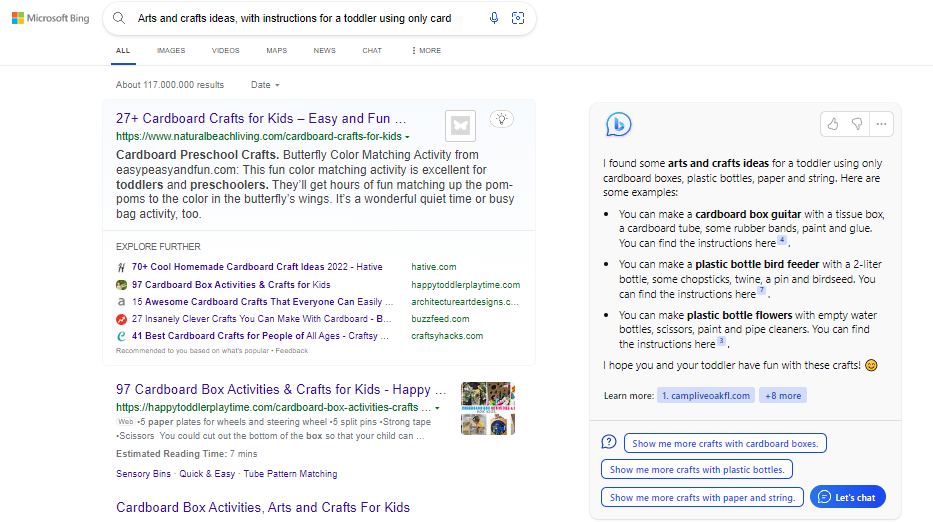
This feature is available as a preview on desktop (soon on mobile) and will be rolled out to “millions in the coming weeks.” You can sign up here to get on the waitlist.
The second application is a built-in chat interface similar to ChatGPT with the additional ability to cite sources. It’s better suited for complex searches (that 50% of queries where traditional search engines fall short).
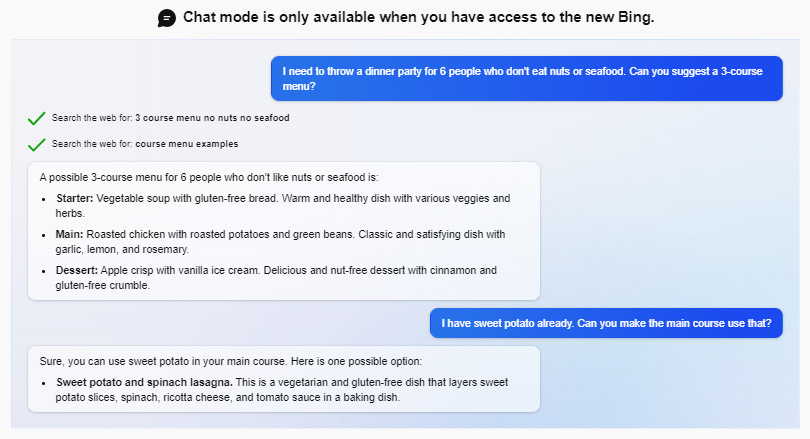
Here are more examples. Karen X. Cheng , who followed the event in person, got access to the new Bing and offered her followers to submit queries, advising them to “try things that search engines today aren’t good at. Instead, treat it like a personal assistant.” That’s where these products allegedly shine. Tom Warren , senior editor at The Verge, who covered the event, run some more queries on Twitter:

At a first glance, you can appreciate that this doesn’t look like an incremental improvement . It’s something bigger—like what Neeva.com , Perplexity.ai , and You.com have been promoting for weeks—substantially different than what Bing was before.
It’s not just a step up in terms of the technology that powers the product (search engines have used AI algorithms for years, but the qualitative contrast now is notable), but also in terms of the UI/UX, which is generally accepted as one of the core reasons why ChatGPT was a tremendous success despite being “nothing more” than a slightly improved version of a 2yo piece of tech. (As a side note, in an interview with Alex Konrad for Forbes , Sam Altman revealed that he “pushed hard for [ChatGPT]” despite the team’s reservations toward the launch. “I really thought it was gonna work,” he said. That’s vision.)
Despite the improved UX and functionality, I’ve read people wonder why would anyone swap to Bing when you can simply use Google Search and ChatGPT as separate tools for different tasks (we shouldn’t dismiss this idea right away, more on this later). I’ll get deeper into the underlying technology that powers the product soon but for now, I’ll say that the new Bing and ChatGPT are simply incomparable tools (not to say one is better than the other for any given task—they’re simply different ): search capabilities, up-to-date information, and enhanced performance are some of the reasons why.
As James Vincent writes for The Verge , “unlike ChatGPT, the new Bing can also retrieve news about recent events … the search engine was even able to answer questions about its own launch, citing stories published by news sites in the last hour.” Despite claims that ChatGPT struggles with this, the truth is OpenAI never wanted users to access the internet with ChatGPT—the capability was always there (even if in prototype form) as people showed after successfully “jailbreaking” the model to reveal the instructions set by OpenAI researchers (e.g. “Browsing: disabled”).
Edge web browser
The second product Microsoft unveiled is an AI-enhanced Edge web browser (as I interpret it, the AI copilot is the combination of the entire suite of products; search, answers, chat, and browser, but I’ve seen others refer to the new browser as the AI copilot, just to avoid any possible confusion). Is the new Edge—not search—what excites Greg Brockman , OpenAI’s President (his tweet shows the interface of the AI assistant in the browser):

They took all the capabilities of the new Bing and installed a sidebar in the browser that allows the user to access those features without the need to use Bing (it’s a smart move by Microsoft to dissociate the new AI features from any particular product given that pretty much no one uses Bing—for now).
Also, Nadella told Patel that the product could be easily implemented on Google Chrome. When Mehdi was asked during the Q&A whether they’d allow it to be on Chrome, he said that, although they’re starting with Edge, “ our intention is to bring it to all browsers.” Another intelligent decision to reduce friction.
On the new browser, the underlying AI model can interact with the websites you visit, mainly through two features, chat and compose. Chat, as you may have guessed, allows you to access the chatbot that powers Bing (e.g. to summarize a 15-page PDF document). Compose acts as a writing assistant, pretty much like any other writing tool that uses state-of-the-art language models (LMs).
The new Bing and the AI-enhanced Edge embody Microsoft’s attempt at reimagining search and our overall experience on the web. But how does this work? How did they manage to transform a pure chatbot like ChatGPT into what they see as the next revolution of the internet?
OpenAI’s “next-generation large language model” is the answer. Microsoft’s products sit comfortably on top of OpenAI’s nameless AI model, which is “more powerful than ChatGPT” and it’s already tailored for search. But that’s not everything. In between, there’s a mix of “capabilities and techniques” that Microsoft uses to further improve the AI’s adequacy for search. They call it the Prometheus model. That’s what powers the new Bing and Edge’s capabilities.
Through Prometheus, Microsoft has found a way to bring together the generative capabilities of reinforced LMs like ChatGPT, with the reliable retrieval skills of a search engine (the resulting system may not be as reliable, though, as we’ll soon see). “We’ve done a lot to the [Prometheus] model to ground it in search,” Nadella told Patel. Microsoft claims that Prometheus provides “more relevant, timely and targeted results, with improved safety.”
Although Microsoft hasn’t disclosed the specificities of what they’ve done to transform a chatbot like ChatGPT into Prometheus, which can generate direct answers to search queries, cite sources, and retrieve up-to-date information—it’s pretty clear that, as I advanced above, they’re hardly comparable. They’re not equal either in terms of performance or in terms of design . The Prometheus model is simply a different tool, tailored for a different task at the engineering and design levels (in any case, the degree to which it is really a tool appropriate for search is for users to decide).
It’s paramount to frame adequately how to use tools whose internal structure and function we ignore (like ChatGPT or the new Bing). In one of my latest articles, “ 5 Practical Applications Where ChatGPT Shines ,” I underscored the importance of using ChatGPT right (even if there’s no intentional design in that case). We have to learn how the tech works and understand the boundaries that separate the applications for which ChatGPT is a good tool and those for which it isn’t.
Base ChatGPT is not suitable for search. Neither are pure LMs like GPT-3 or Chinchilla, nor chatbots like LaMDA and Sparrow. It’s not trivial to transform ChatGPT into a tool for search and it’s yet unclear whether Microsoft has successfully achieved the desired result. My prediction, not having tested it personally yet, is that despite being “next-gen” it will fail. And it will fail in pretty much the same aspects ChatGPT fails (maybe not to the same degree)—with the added drawback that now we’re not talking about a “research preview”, but about a product from a well-known megacorporation.
As a side note, you may be wondering whether this “super ChatGPT” is actually GPT-4 . I don’t know. It seems GPT-4 was ready to be released but OpenAI prioritized ChatGPT. Altman referred to the model simply as the “next-generation model” and Nadella—after Patel tried to get the scoop with a teasing “is it GPT-4?”—only said: “Let Sam [Altman] at the right time talk about his numbers.” As far as I know , no one from Microsoft or OpenAI has confirmed or denied anything.
There’s a lot to unpack here. Microsoft’s new products promise to be an amazing opportunity for the company to close the gap with Google, which, at least until now, dominated those areas without much competition. However, revolutions and radical changes bring a lot of repercussions. Some can be prevented but others are simply unforeseeable. Let’s explore the problems and consequences these products could create for the space and the users. I’ll classify them roughly into two levels, product/application (Bing and Edge) and tech/model (next-gen ChatGPT and Prometheus).
Product/application level
How will Bing and Edge impact users and the landscape in general? I’ll draw examples and questions from Patel’s interview as well as from the Q&A that Microsoft execs conducted after the event.
Giving value back to creators
One of the core business aspects of search is the reciprocal relationship between the owners of websites (content creators and publishers) and the owners of the search engines (e.g. Google and Microsoft). The relationship is based on what Nadella refers to as “fair use.” Website owners provide search engines with content and the engines give back in form of traffic (or maybe revenue, etc.). Also, search engine owners run ads to extract some profit from the service while keeping it free for the user (a business model that Google popularized and on top of which it amassed a fortune).
Patel asked Nadella a few times about how the new products could affect this symbiotic relationship. In the new Bing, you can simply ask the AI assistant to give you the best 10 healthy recipes for lunch that contain chicken and avocado, and instead of clicking on the web links, you may decide to read the direct answer, without ever entering the website from which the assistant took the info (even if the sources are there).
Nadella answered Patel’s question rather tangentially. He said that they care and keep in mind that the only way to make this work is to give back to the owners of the websites. “Everything you saw there had annotations, everything was linkable,” he said. “This is just a different way to represent the ten blue links.” When Patel reformulated the question after what felt like an unsatisfactory answer, Nadella told him that “even search today … has answers … I don’t think of this as a complete departure from what is expected of a search engine today.” As I interpret it, Nadella wants to believe people won’t take the assistant’s answers at face value and will instead go to the website to contrast the info.
Data tells a different story. On the one hand, there’s anecdotal evidence that people have been using ChatGPT as a source of information or as a customized teacher —even though the chatbot isn’t directly designed for this, unlike the new Bing. On the other hand, Sridhar Ramaswamy, ex-Google SVP and founder of Neeva (a direct competitor of Bing and Google Search), says that “as search engines become answer engines, referral traffic will drop! It’s happened before: Google featured snippets caused this on 10-20% of queries in the past.”
The bottom line is that people trust these AI models (aggravated by the inevitable automation bias) and, at the same time, they won’t contrast the information as often as website creators would like to. Ramaswamy says that “LLMs and AI answer bots aggregating and summarizing [content]” will make things “a whole lot worse for [publishers].” The way to solve the problem, as Ramaswamy suggests, is through a healthier relationship between search engine owners and publishers.
The threat of AI-generated content
Something that grabbed my attention throughout the event and the interviews is Microsoft’s repeated emphasis on the concept of “Copilot”. As I see it, they want to convey the idea that the new products (search, browser, chatbots, etc.) aren’t disconnected from the person that uses them. They want to convince us that there’s always a human in the loop—in their view, that’s the person who prompts the AIs, either with a search query, a direct question, or with the intention to write a creative fiction story. They want to emphasize that human and AI are inseparable.
This is a discursive defense from criticisms of the form “AI will replace people or take our jobs” or “what if AI-generated content floods the internet.” The copilot concept blurs the boundary between AI-generated content and original, human-made content. Karen X Cheng asked during the Q&A if things will be marked as AI-generated to which Yusuf Mehdi said that “our vision is copilot … we don't want Bing to write things completely.” Spoiler: no.
I wrote an essay on the topic a while ago where I argued that AI-generated content flooding the web could be a serious issue, maybe not for the data that the models consume but for the content we consume. We can’t predict what will happen if a product that has the potential to create instantaneous blog posts reaches hundreds of millions of users as Microsoft would like (I know I’m being generous… we’re talking about Bing, but there’s an implicit intention to pressure Google to follow suit), but we may find out soon.
Monetization and cost structure
Search will change but, for now, not the way it’s monetized. Microsoft will keep the ad business model from the start (the service will remain free for both the new Bing and the Edge browser). The question is then, can Microsoft really afford to run these products with ads as the only source of revenue when the queries cost a lot more for LMs than traditional search engines? Mehdi didn’t answer Fortune’s Jessica Mathews’ question about the cost of running a query on GPT vs the old Bing, so maybe that’s the answer (in case you want to know more, Dylan Patel wrote a great essay for Semianalysis on the topic).
But maybe the question is even more tricky: Does Microsoft really intend to run these products at a profit ? There’s a lot to gain here besides revenue. Microsoft is an extremely large, powerful, and diversified company. They could afford to run this new Bing at a loss for some time in an attempt to choke Google or pressure them to react faster.
Tech/model level
We know about this very well because I’ve written once and again for TAB about this. Biases, hallucination, unsafe filters, prompt injection… all the typical flaws that pain modern LMs like GPT-3, ChatGPT, or LaMDA, are likely to be present in Microsoft’s new products. Whatever they’ve done with Prometheus to improve the performance and search skills of the products, is unlikely to solve these issues. The reason is that they emerge from how the underlying technology (i.e. the “super ChatGPT”) is designed and trained—and that hasn’t changed.
Not unlike OpenAI, Microsoft adheres to a set of AI principles that Nadella says aren’t just words on a document—they’ve “been practicing” them. The excuse to go out into the world and present a product that may not be completely ready for prime time is that, in the words of Nadella, AI is “about alignment with human preferences and societal norms. You're not going to do that in a lab.”
I agree that feedback from real users is highly valuable, as the folks at OpenAI have corroborated repeatedly, but a conflict arises when you have to trade off caution for boldness—it’s not always easy to find the sweet spot. That’s the main point where Microsft and Google differ. Microsoft’s stance aligns much better with OpenAI’s. They want this technology to be out in the world even if imperfect. They can always find ways to improve it retrospectively.
Loyal to this viewpoint and convinced of its ability to adhere to those responsible principles, Microsoft will launch the new Bing to millions soon. Sarah Bird, responsible AI Lead at the company said in the Tuesday event that “we’ve gone further than we ever have before to develop approaches to measurement to risk mitigation,” and, to a question about the accuracy of the new Bing, Dena Saunders said that “we're not going to always get it right … the key here is really how we ground information.”
But those are just words. What users have found unsurprisingly contrasts with the enthusiastic tone of the event and the positive reactions of the press and people across social media. It’s funny that a factual error (that LMs make all the time) botched Google’s Wednesday Bard demo (to the point of making the company lose $100B ) only for Bing to commit the exact same errors as soon as users could put their hands on the product.
I’m going to focus mainly on hallucinations and a bit on jailbreaking, but I’ve found also instances of bias and discrimination .
Hallucinations (aka making stuff up)
LMs make up information. It doesn’t matter if they’re enhanced with RLHF or grounded on search with undisclosed techniques. Anything you put on top can theoretically be bypassed so that the model fails to do the task correctly (sometimes without the user realizing it).
Harry McCracken for Fast Company asked during the Q&A if they had solved this problem. Bird said that “we’ve been working on this since the beginning [but] it's not perfect, users will see where it's changing a small number or something.” Given the kinds of hallucinations that we all have seen ChatGPT make, saying that it may change “a small number or something” sounds like an attempt to underestimate the importance of this—much more when you’re selling the product as a substitute for the traditional search engine, the main tool to retrieve information safely and reliably from the web.
I didn’t have to search for too long to find an example. Gael Breton posted a thread on Thursday: “content creators & SEOs will find both terrifying and relieving.” A group of Reddit users with access to the new Bing tested it and found two things: First, it truly is “ChatGPT on steroids,” and second:

You may think, “well, yeah, ChatGPT also makes stuff up, I’m not surprised.” But we should go deeper than that. Yes, ChatGPT is a bullshit generator. People who use it as a source of information are using it wrongly . If people use it that way is because it seems to be able to do the task but it wasn’t designed for that and OpenAI never claimed it was. The responsibility lies with the user. But the new Bing is different. This is a product “grounded on search,” tailored at the model and application levels. It's designed to do the task and presented as a tool that can do the task. But it can’t, at least not with the high reliability that characterizes the traditional search engine.
This isn’t surprising to me (and shouldn’t be to you). In the end, the core tech that powers the product is essentially the same as ChatGPT; why would anyone expect that band-aids could prevent the product from showing its true nature? As Gary Marcus says , “hallucinations are in their silicon blood, a byproduct of the way they compress their inputs, losing track of factual relations in the process.”
But there's a set of bigger problems that didn’t exist with ChatGPT. First, people will, rightfully, believe Bing's responses much more than they believe ChatGPT's. Microsoft is succeeding in selling the story that this is the next generation of the search engine—a reimagination of how we interact with the internet (and we use the internet to look up info). If search was reliable before, it’ll be after, people will think. But that's not the case. Now, people who have been warning all of us about this have to combat Microsoft's word in addition to people's unwillingness to think critically.
Second, this is a product by Microsoft . Let's not forget that (and let's set aside for a moment that we’re talking about Bing because we risk freeing Microsoft from accountability just because the original brand is horrible). ChatGPT has been a success story worthy of AI history books, but so far it has reached, in the best estimates, 100M users ( the NYT says it’s 30M ). Although undoubtedly impressive, it's not close to the 1B+ number that big tech companies like Microsoft and Google play with. The new Bing is an unreliable product presented as more reliable than ChatGPT and with the potential to reach many more people. Great.
And three, we don’t know exactly how Bing merges search with chat. How it modifies the information from the sources it takes. When it shows verbatim answers and when it relies on its generative capabilities. Let me ask you this: What is worse, knowing that you shouldn’t trust ChatGPT because everyone admits it makes up stuff or living in the uncertainty of not knowing if you should trust your brand new search engine to do a task it’s supposedly designed to do?
Of course, users can always go check the sources, but then, why put the generative bit there in the first place?
Jailbreaking (aka bypassing filters)
People successfully jailbroke ChatGPT out of its guardrails, carefully set by OpenAI to avoid the AI from misbehaving, the day after launch. On Dec 1, Riley Goodside, expert prompter if there’s one, posted this:

People have successfully “jailbroken” the new Bing one day after launch, too:

People found a codename, “ Sidney ”, hiding somewhere in the underlying chatbot. It isn’t a problematic jailbreak like the one called DAN (Do Anything Now) that’s been circulating on Reddit, but it’s a hint at existing vulnerabilities. Every time a new jailbreak for ChatGPT appeared, OpenAI engineers patched it. But that’s not how this should work because, eventually, it may cause serious harm before it’s solved.
This essay is already super long, but we should try to make sense of it all in the big picture. The question that will help us connect this article with the remaining two is this: What does Microsoft really want?
As I see it, this masterful move by Microsoft has two motivations (maybe just one of them or some weighted combination). First, Microsoft wants to leverage the opportunity that generative LMs—and its partnership with OpenAI—bring to transform the “hobby” that is search right now (profitable but “negligible” in terms of revenue and market share ~4%) into a main product for the company. They may intend to increase revenue, take a good chunk of market share from Google (which is at 80%+), or even expand the product category to attract new users. Nadella says that generative AI entails “a tremendous opportunity for us to make some real progress here.”
Second, they may be looking for a way to pressure Google without a real intention to take a significant number of customers or revenue from them. Taking Google out of its comfortable spot at the top on both AI and search may just require a light push to the throne chair on Microsoft’s part. As Nadella said, they want to make Google come out and dance. And in between precise foot movements and carefully designed flourishes, they may attack the vulnerabilities to turn the tides upside down.
I’ll expand much more on this analysis and what it’ll mean for the AI industry at large in the second and third chapters of this series. For now, I’ll follow François Chollet's advice (although he’s obviously biased in favor of Google) and take a level-headed approach toward everything that Microsoft has unveiled this week. I focused on the problems not because I consider the new Bing a useless product (I actually think it could prove tremendously helpful), but because I see hype skyrocket after every event or demo—and that’s simply a bad mindset to analyze what’s happening.
I leave you now with Chollet’s words:
“Don't judge the performance of an AI system based on specific examples. 100% of the value of an AI system comes from its ability to generalize broadly, which you cannot see through a few specific examples.”
Ready for more?
Welcome to ITS! Learn more about our strategic partnership with Digital Seattle!
- Sales: (855) 204-8823
- Client Support
- (888) 969-3636
- Cybersecurity
- Co-Managed IT
- Data Analytics
- Cloud Computing
- Business Internet
- All Services
- Architecture and Design
- Biotechnology
- Construction
- Finance and Insurance
- Law Offices and Law Firms
- Logistics and Distribution
- Manufacturing
- IT Cost Calculator
- Success Stories
View All Posts
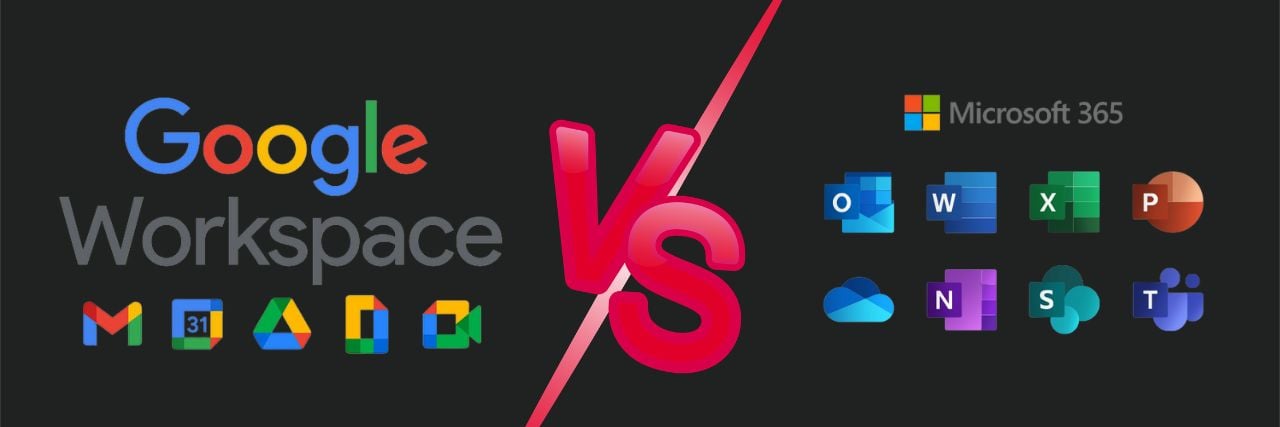
By: Kharmela Mindanao on September 29th, 2022
Print/Save as PDF
Google vs. Microsoft for Businesses: A Full Comparison
productivity apps | Cloud | Microsoft 365
Choosing between the two business tool powerhouses, Google and Microsoft, can be overwhelming.
But one is not necessarily better than the other. Choosing between Google and Microsoft always starts with answering the question, “What do I need for my business?” .
As a Managed IT Service Provider (MSP) , Intelligent Technical Solutions (ITS) has guided multiple businesses toward the best IT solutions for their needs. And in this article, we’re going to guide you through:
- Google Business Tools (products, pricing, and features)
- Microsoft Business Tools (products, pricing, and features)
- A quick comparison of Google vs. Microsoft
By the end of the article , you’ll have a clear idea of whether to use Google or Microsoft to lay the foundation of your IT infrastructure.
Google Business Tools (Products, Pricing, and Features)
Google is a vast company creating products for artificial intelligence, web applications, and computers. Most businesses will benefit from the following Google products and services:
1. Google Workspace
Google Workspace is Google’s answer to the well-known Microsoft Office packages. It’s bundled with the usual programs businesses need: Gmail, Drive, Meet, Calendar, Chat, Jamboard, Docs, Sheets, Slides, Keep, Sites, and Forms.
It’s made for companies, education providers, and nonprofits and has customizable versions of several previous Google products.
Google Workspace (Fundamentals) for educational institutions is free, depending on your institution’s qualifications. However, if you need more than the fundamentals or are a business in need of enterprise-level support, you need to contact Google directly to get a quote.
2. Google Business Tools
Google also has products and services designed specifically for businesses. Some of these are AdMob, AdSense, Google Analytics, and Google Business Profile.
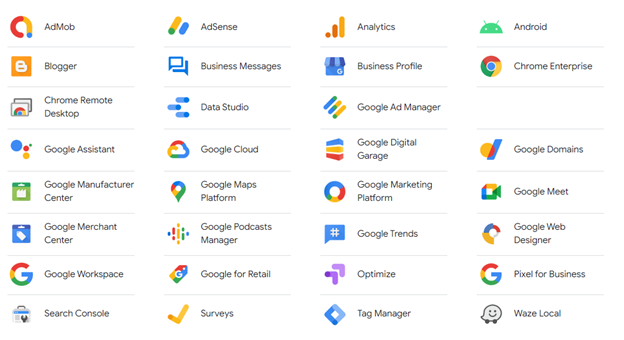
3. Google Developer Tools
Google also has a suite of developer tools that let you edit web pages in real-time, diagnose website problems quickly, and build a better website. You can find Google Ads, Exposure Notifications, Firebase, Google Webmaster, and Flutter with multiple forums for documentation for all their products and services.
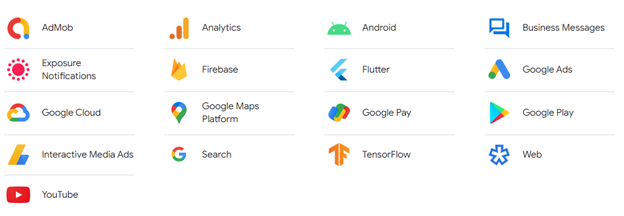
Read “Pros & Cons of Migrating from Google Workspace to Microsoft 365 (2022)”
4. Google Drive (Cloud Storage)
Lastly, Google provides a Cloud storage option called Google Drive. It’s easily streamlined with other Google Workspace applications, such as Gmail, and has an option for desktop accessibility. However, it’s predominantly web-based and designed for in-browser functionality.
It’s easily used for collaboration and designed for users with straightforward cloud storage needs. There are multiple tools designed to facilitate conversations and brainstorming between internal and external team members. In addition, Google Drive has the capacity of 30GB/user, 5TB/user, or unlimited data storage, depending on the plan. However, it lacks the security and customization features offered by Microsoft OneDrive.
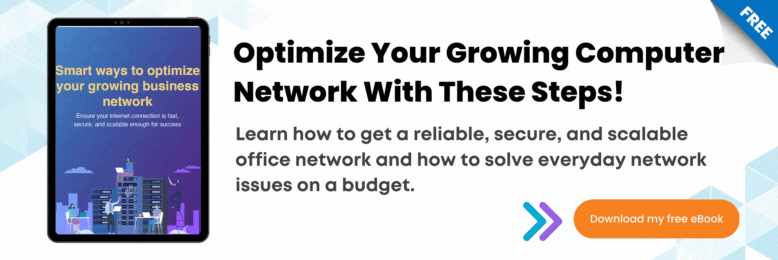
Microsoft for Businesses (Products, Pricing, and Features)
Microsoft changed the landscape of technology. The desktop you own is probably running on a Windows OS. (If not, you’ve definitely come across a Windows system.) So, does this mean you should stick with Microsoft for your company?
Here are some essential services Microsoft provides for businesses:
1. Microsoft 365
Microsoft 365 is Microsoft’s modern spin on the classic Microsoft productivity offering. It’s bundled with well-known services like Word, Excel, PowerPoint, Teams, Outlook, Exchange, OneDrive, and SharePoint.
Like Google, if you want Microsoft Enterprise-level support , you need to contact Microsoft directly to ask for a quotation of their plans.
2. Microsoft Business Tools
While Google has a premium on the regular consumer, most large companies have products and services created by Microsoft. Microsoft designs its products specifically with businesses in mind. Some software built for businesses are Azure, Dynamics 365, Power BI, and Skype.
But one clear advantage of Microsoft is its security offerings. They have products such as Antivirus for Windows, Microsoft Security Essentials, and Microsoft Defender , which do not have a Google equivalent as these are designed for Windows OS.
Read: “Microsoft Power BI vs. Tableau (Pros & Cons)”
3. Microsoft Developer Tools
Microsoft has a thriving developer community with in-depth documentation for developers. Some of the tools for developers are Exchange, Microsoft 365, Microsoft Graph, Microsoft Graph Dev Center, SQL, System Center, Visual Studio, Windows Dev Center, and more.
4. Microsoft OneDrive (Cloud Storage)
OneDrive is Microsoft’s Cloud Storage option geared towards backing up files and making them easily accessible anywhere. However, it’s not as easy to collaborate on OneDrive compared to Google Drive due to the emphasis on security and storage of files on individual accounts.
However, those same security features make it an ideal choice for collaborating with people outside the organization. It is also bundled with other products; instead of focusing only on larger storage capacity, it leverages other products to provide a more holistic solution for your business.
At a Glance: Google vs. Microsoft
So, google or microsoft for your business .
Microsoft is for you if you want complete desktop support, to keep everything in one digital ecosystem, and to have more control over security and data management.
If you want an easily accessible, collaborative system and have no heavy security requirements, Google is a better choice for your business.
But there’s more to setting up an excellent IT infrastructure than choosing your digital ecosystem. At ITS, we ensure our clients know everything to create a sustainable, successful, and cost-efficient IT network.
Schedule a meeting with our IT experts by filling out the form below if you want immediate, tailored advice on which one you should choose for your business.
Related Resources
Microsoft 365
Microsoft 365 vs. Google Workspace: Which is Better for Your Business?
What’s the right microsoft office 365 plan for my business, pros & cons of migrating from google workspace to microsoft 365 (2022).
Become an Insider
Sign up today to receive premium content.

Boosting Interoperability Between Google and Microsoft in Higher Education

Carly Walker joined Amplified IT and CDW Education after working as an e-learning technologist in the higher education industry for six years. During her time in higher education, Carly was the Subject Matter Expert for Google for Education. Carly is currently a co-lead for the EDUCAUSE Google Workspace Community Group. She is also a Google Certified Higher Education Trainer and a Google Certified Innovator.
Students today grow up on Google . They probably have email accounts through Gmail. They likely have worked in Google Classroom and on Google Chromebooks throughout their K–12 educational careers. And when they get to the colleges or universities of their choosing, those old habits are unlikely to go away.
Higher education institutions, meanwhile, have long partnered with Microsoft and taken advantage of its suite of tools, like 365, Exchange and Teams, and built Microsoft’s platforms and services into their infrastructures. Years ago, Microsoft was often the first provider to reach colleges and universities, and therefore its tools are in place at the ground level on campuses around the country.
So, what happens when those incoming students — or even a grant-winning researcher who happens to love what Google offers — arrive on campus and try to integrate into the existing Microsoft system?
The good news is that both Google’s and Microsoft’s tools can and do work together, something the team of experts at Amplified IT can help IT departments set up and maintain, ensuring that students, faculty and staff are all using the tools they’re most comfortable with so they can be working at their best.
Click the banner below for exclusive content about software in higher ed.

Why Offering Access to Google and Microsoft Services Matters
Colleges and universities, whether they’re serving tens of thousands of students or just a few hundred, can no longer afford to operate as one-platform institutions. It needs to be a split existence .
Early in my career, I worked at the University of Texas Health Services , where we had a huge contract with Microsoft. However, we discovered we needed a collaborative solution for our team. That’s where Google came in, and its offerings became necessary in order for us to collaborate the way we wanted to — as long as Microsoft and Google played well together, which they did.
In other cases, a split existence can be necessary because of a particular school or department. Take, for example, schools of education. Since their graduates will likely be working with Google tools, especially Google Classroom, when they go on to work in the educational field, it makes sense for their own education to be delivered on those tools. Interoperability is imperative so that those schools do not become isolated from the rest of campus.
Additionally, colleges and universities must be able to provide flexibility. It’s a conversation that often comes up these days in terms of hybrid and in-person learning, but allowing students and even new faculty to work with the tools that they are most comfortable with can be key to their success.
READ MORE: Learn 5 security myths about Google Workspace for Education.
What Google and Microsoft Interoperability Looks Like
At many colleges and universities, faculty and staff operating with Microsoft tools need to be able to meet their students where they are, and that’s frequently on Google. A professor who sends out a .docx file needs to know that a student using Google Docs can open that file without any loss of formatting. That’s now something Google and Microsoft do well.
Similarly, those using Google Calendar need to be able to incorporate meeting invitations from Microsoft Teams into their schedules. That interoperability is now a standard feature of how the two systems work together — even though, in the case of a Teams invite, that means following external links to those meetings.
Some pieces of Google and Microsoft interoperability — like the two examples above — happen without any IT intervention, but other pieces do require some extra work.
LEARN MORE: Windows 11 introduces new higher education and hybrid workforce features.
Both Google’s and Microsoft’s administrative consoles require some massaging to make sure that Gmail and Exchange, in particular, are working seamlessly together and not needlessly flagging emails from one service or the other as spam, phishing attempts or malware.
Google’s platform is highly intuitive — that’s one of the reasons people use it in the first place — but to ensure everything is set up correctly, CDW’s Amplified IT team can come in to work directly within Google’s admin console. CDW experts can keep interoperability between Google and Microsoft running smoothly for whatever platform students, faculty and staff prefer.
This article is part of EdTech: Focus on Higher Education’s UniversITy blog series.
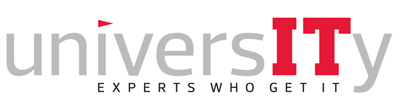
- Asset Management
- Productivity Suites
Related Articles

Unlock white papers, personalized recommendations and other premium content for an in-depth look at evolving IT
Copyright © 2024 CDW LLC 200 N. Milwaukee Avenue , Vernon Hills, IL 60061 Do Not Sell My Personal Information
Reference management. Clean and simple.
The top list of academic search engines
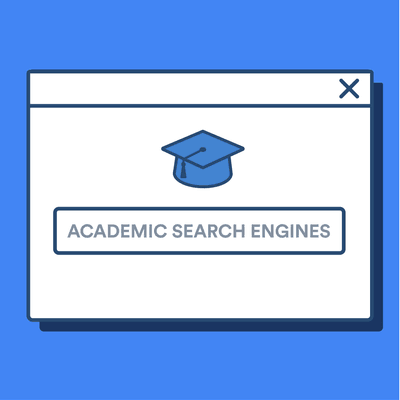
1. Google Scholar
4. science.gov, 5. semantic scholar, 6. baidu scholar, get the most out of academic search engines, frequently asked questions about academic search engines, related articles.
Academic search engines have become the number one resource to turn to in order to find research papers and other scholarly sources. While classic academic databases like Web of Science and Scopus are locked behind paywalls, Google Scholar and others can be accessed free of charge. In order to help you get your research done fast, we have compiled the top list of free academic search engines.
Google Scholar is the clear number one when it comes to academic search engines. It's the power of Google searches applied to research papers and patents. It not only lets you find research papers for all academic disciplines for free but also often provides links to full-text PDF files.
- Coverage: approx. 200 million articles
- Abstracts: only a snippet of the abstract is available
- Related articles: ✔
- References: ✔
- Cited by: ✔
- Links to full text: ✔
- Export formats: APA, MLA, Chicago, Harvard, Vancouver, RIS, BibTeX
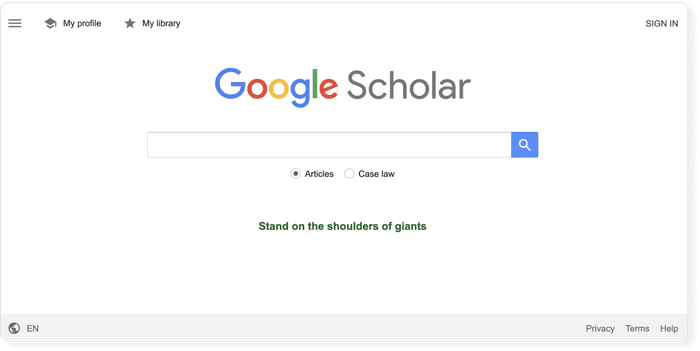
BASE is hosted at Bielefeld University in Germany. That is also where its name stems from (Bielefeld Academic Search Engine).
- Coverage: approx. 136 million articles (contains duplicates)
- Abstracts: ✔
- Related articles: ✘
- References: ✘
- Cited by: ✘
- Export formats: RIS, BibTeX
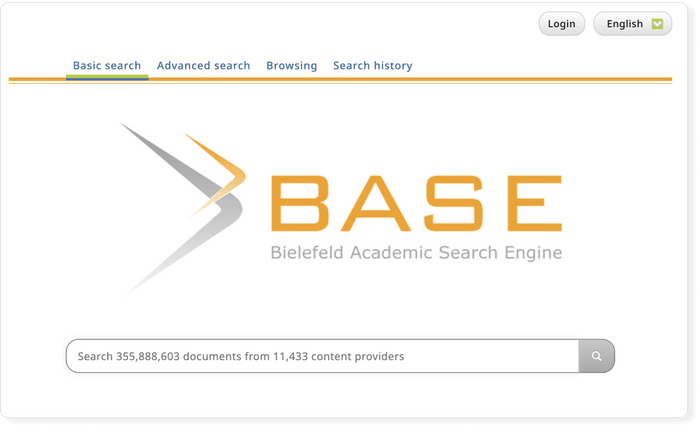
CORE is an academic search engine dedicated to open-access research papers. For each search result, a link to the full-text PDF or full-text web page is provided.
- Coverage: approx. 136 million articles
- Links to full text: ✔ (all articles in CORE are open access)
- Export formats: BibTeX
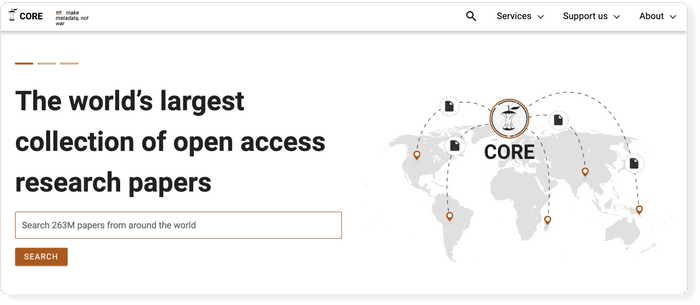
Science.gov is a fantastic resource as it bundles and offers free access to search results from more than 15 U.S. federal agencies. There is no need anymore to query all those resources separately!
- Coverage: approx. 200 million articles and reports
- Links to full text: ✔ (available for some databases)
- Export formats: APA, MLA, RIS, BibTeX (available for some databases)
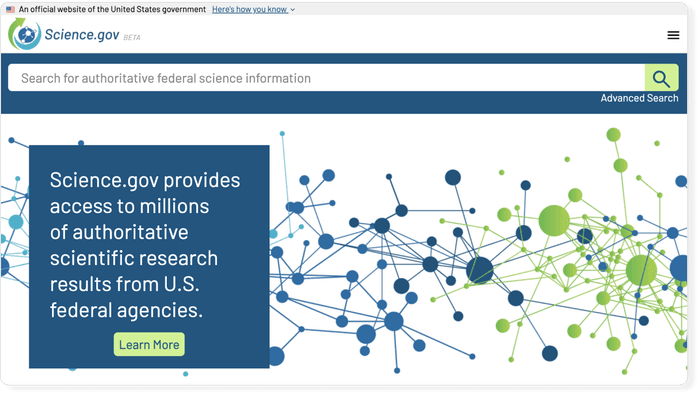
Semantic Scholar is the new kid on the block. Its mission is to provide more relevant and impactful search results using AI-powered algorithms that find hidden connections and links between research topics.
- Coverage: approx. 40 million articles
- Export formats: APA, MLA, Chicago, BibTeX
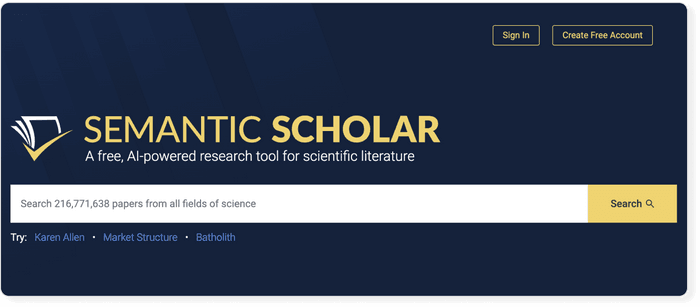
Although Baidu Scholar's interface is in Chinese, its index contains research papers in English as well as Chinese.
- Coverage: no detailed statistics available, approx. 100 million articles
- Abstracts: only snippets of the abstract are available
- Export formats: APA, MLA, RIS, BibTeX
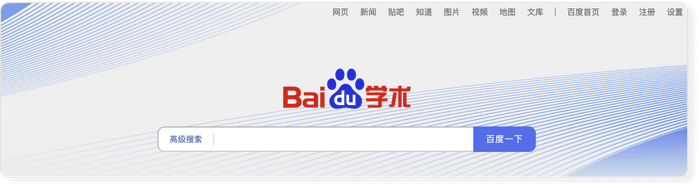
RefSeek searches more than one billion documents from academic and organizational websites. Its clean interface makes it especially easy to use for students and new researchers.
- Coverage: no detailed statistics available, approx. 1 billion documents
- Abstracts: only snippets of the article are available
- Export formats: not available
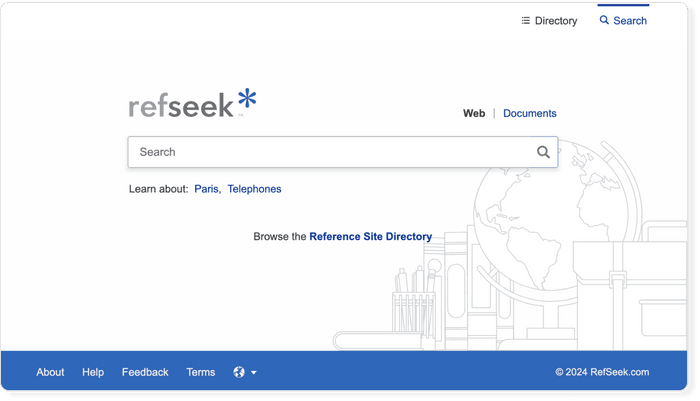
Consider using a reference manager like Paperpile to save, organize, and cite your references. Paperpile integrates with Google Scholar and many popular databases, so you can save references and PDFs directly to your library using the Paperpile buttons:
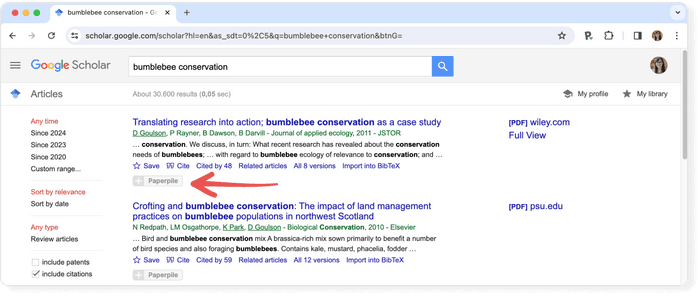
Google Scholar is an academic search engine, and it is the clear number one when it comes to academic search engines. It's the power of Google searches applied to research papers and patents. It not only let's you find research papers for all academic disciplines for free, but also often provides links to full text PDF file.
Semantic Scholar is a free, AI-powered research tool for scientific literature developed at the Allen Institute for AI. Sematic Scholar was publicly released in 2015 and uses advances in natural language processing to provide summaries for scholarly papers.
BASE , as its name suggest is an academic search engine. It is hosted at Bielefeld University in Germany and that's where it name stems from (Bielefeld Academic Search Engine).
CORE is an academic search engine dedicated to open access research papers. For each search result a link to the full text PDF or full text web page is provided.
Science.gov is a fantastic resource as it bundles and offers free access to search results from more than 15 U.S. federal agencies. There is no need any more to query all those resources separately!

Google Meet vs Microsoft Teams: Which Is Best?
Our content is funded in part by commercial partnerships, at no extra cost to you and without impact to our editorial impartiality. Click to Learn More
It’s close, but our research shows that Google Meet is better than Microsoft Teams. Google’s offering boasts a more intuitive interface, a wider range of features, and competitive pricing that offers a whole lot of value as part of the Google Workspace suite .
While many tech companies are pushing employees back into the office , the remote work trend isn’t going anywhere, which means that companies still need tech that helps them stay in touch with their teams. The right calling software will have all the features you need at a reasonable price , while also being easy enough to use for your entire team, from any location or device.
Fortunately, when it comes to Google Meet and Microsoft Teams, you can’t get much more comprehensive. These two powerhouses in the tech industry have created two truly impressive platforms that can help you stay productive while working from home. But which one is best?
Below, we’ll compare Google Meet and Microsoft Teams on everything — including value , features , ease of use , security , and mobile apps — to help you understand which one is a better fit for you and your business.
Google Meet vs Microsoft Teams Overview
Google Meet – An excellent personal or small business option for video conferencing that integrates seamlessly with Google Calendar, Gmail, and other Workspace services.
Microsoft Teams – An all-in-one video conferencing and collaboration platform that works best when integrating with the entire Microsoft 365 ecosystem.
Use our free custom-pricing tool to find the best deal on communications software for your business needs.
In this guide:
Google Meet vs Microsoft Teams: Major Differences
- Best for Value
- Best for Business Features
- Best for User Experience
- Best for Security
Google Meet vs Microsoft Teams: Mobile App
About our research, web conferencing alternatives.
- Verdict: Which Is Better?
Frequently Asked Questions
To be fair, comparing Google Meet and Microsoft Teams is a bit of a false equivalence. Google Meet is merely the video conferencing arm of the greater Google Workspace ecosystem , whereas Microsoft Teams is the full-on collaboration platform within the greater Microsoft 365 ecosystem. Of course, the lines get blurry – you have all sorts of collaboration tools on tap if you sign up to Google Workspace, after all.
Here are a few other major differences between the two platforms:
- Google Meet is great for personal and business use
- Microsoft Teams is aimed mainly at businesses
- Google Meet can be used in browser
- Microsoft Teams requires you to download an app
- Google Meet is the video conferencing tool within the Google Workspace
- Microsoft Teams is an all-in-one collaboration platform
To dig a bit deeper into how these two platforms differ, read on to learn more about which offers better value, which has more business features, which offers a better user experience, and which mobile app is easier to get the hang of.
Check out our Microsoft Teams guide for more information
Best for Value: Google Meet
It may surprise you that we’re picking one platform over the other when it comes to value. After all, both Google Meet and Microsoft Teams are free forever for personal users – with some limitations.
Both platforms allow for simple video meetings, chat, and basic collaboration tools at no cost. Even for very small businesses, you can stay connected with your team at no cost, on either software’s free tier.
However, when you start considering what these platforms offer when you decide to pay for them, it’s clear that Google Meet has the edge, mainly because the Google Workspace ecosystem is simply more intuitive and more complete than Microsoft 365. Check out the pricing breakdowns below for a clearer picture of why this is the case.

Get business-level Google access, including Meet, Drive, Gmail and more, with no strings attached
Google Meet Pricing
As we’ve mentioned, Google Meet is entirely free , no matter how long you want to use it for. However, if you pay for Google Workspace, you’ll get access to Google Meet, as well as an incredibly useful and expansive ecosystem of Google apps that can make life infinitely easier for business owners. Here’s a breakdown of the specific pricing plans.
The Google Workspace Starter plan will give you access to the main Google apps available, as well as Google Meet. The Standard plan adds meeting records to Google Drive, which is great for missing team members that want to stay in the loop. The Plus plan adds attendance tracking, enhanced security, and advanced endpoint management. Finally, the Enterprise plan offers bespoke pricing for each specific business, and adds S/MIME encryption, noise cancelling features, and enhanced support for your team.
In addition to Google Meet, all Google Workspace plans give you access to business accounts for Gmail, Google Drive, Calendar, Docs, Slides, Sheets, and a wide range of other Google apps that can improve your business.
Microsoft Teams Pricing
Microsoft Teams, just like Google Meet, is free forever without a time limit. However, this platform is distinctly aimed at businesses. The platform is specifically built as a collaboration tool as well as a video conferencing platform, so it’s not ideal for personal use.
If you do decide to pay for extra functionality, all Microsoft 365 plans include Teams, along with a wide range of other tools. Here are the pricing plans:
Microsoft has just released a new plan, Microsoft Teams Essentials , geared to small businesses, which includes large meeting capacities, extended meeting times, and additional cloud storage. There’s also the Microsoft 365 Basic plan which includes Microsoft Teams, as well as OneDrive, Exchange, and SharePoint, all great collaboration tools used to connect with your team. The Standard plan adds functionality onto other Microsoft apps, including Word, Excel, PowerPoint, and Outlook.
Best for Business Features: Microsoft Teams
While Google Meet certainly offers some solid business functionality, the reality is that Microsoft Teams is specifically and exclusively aimed at businesses , giving teams plenty of collaborative and communicative features that really tip the balance in its favor.
The aforementioned Microsoft Teams Essentials plan, for instance, is a new Microsoft Teams plan aimed at small businesses that might not need all the features in the provider’s Business Basic and Standard plans, but will still benefit from provisions such as extended meeting times. Even with Microsoft’s free plan, though, you’ll be able to collaborate with your team in ways that Google Meet won’t provide without a paid subscription to Google Workspace.
Here are some of the key business features for both platforms, so you can compare and contrast which one might be a better fit for you:
Google Meet Features
- Audio and video preview screen
- Screen sharing
- Meeting host controls
- Live captioning in meetings
- Google Workspace integrations
- Customizable backgrounds
- In-transit encryption
- AI-powered connection quality adjustments
Microsoft Teams Features
- Collaboration tools with Microsoft apps
- 250+ app integrations
- Easy guest access
- Cloud storage
Best for User Experience: Google Meet
This one isn’t much of a contest. For years, Microsoft has tried to compete with Google as far as user experience goes, but Google has always been a few steps ahead. The latter’s simple layouts, intuitive interfaces, and general ease of use across its many platforms absolutely carries over to Google Meet .
From the basic hosting controls that allow for safe, easygoing meetings, to the integrations with Google apps like Calendar and Gmail, you can schedule and host meetings with a few simple clicks. Plus, with call quality adjustments powered by AI, you can be sure that you’ll actually be able to see and hear your team without any problems.
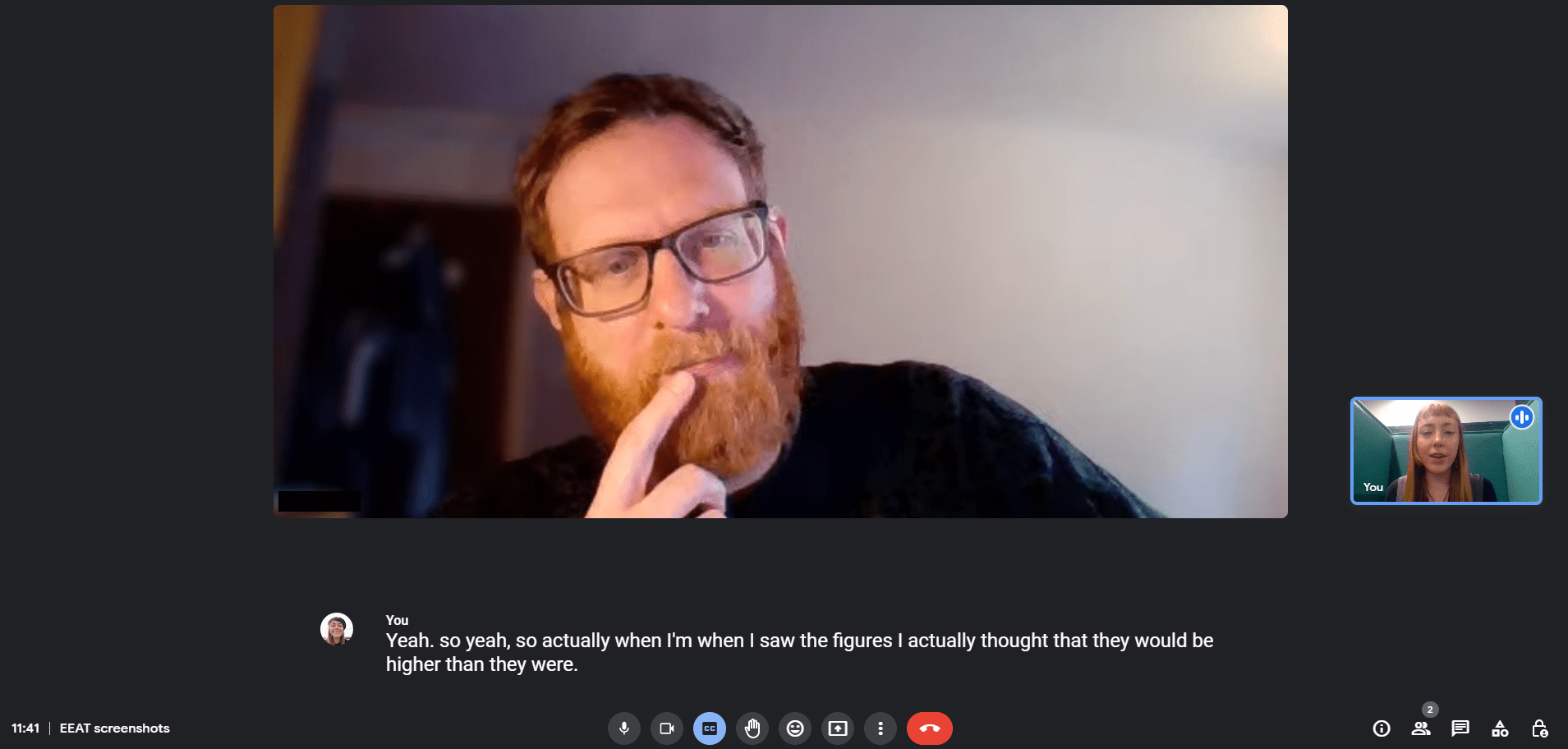
That’s not to say Microsoft Teams isn’t a great option, but the learning curve is certainly a bit steeper. With way more people using Gmail than Outlook ( 1.5 billion versus 400 million ), the average person is simply more familiar with the Google interface than that of Microsoft.
Still, if your team consists of Microsoft users that can learn new software quickly, it’s hard to dispute Microsoft Teams’ functionality. Because Microsoft Teams is more than just a video conferencing tool, you’ll have to navigate a more complex interface, but this comes with advanced features that can improve your overall experience.
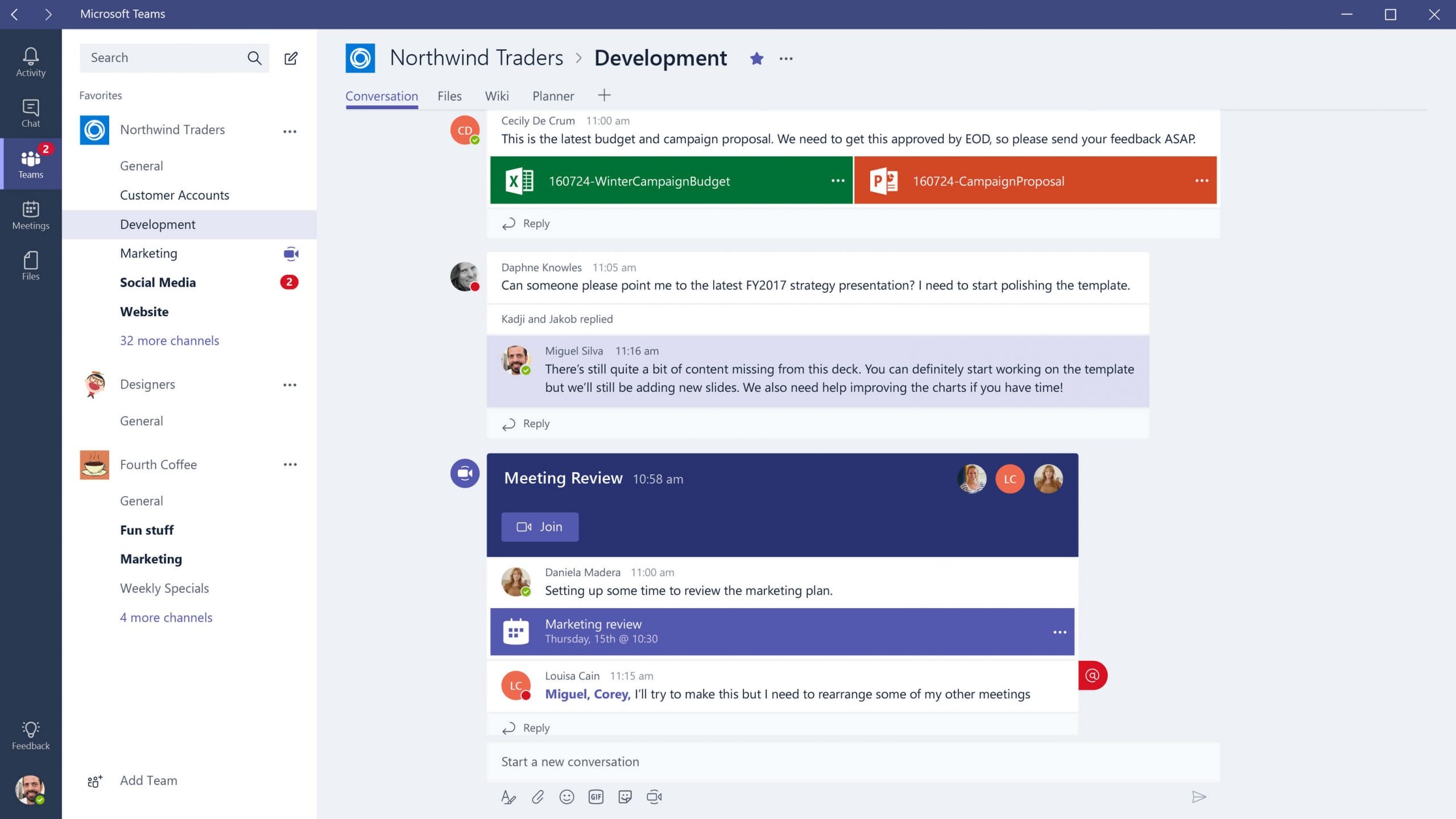
Best for Security: Microsoft Teams
When it comes to security, both Microsoft Teams and Google Meet are respectable options. Because they are housed in the massive ecosystem of Google Workspace and Microsoft 365, you’re getting enterprise level protection, even when you’re using the free plan for either option. Two factor authentication, security analytics, and single sign-on are available with both Teams and Meet.
The reason Microsoft Teams has an edge over Google Meet is that it offers encryption for all data in transit and at rest . Google Meet, on the other hand, only offers encryption of data in Meet in transit and cloud recordings at rest . It’s a small but notable difference that means Teams comes out on top for security.
It’s worth noting that neither Google Meet nor Microsoft Teams offers end-to-end encryption, which you can find with Zoom, but that doesn’t mean either aren’t still viably secure options for video conferencing.
If you’re looking for a video conferencing platform that works while you’re on the go, you’re in luck. Both of these stellar platforms offer a comprehensive mobile app compatible with both iOS and Android — so you can stay in touch with your team no matter where you are.
But which app is better? In earnest, it all depends on what you need it for. Google Meet is naturally better geared toward personal use, as the app is exclusively used for video conferencing. You can easily set up meetings, use standard features, and navigate the incredibly simple and easy to use app without much guidance.
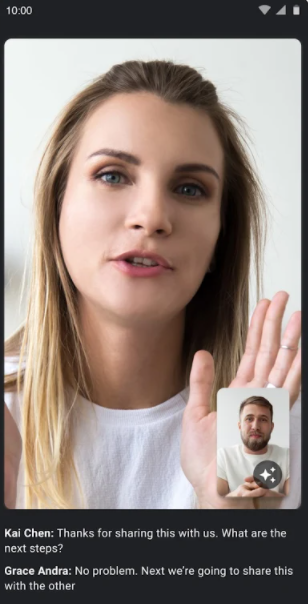
The Microsoft Teams app is a bit more complicated, due to its business-facing nature. Unlike Google Meet — which houses its many integrations with Google in other apps, like Gmail and Google Calendar, Microsoft Teams houses everything in one app, allowing you to schedule meetings, connect with teammates, post updates, and access a wide range of other functionality.
This does, however, make it a bit more difficult to use for just video conferencing. Yes, there is a tab for that, but you’ll have to navigate through a decidedly more robust app to find out what you want to do — this can slow down newbies, and even experts that are in a rush.
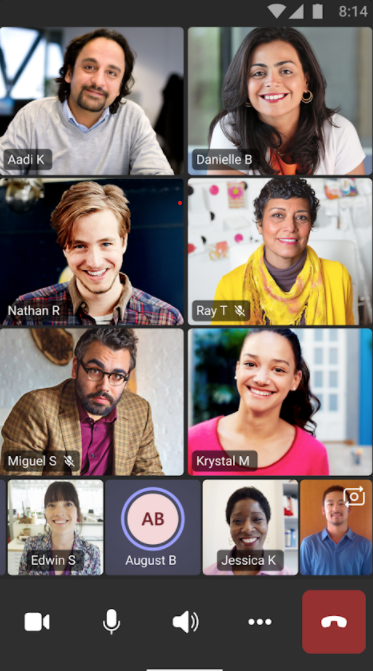
There’s no denying that we take our job quite seriously here at Tech.co. Our business software guides and reviews are backed by hours of in-depth research that takes into account a wide range of metrics to provide you with the insight you need to make the right decision for your business. Here are the metrics we used to compare Microsoft Teams and Google Meet:
- Pricing – How expensive the paid plans are and whether or not the platform offers a free forever plan.
- Features – How many features come with the platform, like custom backgrounds and noise cancelling.
- Ease of use – How intuitive the platform is and whether a beginner can figure it out easily.
- Security – How secure meetings, cloud storage, and other important data is from potential hackers.
- Mobile functionality – Whether or not the service offers a mobile app and how operation it is for standard use.
If you really want to find out how Tech.co rates and ranks business software like video conferencing tools, make sure to check out our in-depth research guide for more information.
While these two platforms are some of the best web conferencing tools out there, they might not be right for your business. If that’s the case, you’re in luck — we’ve done a whole bunch of research on Microsoft Teams alternatives as well, so you can really find the right platform for you.
Google Meet vs Zoom
If you haven’t heard of Zoom at this point, we don’t know what to tell you. The video conferencing tool exploded in popularity during the pandemic, which honestly caused a lot of security problems. Now though, the company is fully prepared to handle all its new users — especially having added end-to-end encryption — and offers a seamlessly intuitive experience that rivals Google Meet for ease of use.
Read our Google Meet vs Zoom guide for more info
In fact, while Google Meet is definitely better for personal use than Microsoft Teams, Zoom takes the cake when it comes to beginners getting familiar enough to use it regularly. However, it doesn’t offer much in the business features department, which means it’s probably better to stick to Zoom for your virtual happy hours rather than a business meeting.
Zoom vs Microsoft Teams
These two platforms are decidedly different. Zoom is a dedicated video conferencing tool that is admittedly very easy to use, even for the freshest of beginners. Microsoft Teams, while also offering a video conferencing tool, is more of a collaboration tool for businesses — meaning that personal use is virtually out the window.
Read our Zoom vs Microsoft Teams guide for more info
Simply put, the Venn Diagram for Zoom users and Microsoft Team users should virtually be two distinct circles. Yes, Zoom can be used for business, and some Microsoft Team users probably partake in the occasional personal call, but these two platforms are simply built for different purposes.
Other Alternatives
If Google Meet, Microsoft Teams, and Zoom just aren’t the right fit, have no fear. We’ve done plenty of research on the video conferencing industry to give you an idea of how all these platforms match up against each other. Take a look below to see how these video conferencing tools differ:
Verdict: Which Is Best?
As we’ve said a few times now, Google Meet is better than Microsoft Teams, but it really depends what you’re using it for. Google Meet is more flexible, offering business and personal use options that are a bit easier to use, and more competitive from a pricing standpoint. Microsoft Teams, on the other hand, is aimed almost entirely at businesses -– it does have a few more features, but its complex interface could result in a steep learning curve.
If you’re looking to get started with video conferencing software right now, we can help! Just check out our handy comparison tool to find out exactly how much these platforms will cost your business, both now and in the future.
Which is better, Google Meet or Microsoft Teams?
Is zoom better than google meet, is microsoft teams free, does microsoft teams work like zoom.
If you click on, sign up to a service through, or make a purchase through the links on our site, or use our quotes tool to receive custom pricing for your business needs, we may earn a referral fee from the supplier(s) of the technology you’re interested in. This helps Tech.co to provide free information and reviews, and carries no additional cost to you. Most importantly, it doesn’t affect our editorial impartiality. Ratings and rankings on Tech.co cannot be bought. Our reviews are based on objective research analysis . Rare exceptions to this will be marked clearly as a ‘sponsored’ table column, or explained by a full advertising disclosure on the page, in place of this one. Click to return to top of page
Get the latest tech news, straight to your inbox
Stay informed on the top business tech stories with Tech.co's weekly highlights reel.
By signing up to receive our newsletter, you agree to our Privacy Policy . You can unsubscribe at any time.
We're sorry this article didn't help you today – we welcome feedback, so if there's any way you feel we could improve our content, please email us at [email protected]
Written by:
Apple vs. Microsoft: Comparative Analysis Essay
- To find inspiration for your paper and overcome writer’s block
- As a source of information (ensure proper referencing)
- As a template for you assignment
Introduction
Hardware differences.
Corporations appeared with a difference of one year: Microsoft – April 4, 1975, and Apple – April 1, 1976. Almost from the moment of creation, there has been strong competition between the companies. This essay will compare and contrast the key moments of the development of two legendary companies, which largely predetermined the appearance of modernity, and their successes at the moment.
Harvard friends Bill Gates and Paul Allen founded Microsoft. Apple was also founded by friends: Steve Jobs and Steve Wozniak, who were friends from school, and their colleague from Atari, Ronald Wayne, signed an agreement to jointly create the company (Moore & Tambini, 2018). However, the original composition of Apple, unlike the composition of Microsoft, lost one of the co-founders in the first month. Wayne went out of business after less than 2 weeks, selling his share to the co-founders for $800 to pay off his debts.
Apple immediately began to produce computers, and Microsoft started with making operating systems for IBM PC computers. Apple was the first to enter the IPO. In 1980, Steve Jobs earned $217 million on a public offering of the company’s shares – a record amount since 1956, when Ford went public (Moore & Tambini, 2018). Microsoft’s IPO took place in 1986 and brought the company more modest money – $ 61 million (Moore & Tambini, 2018). The development of the corporations on the market was very different.
In 1995, Bill Gates became the richest man in the world with a fortune of $12.9 billion, and in 1996 Apple was on the verge of bankruptcy and returned Steve Jobs to the board of directors, who made the company profitable again (Moore & Tambini, 2018). As a result, Apple focused on the mobile market – in 2007, the first iPhone was released, which revolutionized mobile devices (Moore & Tambini, 2018). In 2020, there were more than 1 billion iPhones in active use in the world. Microsoft’s prosperity is based on software – the number of active devices running on Windows 10 has reached 1.3 billion worldwide (Moore & Tambini, 2018). Moreover, corporations look different in the media space. Apple appears in the news more often: journalists write positive reviews about the company’s gadgets (Moore & Tambini, 2018). However, Apple often gets into the spotlight with antitrust proceedings and courts. Microsoft is less likely to get into the news feeds, avoiding showdowns with regulators, which other big tech corporations get into.
Apple’s own operating system has always been famous for its high level of stability. The ability of mac OS to hang is much more difficult than Windows. In the last two years, Apple has completely switched all its PCs to SoC, that is, systems on a chip of its own design (Moore & Tambini, 2018). Here, a central processor, a graphics processor, a machine learning module, cache memory and even RAM are assembled on one substrate. One of the main advantages of this approach is that since Apple makes both the device and the software at the same time, they interact with each other much more stable, reliable and efficient.
Microsoft does not have such a feature and it is not expected yet — the company inevitably has to optimize its system for a huge variety of other people’s chips (Intel, AMD and not only), correcting a lot of compatibility bugs in the process. However, Windows has a very well-implemented compatibility mode with older programs (Moore & Tambini, 2018). That is, even in a new system like Windows 11, without problems or with some insignificant restrictions, it is possible to run software not yet optimized for it, which is impossible with macOS.
Summing up, it can be noted that Apple attracts investors much more than Microsoft, despite the fact that the latter has a larger company size and continues to dominate the desktop market. Apple’s ability to create a special, new category of devices, like the iPhone and iPad, carries much more weight in the market than a steady stream of revenue from Microsoft’s already mature market.
Moore, M., & Tambini, D. (2018). Digital dominance: The power of Google, Amazon, Facebook, and Apple . Oxford University Press.
- IMVU Company's Low Sales Issue and Solution
- Wayne Johnston’s “The Colony of Unrequited Dreams”
- The IPOs of Google and Morningstar: Review
- The Hempel Paints Firm's Leadership for Strategic Execution
- Qatari German Medical Devices: Leadership for Strategic Execution
- Unveiling Nordstrom's Success: The Power of Customer Experience
- Coca-Cola: Value Chain Sustainability Analysis
- United Airlines: Economic Environment
- Chicago (A-D)
- Chicago (N-B)
IvyPanda. (2023, September 5). Apple vs. Microsoft: Comparative Analysis. https://ivypanda.com/essays/apple-vs-microsoft-comparative-analysis/
"Apple vs. Microsoft: Comparative Analysis." IvyPanda , 5 Sept. 2023, ivypanda.com/essays/apple-vs-microsoft-comparative-analysis/.
IvyPanda . (2023) 'Apple vs. Microsoft: Comparative Analysis'. 5 September.
IvyPanda . 2023. "Apple vs. Microsoft: Comparative Analysis." September 5, 2023. https://ivypanda.com/essays/apple-vs-microsoft-comparative-analysis/.
1. IvyPanda . "Apple vs. Microsoft: Comparative Analysis." September 5, 2023. https://ivypanda.com/essays/apple-vs-microsoft-comparative-analysis/.
Bibliography
IvyPanda . "Apple vs. Microsoft: Comparative Analysis." September 5, 2023. https://ivypanda.com/essays/apple-vs-microsoft-comparative-analysis/.

IMAGES
VIDEO
COMMENTS
The main downside of MS Word is its cost, as the free version is limited. Google Docs is free, easy to access from various devices, and perfect for collaborative working. However, it has fewer tools than Microsoft Word. If all you need is a simple, free word processor - especially for collaborative working - Google Docs is an excellent choice.
The two giant Information and Communication Technological companies have dominated their expertise fields comfortably. The Google Company's strategy is bases upon the internet technology while Microsoft dominates management of the desktop applications with a wide range of software. We will write a custom essay on your topic. 809 writers online.
Comparison and Key Differences. Ease of Use vs. Comprehensive Features: Google Workspace's UI is more streamlined and easier for beginners and those who prefer simplicity. In contrast, Microsoft 365's UI is more detailed and feature-rich, suited for users who require extensive functionalities.
One of the best aspects of Google Docs is that it is completely free, with users getting access to all its features once signed in with a Google account. Users can subscribe to Google Workplace ...
Email Storage. Microsoft 365's most basic plan, Business Basic, offers a much more generous amount of email storage than Google Workspace, offering a 50GB inbox on top of the 1TB file storage. Google Workspace's Business Starter plan, as mentioned previously, caps all storage—both file and email—at 30GB per user.
Microsoft Word vs. Google Docs By Jon Martindale January 27, 2023 For the last few decades, Microsoft Word has been the de facto standard for word processors across the working world.
In recent years, Microsoft Word and Google Docs have been quietly waging a war for the title of best word processor. While most of us have been using Word for decades to draft everything from school essays to resumes to important work documents, Google Docs web-based platform is a total game changer for editing and sharing documents in the connected age.
Things like saving and sharing, general usability, and feature differences are what you should focus on when deciding which one to use. If price is a factor and you don't need many advanced features, Google Docs is where you should be. However, if you're one to share lots of documents physically, like on flash drives or file servers, using ...
Yes. Yes. Google Workspace and Microsoft 365 are both built around team collaboration and include tools for video conferencing, team live chat, and easy document sharing. However, Workspace wins as it has a simpler interface specifically geared toward real-time collaboration.
model. To use Microsoft's phraseology, these tools will serve as an 'AI co-pilot for the web'. Since Microsoft's announcement, the share price of Google's parent company Alphabet has been weak. The pressure was exacerbated by the rather unsuccessful public unveiling of the company's own experimental Google Bard chatbot, a seemingly
You can get an Office 365 Education subscription free with your school email address. With this subscription, you get access to Word, Excel, PowerPoint, and OneDrvie. You can collaborate with ...
The quick verdict. For many users, the main reason to choose Microsoft 365 over Google Workspace will be the inclusion of its desktop apps — most of its plans give you access to fully installable versions of industry-standard Microsoft applications (Outlook, Word, etc.).These are generally more feature-rich than the Google equivalents, and make blended online and offline working easier.
The AI cold war between Google and Microsoft is over. Microsoft reimagines Bing and Edge with AI. ChatGPT + Midjourney. This is part 1 of a three-part article series covering the recent news on AI involving OpenAI, Microsoft, Google, ChatGPT, the New Bing, and Bard, and how the events will unfold into a new era for AI, search, and the web ...
2. Microsoft Business Tools. While Google has a premium on the regular consumer, most large companies have products and services created by Microsoft. Microsoft designs its products specifically with businesses in mind. Some software built for businesses are Azure, Dynamics 365, Power BI, and Skype.
CDW experts can keep interoperability between Google and Microsoft running smoothly for whatever platform students, faculty and staff prefer. This article is part of EdTech: Focus on Higher Education's UniversITy blog series. Students, faculty and staff want flexibility. Thankfully, these two platforms can work well together.
Google vs. Microsoft, the battle for investment value Profitability Ratios The financial statements of both Google and Microsoft do have some question marks in regards to accounting policies and gimmicks. Many of which can be attributed to the economic environment in which the company operates. Even with some of these gimmicks, both companies ...
Comparing Google Sheets and Microsoft Excel: Analytical Essay Case Study Report: Google SWOT Analysis and Analysis of Strategy Google Case Study: P.E.S.T.L.E. Analysis and 5-Forces Model Multimedia Essay Is Google Making Us Stupid Essay Advanced Computing Models: Comparative Analysis of Google and Microsoft Apple Vs Microsoft: Compare and ...
Get 30 days free. 1. Google Scholar. Google Scholar is the clear number one when it comes to academic search engines. It's the power of Google searches applied to research papers and patents. It not only lets you find research papers for all academic disciplines for free but also often provides links to full-text PDF files.
Google Meet vs Microsoft Teams: Major Differences. To be fair, comparing Google Meet and Microsoft Teams is a bit of a false equivalence. Google Meet is merely the video conferencing arm of the ...
Google's fixed asset turnover is 4.9% while that of Microsoft is 9.0%, nearly double that if its competitor. Compared to Google, Microsoft has had a long time to develop its assets and asset management expertise hence the superior ratio. Asset Turnover - GOOGLE INC-CL A (GOOG) Total Assets Turnover. Industry Comparison.
Google vs. Microsoft Paper...In contrast, Microsoft is widely centered in the software support for businesses worldwide. In addition, Microsoft has successfully launched other products and services such as their search engine Bing, mobile phone, and Windows Phone software support, and social media- Skype.
Total text length is 6,018 characters (approximately 4.2 pages). Excerpts from the Paper The beginning: Cloud Computing: "Google vs. Microsoft" Cloud computing is a delivery mechanism for extremely scalable software-like IT services are delivered to customers via the internet, usually through the use of a web browser.
Corporations appeared with a difference of one year: Microsoft - April 4, 1975, and Apple - April 1, 1976. Almost from the moment of creation, there has been strong competition between the companies. This essay will compare and contrast the key moments of the development of two legendary companies, which largely predetermined the appearance ...