Documentation
Package template documentation is built into template text.
- Microsoft Word 2003 (Last revision: March 6, 2016)
- Microsoft Word 2007 (Last revision: March 6, 2016)
- Microsoft Word 2010 (Last revision: March 6, 2016)
- Microsoft Word 2013 (Last revision: February 27, 2016)
This template file was generated in Microsoft Word. You are free to copy, use, and modify it to your needs.
- Where can I find an overview or a summary of the cross-referencing process in Microsoft Word? Please review the books "Creating Research and Scientific Documents Using Microsoft Word" (2013) and "Technical Writing for Teams: The STREAM Tools Handbook" (2010) for exact instructions on how to cross-reference figures, tables, equations, and citations. These resources also provide other great writing tips that may be beneficial for the aspiring graduate student.
- How do I update all of my automated numbering, so that everything remains numbered in sequential order? Highlight the entire document (control+A), and press F9 on your keyboard to automatically update field codes. Alternatively, you can highlight the entire document, right click on the text, and click "Update field".
- I have a lot of citations...what should I do? We recommend that you use dedicated citation managing software to manage all of your citations. One possible option might be EndNote.
- How do I set up the cross-referencing process for equations? The exact mouse clicks will vary based on the version of Microsoft Word, because every version of Microsoft Word has a slightly different user interface. However, the general process for cross-referencing equations is the same across all versions. If you're using Word 2013, place your mouse cursor where you want the automated numbering to be entered, go into the "References" tab, click the "Insert Caption" button, select the label "Equation" from the drop-down menu, click "Exclude Label from caption", and hit "OK".
- How do I bookmark equations so that I can cross-reference them? If you're using Word 2013, highlight just the equation number (i.e., if your third equation is formatted (3), you would highlight the number 3), go into the "Insert" tab, click "Bookmark", name your equation something that you will remember (i.e., eqNewton), and hit "OK".
- How do I refer to my equation in the body text of my paper? If you're using Word 2013, enter the "References" tab, click "Cross-reference", click the "Reference type" dropdown field and select "Bookmark", select the desired bookmark from the list, make sure that "Bookmark text" is selected, and hit "Insert".
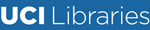
- Langson Library
- Science Library
- Grunigen Medical Library
- Law Library
- Connect From Off-Campus
- Accessibility
- Gateway Study Center


Email this link
Thesis / dissertation formatting manual (2024).
- Filing Fees and Student Status
- Submission Process Overview
- Electronic Thesis Submission
- Paper Thesis Submission
- Formatting Overview
- Fonts/Typeface
- Pagination, Margins, Spacing
- Paper Thesis Formatting
- Preliminary Pages Overview
- Copyright Page
- Dedication Page
- Table of Contents
- List of Figures (etc.)
- Acknowledgements
- Text and References Overview
- Figures and Illustrations
- Using Your Own Previously Published Materials
- Using Copyrighted Materials by Another Author
- Open Access and Embargoes
- Copyright and Creative Commons
- Ordering Print (Bound) Copies
- Tutorials and Assistance
- FAQ This link opens in a new window
UCI Libraries maintains the following templates to assist in formatting your graduate manuscript. If you are formatting your manuscript in Microsoft Word, feel free to download and use the template. If you would like to see what your manuscript should look like, PDFs have been provided. If you are formatting your manuscript using LaTex, UCI maintains a template on OverLeaf.
- Annotated Template (Dissertation) 2024 PDF of a template with annotations of what to look out for
- Word: Thesis Template 2024 Editable template of the Master's thesis formatting.
- PDF Thesis Template 2024
- Word: Dissertation Template 2024 Editable template of the PhD Dissertation formatting.
- PDF: Dissertation Template 2024
- Overleaf (LaTex) Template
- << Previous: Tutorials and Assistance
- Next: FAQ >>
- Last Updated: May 31, 2024 9:34 AM
- URL: https://guides.lib.uci.edu/gradmanual
Off-campus? Please use the Software VPN and choose the group UCIFull to access licensed content. For more information, please Click here
Software VPN is not available for guests, so they may not have access to some content when connecting from off-campus.
Find Info For
- Current Students
- Prospective Students
- Alumni and Friends
- Engage with Purdue
- Research and Innovation
Quick Links
- Departmental Format Advisors
- iThenticate Requests
- Copyright and Your Thesis
- Editing, Proofreading, and Translation Services
- Deposit Requirements
- Request a Consultation
- Deadlines
- Thesis & Dissertation Office
The templates below have been built to ensure a consistent look among most theses and dissertations submitted to the Graduate School. These templates should be used as a guide in formatting your thesis or dissertation with the understanding that your department may require modifications of the template to fit your discipline’s style. Please contact your department’s Format Advisor to discuss any necessary changes.
The Thesis & Dissertation Office recommends using the PurdueThesis.cls file.
Please take note that Overleaf SHOULD NOT be used for writing, editing, or publishing documents or research papers that contain data subject to EAR, ITAR, DFARS Clause 252.204-7012, and other controlled data designators due to the increased security required for these types of data.
Get PurdueThesis
Sign up for your FREE Overleaf Pro+ account today and access the PurdueThesis.cls!
Please download one of the following templates to begin your thesis/dissertation. Formatting within each template is already set up for your convenience. Be sure to paste your Word document INTO the template. Otherwise, it can cause formatting issues.
You will need to select the appropriate answer for all dropdown boxes on page 1. Ex. Thesis/Dissertation, Choose Degree, Choose Department, Choose Campus Location, Choose Graduation Term.
You will need to manually input your committee information on page 2. We ask that you only list your committee member's primary department. The name after "Approved by:" should match the name listed on your Form 9 as "Thesis Form Head".
Follow instructions within the template to complete the rest of your thesis/dissertation. Please be careful when making changes so that you do not override/change the template formatting.
Please contact us if your department is not listed, or with other questions.
Last modified June 24, 2024.
Communication
- OneCampus Portal
- Brightspace
- BoilerConnect
- Faculty and Staff
- Human Resources
- Colleges and Schools
- Find Workshops
- Funding Support
- Purdue Graduate Student Government
- Purdue Graduate Student Center
- Data Requests
- Staff Directory
- OGSPS Toolkit
- Catalogs, Manuals, Policies
- Report a Concern
- Publications
Ernest C. Young Hall, Room 170 | 155 S. Grant Street, West Lafayette, IN 47907-2114 | 765-494-2600
Contact OGSPS at [email protected] for accessibility issues with this page.

Research Guides
Submit and publish your thesis.
- The Graduate Thesis: What is it?
- Thesis Defences
- Deadlines and Fees
Formatting in MS Word
- Formatting in LaTeX
- Making Thesis Accessible
- Thesis Embargo
- Review and Release
- Your Rights as an Author
- Re-using Third Party Materials
- Creative Commons Licenses for Theses
- Turning Thesis into an Article
- Turning Thesis into a Book
- Other Venues of Publication
Thesis style template for MS Word is available on the School of Graduate Studies website . You are not required to use the template but using it will make some of the formatting requirements easier to meet.
►► Thesis template for Microsoft Word (.docx)
For formatting instructions and requirements see the Formatting section of the SGS website .
MS Word formatting tips
Section breaks and page numbers.
One of the most common formatting items that causes difficulty is the page numbering, since the front section and the rest of the thesis use different characters and placement. The way to properly format these sections is to add Section Breaks in between the front matter and the Introduction or Chapter One and between each of the following chapters, including the Bibliography and Appendices sections.
Adding Section Breaks and Page Numbers in Word 2016
You will need to insert “Section Break – next page” in between all chapters and between the front matter and the first chapter as well as between the last chapter and the appendices and the references.
- Click on the place where the break should be inserted and then go to the Layout tab.
- Click on the arrow beside Breaks and choose Section Break Next Page from the list. This allows you to format sections individually of each other.
- Go to the first chapter after the front matter, click in the header and footer area and in the Header & Footer tools, ensure that “Different First Page” is selected and then ensure that the “Link to Previous” option is not selected. This way, when you format the front matter with Roman numerals in the bottom centre, it won’t carry the formatting into the next section.
- Use the Insert Page Numbers and Format Page numbers to insert the page numbers in the appropriate place with the appropriate formatting.
Using Document Styles
The template has Styles that can be used to format your entire thesis. To use a style, select the text to apply the style to, then choose the appropriate style from the Styles window.
If you don’t want to use the template (for example, if you don’t want to use the numbered headings, you can create your own styles. To do this, format the heading (or other element) the way you want, then click New Style in the style window. Insert a unique name for the style and click OK . You can then use that style for those elements going forward.
Table of Contents (TOC)
To automatically generate a TOC, apply the appropriate Styles to all headings. The template has styles created for this purpose. If you are not using the template, you can create your own heading styles to apply.
Auto-generate the TOC in Word 2016 on both Mac and Windows
- Go to the References tab, choose Table of Contents and select Custom Table of Contents . Click OK .
Using your own styles
- If you have created your own styles with custom names, go to the References tab, choose Table of Contents and select Custom Table of Contents , then click Options .
- Put numbers beside the styles you created that correspond with the level of heading they represent. Click OK , then OK again.
Manual formatting of TOC
To add right-aligned tabs with leaders:
- From the Home tab, open the Paragraph settings and click on the Tabs button.
- Enter the tab stop position, choose Right Tab and for Leader , choose the … option. Click Set (or the + sign on Mac), then click OK .
- Type the TOC entry, press tab, then insert the page number.
Miscellaneous tips
- Use page breaks instead of pressing Enter or Return
- Use paragraph first-line indent or tab consistently throughout doc (best to use Styles)
- Use consistent spacing around headers
- Use Shift + Return/Enter to keep headings that run over 2 lines in the same paragraph
- Ensure there are no Widow/Orphan headings or paragraphs
- When inserting longer quotes, use margins to indent rather than tabbing in and inserting a hard return after each line
- Always use tabs rather than spaces. Set tab stops so you aren’t using multiple tabs
Formatting issues and examples
When creating your own table of contents , be sure to format the space between the text and the numbers properly. Do not use multiple tabs or periods to separate them. This will result in a jagged right margin. You want to set a right-aligned tab with leaders in order to have the numbers properly aligned to the right margin. The auto-generate TOC feature does this automatically.

When starting content on a new page, do not use the return key until you get to the next page. If you add content to that section later on, it will move everything down the page, even on the following page. Instead, use the Insert Page Break feature.

When formatting indented quotes, do not use tabs to indent the lines , or put a return at the end of each line. The test in the paragraph won’t flow properly if you need to add more text or change the margins. Instead use the margin controls in the Ruler to indent the paragraph on each side.

- << Previous: Formatting
- Next: Formatting in LaTeX >>
- Last Updated: Sep 15, 2023 3:23 PM
- URL: https://guides.library.utoronto.ca/thesis
Library links
- Library Home
- Renew items and pay fines
- Library hours
- Engineering
- UT Mississauga Library
- UT Scarborough Library
- Information Commons
- All libraries
University of Toronto Libraries 130 St. George St.,Toronto, ON, M5S 1A5 [email protected] 416-978-8450 Map About web accessibility . Tell us about a web accessibility problem . About online privacy and data collection .
© University of Toronto . All rights reserved. Terms and conditions.
Connect with us
Formatting your dissertation in Word
About this guide.
Learn how to use Word features effectively and efficiently:
- basic templates
- images, captions, and page numbers
- front matter
- work with styles and much more!
Before you start:
- Participants should have basic experience using Microsoft Word. This workshop specifically uses Word 2016.
Note: See dissertation/thesis formatting and submission guidelines (PDF) from University of Minnesota Graduate Student Services and Progress (also see Thesis/dissertation submission and formatting page).
Tutorials for formatting your dissertation in Word
Setting margins, formatting page numbers, changing fonts and spacing with styles, defining headings and heading styles, automatic page numbers, creating and applying word templates, inserting images, inserting captions and cross-references, keeping captions with their figures, copying charts from excel, adding a landscape page, adding front matter, adding a table of contents, adding a list of figures, sample documents.
The following documents and materials are used in the tutorials. You are welcome to use your own documents, or download ours.
- Sample Chapter 1 Sample document to be used throughout the tutorials. It's currently unformatted text - you will be applying tutorials to the content.
- Sample Chapter 2 Sample document to be used throughout the tutorials. It's currently unformatted text - you will be applying tutorials to the content.
- Image 1 Sample image to be used in some of the tutorials.
- Image 2 Sample image to be used in some of the tutorials.
- Sample Chart Excel chart to be used in the tutorial Copying Charts from Excel.
- Sample Front Matter Sample front matter layout with proper breaks and page numbering. Includes the following: - Title page - Copyright page - Acknowledgements (not required) - Dedication (not required) - Abstract (not required) - Table of contents - List of tables - List of figures - Other items - Placeholder for Chapter 1 content
Supplementary handouts and slides
The following materials can help supplement the tutorials, though they are not required.

Helpful tools and services from the Libraries
The Libraries offer many tools and services that you may find useful as you write your thesis or dissertation.
- Citation Managers
- Dissertation Calculator
- Study Carrels
- Thesis/Dissertation Submission and Formatting Guidelines
- Full List of Researcher Support Services
What’s Included: The Dissertation Template
If you’re preparing to write your dissertation, thesis or research project, our free dissertation template is the perfect starting point. In the template, we cover every section step by step, with clear, straightforward explanations and examples .
The template’s structure is based on the tried and trusted best-practice format for formal academic research projects such as dissertations and theses. The template structure reflects the overall research process, ensuring your dissertation or thesis will have a smooth, logical flow from chapter to chapter.
The dissertation template covers the following core sections:
- The title page/cover page
- Abstract (sometimes also called the executive summary)
- Table of contents
- List of figures /list of tables
- Chapter 1: Introduction (also available: in-depth introduction template )
- Chapter 2: Literature review (also available: in-depth LR template )
- Chapter 3: Methodology (also available: in-depth methodology template )
- Chapter 4: Research findings /results (also available: results template )
- Chapter 5: Discussion /analysis of findings (also available: discussion template )
- Chapter 6: Conclusion (also available: in-depth conclusion template )
- Reference list
Each section is explained in plain, straightforward language , followed by an overview of the key elements that you need to cover within each section. We’ve also included practical examples to help you understand exactly what’s required in each section.
The cleanly-formatted Google Doc can be downloaded as a fully editable MS Word Document (DOCX format), so you can use it as-is or convert it to LaTeX.
FAQs: Dissertation Template
What format is the template (doc, pdf, ppt, etc.).
The dissertation template is provided as a Google Doc. You can download it in MS Word format or make a copy to your Google Drive. You’re also welcome to convert it to whatever format works best for you, such as LaTeX or PDF.
What types of dissertations/theses can this template be used for?
The template follows the standard best-practice structure for formal academic research projects such as dissertations or theses, so it is suitable for the vast majority of degrees, particularly those within the sciences.
Some universities may have some additional requirements, but these are typically minor, with the core structure remaining the same. Therefore, it’s always a good idea to double-check your university’s requirements before you finalise your structure.
Will this work for a research paper?
A research paper follows a similar format, but there are a few differences. You can find our research paper template here .
Is this template for an undergrad, Masters or PhD-level thesis?
This template can be used for a dissertation, thesis or research project at any level of study. It may be slight overkill for an undergraduate-level study, but it certainly won’t be missing anything.
How long should my dissertation/thesis be?
This depends entirely on your university’s specific requirements, so it’s best to check with them. As a general ballpark, Masters-level projects are usually 15,000 – 20,000 words in length, while Doctoral-level projects are often in excess of 60,000 words.
What about the research proposal?
If you’re still working on your research proposal, we’ve got a template for that here .
We’ve also got loads of proposal-related guides and videos over on the Grad Coach blog .
How do I write a literature review?
We have a wealth of free resources on the Grad Coach Blog that unpack how to write a literature review from scratch. You can check out the literature review section of the blog here.
How do I create a research methodology?
We have a wealth of free resources on the Grad Coach Blog that unpack research methodology, both qualitative and quantitative. You can check out the methodology section of the blog here.
Can I share this dissertation template with my friends/colleagues?
Yes, you’re welcome to share this template. If you want to post about it on your blog or social media, all we ask is that you reference this page as your source.
Can Grad Coach help me with my dissertation/thesis?
Within the template, you’ll find plain-language explanations of each section, which should give you a fair amount of guidance. However, you’re also welcome to consider our dissertation and thesis coaching services .
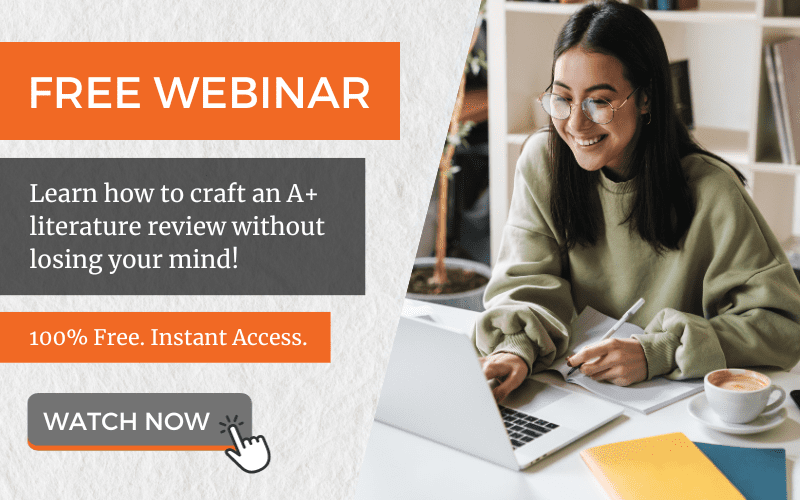
- Search This Site All UCSD Sites Faculty/Staff Search Term
- Meet the Dean
- Meet the Team
- Professors of the Graduate Division
- Funding Opportunities
- Alumni & Friends
- Prospective Students
- Degree Programs
- Requirements
- Admitted Students
- Admission FAQ
- Compliance/Health and Safety Information
- Tuition & Fees
- Fellowships
- Third-Party Payments
- Non-UC Visiting Grads
- Financial Support FAQ
- News & Updates
- Progress to Degree
- Enrolling at UC San Diego
Preparing to Graduate
- Policies & Procedures
- Student Academic FAQ
- Merkin Graduate Fellows Program
- Student Updates
- Health & Wellbeing
- Professional Development
- Student Spotlights
- Programs and Resources
- Postdoctoral Affairs
- Dissertation & Thesis Template
As a resource for graduate students, sample Word templates are available to assist with the initial formatting of doctoral dissertations and master's theses. Students are expected to fully format their dissertation/thesis according to the " Preparation and Submission Manual for Doctoral Dissertations and Master's Theses ".
- This template is a starting point and students may have to add or remove sections/text to accurately reflect their document and adhere to all requirements in the manual.
- Graduate Education and Postdoctoral Affairs (GEPA) does not provide technical support for any of the templates below.
- If using these templates, students must still refer to the formatting manual for full instructions.
The below templates are in Word. If you prefer to use LaTeX, here is a recommended unofficial template . We are not able to provide technical support for LaTeX.
Note: opening the Word template in Google Docs may cause auto-formatting features to be lost or auto-formatting features may appear differently.
A sample template of a co-author permission letter and cover letter from the committee chair can be found here . For complete information on submission of permission letters, please see this page and/or refer to the full Manual .
Master’s Degree Thesis
Download template
Doctoral Degree Dissertation
- Degree Completion
- Dissertation & Thesis Submission
- Dissertation & Thesis Manual
Purdue Online Writing Lab Purdue OWL® College of Liberal Arts
University Thesis and Dissertation Templates

Welcome to the Purdue OWL
This page is brought to you by the OWL at Purdue University. When printing this page, you must include the entire legal notice.
Copyright ©1995-2018 by The Writing Lab & The OWL at Purdue and Purdue University. All rights reserved. This material may not be published, reproduced, broadcast, rewritten, or redistributed without permission. Use of this site constitutes acceptance of our terms and conditions of fair use.
Theses and dissertations are already intensive, long-term projects that require a lot of effort and time from their authors. Formatting for submission to the university is often the last thing that graduate students do, and may delay earning the relevant degree if done incorrectly.
Below are some strategies graduate students can use to deal with institutional formatting requirements to earn their degrees on time.
Disciplinary conventions are still paramount.
Scholars in your own discipline are the most common readers of your dissertation; your committee, too, will expect your work to match with their expectations as members of your field. The style guide your field uses most commonly is always the one you should follow, and if your field uses conventions such as including all figures and illustrations at the end of the document, you should do so. After these considerations are met, move on to university formatting. Almost always, university formatting only deals with things like margins, font, numbering of chapters and sections, and illustrations; disciplinary style conventions in content such as APA's directive to use only last names of authors in-text are not interfered with by university formatting at all.
Use your university's formatting guidelines and templates to your advantage.
If your institution has a template for formatting your thesis or dissertation that you can use, do so. Don't look at another student's document and try to replicate it yourself. These templates typically have the necessary section breaks and styles already in the document, and you can copy in your work from your existing draft using the style pane in MS Word to ensure you're using the correct formatting (similarly with software such as Overleaf when writing in LaTeX, templates do a lot of the work for you). It's also often easier for workers in the offices that deal with theses and dissertations to help you with your work if you're using their template — they are familiar with these templates and can often navigate them more proficiently.
These templates also include placeholders for all front matter you will need to include in your thesis or dissertation, and may include guidelines for how to write these. Front matter includes your table of contents, acknowledgements, abstract, abbreviation list, figure list, committee page, and (sometimes) academic history or CV; everything before your introduction is front matter. Since front matter pages such as the author's academic history and dissertation committee are usually for the graduate school and not for your department, your advisor might not remember to have you include them. Knowing about them well before your deposit date means you won't be scrambling to fill in placeholders at the last minute or getting your work returned for revision from the graduate school.
Consider institutional formatting early and often.
Many graduate students leave this aspect of submitting their projects until it's almost too late to work on it, causing delays in obtaining their degree. Simply being aware that this is a task you'll have to complete and making sure you know where templates are, who you can ask for help in your graduate office or your department, and what your institution's guidelines are can help alleviate this issue. Once you know what you'll be expected to do to convert to university formatting, you can set regular check-in times for yourself to do this work in pieces rather than all at once (for instance, when you've completed a chapter and had it approved by your chair).
Consider fair use for images and other third-party content.
Most theses and dissertations are published through ProQuest or another publisher (Harvard, for instance, uses their own open publishing service). For this reason, it may be the case that your institution requires all images or other content obtained from other sources to fall under fair use rules or, if an image is not considered under fair use, you'll have to obtain permission to print it in your dissertation. Your institution should have more guidance on their specific expectations for fair use content; knowing what these guidelines are well in advance of your deposit date means you won't have to make last-minute changes or removals to deposit your work.
Have a language expert improve your writing
Run a free plagiarism check in 10 minutes, generate accurate citations for free.
- Knowledge Base
- Dissertation
- Dissertation & Thesis Outline | Example & Free Templates
Dissertation & Thesis Outline | Example & Free Templates
Published on June 7, 2022 by Tegan George . Revised on November 21, 2023.
A thesis or dissertation outline is one of the most critical early steps in your writing process . It helps you to lay out and organize your ideas and can provide you with a roadmap for deciding the specifics of your dissertation topic and showcasing its relevance to your field.
Generally, an outline contains information on the different sections included in your thesis or dissertation , such as:
- Your anticipated title
- Your abstract
- Your chapters (sometimes subdivided into further topics like literature review, research methods, avenues for future research, etc.)
In the final product, you can also provide a chapter outline for your readers. This is a short paragraph at the end of your introduction to inform readers about the organizational structure of your thesis or dissertation. This chapter outline is also known as a reading guide or summary outline.
Table of contents
How to outline your thesis or dissertation, dissertation and thesis outline templates, chapter outline example, sample sentences for your chapter outline, sample verbs for variation in your chapter outline, other interesting articles, frequently asked questions about thesis and dissertation outlines.
While there are some inter-institutional differences, many outlines proceed in a fairly similar fashion.
- Working Title
- “Elevator pitch” of your work (often written last).
- Introduce your area of study, sharing details about your research question, problem statement , and hypotheses . Situate your research within an existing paradigm or conceptual or theoretical framework .
- Subdivide as you see fit into main topics and sub-topics.
- Describe your research methods (e.g., your scope , population , and data collection ).
- Present your research findings and share about your data analysis methods.
- Answer the research question in a concise way.
- Interpret your findings, discuss potential limitations of your own research and speculate about future implications or related opportunities.
For a more detailed overview of chapters and other elements, be sure to check out our article on the structure of a dissertation or download our template .
To help you get started, we’ve created a full thesis or dissertation template in Word or Google Docs format. It’s easy adapt it to your own requirements.
Download Word template Download Google Docs template
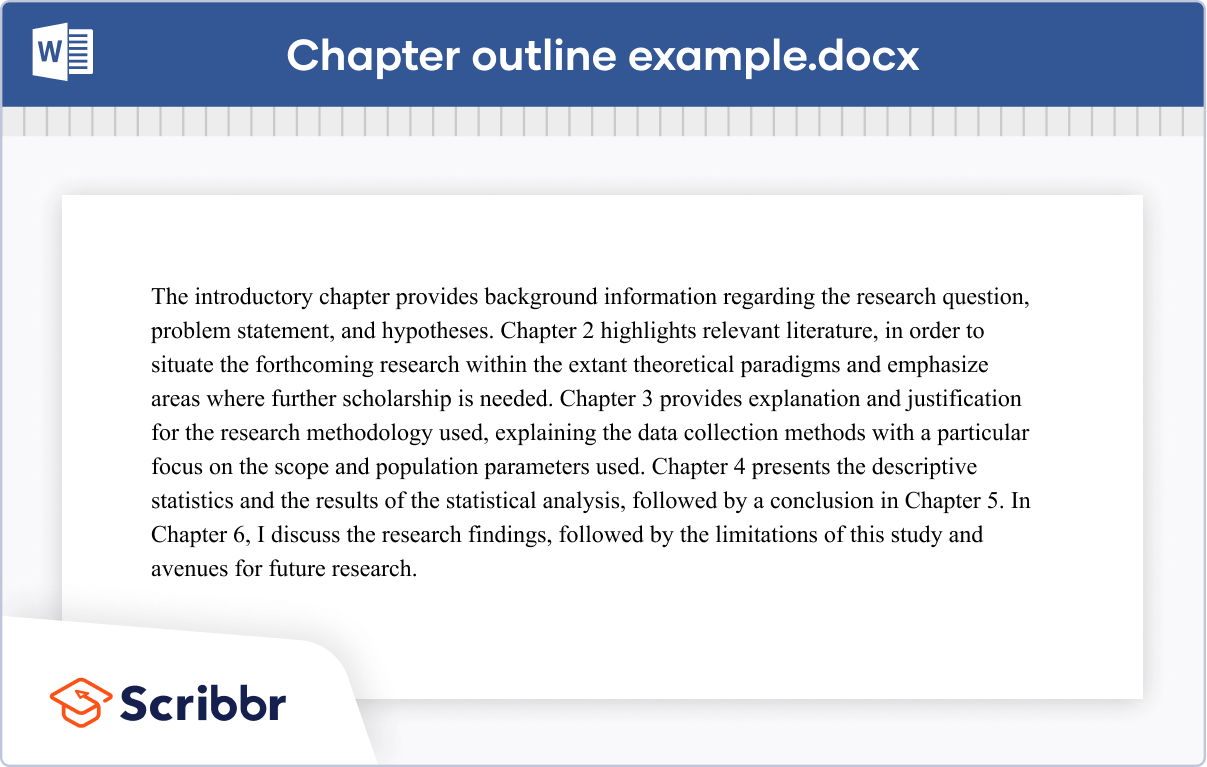
It can be easy to fall into a pattern of overusing the same words or sentence constructions, which can make your work monotonous and repetitive for your readers. Consider utilizing some of the alternative constructions presented below.
Example 1: Passive construction
The passive voice is a common choice for outlines and overviews because the context makes it clear who is carrying out the action (e.g., you are conducting the research ). However, overuse of the passive voice can make your text vague and imprecise.
Example 2: IS-AV construction
You can also present your information using the “IS-AV” (inanimate subject with an active verb ) construction.
A chapter is an inanimate object, so it is not capable of taking an action itself (e.g., presenting or discussing). However, the meaning of the sentence is still easily understandable, so the IS-AV construction can be a good way to add variety to your text.
Example 3: The “I” construction
Another option is to use the “I” construction, which is often recommended by style manuals (e.g., APA Style and Chicago style ). However, depending on your field of study, this construction is not always considered professional or academic. Ask your supervisor if you’re not sure.
Example 4: Mix-and-match
To truly make the most of these options, consider mixing and matching the passive voice , IS-AV construction , and “I” construction .This can help the flow of your argument and improve the readability of your text.
As you draft the chapter outline, you may also find yourself frequently repeating the same words, such as “discuss,” “present,” “prove,” or “show.” Consider branching out to add richness and nuance to your writing. Here are some examples of synonyms you can use.
| Address | Describe | Imply | Refute |
| Argue | Determine | Indicate | Report |
| Claim | Emphasize | Mention | Reveal |
| Clarify | Examine | Point out | Speculate |
| Compare | Explain | Posit | Summarize |
| Concern | Formulate | Present | Target |
| Counter | Focus on | Propose | Treat |
| Define | Give | Provide insight into | Underpin |
| Demonstrate | Highlight | Recommend | Use |
If you want to know more about AI for academic writing, AI tools, or research bias, make sure to check out some of our other articles with explanations and examples or go directly to our tools!
Research bias
- Anchoring bias
- Halo effect
- The Baader–Meinhof phenomenon
- The placebo effect
- Nonresponse bias
- Deep learning
- Generative AI
- Machine learning
- Reinforcement learning
- Supervised vs. unsupervised learning
(AI) Tools
- Grammar Checker
- Paraphrasing Tool
- Text Summarizer
- AI Detector
- Plagiarism Checker
- Citation Generator
When you mention different chapters within your text, it’s considered best to use Roman numerals for most citation styles. However, the most important thing here is to remain consistent whenever using numbers in your dissertation .
The title page of your thesis or dissertation goes first, before all other content or lists that you may choose to include.
A thesis or dissertation outline is one of the most critical first steps in your writing process. It helps you to lay out and organize your ideas and can provide you with a roadmap for deciding what kind of research you’d like to undertake.
- Your chapters (sometimes subdivided into further topics like literature review , research methods , avenues for future research, etc.)
Cite this Scribbr article
If you want to cite this source, you can copy and paste the citation or click the “Cite this Scribbr article” button to automatically add the citation to our free Citation Generator.
George, T. (2023, November 21). Dissertation & Thesis Outline | Example & Free Templates. Scribbr. Retrieved June 24, 2024, from https://www.scribbr.com/dissertation/dissertation-thesis-outline/
Is this article helpful?
Tegan George
Other students also liked, dissertation table of contents in word | instructions & examples, figure and table lists | word instructions, template & examples, thesis & dissertation acknowledgements | tips & examples, what is your plagiarism score.
University of Southampton thesis template for MS Word 2010/2013/2016 (PC) and 2011/2016 (Mac)
| Text | (15kB) |
The template is for use with both Word 2010/2013/2016 for PC and Word 2011/2016 for Apple Mac. The template that used to be stored here in EdShare has been moved. Please see the links on the document now stored in this resource. The template provides a structure and format that meets with the University's quality requirements for a thesis such as mirror margins to allow for double-sided printing. It is not compulsory to use the template when writing a thesis, however it's use, in conjunction with the supporting material referenced at the start of the template, will make your thesis well presented and should save you a lot of time and effort. If you have Word 2003 there is a separate template for this version of Word available. Since this is not a University supported version of Office there are no supporting videos.
| Added By: | |
|---|---|
| Date Added: | 17 Sep 2012 10:35 |
| Creators Name: | |
| Tags: | , , , , , |
| Viewing permissions: | University |
| Link: |
There are no actions available for this resource.

Collection(s)
- Tools to use when writing a thesis using Word 2011 (for Apple computers)
- Tools to use when writing a thesis in Word 2010/2013 (PC)
| |
For any questions or feedback, please contact us . Copyright © 2008-2017 University of Southampton
- Meet the Mentors
- Get Involved
- Get the T-Shirt
- Life Science Marketing
- Community Marketing
- Custom Marketing
Join Us Sign up for our feature-packed newsletter today to ensure you get the latest expert help and advice to level up your lab work.
- Genomics & Epigenetics
- DNA / RNA Manipulation and Analysis
- Protein Expression & Analysis
- PCR & Real-time PCR
- Flow Cytometry
- Microscopy & Imaging
- Cells and Model Organisms
- Analytical Chemistry and Chromatography Techniques
- Chemistry for Biologists
- Basic Lab Skills & Know-how
- Equipment Mastery & Hacks
- Managing the Scientific Literature
- Career Development and Networking
- Dealing with Fellow Scientists
- Getting Funded
- Lab Statistics & Math
- Organization & Productivity
- Personal Development
- PhD Survival
- Soft Skills & Tools
- Software & Online Tools
- Survive & Thrive
- Taming the Literature
- Writing, Publishing & Presenting
- Software and Online Tools
Using Word to Write your Thesis: Creating a Master Document
The end is in sight! You’ve drafted your individual thesis chapters and now it’s time to combine them into a single thesis master document. Follow our easy step-by-step instructions to get your thesis submission-ready.
Published December 10, 2020

Lauren has a PhD in Biochemistry from the University of Dundee .

Wow – your thesis is really coming along. First, you created an outline to help you organize your chapters. Second, you made a Table of Contents and learned how to insert captions and how to cross-reference within the document.
Now it’s time to combine your chapters into a single thesis master document; this allows you either to work on the whole thesis at once or to concentrate on individual chapters.
Separate or Together?
When putting together a thesis, it is useful to keep the chapters in separate documents because it keeps the files smaller. This means they will open and close faster, and if something goes wrong (which hopefully it won’t, but it’s better to plan for the worst) there’s less to lose.
You also won’t have to scroll through pages and pages of introduction when you only want to make a slight amendment to a method! With a thesis master document, you can work on each of the chapters separately, or have them all open together in the same document depending on what you need to do.
But eventually, you will have to put it all together.
Before you start…
Beware: Once you have linked files to the master document, you can’t change the file’s name or the file’s location or the master document won’t be able to find it! I stored all my thesis files in a folder in my dropbox account – this saved me having to update backup copies every other week and meant I wasn’t moving the documents around.
Make sure you have an up-to-date backup of the individual files , as sometimes creating the master document can go a bit wrong, and you don’t want to lose a chapter or two.
Thesis master documents can be a little tricky to get used to and take some playing around with to get the hang of. Before you get started setting up your thesis master document, try linking a few smaller files together and get used to manipulating them in Word – think of it like an artist doing a rough sketch before a masterpiece!
Making Your Thesis Master Document
To create the master document:
1. Open a new word file
2. Go to the Outlining tool
3. In the master document options, select “ Show document ”
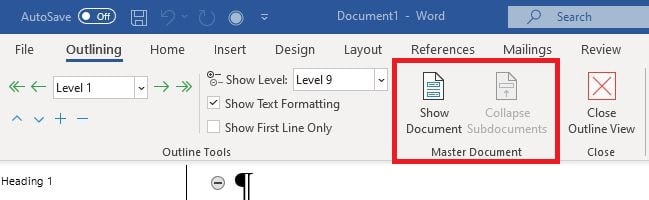
This will create the option to “Create” or “Insert” files into the master document.
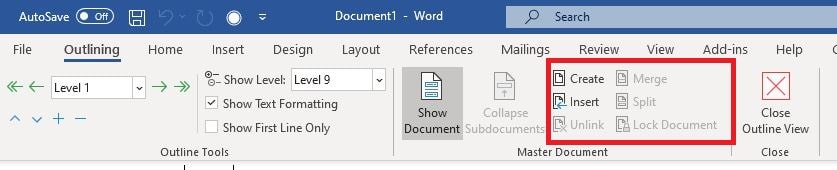
4. Click on “ Insert ” and add in your chapter files, which will appear as file path links with the normal format (depending on where you saved them) “C:\Users\…” followed by the name of the computer you’re saving on, the location, the folder, etc.
5. Hit “ Expand Subdocuments ” to get a look at the content of the chapters rather than just the file paths. This gives you a look at the thesis as a whole and a chance to update your table of contents, list of figures, etc.
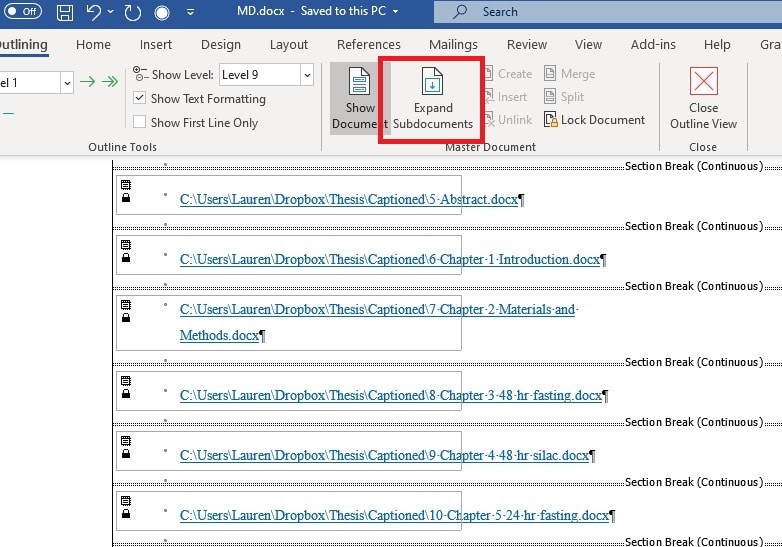
You Have a Thesis Master Document – What Next?
Don’t forget to update your table of contents, list of figures, and list of tables when you create your thesis master document. At this point, it’s important to do a snag check. We’ve all had that document where it ends up saved as “final-v5-final_update_v2” because we kept noticing minor errors after we thought it was final and had to keep going back to it.
Remember that this document is HUGE, and while you’re probably up against a deadline, you need to take that half an hour to scroll through the whole document and find the bits that have gone rogue:
- actual figures appearing in the list of figures – usually because they’ve been styled as a caption.
- masses of white space before or after a figure, or titles/legends on separate pages from the figure/table they are describing – ticking or unticking “Keep with next” in the paragraph options can help keep things together, or if it’s a large paragraph that won’t fit together, can allow it to break over a page.
- incorrect cross-references – select all the text and update the fields (F9 or right-click).
Once you have your final thesis ready to go, you can add the cover page and page numbering, then expand your subdocuments, save the entire file as a PDF (to stop things moving about) and print!
Come back for the final article in this series in which I discuss cover pages, page numbering, and some time-saving tips for using Word for thesis writing.
Originally published October 29, 2014. Reviewed and updated on December 2, 2020
**Note: All screenshots taken from Word for Windows, 2019.
Share this article:
More 'Software and Online Tools' articles

My 10 Favorite R Packages and the Cool Things You Can Do with Them
One of the best parts of R is how extensible it is. Over the years, the community has put together hundreds (thousands?) of amazing packages to make your workflow easier. The downside of this wealth is that it can be hard to find packages that do exactly what you want! Therefore, I’ve put together a…

How Does BLAST Work?
More than a pun on the explosive growth of sequencing data, BLAST makes annotation and comparisons of similar sequences much easier. Created by a group at the U.S. National Center for Biotechnology Information in 1991, the Basic Local Alignment Search Tool is arguably the most heavily used tool for sequence analysis (that’s available for free,…

Learn to Draw a Molecule in PyMOL™ in 8 Easy Steps
Discover how to easily draw proteins and nucleic acids using molecular visualization tools with our step-by-step tutorial.

Applications of Artificial Intelligence in Biology: An Easy Intro to AI for Researchers
Get a short introduction to AI including key terminology, example applications of artificial intelligence in biology, and resources to help you get started.

Teach Yourself Python: A Guide for Biologists
Automate almost everything by learning Python. Discover why Python is a useful language for Biologists and discover how you can teach yourself!

Video Conferencing Services for Scientists
If to you Zoom is just a feature on a camera and BlueJeans is what you wear to work, then let us enlighten you.
Be very careful with Dropbox or similar online storage systems. These are technically no backups. The reason is simple: The moment you do a change on the folder which has been linked to the Dropbox, it will be propagated to the Dropboxsystem. So if you manage to produce a corrupt version of one of your thesis files, this will be in your online storage before you will be able to prevent it and replace your last working version there. I have seen dramas here…
To avoid this, create an independent backup (not something you work on) which is on a USB stick, or a different folder which syncs with Dropbox. This way you are relatively safe of this work errors. It is more work by hand though, but you have to know how much your thesis means to you.
This is not true anymore. Dropbox has file version history that goes back to 30 days where you can recover an uncorrupted version . https://www.dropbox.com/en/help/11
Comments are closed.
Raise your Research Game with Bitesize Bio
Sign up for our feature-packed newsletter today to ensure you get the latest expert help and advice to level up your lab work.
You’ll stay up-to-date with our podcasts, webinars, workshops, downloadables, and more, delivered to your inbox every fortnight.
Don’t delay! Sign up now
Newsletters
All emails contain an unsubscribe link. You can review our privacy policy , cookie policy and terms and conditions online.
- Technical Skills
- More Skills
Bitesize Bio Powered
- Microscopy Focus
- Privacy Policy
- Cookie Policy
- Terms of Use
Copyright © Science Squared – all rights reserved
Graduate Student Success Center
Thesis and dissertation template.
The Graduate College offers a thesis/dissertation template that contains all required content and formatting. You can either write your document from within the template or apply the template’s formatting to your previously created work.
Need help working in the template? Schedule an appointment today.
Before You Begin
The first time you download the template, save the template file to your computer before you begin work on your document. This is important if you are composing your thesis/dissertation within the template or if you are copying and pasting your content into the template. You may need the original template file in the future.
Please note: We offer the Google Doc template for initial drafts of your thesis/dissertation to share easily with your committee chair. We do not accept Google Documents as the final document of your thesis/dissertation. Google Docs does not have the functionality we require for our final theses/dissertations. Please use the Google Doc template while keeping in mind that you will need to convert your document to Microsoft Word later.
Download Thesis and Dissertation Template (Word Doc) Download Thesis and Dissertation Template (LATEX) Download Thesis and Dissertation Template (Google Doc)
Word Template Last Updated: February 2021
Word Document Template Information
Download instructions.
- Download the Boise State Template from the orange callout ribbon above.
- Show the downloaded file in the Downloads folder.
- Right click and select Open
- Enable Content
- Click File > Save As and name the file, for instance, Boise_State_Template.dotm (note the extension is “.dotm”) and Save as type: Word Macro-Enabled Template (*.dotm) . It is recommended locating this file on your desktop – it may come in handy if you need to reattach the template to your document in the future (see below).
- Close this file.
Working Within the Template
To work within the template, styles are applied throughout the document. These styles can be found by clicking the arrow in the lower right hand corner of the Styles section in the Home tab. To apply a style, simply highlight the text that you wish to format and click the appropriate name from the styles list.
When entering your own work into the template, be sure to apply the following styles to the appropriate parts of your document. Failure to do so will mean that your Table of Contents, List of Figures, and List of Tables will be incorrect.
- Format a Heading 1 in all caps, and centered
- Format a Heading 2 in title-caps, bold, and centered
- Format a Heading 3 in title-caps, underlined, and aligned left
- Format a Heading 4 in title-caps, underlined, and indented once
- Format a Heading 5 in title-caps, underlined and indented twice
- Figure Captions are bolded and centered in the template. They may also be justified.
- Table Captions are bolded and aligned left in the template. They may also be justified.
- Appendix Heading 2
- Appendix Heading 3
Formatting Landscape Pages
When setting pages of your document to landscape orientation to accommodate large figures or tables, you must reformat their page numbers so that they will still be visible after binding.
- Open the landscape page’s header by double-clicking within the header.
- Deselect Link to Previous, located in the Navigation section of the Design tab. Repeat this step for the page following the landscape page.
- Delete the landscape page’s current page number.
- Click Insert → Page Number (in the Header & Footer section)→Page Margins.
- Select Landscape Page Numbers.
Note: If your other pages’ pagination disappears after inserting landscape page numbers, you likely did not turn off Link to Previous. Undo your changes to the page numbers and restart the instructions.
Replacing Table of Contents, List of Figures, and List of Tables
After your writing and editing is complete, you will need to replace the Table of Contents, List of Figures, and List of Tables.
- Right click the existing TOC, LOF, or LOT.
- Click Update Field.
- Select Update entire table and click Ok.
Note: All other lists (such as a List of Abbreviations or List of Graphs) are not updated automatically. Instead, the template includes examples of manually-created lists that can be altered to fit your needs.
Attaching the Template to a Preexisting Document. If your document is at or near completion, it may be easier for you to attach the template to your existing file than to paste your document into a new template.
Formatting Styles and Applying Styles
Before attaching the Thesis/Dissertation template to your document, you must first apply the following styles to the appropriate sections of your work. It does not matter how these styles look – when you first apply them they will not look right – only that the names of the styles match those in the following list exactly. After you have applied all the styles and attach the template the document will be formatted correctly.
These styles can be found by clicking the arrow in the lower right hand corner of the Styles section in the Home tab. Leave this menu open while you work through the document. To apply a style, simply highlight the text that you wish to format and click the appropriate name from the styles list.
Attaching Styles
- Access the Styles menu by clicking the lower-right corner of the Styles box on the Home tab in Windows. Keep this menu open on the side of your screen and apply the styles to your document as you work.
- Highlight the text you wish to format (it is often only necessary to “click in” the section you wish to format)
- Click the appropriate style from the Styles menu
Note: If the style you are looking for is not included in the list you may need to create the style (see next).
Creating Styles
Some required styles will not be listed in the premade styles, thus you will need to create them yourself.
- Highlight the text that you wish to format
- Right click the text and select Styles → Save Selection as a New Quick Style.
- Enter the appropriate style name and click OK.
Note: Remember, it does not matter how these styles look at this time, only that the style names match the names listed in the table above.
Attaching the Template
After applying styles to your document, you can attach the template, which will fix most of your document’s formatting issues.
- Download the Boise State Thesis and Dissertation Template and save it to your computer. See instructions above under “Before you Begin.”
- Open the Word document containing your thesis/dissertation, click file, click options, click add-ins, and select templates from the Manage drop down menu at the bottom of the page. Click go.
- In the Document Template section, click Attach.
- Navigate to the folder in which you saved the template and select it.
- Important: Check the box labeled “Automatically update document styles.”
Adjusting Margins
- Click Ctrl+A to select the entire document.
- In the Home ribbon, click layout, click margins and select the mirror margin option that contains inside margin 1.5″, top and bottom margins 1.”
Setting Page Numbers
Be careful that you set section breaks between front matter and body text and also between portrait and landscape-oriented pages (see Manually Formatting Your Document for instructions on setting page breaks). Each has a different way of formatting their pagination.
Front Matter
- Set a continuous section break immediately before the Heading 1 on the first page that follows your approval pages.
- Set a continuous section break immediately before the title of Chapter 1.
- Open the footer on the first page following your approval page by clicking the Footer button in the Header & Footer section of the Insert tab and selecting Edit Footer.
- Deselect Link to Previous, located in the Navigation section of the Design tab. This step is only necessary for the first numbered page in the front matter.
- Insert page numbers. Front matter page numbers should be in lowercase Roman numerals and should be centered at the bottom of each page.
- Double-click inside the footer of the first page in Chapter 1.
- Deselect Link to Previous, located in the Navigation section of the Design tab. This step is only necessary for the first page in the body text.
- Delete the page numbers from the footer.
- Open the header on the same page by double-clicking inside the header.
- Deselect Link to Previous, located in the Navigation section of the Design tab.
- Insert alpha-numeric page numbers, starting with 1, into the upper right-hand corner of the pages.
Landscape Pages
- Repeat step 3 on the page following the landscape page.
- Click Insert → Page Number (in the Header & Footer section) → Page Margins.
Inserting Table of Contents and Lists of Figures or Tables
Finally, after your document’s content is complete, you will need to create the Table of Contents, List of Figures, and List of Tables.
- In the Home ribbon, select References , then select Table of Contents and choose the first option.
- To build your list of tables or figures do the following: on the Home ribbon, select references, select Insert List of Table of Figures, on the options drop down select either table captions or figure captions depending on which you are creating. You will then have to manually insert the heading.
Note: The template does not include macros for automatically generating other lists such as a List of Abbreviations or List of Graphs. However, it does include example lists that can be copied, pasted, and altered to meet your needs.
Helpful Tips
- Access the Styles menu by clicking the lower-right corner of the styles box on the Home tab in Windows. Keep this menu open on the side of your screen, or on a second screen, and apply the styles to your document as you work. To make the document styles behave, use the styles in the template. For example, for all Heading 1s, use the Heading 1 style, which will automatically insert a break and a 2 inch margin, etc. As long as the styles are used, the document should behave appropriately, and the table of contents will include the headings once updated. To modify the Table of Contents, click once to highlight the table in gray, right-click and select “Update Entire Field.”
- Show formatting marks as you work in your document. Click on the File tab, then Options, Display, and click on the box “Show all formatting marks” and OK.
Ohio State nav bar
The Ohio State University
- BuckeyeLink
- Find People
- Search Ohio State
Document Preparation
Student responsibility.
PhD and master’s students are responsible for meeting all requirements for preparing theses and dissertations. They are expected to confer with their advisors about disciplinary and program expectations and to follow Graduate School procedure requirements.
Graduate School Role
The Graduate School certifies that theses and dissertations have been prepared as required. Graduate School staff members are available to provide information and to review documents at any stage of the planning or writing process. The Graduate School will not accept documents if required items are missing. The Graduate School cannot provide hands on training or editing of a document to meet formatting and digital accessibility standards. The Graduate School will not extend deadlines because of miscommunication between the student and the advisor.
Required Format Features
Ohio State dissertations and theses must contain the following format features, which must be identified with a major heading that is centered below at least a one-inch top margin. The Graduate School highly recommends you use one of the templates in the following section as many of these features are already setup to help simplify the process. Visit our format review page for more information on format review and submission.
Specific Required Format Features
- Title page
- Copyright
- Abstract
- Table of Contents
- List of Figures
- Bibliography
- List of Tables (if applicable)
- List of Illustrations (if applicable)
- Appendices (if applicable)
Digital Accessibility Features (Features implemented beginning Spring 2023)
*(see links below for information about applying these features)
Graduate School Electronic Thesis and Dissertation Accessibility Plan
- PDF file includes full text
- PDF accessibility permission flag is checked
- Text language of the PDF is specified
- PDF includes a title
- Images, figures, and tables have descriptive captions and/or alt tags explaining content
Electronic Dissertation and Thesis Adobe Acrobat Download and Accessibility Support Video
OSU Login is required for access.
Optional Features
- Frontispiece (if used, no heading is included on this page)
- Dedication
- Acknowledgments
Additional Resources
- Detailed guidelines for formatting
- Dissertation formatting tips and tricks
- Digital Accessibility Guide for Dissertations and Theses
- More information about format review and submission
- Making an accessible document in Microsoft Word
- * Adobe Acrobat - Creating and Verifying and Accessible Document
Additional Online Training Support for Microsoft Office Suite
- General Office Training Support
- User training on Office 2016
- Office 2016 for Mac Quick Start Guides
- User help guides on Office Mobile for iPhone
- User help guides on Office Mobile for Android
- Accessible Documents and Formatting Training
Sample Pages and Templates
The following templates are available for use in formatting dissertations, theses, and DMA documents. Please read all instructions before beginning.
- Graduate Dissertations and Theses Templates - OSU Login Required
Still Have Questions?
Dissertations & Theses 614-292-6031 [email protected]
Doctoral Exams, Master's Examination, Graduation Requirements 614-292-6031 [email protected]

- Mardigian Library
- Subject Guides
Formatting Your Thesis or Dissertation with Microsoft Word
- Introduction
- Copyright Page
- Dedication, Acknowledgements, & Preface
- Headings and Subheadings
- Citations and Bibliography
- Page Numbers
- Tables and Figures
- Rotated (Landscape) Pages
- Table of Contents
- Lists of Tables and Figures
- List of Abbreviations
- Some Things to Watch For
- PDF with Embedded Fonts
UM-Deaborn has specific requirements for a thesis title page. An example of what this page should look like can be found on the last page of the Master's Thesis Format Guidelines . There are many ways to use Microsoft Word to create this page; one way to do this is demonstrated in the video below.
Note for dissertations: The order in which you list your committee members differs from the order on the title page of the thesis. All committee members (other than the chair or co-chairs) are listed in alphabetical order based on last name.
- << Previous: Introduction
- Next: Front Matter >>
- Last Updated: Mar 21, 2024 2:35 PM
- URL: https://guides.umd.umich.edu/Word_for_Theses
Call us at 313-593-5559
Chat with us
Text us: 313-486-5399
Email us your question

- 4901 Evergreen Road Dearborn, MI 48128, USA
- Phone: 313-593-5000
- Maps & Directions
- M+Google Mail
- Emergency Information
- UM-Dearborn Connect
- Wolverine Access
Graduate Education
Office of graduate and postdoctoral education, thesis templates.
The following thesis format templates should help you get started with formatting your thesis or dissertation. Georgia Tech provides free Overleaf Professional accounts for all students, faculty, and staff who would like to use the collaborative, online LaTeX editor for their projects.
- LaTeX Template (.zip) - updated May 2020
- Featured LaTeX templates on Overleaf
- Word Thesis Template (.docx) - updated August 2016
- Georgia Tech Engineering Reference Management System (GTERMS)
LaTeX Resources
- LaTeX Project
- Set the Quick Build command configuration to: “PdfLaTeX + Bib(la)tex) + PdfLaTeX (x2) + View Pdf”.
- Use the Quick Build command to compile and view your .pdf file.
- If you decide to use a “build” subdirectory for output files, you must point BibTeX to the proper subdirectory.
LaTeX is a powerful text processing and formatting tool that produces clean, consistent results. This high-quality typesetting system is a free service provided by Georgia Tech. It is available on many platforms and can be used with the editor of your choice. LaTeX is the de facto standard for the communication and publication of scientific documents.
Although Graduate Education does not offer direct technical support, Tech does provide help via campus partners such as the Library and Overleaf (online LaTeX editor). Please check the Library events page for courses on LaTex, or contact Overleaf directly.
Many students have also found useful tips for dealing with specific problems by entering keywords such as "LaTeX formatting table captions" in their favorite search engines.
Most Common LaTeX to PDF Problem
The most common problem we see with Electronic Theses & Dissertations (ETDs) created in LaTeX is the altering of the page size, particularly an increase of the bottom margin to more than one inch, and sometimes an accompanying decrease in the top and/or right margins to less than the requisite one inch. Less frequently, there will also be problems with figures disappearing or changing appearance. The sizing error may be introduced inadvertently during the conversion from .dvi to .pdf or .ps when the program doing the converting defaults to the A4 European page size. Always check your PDF file after conversion, even if your source file looked perfect.
The following fixes have been found by your fellow Tech graduate students and passed along to the Graduate Thesis Office. We hope they help you:
- First, before converting the .tex file to .dvi, make sure the class header file in your .tex file says something like "\documentclass[12pt, letter]{article}".
- If you are converting the resulting .dvi file to a .ps file, be sure the dvips options specify "-P pdf -t letter".
- When you are converting to .pdf from either the .dvi file directly or from a .ps file, locate the C:\texmf\dvipdfm\config\config\ or analogous folder for PDFs in your system. Replace the line "p a4" with "p letter".
Check our frequently asked questions (FAQ) to see if your question has already been answered. Else, contact [email protected] .
Accessibility Information
Download Microsoft Products > Download Adobe Reader >
Format Requirements for Your Dissertation or Thesis
Main navigation.
The final dissertation or thesis manuscript must have a ready-for-publication appearance and standard features.
The Office of the University Registrar does not endorse or verify the accuracy of any dissertation or thesis formatting templates that may be available to you.
It is your student responsibility to make sure that the formatting meets these requirements. Introductory material, text, and appendices must all be clearly and consistently prepared and must meet all of the specifications outlined below.
Once you upload and submit your dissertation or thesis in Axess, and it has been approved by the university, the submission is considered final and no further changes are permitted.
The digital file of the dissertation or thesis, which is sent to Stanford Libraries for cataloging, must meet certain technical requirements to ensure that it can be easily accessed by readers now and into the future.
Follow the specifications outlined below.
Style and Format
Word and text divisions, style guides, content and layout, special instructions for d.m.a. students, order and content, page orientation, embedded links, supplementary material and publishing, supplementary material, scholarly reference, published papers and multiple authorship, use of copyrighted material, copyrighting your dissertation, file security and file name, stanford university thesis & dissertation publication license.
Pages should be standard U.S. letter size (8.5 x 11 inches).
In order to ensure the future ability to render the document, standard fonts must be used.
For the main text body, type size should be 10, 11, or 12 point. Smaller font sizes may be used in tables, captions, etc.
The font color must be black.
Font Families
Acceptable font styles include:
- Times New Roman (preferred)
- Courier, Courier Bold, Courier Oblique, Courier Bold-Oblique;
- Helvetica, Helvetica Bold, Helvetica Oblique, Helvetica Bold-Oblique;
- Times, Times Bold, Times Italic, Times Bold-Italic;
- Computer Modern (or Computer Modern Roman).
Note: Do not use script or ornamental fonts. Do not use proprietary fonts.
If you use mathematical or other scientific notation in your dissertation or thesis using a font other than Symbol, you must embed the font into the PDF that is submitted to the university.
Inner margins (left edge if single-sided; right edge for even-numbered pages, and left edge for odd-numbered pages if double-sided) must be 1.5 inches. All other margins must be one inch.
Pagination, headers, and/or footers may be placed within the margin, but no closer than one-half inch from the edge of the page.
For double-sided copies, 1.5 inches must be maintained as the inner margin. Margin requirements should apply to the entire document, including the title page.
The main body text of the manuscript should be one-and-a-half or double-spaced lines, except where conventional usage calls for single spacing, such as footnotes, indented quotations, tables, appendices, etc.
Words should be divided correctly at the end of a line and may not be divided from one page to the next. Use a standard dictionary to determine word division.
Avoid short lines that end a paragraph at the top of a page, and any heading or subheading at the bottom of a page that is not followed by text.
The dissertation and thesis must be in English.
Language Exceptions for Dissertations Only
Approval for writing the dissertation in another language is normally granted only in cases where the other language or literature in that language is also the subject of the discipline.
Exceptions are granted by the school dean upon submission of a written request from the chair of your major department. Approval is routinely granted for dissertations in the Division of Literature, Cultures, and Languages within department specifications.
Prior to submitting in Axess, you must send a copy of the approval letter (or email message chain) from the department dean to [email protected]
Dissertations written in another language must include an extended summary in English (usually 15 to 20 pages in length). In this case, you should upload your English summary as a supplemental file, during Step 4 of the online submission process.
Select a standard style approved by your department or dissertation advisor and use it consistently.
Some reliable style guides are:
- K.A. Turabian’s A Manual for Writers of Term Papers,
- Theses and Dissertations (University of Chicago Press), and
- the MLA Handbook for Writers of Research Papers, Theses, and Dissertations (Modern Language Association).
If you are a student in the Doctor of Musical Arts program, you may submit musical scores formatted at 11 x 17 inches in size.
If you are submitting a performance as your dissertation, submit the audio file in WAV format as a supplemental file.
Note: The maximum file size accepted for submission is 100 MB. If a performance recording exceeds the maximum file size, break the file into multiple files and submit the parts individually as supplemental files.
Your dissertation or thesis must contain the following sections. All sections must be included in a single digital file for upload.
- Title Page — The format must be followed exactly. View these title page examples for Ph.D. Dissertation and this title page sample for an Engineer Thesis . Use uppercase letters. The title of the dissertation or thesis should be a meaningful description of the content of the manuscript. Use word substitutes for formulas, symbols, superscripts, subscripts, Greek letters, etc. The month and year must be the actual month and year in which you submit your dissertation or thesis electronically to the university. (Note: A student who submits in Autumn quarter is conferred his/her degree in the following calendar year.)
- Copyright Page — The dissertation or thesis PDF uploaded in Axess should not contain a copyright page. The copyright page will be created automatically by the online submission system and inserted into the file stored by Stanford Libraries.
- Signature Page — The dissertation or thesis PDF uploaded in Axess should also not contain a signature page. The submission process has moved away from ink-signatures, so a digital facsimile of the signature page will be created automatically by the online submission system and inserted into the dissertation or thesis in its final format stored by Stanford Libraries.
- Abstract — An abstract may be included in the preliminary section of the dissertation or thesis. The abstract in the body of the dissertation or thesis follows the style used for the rest of the manuscript and should be placed following the signature page. There is no maximum permissible length for the abstract in the dissertation or thesis. Dissertation authors must enter an abstract using the online submission form for uploading the digital dissertation or thesis file to the library. This abstract, which will be indexed for online searching, must be formatted in plain text (no HTML or special formatting). It should be a pithy and succinct version of the abstract included in the dissertation or thesis itself.
- Preface, an Acknowledgment, or a Dedication. This is optional.
- Table of Contents – Include page references.
- List of Tables – Include titles and page references. This list is optional.
- List of Illustrations – Include titles and page references. This list is optional
- Introduction/Main body – Include suitable, consistent headings for the larger divisions and more important sub-divisions.
- Appendices. This is optional.
- Bibliography or List of References.
Except for the title page, which counts as 'i' but is not physically numbered, each page of the manuscript, including all blank pages, pages between chapters, pages with text, photographs, tables, figures, maps, or computer code must be assigned a number.
Consistent placement of pagination, at least one-half inch from the paper’s edge, should be used throughout the manuscript.
Follow these pagination instructions exactly:
- For the preliminary pages, use small Roman numerals (e.g., iv, v, vi).
- The title page is not physically numbered, but counts as page i.
- Keep in mind that a copyright page ii and augmented signature page iii (based off your student record) will automatically be inserted to your manuscript during submission. This means you must ensure to remove pages ii and iii from your dissertation or thesis.
- Failing to remove pages ii and iii is most common formatting mistake: you must remove your copyright page ii and signature page iii from the pdf file before you submit your dissertation or thesis, and begin pagination on your abstract with page number "iv". If the document is formatted for double-sided printing with each section starting on the right page, then pagination will begin on a blank page (page"iv") and the Abstract should be numbered as page "v", and so forth.
- For the remainder of the manuscript, starting with the Introduction or Chapter 1 of the Main Body, use continuous Arabic pagination only (1, 2, 3, etc) for text, illustrations, images, appendices, and the bibliography. Remember to start with Arabic numbered page 1, as this is not a continuation of the Roman numeral numbering from the preliminary pages.
- The placement of page numbers should be consistent throughout the document.
For text, illustrations, charts, graphs, etc., printed in landscape form, the orientation should be facing away from the bound edge of the paper.
Images (color, grayscale, and monochrome) included in the dissertation or thesis should be clearly discernible both on screen and when printed. The dimensions should not exceed the size of the standard letter-size page (8.5” x 11”).
Image resolution should be 150 dots per inch (dpi), though resolutions as low as 72 dpi (and no lower) are acceptable.
The format of images embedded in the PDF should be JPEG or EPS (the format JPEG2000 is also acceptable when it is supported in future versions of the PDF format). GIF and PNG are not preferred image file formats.
Large images, including maps and charts or other graphics that require high resolution, should not be included in the main dissertation or thesis file. Instead, they can be submitted separately as supplemental files and formatted in other formats as appropriate.
Multimedia, such as audio, video, animation, etc., must not be embedded in the body of the dissertation or thesis. These media types add size and complexity to the digital file, introducing obstacles to users of the dissertation or thesis who wish to download and read (and “play back”) the content, and making it more difficult to preserve over time.
If you wish to include multimedia with your submission, upload the media separately as a stand-alone file in an appropriate media format. See Supplementary Material section below.
It is acceptable to include “live” (i.e., clickable) web URLs that link to online resources within the dissertation or thesis file. Spell out each URL in its entirety (e.g., http://www.stanford.edu ) rather than embedding the link in text (e.g., Stanford homepage ). By spelling out the URL, you improve a reader’s ability to understand and access the link reference.
Supplementary material may be submitted electronically with the dissertation or thesis. This material includes any supporting content that is useful for understanding the dissertation or thesis, but is not essential to the argument. It also covers core content in a form that can not be adequately represented or embedded in the PDF format, such as an audio recording of a musical performance.
Supplementary materials are submitted separately than the dissertation or thesis file, and are referred to as supplemental files.
A maximum of twenty supplemental files can be submitted. There are no restrictions on the file formats. The maximum file size is 1 GB.
You are encouraged to be judicious about the volume and quality of the supplemental files, and to employ file formats that are widely used by researchers generally, if not also by scholars of the discipline.
The following table outlines recommended file formats for different content types. By following these recommendations, the author is helping to ensure ongoing access to the material.
| Content Type | Recommended Formats (preferred formats appear in italics) |
|---|---|
| Text |
|
| Data Sets | Plain ASCII text with accompanying code books (as PDF or plain ASCII text) Statistical software files: DTA, SAS, SAV, POR |
| Image |
|
| Audio |
AIFF, MIDI, SND, MP3, QTA Note-based digital music composition files: XMA, SMF, RMID |
| Video |
QuickTime, AVI, WMV |
| Animation | Flash, SVG |
After uploading each supplemental file, it is important to enter a short description or label (maximum 120 characters for file name and the description). This label will be displayed to readers in a list of the contents for the entire submission.
If copyrighted material is part of the supplementary material, permission to reuse and distribute the content must be obtained from the owner of the copyright. Stanford Libraries requires copies of permission letters (in PDF format) to be uploaded electronically when submitting the files, and assumes no liability for copyright violations. View this sample permission letter .
System restrictions allow for a maximum of 10 individually uploaded permission files. If you have more than 10 permission files we recommend combining all permission letters into a single PDF file for upload.
In choosing an annotation or reference system, you should be guided by the practice of your discipline and the recommendations of your departments. In addition to the general style guides listed in the Style section above, there are specific style guides for some fields. When a reference system has been selected, it should be used consistently throughout the dissertation or thesis. The placement of footnotes is at your discretion with reading committee approval.
An important aspect of modern scholarship is the proper attribution of authorship for joint or group research. If the manuscript includes joint or group research, you must clearly identify your contribution to the enterprise in an introduction.
The inclusion of published papers in a dissertation or thesis is the prerogative of the major department. Where published papers or ready-for-publication papers are included, the following criteria must be met:
- There must be an introduction that integrates the general theme of the research and the relationship between the chapters. The introduction may also include a review of the literature relevant to the dissertation or thesis topic that does not appear in the chapters.
- Multiple authorship of a published paper should be addressed by clearly designating, in an introduction, the role that the dissertation or thesis author had in the research and production of the published paper. The student must have a major contribution to the research and writing of papers included in the dissertation or thesis.
- There must be adequate referencing of where individual papers have been published.
- Written permission must be obtained for all copyrighted materials. Letters of permission must be uploaded electronically in PDF form when submitting the dissertation or thesis.
- The published material must be reformatted to meet the university's format requirements (e.g., appropriate margins and pagination) of the dissertation. The Office of the University Registrar will approve a dissertation or thesis if there are no deviations from the normal specifications that would prevent proper dissemination and utilization of the dissertation or thesis. If the published material does not correspond to these standards, it will be necessary for you to reformat that portion of the dissertation or thesis.
- Multiple authorship has implications with respect to copyright and public release of the material. Be sure to discuss copyright clearance and embargo options with your co-authors and your advisor well in advance of preparing your thesis for submission.
If copyrighted material belonging to others is used in your dissertation or thesis or is part of your supplementary materials, you must give full credit to the author and publisher of the work in all cases, and obtain permission from the copyright owner for reuse of the material unless you have determined that your use of the work is clearly fair use under US copyright law (17 USC §107).
The statute sets out four factors that must be considered when assessing Fair Use:
- the purpose and character of the use, including whether such use is of a commercial nature or is for nonprofit educational purpose;
- the nature of the copyrighted work;
- the amount and substantiality of the portion used in relation to the copyrighted work as a whole; and
- the effect of the use upon the potential market for or value of the copyrighted work.
The Association of American University Presses requires permission for any quotations that are reproduced as complete units (poems, letters, short stories, essays, journal articles, complete chapters or sections of books, maps, charts, graphs, tables, drawings, or other illustrative materials). You can find this guideline and other detailed information on Fair Use at http://fairuse.stanford.edu .
If you are in doubt, it is safest to obtain permission. Permission to use copyrighted material must be obtained from the owner of the copyright. Stanford Libraries requires copies of permission letters (in PDF format) to be uploaded electronically when submitting the dissertation or thesis, and assumes no liability for copyright violations. For reference, view this sample permission letter .
Copyright protection is automatically in effect from the time the work is in fixed form. A proper copyright statement consisting of the copyright symbol, the author’s name, year of degree conferral, and the phrase “All Rights Reserved” will be added automatically to the dissertation or thesis in its final form.
Registration of copyright is not required, but it establishes a public record of your copyright claim and enables copyright owners to litigate against infringement. You need not register your copyright with the U.S. Copyright Office at the outset, although registration must be made before the copyright may be enforced by litigation in case of infringement.
Early registration does have certain advantages: it establishes a public record of your copyright claim, and if registration has been made prior to the infringement of your work, or within three months after its publication, qualifies you to be awarded statutory damages and attorney fees in addition to the actual damages and profits available to you as the copyright owner (should you ever have to sue because of infringement).
For more information about copyright, see the Stanford Libraries' resource on Copyright Considerations .
For further information on Registration of Copyright, see https://www.copyright.gov/registration/ .
Do not require a password to make changes to your submitted PDF file, or apply other encryption or security measures. Password-protected files will be rejected.
The file name and description will be printed on a page added to your dissertation or thesis, so choose a file name accordingly.
Important note: File names may only consist of alphanumeric characters, hyphen, underscore, at sign, space, ampersand, and comma – before the ending period and file extension. Specifically,
- A file name cannot start with a space, period (nor contain a period), underscore, or hyphen.
- Files names must be 120 characters or less.
Here is an example of a filename that is allowed, including all of the possible characters:
- A Study of Social Media with a Focus on @Twitter Accounts, Leland Student_30AUG2023.pdf
In submitting a thesis or dissertation to Stanford, the author grants The Trustees of Leland Stanford Junior University (Stanford) the non-exclusive, worldwide, perpetual, irrevocable right to reproduce, distribute, display and transmit author's thesis or dissertation, including any supplemental materials (the Work), in whole or in part in such print and electronic formats as may be in existence now or developed in the future, to sub-license others to do the same, and to preserve and protect the Work, subject to any third-party release or display restrictions specified by Author on submission of the Work to Stanford.
Author further represents and warrants that Author is the copyright holder of the Work, and has obtained all necessary rights to permit Stanford to reproduce and distribute third-party materials contained in any part of the Work, including use of third-party images, text, or music, as well as all necessary licenses relating to any non-public, third-party software necessary to access, display, and run or print the Work. Author is solely responsible and will indemnify Stanford for any third party claims related to the Work as submitted for publication.
Author warrants that the Work does not contain information protected by the Health Insurance Portability and Accountability Act (HIPAA), the Family Educational Rights and Privacy Act (FERPA), confidentiality agreements, or contain Stanford Prohibited, Restricted or Confidential data described on the University IT website , or other data of a private nature.
Stanford is under no obligation to use, display or host the work in any way and may elect not to use the work for any reason including copyright or other legal concerns, financial resources, or programmatic need.

IMAGES
VIDEO
COMMENTS
Microsoft Word Templates for the University of Washington Graduate Thesis. You are encouraged to use our template file when formatting your Master or Doctoral thesis. It helps you follow the Graduate School guidelines and also provides easy solutions to the more challenging aspects of thesis formatting in Microsoft Word, such as figure ...
UCI Libraries maintains the following templates to assist in formatting your graduate manuscript. If you are formatting your manuscript in Microsoft Word, feel free to download and use the template. ... Editable template of the Master's thesis formatting. PDF Thesis Template 2024. Word: Dissertation Template 2024. Editable template of the PhD ...
These templates should be used as a guide in formatting your thesis or dissertation with the understanding that your department may require modifications of the template to fit your discipline's style. Please contact your department's Format Advisor to discuss any necessary changes. Expand all. LaTeX. Microsoft Word.
Manual formatting of TOC. To add right-aligned tabs with leaders: From the Home tab, open the Paragraph settings and click on the Tabs button. Enter the tab stop position, choose Right Tab and for Leader, choose the … option. Click Set (or the + sign on Mac), then click OK. Type the TOC entry, press tab, then insert the page number.
Microsoft Word Help . Page Layout . Set the Page Layout in the Page Setup group on the Page Layout tab. Set Custom Margins in the Page Setup dialog window. *Recommendations for normal documents: Margins: Normal or 2.54cm, Orientation: Portrait and size: A4. *Recommendations for a thesis: Margins: 2cm width open around all text areas,
Participants should have basic experience using Microsoft Word. This workshop specifically uses Word 2016. Note: See dissertation/thesis formatting and submission guidelines (PDF) from University of Minnesota Graduate Student Services and Progress (also see Thesis/dissertation submission and formatting page).
The cleanly-formatted Google Doc can be downloaded as a fully editable MS Word Document (DOCX format), so you can use it as-is or convert it to LaTeX. Download The Dissertation Template. Download Grad Coach's comprehensive dissertation and thesis template for free. Fully editable - includes detailed instructions and examples.
Dissertation & Thesis Template. As a resource for graduate students, sample Word templates are available to assist with the initial formatting of doctoral dissertations and master's theses. Students are expected to fully format their dissertation/thesis according to the "Preparation and Submission Manual for Doctoral Dissertations and Master's ...
Basic template In the Basic Template, the layout is present but the student fills in each part by hand, including page numbers in the Table of Contents (this can get frustrating and difficult to keep accurate). May be the right choice for students with limited word processing experience, especially in the Microsoft Office Suite, and may be appropriate for ETDs that have few text sections ...
UM-Dearborn Microsoft Word thesis template. Most students use Microsoft Word to write their thesis or dissertation. For previous assignments, you likely did not use some of Word's advanced features such as styles, section breaks, rotated pages, automatically generated table of contents, automatically generated list of abbreviations, etc.
In MS Word 2016 Office 365, alternative text can be added for an image (picture, figure, video, etc.) as follows: 1. Click on the image using the secondary mouse button. 2. Select 'Edit Alt Text'. The 'Alt Text' pane will appear. 3. Write a short description of the object's contents.
University Thesis and Dissertation Templates. Theses and dissertations are already intensive, long-term projects that require a lot of effort and time from their authors. Formatting for submission to the university is often the last thing that graduate students do, and may delay earning the relevant degree if done incorrectly.
Example 4: Mix-and-match. To truly make the most of these options, consider mixing and matching the passive voice, IS-AV construction, and "I" construction .This can help the flow of your argument and improve the readability of your text. Example: Mix of different constructions.
The template is for use with both Word 2010/2013/2016 for PC and Word 2011/2016 for Apple Mac. The template that used to be stored here in EdShare has been moved. Please see the links on the document now stored in this resource. The template provides a structure and format that meets with the University's quality requirements for a thesis such as mirror margins to allow for double-sided printing.
Information for University of Kansas graduate students on required content order, page numbering, creating headings, formatting table of contents, adding captions, creating a table of figures and embedding fonts for theses and dissertations. Templates for KU dissertations and theses including title and acceptance page, page numbering, and pre-set tables for table of contents, lists of figures ...
1. Open a new word file. 2. Go to the Outlining tool. 3. In the master document options, select " Show document ". This will create the option to "Create" or "Insert" files into the master document. 4. Click on " Insert " and add in your chapter files, which will appear as file path links with the normal format (depending on ...
Open the Word document containing your thesis/dissertation, click file, click options, click add-ins, and select templates from the Manage drop down menu at the bottom of the page. Click go. In the Document Template section, click Attach. Navigate to the folder in which you saved the template and select it.
The Graduate School certifies that theses and dissertations have been prepared as required. Graduate School staff members are available to provide information and to review documents at any stage of the planning or writing process. The Graduate School will not accept documents if required items are missing. The Graduate School cannot provide ...
There are many ways to use Microsoft Word to create this page; one way to do this is demonstrated in the video below. Note for dissertations: The order in which you list your committee members differs from the order on the title page of the thesis. All committee members (other than the chair or co-chairs) are listed in alphabetical order based ...
Current Students. Theses & Dissertations. Thesis Templates. The following thesis format templates should help you get started with formatting your thesis or dissertation. Georgia Tech provides free Overleaf Professional accounts for all students, faculty, and staff who would like to use the collaborative, online LaTeX editor for their projects.
The title of the dissertation or thesis should be a meaningful description of the content of the manuscript. Use word substitutes for formulas, symbols, superscripts, subscripts, Greek letters, etc. The month and year must be the actual month and year in which you submit your dissertation or thesis electronically to the university.
2016 Based upon the original work THESIS PRESENTATION AND MANAGEMENT IN WORD 2007 By Annette Baturo Dip.T., M.Ed (Mathematics), PhD ... preparation of a Masters or PhD thesis at QUT: ... This document has been set up using the Thesis Template and is intended to be an example to guide you. However, it is not intended to be a complete and
Your master's thesis or doctoral dissertation should be formatted according to the College of Arts & Sciences guidelines and submitted for review by the posted deadlines. Submission deadlines can be found on the Graduation and Deadlines Calendar. By the format review deadline, you must submit a single, complete draft of your manuscript within ...