Home Blog Business How to Make a Presentation: A Guide for Memorable Presentations

How to Make a Presentation: A Guide for Memorable Presentations

A presentation goes beyond the idea of crafting a catchy document to present in front of an audience. It is an art in which a person relies on communication skills to introduce a topic relevant to a group of people, regardless of its size. Different elements participate in this communication process, such as body language, presentation skills, visual tools, etc. and are key in delivering an effective presentation.
In this article, we shall present a detailed guide on how to make a presentation, intended both for newcomers in this subject but also for professional presenters who seek to improve the performance of their presentations. Let’s get started.
Table of Contents
What is a presentation?
What is a powerpoint presentation.
- The Importance of a good PowerPoint presentation
- Choosing a topic
Consider the audience & presentation goals
Gather data, references, and source.
- Define the storyline
- Define the outline
Using one idea per slide
Choose the presentation format, colors & styles, determine the use of metaphors and visual slides, proofreading and polishing process, prepare your speech, rehearse, rehearse and rehearse.
- How to give a memorable presentation
Start strong
Hook your audience, close your presentation.
- Selecting a PowerPoint template
- Add or delete slides in PowerPoint
- Adding images to slide templates
- Adding notes to your slides
- Adding animations to your slides
- Adding transitions to your slides
- Adding audio narration to your slides
- Ideal typeface and size
Color scheme
Printing your powerpoint presentation, powerpoint presentations tips, closing thoughts.
What is a presentation, and what is a PowerPoint presentation?
It is essential to highlight the difference between Presentation and PowerPoint Presentation, often interchangeable terms. One thing is a presentation, an audiovisual form of communication to present information. A PowerPoint presentation is a subset of a presentation. Since PowerPoint remains the leading tool in the market for creating presentations, the term was coined by both spectators and presenters. Let’s begin by checking the main differences between the two terms.
A presentation is any situation in which a person or group has to transmit a message in front of an audience. The format by which the audience attends can answer the following categories:
- Live crowd: A presentation in which the average number of spectators exceeds 100 people.
- Massive event: Similar to the format above, but we speak about thousands of spectators. This format has specific requirements regarding scenario setup and logistics, and the usual presenters are influencers in worldwide conferences or corporate events (like All-Hands meetings).
- Private event : A selected number of attendants can listen to the presenter. Coaching sessions are the leading kind of private event for presenters, but multiple other categories can fit into this format.
- Online event: Following the trends of remote working and what the pandemic has left us in terms of digital immersion, multiple events shifted their large attendance numbers in favor of online settings. This has the advantage of a narrowed setting, as the area in which the presenter has to stand is considerably reduced – with simpler A/V inputs. Attendees are given a link to the event and watch from their computers or mobile devices.
- Offline event: This medium is what we consume via YouTube videos. Behind each and every YouTube video is countless hours of content development, editing, rehearsing a presentation, and so forth. We call it offline because attendees can browse the content at any time, replaying as desired, unlike Online Events in which the attendees must be logged in to a specific platform. No interaction with the presenter.
- Hybrid event: This is a format coined by large tech companies, the automobile industry, and even fashion brands. The idea is to create an event where a selected number of attendees are allowed to participate (using the Private Event model). Still, at the same time, the event is streamed for users worldwide (Online Event) and/or available on the official social media networks of the brand (Offline Event).
Each one of these formats exposed above has specific requirements in terms of interaction with the audience. For example, in-company presentations will differ from common presentations that seek to capture the interest of new consumers. It is vital to establish the presentation’s intent from the very first moment and then narrow it down according to the topic to present, as well as the knowledge level of your target audience.
A presentation does not necessarily requires to create a slide deck . It is a tool presenters use to make the content more interesting for the audience and also memorable. However, it is well-known that influencer speakers such as Tony Robbins or Warren Buffet ignore PPT documents altogether, preferring to articulate their narrative on the go.
A PowerPoint presentation is a specific type of presentation, which involves the usage of a slide deck crafted with Microsoft PowerPoint. This kind of tool allows presenters to communicate a message through a vast range of mediums, such as images, graphs & charts, audio, and video for a better impact.

Creating a PowerPoint presentation is an easy process, and there are two routes for it: working from a blank slide or using PowerPoint templates .
Some of the advantages of building a PowerPoint presentation:
- Better information retention by the audience, thanks to visual cues.
- Improves the audience’s focus.
- Easy to create powerful graphics.
- Templates are editable, meaning you can repurpose the original designs to meet your standards.
- Saves time to create presentations thanks to its user-friendly UI.
- Encourages teaching and learning processes.
The Importance of a Good PowerPoint presentation
There are some elements that presenters must take into account when making a PowerPoint presentation . It’s not just drag-and-drop, then magic happens. Creating a PowerPoint presentation involves a process of generating the graphic content to display and the narrative around it. The purpose of PowerPoint is to serve as a tool to enhance communication, not to make it overly complex.

We emphasize the relevance of working the speech and graphic content together since the speech itself gives the timeframes for each slide, what elements it contains, or whether it is relevant to use a slide or not to speak about a topic.
Some points to highlight when preparing a presentation:
- Presenters often use the element of surprise. This means a presentation can start without a slide, use a video, or involve a discussion between two parties, then jump to the slide deck presentation. More on this topic later on.
- A good PowerPoint presentation can be your introduction card in multiple professional settings. The effort you put in terms of design and content shall pay back over time in contacts or business deals.
- Having a spare copy of your presentation, preferably in Google Slides presentation format, is a safe-proof technique in case the PPT file gets corrupted. The aesthetic remains the same and can be browsed by any computer with internet access.
How to Make a Presentation (5 Essential Points)
1. planning your presentation.
The first step in making a presentation is to plan the content according to our personal/business goals and the audience’s interest. Let’s break down each part in more detail.
Choosing the topic of your presentation
There are two situations for this. The first one is that you are open to presenting any topic of your preference. This usually happens in business presentations, inspirational presentations, product releases, etc. The second scenario is restricted, by which you have to pick a topic among a selected number of references. That’s the typical situation in which presenters see themselves when taking part in significant events – as not all topics are suitable for the main content of the event, and this is where creativity comes to play.
How to choose a topic, you may ask. Brainstorming is a good technique as long as you remain within the boundaries of this formula:
What you know and feel confident about + What is relevant to the current moment + What can resonate with your audience = Quality Content.
Again, if you experience restrictions due to the nature of an event, but your objective is to share specific information about your business, here are some tactics that can come to play:
- Do keyword research about the topics your business is involved. See the common patterns in your activity compared with the keywords. Then research the 15 articles on the 5 biggest volume keywords. Narrowing the possibilities in your business is a different take.
- Research whether there’s room for sponsored advertisement. That’s an alternative when directly speaking about your business is a no-no in a presentation.
- Turn your presentation into an inspirational story. That works in most events and brings the audience’s interest.
Another vital point to consider is how passionate you can be about the topic of your choice. Nothing speaks more about professionalism than a presenter being deeply involved with the topic in discussion. It sparks curiosity and gives validation as a reliable authority on the content. On the other hand, when a presenter delivers a talk about a topic they don’t connect with, body language usually betrays the presenter. Spectators feel that the speaker wished to be elsewhere, hence dooming the presentation’s performance (and badly impacting the presenter’s reputation).
Consider the purpose of the content to present. Is it going to be informative? Educational? Inspirational? That shall set the tone of your speech later on.
Like with any project, you can estimate the ROI of your presentation with two verifiable metrics: the behavior of the audience and how many contacts did you build after delivering an effective presentation .
Making a presentation has the implicit purpose of helping you construct your network of professional contacts. Even when the presentation has no explicit financial purpose – as in the case of non-profitable organizations, there is still the acknowledgment component. People want to feel validated for the work they do. People want to build long-lasting contacts that can later on turn to be part of a new project.
Considering the audience is imperative, and often one of the pitfalls many presenters fall prey to. You must be aware of the following:
- The knowledgeability of your audience about the topic to discuss. This filters the option of using technical jargon during a presentation.
- The age range and demographics of your audience. It is not the same to discuss a methodology to reduce financial risk to a group of corporate workers in their 40s than to a group of students in their early 20s. The language is different, the intention behind the message is different, and so is the information retention span.
On regards to presentation goals, they can be classified as professional goals (those who seek conversions or valuable business contacts), influential (to establish a brand in the market), educational (to inform a group of people about a topic you researched), etc. Depending on the presentation goals, you can then structure the content to list and the tone in which you speak to your audience.
2. Preparing content for your presentation
No presentation can be made without reference material. Even when you believe you are the most prominent authority about a topic – you have to prove it with valuable, referenceable material. For some niches, this is critical, such as scientific poster presentations, educational presentations, and other areas in which copyright might be an issue.
References for the material you used can be listed in different formats:
- If you are citing a book/article, you can do a bibliography slide, or screenshot the excerpt you want to cite, then include a proper source format below the image.
- You have to credit the author for images/videos that are subject to intellectual property rights. Depending on the context where the image is presented, you may even have to inquire the author about using the image. If the photo in question is yours, no citation is required. Learn more about how to cite pictures in PowerPoint .
- Graphs and charts should include a reference to what they mean, explaining in a short sentence their context. Cite the source if the graph is extracted from a book or article.

As a tip, prepare a document in which you jot down the references used to create the presentation. They can serve whenever a question is asked about your presentation and you must research extra material.
Define the presentation storyline
We interpret the storyline as what is the connecting thread of your presentation. What do you wish to discuss? What motivated you to present this topic in this particular setting and in front of an audience? What can your message deliver in terms of new information and quality to your spectators?
All those questions are worth asking since they shape the narrative you build around your presentation. The storyline is the step before building an actual outline of your presentation.
Define the presentation outline
Now that you have a clear idea of your reference material and the story to tell behind your presentation , it is time to list down your presentation structure in a Table of Contents format. Keep in mind this is for internal reference, as the outline is a tool for writing the speech and creating the slides. You don’t have to list the outline in a presentation; if you desire, you can do a simplistic version with an agenda slide.

Be specific. Don’t let any topic be broad enough to lead to confusion. Sometimes, it is best to list many elements in a presentation outline, then trim them down in a second iteration.
This is perhaps the biggest mistake presenters make in the professional context when creating a new presentation. Slides are free; you don’t have to jam everything in, wishing people get an instant idea about EVERYTHING you will discuss in one slide. Not only does it become overwhelming for the audience, but it is also a faux pas in terms of design: when you use too many elements, the hierarchy does not seem clear enough.
Opt for the “one-idea-per-slide” technique, which, as the term refers, implies using one slide per concept to introduce. Work with as many slides as required, but just one main idea by slide. Your presentation becomes clearer, easy to digest for a non-knowledgeable audience, and also serves as reference material on how to pace your presentation.
3. Designing your presentation
The following section contains guidelines about the different aspects that shape a presentation structure . If you are looking for an all-in-one solution that implements these teachings into presentation design, try SlideModel’s AI Presentation Maker . A time-saver AI-generation tool for presenters powered by Artificial Intelligence.
Event organizers have a saying in the presentation format, which can be online or a live event. Depending on which, users have to structure the elements of their presentation to match the final output. An example of this: it’s not the same to create a PPT slide deck for an event in which you stand on a stage, in front of a live audience, than when you present via Zoom call, using your computer screen to cast the presentation.
The format is different because text usage and images are perceived differently. For starters, an online presentation is most likely to draw users to read the entire content of your slides than a live presentation. The audience may not get your body language in an online presentation, merely watching slide after slide with the presenter’s voiceover. In some conditions, it can be incredibly dull and hard to follow.
Do your research with the event organizers about which format shall be used. When it comes to in-company presentations or educational presentations, the format is usually live, as the audience is selected and part of the same organization (that being a company or a school/university). If a webinar is required for an in-company format, ask the organizers about the length of the presentation, if it is possible to interact with the audience, deliverable requirements, etc.
The aspect ratio for a presentation format usually follows the 16:9 format or 4:3 format. Presentations built in 16:9 aspect ratio are the standard , rectangular format PPT templates, which also serve to be printed without many distortions in regular A4 files. As we work with a rectangular format, there are two axes – horizontal and vertical, in which presenters can arrange the content according to its importance (building a hierarchy). Working with a 4:3 format is more challenging as it resembles a square. Remember, in a square there are no visible tensions, so all areas have the same importance.

As a recommendation, the 4:3 aspect ratio is a safe bet for all projectors & beamers. When working with a 16:9 slide and the projector is 4:3, the content gets squeezed to fit the required ratio, and for that very reason, it is advised to increase the font size if you use a 16:9 slide on a 4:3 projector. Be mindful about logos or photographs getting distorted when this conversion happens.
The 16:9 ratio looks more visually appealing these days as we get used to TVs and mobile devices for browsing content. New projectors are usually intended for 16:9 format, so you won’t experience any inconvenience in this regard.

No, not every color works harmonically with other colors. Colors have a psychology behind their usage and impact, and to not make this guide extensive, we highly recommend you visit our article on color theory for presentations . You can find suggestions about which colors you should use for different kinds of messages to deliver and what each color represents in terms of color psychology.
The color you use in your presentations must be in accordance with your branding. For example: you should definitely not build a presentation with a bright, bold magenta neon tone when your logo contains green neon-like hues. If you work with a PPT presentation template that doesn’t match the color of your branding, we recommend you check our guide on how to change color themes in PowerPoint .
Regarding typefaces, do never use more than 3 different typefaces per design. It is best to stick to 1 or 2 typefaces, using the variations each font offers in terms of weight.
An example of this:
You create the heading title (H1 size) with Open Sans bold. Subtitles should be done in H2 size using Open Sans regular. Body text in paragraph size, using either Open Sans Regular or Light. Words to emphasize shall be bolded for important terms and italics for foreign terms to be explained.

Use a cohesive color scheme that fits the background, graphics (such as charts and bar graphs), text, and even images. It helps the audience to understand concepts more naturally and gives a pleasant experience to the sight.
Just as badly a slide deck filled with text is felt by the audience, the exact impact can be attributed to a slide deck that only contains images. The audience may feel disconnected, not understanding the purpose of the presentation. A second side-effect is when the spectators wish to browse the slides to study, as in the context of an educational presentation. If the presenter does not include any text guidance, the slide deck is a mere collection of images without any reference that helps remember the presentation.
Work in balance, like a 3:1 ratio between graphic elements and text. For every 3 graphic elements, a text box must be included.
Using metaphors in presentations is a great idea to introduce complex topics or to tell a story. Say, you want to make the audience aware of your company’s challenges to reach its current standing in the industry. Using a roadmap template that depicts a mountain is an excellent idea as it reinforces the ideas of “challenge” and “teamwork.”

4. Final touches and polishing your presentation
Before giving any presentation, you should dedicate at least one day to this polishing process. Let’s break down the process for easier understanding.
- Do a first iteration of your slides. The objective here is to grasp how everything looks in terms of design. Check the alignment of images and text, any color inconsistencies, typos, etc.
- Rehearse your presentation one time, tracking how much time it takes to perform the presentation.
- If any information is missing that’s worth adding to the slides, proceed to add it. If there are elements that can be reduced, trim them.
- For time-restricted presentations, get a clear idea about how much time it takes to complete your presentation, plus 5 extra minutes for a Q&A session.
- The second iteration should check the tone of your writing, and double-proof any spelling, punctuation and grammar errors.
After two complete iterations, your presentation is ready to go to the next stage.
Even though we believe the speech is partially built as you prepare your presentation slides, you should dedicate an extra section of time to prepare your speech correctly. This process involves the following steps:
- Identifying the purpose of your presentation. The core element of why you are speaking to this audience.
- Get to know your audience, their interests, their challenges, and what can they possibly wish to overcome.
- Adding value. This is vital – your presentation has to leave a lasting message to your audience on what they are interested.
- A strong start and a strong finish. Don’t neglect any of these elements.
Writing down your speech in notes is a must. It is the tool you can use to rehearse your presentation, and -in case you feel anxious- you can include some speaker notes in your presentation (which won’t be visible to your audience) to help you structure the speech.
Practice makes perfect. Rehearsing does not imply memorizing the entire presentation, as that would make your speech robotic, and prone to errors. How? Imagine a person asking you a question in the middle of your presentation, a question you didn’t expect. A prepared presenter can easily manage the situation because of the background built around the topic. A presenter that memorized a speech and robotically repeated its content can feel unease, losing focus for the remainder of the presentation.
Some valuable tips on the rehearsing process:
- Record your rehearsing sessions. You can use tools like Presenter View in PowerPoint to track your time.
- Make it a memorable event. Creating an engaging presentation requires creativity, so consider brainstorming for new takes on adding exciting elements to your presentation for attention retention.
- An exercise recommended by Tim Ferris is to mimic the conditions as closely as possible. This helps to reduce presentation anxiety, and also to get used to cameras and spotlights or evaluate your body language.
- If possible, ask a friend for feedback on your presentation performance. This is particularly helpful for new presenters to get used to interacting with the audience.
5. Presenting (your presentation)
Now it’s time to talk about the presentation and your performance when delivering it in front of an audience. Giving a presentation has many aspects to discuss, from start to end, the techniques to keep your audience interested in the topic, and also recommendations to make a memorable event. Let’s get started.
How to give a Memorable Presentation – Delivering an Impactful Presentation
There are multiple methods to approach a presentation and deliver an impactful presentation. Let’s be honest, not everyone feels comfortable when standing in front of an audience. For that reason, we want to lay out some fresh ideas to help you bring your best to your spectators.
The first element you ought to be aware of is body language . It has to feel natural, not overly acted but also not stiff. Think of a presentation as a similar scenario in which you have a deep conversation with a group of people about a topic you are passionate about. That mindset helps to ease anxiety out of the equation. Avoid crossing arms or constantly pacing across the stage – that only shows impatience and lack of interest.
Keep the concepts simple. Don’t overload your presentation with unnecessary jargon; if you feel something cannot be easily explained, go break down concept by concept until the whole idea is understandable. Graphics are a fantastic asset to help you in this process and boost your performance as a presenter.
Be mindful of not doing any of these common pitfalls:
- Including large chunks of text on a single slide.
- Using intense background colors that make it difficult to understand the contents of the slide.
- Don’t read every single element in your slides – this is perceived as boring by your audience.
One particularly interesting approach is by Guy Kawasaki, author of the book “The Art of the Start.” He considers the best presentations to be handled using 10 slides, lasting no longer than 20 minutes, and using a 30pt font size. That’s known as the 10-20-30 rule in presentations . It helps you to condense the content for the sake of information clarity.
In case you don’t use a PowerPoint presentation, there are multiple ways to make a presentation memorable:
- Tell a story, but connect with your audience in terms of body language. Play with the elements on the stage (much like TED presenters do), and let the audience feel the experience of your story by being as detailed as possible within the time frame.
- Using a video is an incredibly engaging tool, as it lets you introduce a topic you will discuss in more detail later.
- Use a visual impact in the form of an image with a dramatic element (i.e., climate change consequences, technological advancements, children engaging with technology or studying, etc.). This allows to hook the audience into what’s due to come next.
Knowing how to start a presentation is a critical skill all presenters ought to master. There are several approaches for this behalf, but for the sake of this guide, let’s stick to the following ones.
Using the Link-Back formula
This consists of throwing a story in front of your audience that explains who you are, what your background is, and why your speech should make a difference in the life of the spectators.
The Link-Back formula is beneficial for creating an emotional connection with the audience.
Using a Hook
Asking a rhetorical question, using a powerful fact, or other well-known hook techniques is a plus when starting a presentation. We shall talk about hook techniques for presenters in the next section.
Using a captivating visual
Much like the power of storytelling , visuals impact the audience’s psyche, especially if the presentation is about a trendy topic. Create a quality graphic with any of our designs at SlideModel, a graphic designer’s help, an AI Image Generator, or work with a video.
A hook is a tactic used by presenters as an opening statement but can be used in different areas of the presentation if it has an ample length. Much like the metaphor suggests, they serve to attract the audience to what you are communicating.
Research on attention span during lectures suggests a gradual decline in the audience’s interest in the presentation. That’s exponentially increased if you miss the chance to give a powerful first impression. Check this list of hook techniques to enhance the performance of your presentation skills:
- Asking rhetorical questions – better if a series of them on the topic to discuss.
- Using catchy phrases.
- Using a contrarian position, explain why such thinking harms the topic you wish to introduce.
- Historical event referencing.
- Making a powerful statement, best if data related. (i.e., “Every year, 8 million tons of plastic gets into the ocean, which equals to a truckload being dumped every minute” )
- Using the word “imagine”. It’s one of the powerful words in you can use in presentations .
- Add the comedy element – NB: be careful not to overdo it.
- Apply a “what if” scenario – this hook is similar to the “imagine” but with more data added.
- Tell a story.
- Spark curiosity.
- Smartly use quotations. Do not stick to text-book quotations but give your insight on why the quote is relevant for your speech.
Photo 9: Slide using a hook
Most people assume that ending a presentation equals doing a recap. It is a bad idea since your audience feels as if you haven’t planned a conclusion for your presentation.
Another bad practice is to end with a Q&A format. Although questions and answers are often a required part of any presentation, they shouldn’t be the end of your presentation. You can include questions during your presentation or opt for a proper closure of the presentation past the Q&A session.
There are some powerful strategies to give a memorable ending to a presentation:
- Include a CTA on the lines like “Join our journey!” or similar that make the audience part of a bigger story.
- Close using a relevant quote. The idea is to deliver something that can linger, so the audience remembers your content.
- Use a story to close your presentation, as long as you avoid using a case study. The idea is to close with a meaningful thought, not with boredom.
We recommend you check our article on how to end a presentation for more ideas before reaching this stage of your presentation.
How to Make a PowerPoint Presentation (Quick Steps)
In this section, we will see how to use PowerPoint to make a presentation . Starting from creating a blank presentation or choosing a pre-defined PowerPoint template to preparing the presentation structure by adding PowerPoint slides and then working on the design of the presentation, we will explain how to make a visually-appealing and eye-catching PowerPoint presentation and how to create a slideshow in PowerPoint.
1. Selecting a PowerPoint template
When making a PowerPoint presentation, Professional PowerPoint Templates bring the advantage of not needing to think about complex graphic design decisions. However, there are certain aspects worth considering prior to picking the perfect PowerPoint template.
- Color aesthetic : If your presentation has to be done quickly, stick to PowerPoint templates that resemble your company’s branding palette. Although color can be changed, it is best not to lose time with extra adjustments.
- Opt for minimalistic designs : It is one of the most suitable ways to remain elegant in the professional world. You won’t be signaled for using a template that speaks seriousness on its design – and take for granted everyone shall badly remember the presentation that overdid color or graphics (or even worse, typeface effects).
- Avoid using heavy transition effects : Not all computers are as powerful as the ones you own. The simpler you make your presentation, the best it shall play on any PC.
As in life, there are advantages and disadvantages of using Premium or Free PowerPoint Templates vs. starting from a blank slate.
Advantages of PowerPoint templates when making a presentation
- Speed up the presentation design process.
- Reusable designs, ready for any situation.
- Helps to present data in an understandable format.
- Complex design decisions are made for users.
- Color pairing and font pairing are done for users.
- Helps to reduce the usage of text in slides.
Disadvantages of PowerPoint templates
- We are not learning to use advanced PowerPoint tools, as designs come pre-made for users.
- It can hinder creativity.
- Not every presentation template for PowerPoint is suitable for any topic.
- A professional team of PowerPoint template designers must be behind those templates to ensure quality.
2. Add or delete slides in PowerPoint
When we create PowerPoint Design ideas , not every slide makes the cut for the final presentation. Users then feel overwhelmed about those slides: will they be visible in the final presentation? Should you make a new PPT file without those extra templates? How to clone the “good” slides into a new file?
Instead of worrying about that process, we have here a guide on how to add, delete and rearrange slides in PowerPoint that explains, step by step, how to get rid of the unwanted slides or add more content to your presentation.
3. Adding images to slide templates
Some presentation templates and slide decks include entirely editable placeholder areas, and those boxes do not imply text only – they can include images, graphs, videos, etc. Say you want to add more images to your slides – it is as easy as replicating one of those placeholder areas with CTRL+C / CTRL+V (CMD for Mac users) or going to Insert on the Ribbon’s menu, then Picture .
If you plan to move elements in your slide design, we recommend you get familiarized with how to lock an image in PowerPoint , so the images that shouldn’t be altered remain in position. This technique is ideal when your images are surrounded by plenty of editable graphics.
4. Adding notes to your slides
Presenters often struggle to remember key pieces of information due to performance anxiety or because they were moved from focus by an unexpected question. Using speaker notes in PowerPoint is the answer to prevent becoming stuck, since those notes won’t be available to the viewers – they remain visible only on the computer where the presentation is being streamed.
Keep in mind this technique works when the presenter is sitting next to the computer. If you have to stand in front of a crowd, opt to use different memory-recalling techniques when you feel out of focus.
5. Adding animations to your slides
Another technique presenters use adding animated objects or effects. This is as easy as following these steps:
- Select the object/text you desire to animate.
- Go to Animations in the Ribbon and select Add Animation .
- You can stack animations on a simple object to make unique effects.
Using animated presentation templates is an alternative when you don’t feel confident about adding animations.
6. Adding transitions to your slides
Transitions are animated effects that happen when you change between slides during a presentation. Some people love them, while others prefer to stay away from them.
If you want to add transitions to your slides, follow these steps:
- Select the slide you want to add the transition effect.
- Go to Transitions in the Ribbon, and choose a transition.
- If the transition allows the Effect Options menu, you can alter that transition’s direction and behavior.
- Click on Preview to visualize the effect.
- To remove a transition, select Transitions > None .
7. Adding audio narration to your slides
Sometimes, presenters opt to add audio narrations to the slides. The advantage of using this medium is to increase accessibility for visually impaired users. We created a guide on how to add audio narrations in PowerPoint that explains the procedure in detail.
Considerations for your PowerPoint presentation
Ideal typeface and font size.
There are multiple opinions on which typeface is ideal for presentations. Experience tells us the ideal typeface to work with is one that is system-available, meaning you don’t have to install a new font in the computer used to present. Why? You may ask. Simple: If the font used is not available on a computer, PowerPoint will automatically render a different font (sometimes even a different typeface) to replace and display the text appropriately. That action, which is replicated by other software such as Google Slides, Adobe Photoshop, Adobe Illustrator, Apple Keynote, etc., can drastically change your design.
Font size for titles should be between 36-44 pt. Paragraph font size between 24-28 pt. Use bold to emphasize concepts, and italics to insert foreign terms or quotations. Alternatively, you can make quotations to be displayed on a single slide, using 36 pt size, in italics.
Remember, these recommendations about size are intended for presentations in a live format. If the presentation is streamed through Zoom, using screen sharing, reduce the font size by 10-15% to avoid incredibly large texts. Test your presentation beforehand to be on the safe side.
The color scheme used is a primary part of your presentation design. When defining the presentation color palette , we recommend working within the colors that make part of your branding scheme.
If we speak about a personal presentation or a presentation with no logo, then opt for pastel tones that don’t create harsh contrast between text and background.
Above all things, avoid these conflictive color combinations:
- Yellow and green
- Brown and orange
- Red and green
- Neon colors combined
- Purple and yellow
- Red and purple
- Black and navy
- Navy and red (unless you use a muted red tone or control the amount of red used)
Sometimes, printables are a requirement by event organizers, which represents a challenge to many presenters. We want to give a helping hand on this behalf, offering tips that can improve your printing experience:
- Always work within margins when adding content. It helps not to downsize the presentation, which often renders the text illegible.
- If you have to print a presentation that uses intense background colors, opt for laser printing instead of inkjet. Laser printing won’t make the paper look odd when it is full-color print. The extra price is worth it when presenting a quality product.
- On the same lines about color-heavy presentations, ask for thicker printer paper than the average. This option is often advised when opting for laser printing.
- Run a print proof before ordering a large printing order. Colors can significantly change due to the RGB to CMYK conversion.
In this section, we want to list valuable tips to power up your presentations for their best performance. Some of these tips are tailored to presentation skills, others to design ideas, but ultimately, you can take in mind these tips the next time you need to make a powerful presentation in PowerPoint.
Tip #1. Using Video Presentations
An alternative to conventional presentations is to work with video presentations . These are particularly useful in academic and educational environments since they can convey large chunks of information in a memorable, easy-to-digest format.
If we consider that social media platforms like YouTube and TikTok are transitioning into professional content for creatives, you should consider using video presentations when the situation arises. As a plus, you can repurpose that presentation on your website or other official social media channels for your company.
Tip #2. Drop Shadows and Text Shadows
When we intend to create interesting contrasts between elements, color isn’t the only option to try. Learn how to work with drop shadows in PowerPoint to make images and objects stand out from the presentation. It is an effect that boosts a tri-dimensional feeling in the presentation.
Using text shadows in PowerPoint – with extreme caution – is an excellent method to highlight titles instead of using fancy colors or other 3D effects. Do not overdo the text shadow, as it makes the text illegible.
Tip #3. Working on your Presentation Skills
Giving presentations in front of an audience is, as we have seen, a process that involves many factors. One of those is the human element and the speaker’s ability to resonate with the audience. Therefore, we advise presenters to work on their presentation skills early, especially for mastering different kinds of presentation approaches, such as persuasive presentations (used in sales).
Tip #4. Editing Background Graphics in PowerPoint
Sometimes, PPT presentation templates include quality backgrounds that make the design pop from the screen. Yet, some of those backgrounds may not be suitable for all brands in terms of color, textures, etc.
Learn today how to edit background graphics in PowerPoint and create outstanding presentations in just minutes.
Tip #5. Google Slides compatibility
Finally, we want to remind users that almost every PowerPoint template has compatibility with Google Slides – if you intend to upload the presentation into the Cloud. Google Slides is an online tool for creating slideshow presentations, and one of its features is that we can convert PowerPoint presentations into Google Slides format. The converted slides are entirely editable, allowing presenters to count with a backup plan in case the PPT file doesn’t work or the computer to use doesn’t count with PowerPoint.
This is not an exhaustive list of presentation tips, but they offer a starting point for those who want to create attractive and effective PowerPoint presentations. You can also create presentations in other ways, and leveraging AI, for example. Check out the article how to create a PowerPoint presentation with ChatGPT to learn how to use Large Language Models to prepare presentations.
As we have seen, making a presentation is a complex process involving different skills, from knowing how to deliver a speech to having essential graphic design criteria.
While it is true that PowerPoint presentation templates make the process far more manageable, we shouldn’t entirely rely on them. A PowerPoint presentation isn’t a presentation on its own. It is a medium by which presenters showcase their ideas and structure the speech, but one cannot live without the other.
We hope this guide can give you a better understanding of how to create a successful presentation. See you next time!

Like this article? Please share
Business Presentations, Presentation, Presentation Approaches Filed under Business , Presentation Ideas
Related Articles
![how to do a presentation on a topic How to Make a Financial Presentation [Templates + Examples]](https://cdn.slidemodel.com/wp-content/uploads/00-financial-presentation-cover-640x360.png)
Filed under Business • June 13th, 2024
How to Make a Financial Presentation [Templates + Examples]
Learn how to make a stellar financial presentation by discovering which slides should be included, the best templates to make your job easier, and more.

Filed under Business • June 12th, 2024
How to Master Roadshow Presentations
Get to know a how to approach a roadshow presentation and deliver a winning speech. A guide for roadshow presentation slides, with recommended tools.
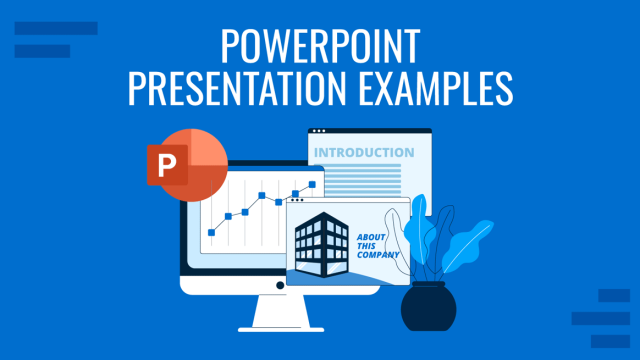
Filed under Presentation Ideas • June 6th, 2024
10+ Outstanding PowerPoint Presentation Examples and Templates
Looking for inspiration before approaching your next slide design? If so, take a look at our selection of PowerPoint presentation examples.
Leave a Reply
We use essential cookies to make Venngage work. By clicking “Accept All Cookies”, you agree to the storing of cookies on your device to enhance site navigation, analyze site usage, and assist in our marketing efforts.
Manage Cookies
Cookies and similar technologies collect certain information about how you’re using our website. Some of them are essential, and without them you wouldn’t be able to use Venngage. But others are optional, and you get to choose whether we use them or not.
Strictly Necessary Cookies
These cookies are always on, as they’re essential for making Venngage work, and making it safe. Without these cookies, services you’ve asked for can’t be provided.
Show cookie providers
- Google Login
Functionality Cookies
These cookies help us provide enhanced functionality and personalisation, and remember your settings. They may be set by us or by third party providers.
Performance Cookies
These cookies help us analyze how many people are using Venngage, where they come from and how they're using it. If you opt out of these cookies, we can’t get feedback to make Venngage better for you and all our users.
- Google Analytics
Targeting Cookies
These cookies are set by our advertising partners to track your activity and show you relevant Venngage ads on other sites as you browse the internet.
- Google Tag Manager
- Infographics
- Daily Infographics
- Popular Templates
- Accessibility
- Graphic Design
- Graphs and Charts
- Data Visualization
- Human Resources
- Beginner Guides
Blog Marketing How To Start a Presentation: 15 Ways to Set the Stage
How To Start a Presentation: 15 Ways to Set the Stage
Written by: Krystle Wong Jul 25, 2023
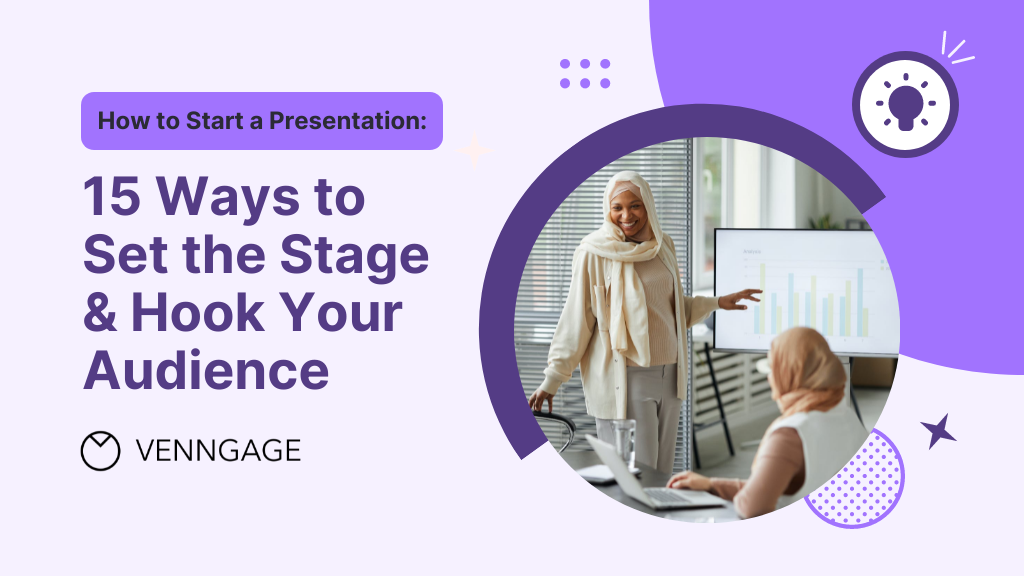
The opening moments of your presentation hold immense power – it’s your opportunity to make a lasting impression and captivate your audience.
A strong presentation start acts as a beacon, cutting through the noise and instantly capturing the attention of your listeners. With so much content vying for their focus, a captivating opening ensures that your message stands out and resonates with your audience.
Whether you’re a startup business owner pitching a brilliant idea, a seasoned presenter delivering a persuasive talk or an expert sharing your experience, the start of your presentation can make all the difference. But don’t fret — I’ve got you covered with 15 electrifying ways to kickstart your presentation.
The presentation introduction examples in this article cover everything from self-introduction to how to start a group presentation, building anticipation that leaves the audience eager to delve into the depths of your topic.
Click to jump ahead:
How to start a presentation introduction
15 ways to start a presentation and captivate your audience, common mistakes to avoid in the opening of a presentation, faqs on how to start a presentation, captivate the audience from the get-go.
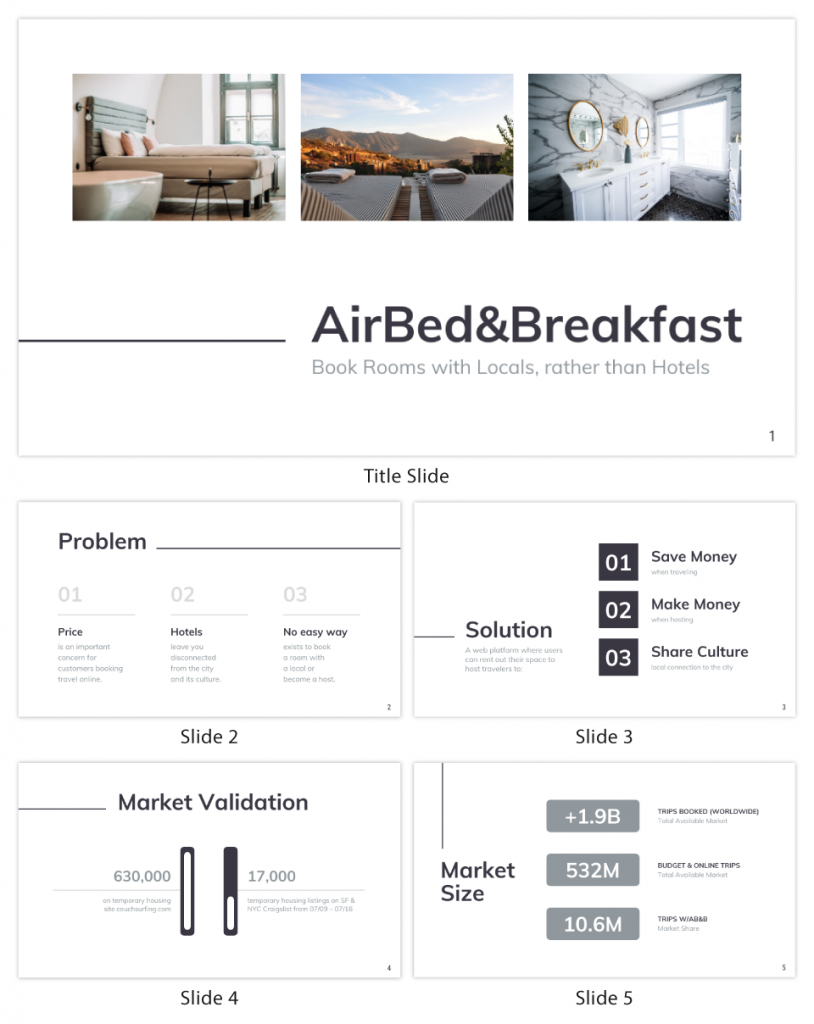
Presentations can be scary, I know. But even if stage fright hits, you can always fall back on a simple strategy.
Just take a deep breath, introduce yourself and briefly explain the topic of your presentation.
To grab attention at the start, try this opening line: Hello everyone. I am so glad you could join me today. I’m very excited about today’s topic. I’m [Your Name] and I’ll be talking about [Presentation Topic]. Raise your hand if you’ve ever felt overwhelmed by [Challenge related to your topic]. Many of us might have faced challenges with [Challenge related to your topic]. Today, we’ll explore some strategies that’ll help us [Solution that you’re presenting].
Regardless of your mode of presentation , crafting an engaging introduction sets the stage for a memorable presentation.
Let’s dive into some key tips for how to start a presentation speech to help you nail the art of starting with a bang:
Understand your audience
The key to an engaging introduction is to know your audience inside out and give your audience what they want. Tailor your opening to resonate with their specific interests, needs and expectations. Consider what will captivate them and how you can make your presentation relevant to their lives or work.
Use a compelling hook
Grab the audience’s attention from the get-go with a compelling hook. Whether it’s a thought-provoking question, a surprising fact or a gripping story, a powerful opening will immediately pique their curiosity and keep them invested in what you have to say.
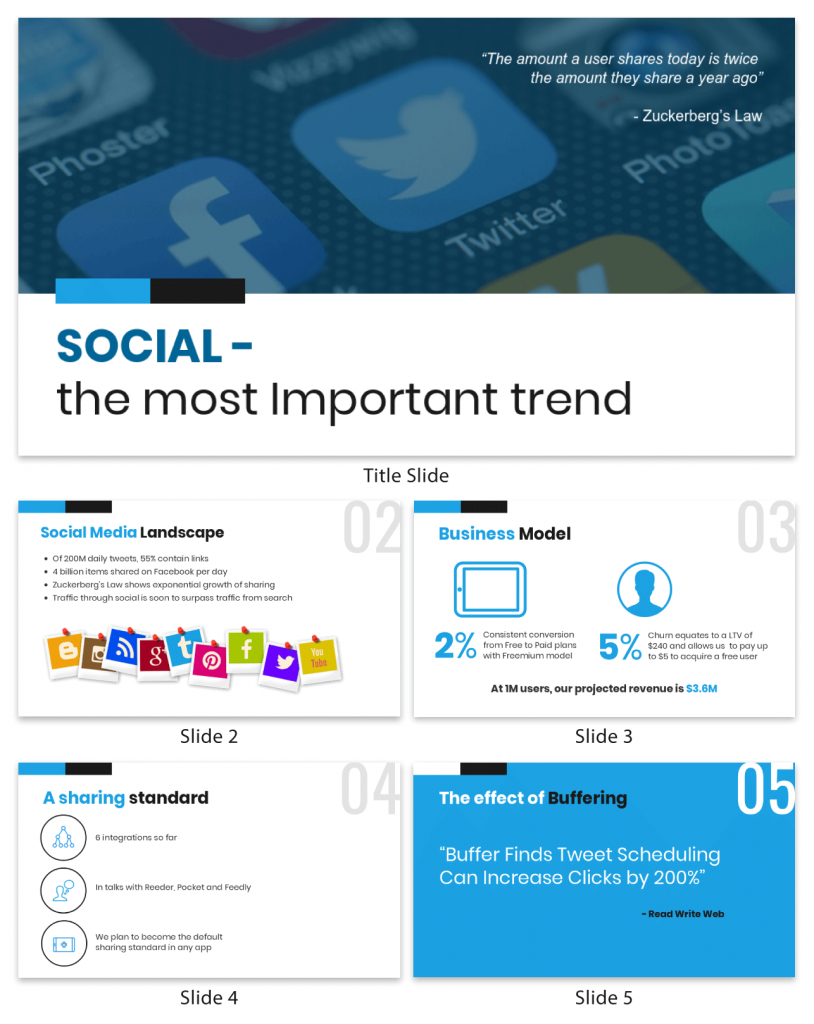
State your purpose
Be crystal clear about your subject matter and the purpose of your presentation. In just a few sentences, communicate the main objectives and the value your audience will gain from listening to you. Let them know upfront what to expect and they’ll be more likely to stay engaged throughout.
Introduce yourself and your team
Give a self introduction about who you are such as your job title to establish credibility and rapport with the audience.
Some creative ways to introduce yourself in a presentation would be by sharing a brief and engaging personal story that connects to your topic or the theme of your presentation. This approach instantly makes you relatable and captures the audience’s attention.
Now, let’s talk about — how to introduce team members in a presentation. Before introducing each team member, briefly explain their role or contribution to the project or presentation. This gives the audience an understanding of their relevance and expertise.
Group presentations are also a breeze with the help of Venngage. Our in-editor collaboration tools allow you to edit presentations side by side in real-time. That way, you can seamlessly hare your design with the team for input and make sure everyone is on track.
Maintain enthusiasm
Enthusiasm is contagious! Keep the energy levels up throughout your introduction, conveying a positive and upbeat tone. A vibrant and welcoming atmosphere sets the stage for an exciting presentation and keeps the audience eager to hear more.
Before you think about how to present a topic, think about how to design impactful slides that can leave a lasting impression on the audience. Here are 120+ presentation ideas , design tips, and examples to help you create an awesome slide deck for your next presentation.
Captivating your audience from the get-go is the key to a successful presentation. Whether you’re a seasoned speaker or a novice taking the stage for the first time, the opening of your presentation sets the tone for the entire talk.
So, let’s get ready to dive into the 15 most creative ways to start a presentation. I promise you these presentation introduction ideas will captivate your audience, leaving them hanging on your every word.
Grab-attention immediately
Ask a thought-provoking question.
Get the audience’s wheels turning by throwing them a thought-provoking question right out of the gate. Make them ponder, wonder and engage their critical thinking muscles from the very start.
Share a surprising statistic or fact
Brace yourself for some wide eyes and dropped jaws! Open your presentation with a jaw-dropping statistic or a mind-blowing fact that’s directly related to your topic. Nothing captures attention like a good ol’ dose of shock and awe.
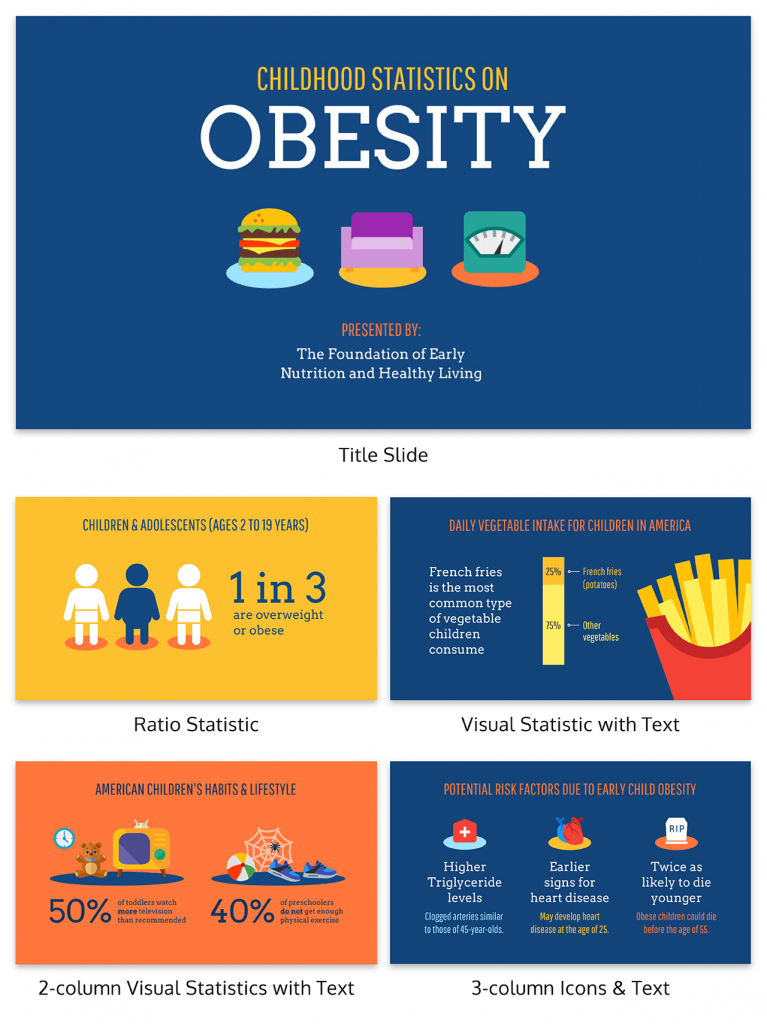
State a bold statement or challenge
Ready to shake things up? Kick off with a bold and daring statement that sets the stage for your presentation’s epic journey. Boldness has a way of making ears perk up and eyes widen in anticipation!
Engage with a poll or interactive activity
Turn the audience from passive listeners to active participants by kicking off with a fun poll or interactive activity. Get them on their feet, or rather — their fingertips, right from the start!
Venngage’s user-friendly drag-and-drop editor allows you to easily transform your slides into an interactive presentation . Create clickable buttons or navigation elements within your presentation to guide your audience to different sections or external resources.
Enhance engagement by incorporating videos or audio clips directly into your presentation. Venngage supports video and audio embedding, which can add depth to your content.
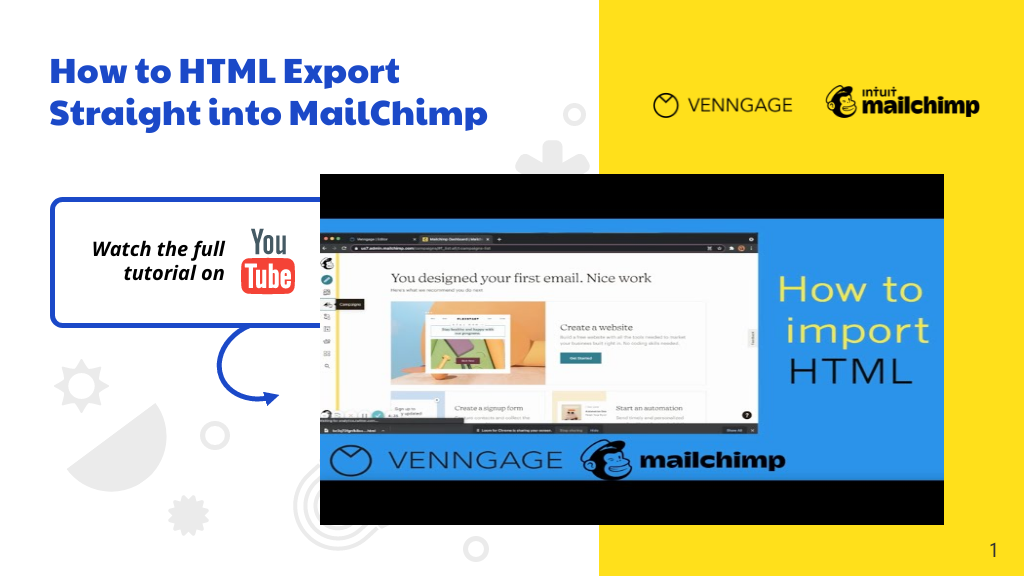
Begin with an opening phrase that captures attention
Use opening phrases that can help you create a strong connection with your audience and make them eager to hear more about what you have to say. Remember to be confident, enthusiastic and authentic in your delivery to maximize the impact of your presentation.
Here are some effective presentation starting words and phrases that can help you grab your audience’s attention and set the stage for a captivating presentation:
- “Imagine…”
- “Picture this…”
- “Did you know that…”
- “Have you ever wondered…”
- “In this presentation, we’ll explore…”
- “Let’s dive right in and discover…”
- “I’m excited to share with you…”
- “I have a confession to make…”
- “I want to start by telling you a story…”
- “Before we begin, let’s consider…”
- “Have you ever faced the challenge of…”
- “We all know that…”
- “This is a topic close to my heart because…”
- “Over the next [minutes/hours], we’ll cover…”
- “I invite you to journey with me through…”
Build connection and credibility
Begin with a personal connection .
Share a real-life experience or a special connection to the topic at hand. This simple act of opening up creates an instant bond with the audience, turning them into your biggest cheerleaders.
Having the team share their personal experiences is also a good group presentation introduction approach. Team members can share their own stories that are related to the topic to create an emotional connection with your audience.
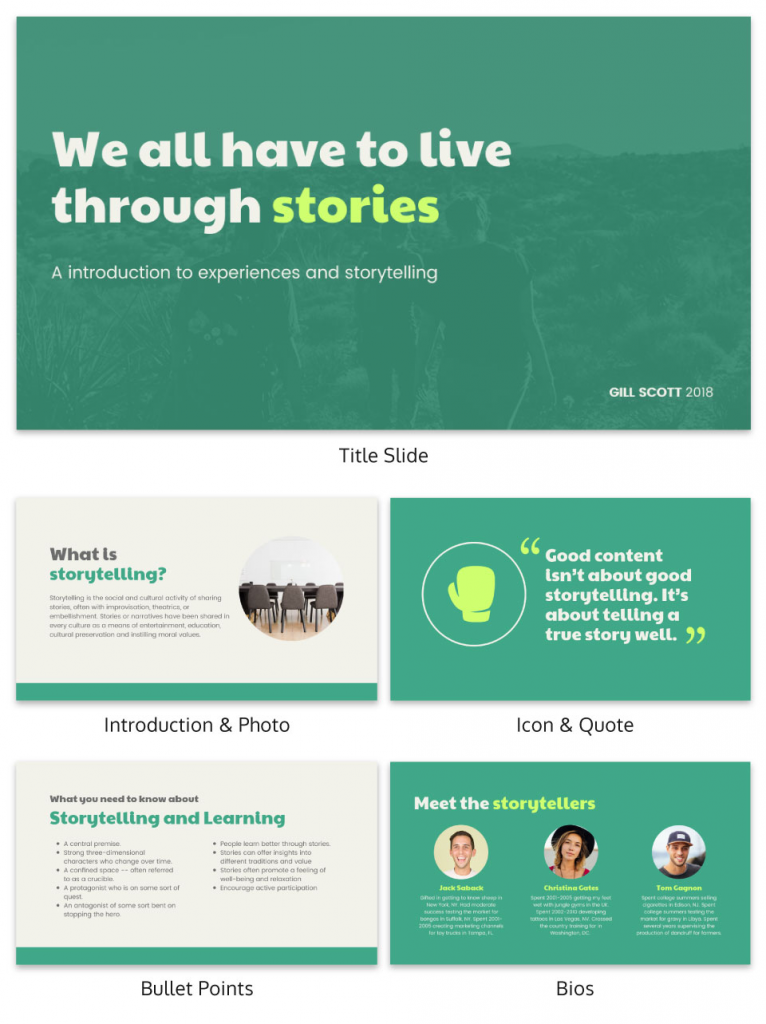
Tell a relevant story
Start your presentation with a riveting story that hooks your audience and relates to your main message. Stories have a magical way of captivating hearts and minds. Organize your slides in a clear and sequential manner and use visuals that complement your narrative and evoke emotions to engage the audience.
With Venngage, you have access to a vast library of high-quality and captivating stock photography, offering thousands of options to enrich your presentations. The best part? It’s entirely free! Elevate your visual storytelling with stunning images that complement your content, captivate your audience and add a professional touch to your presentation.
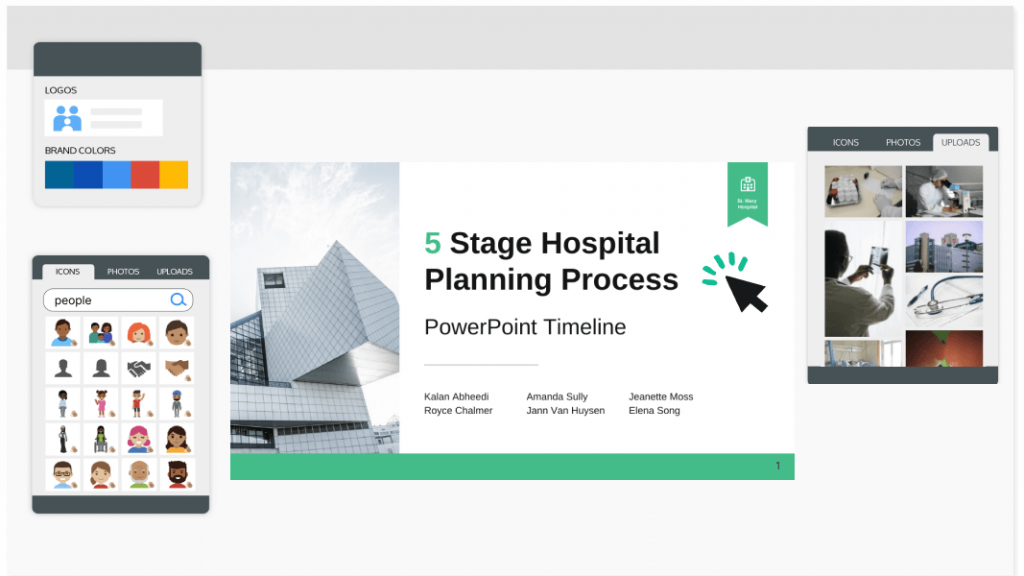
Use a powerful quote
Sometimes, all you need is some wise words to work wonders. Begin with a powerful quote from a legendary figure that perfectly fits your presentation’s theme — a dose of inspiration sets the stage for an epic journey.
Build anticipation
Provide a brief outline.
Here’s a good introduction for presentation example if you’re giving a speech at a conference. For longer presentations or conferences with multiple speakers especially, providing an outline helps the audience stay focused on the key takeaways. That way, you can better manage your time and ensure that you cover all the key points without rushing or running out of time.
Pose a problem and offer a solution
A great idea on how to start a business presentation is to start by presenting a problem and offering a well-thought-out solution. By addressing their pain points and showcasing your solution, you’ll capture their interest and set the stage for a compelling and successful presentation.
Back up your solution with data, research, or case studies that demonstrate its effectiveness. This can also be a good reporting introduction example that adds credibility to your proposal.
Preparing a pitch deck can be a daunting task but fret not. This guide on the 30+ best pitch deck tips and examples has everything you need to bring on new business partners and win new client contracts. Alternatively, you can also get started by customizing one of our professional pitch deck templates for free.
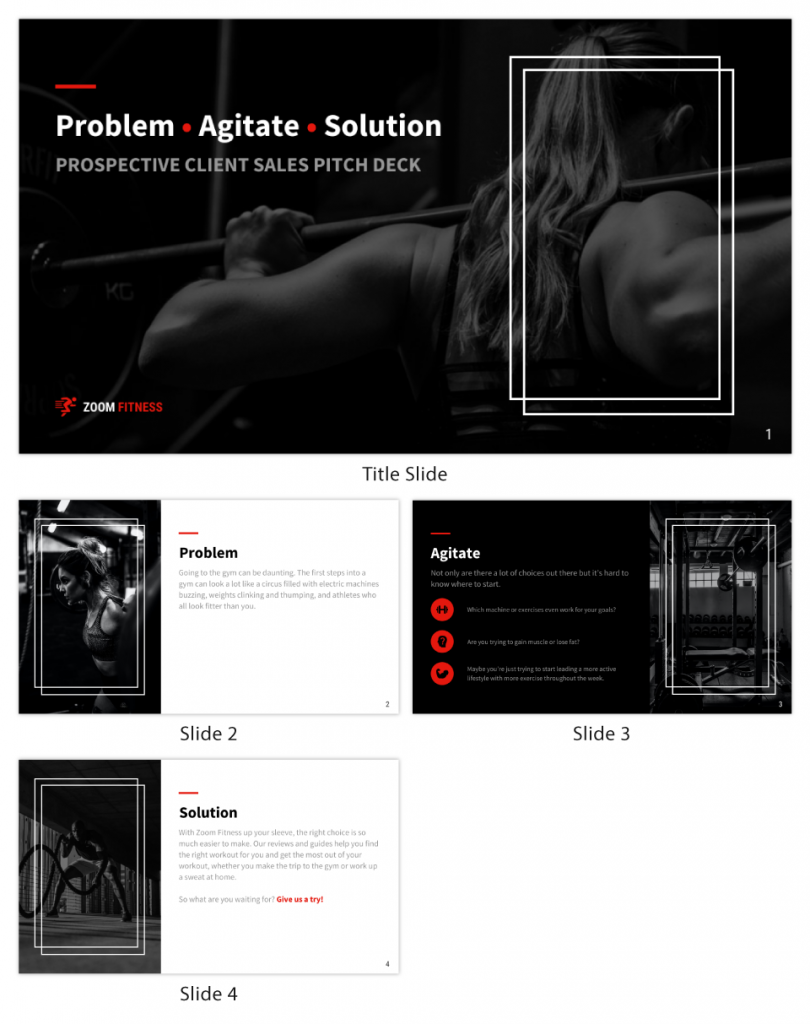
Incite curiosity in the audience
Utilize visuals or props.
Capture your audience’s gaze by whipping out captivating visuals or props that add an exciting touch to your subject. A well-placed prop or a stunning visual can make your presentation pop like a fireworks show!
That said, you maybe wondering — how can I make my presentation more attractive. A well-designed presentation background instantly captures the audience’s attention and creates a positive first impression. Here are 15 presentation background examples to keep the audience awake to help you get inspired.
Use humor or wit
Sprinkle some humor and wit to spice things up. Cracking a clever joke or throwing in a witty remark can break the ice and create a positively charged atmosphere. If you’re cracking your head on how to start a group presentation, humor is a great way to start a presentation speech.
Get your team members involved in the fun to create a collaborative and enjoyable experience for everyone. Laughter is the perfect way to break the ice and set a positive tone for your presentation!
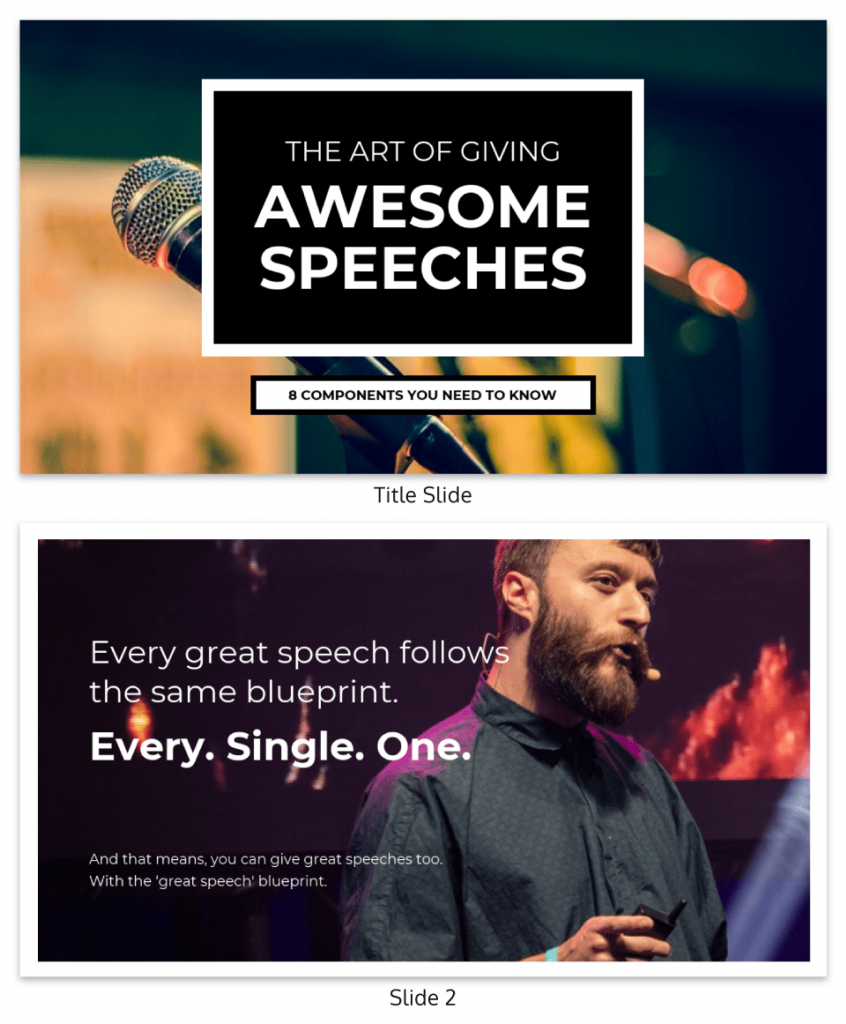
Invoke emotion
Get those heartstrings tugging! Start with a heartfelt story or example that stirs up emotions and connects with your audience on a personal level. Emotion is the secret sauce to a memorable presentation.
Aside from getting creative with your introduction, a well-crafted and creative presentation can boost your confidence as a presenter. Browse our catalog of creative presentation templates and get started right away!
Use a dramatic pause
A great group presentation example is to start with a powerful moment of silence, like a magician about to reveal their greatest trick. After introducing your team, allow a brief moment of silence. Hold the pause for a few seconds, making it feel deliberate and purposeful. This builds anticipation and curiosity among the audience.
Pique their interest
Share a fun fact or anecdote.
Time for a little fun and games! Kick-off with a lighthearted or fascinating fact that’ll make the audience go, “Wow, really? Tell me more!” A sprinkle of amusement sets the stage for an entertaining ride.
While an introduction for a presentation sets the tone for your speech, a good slide complements your spoken words, helping the audience better understand and remember your message. Check out these 12 best presentation software for 2023 that can aid your next presentation.
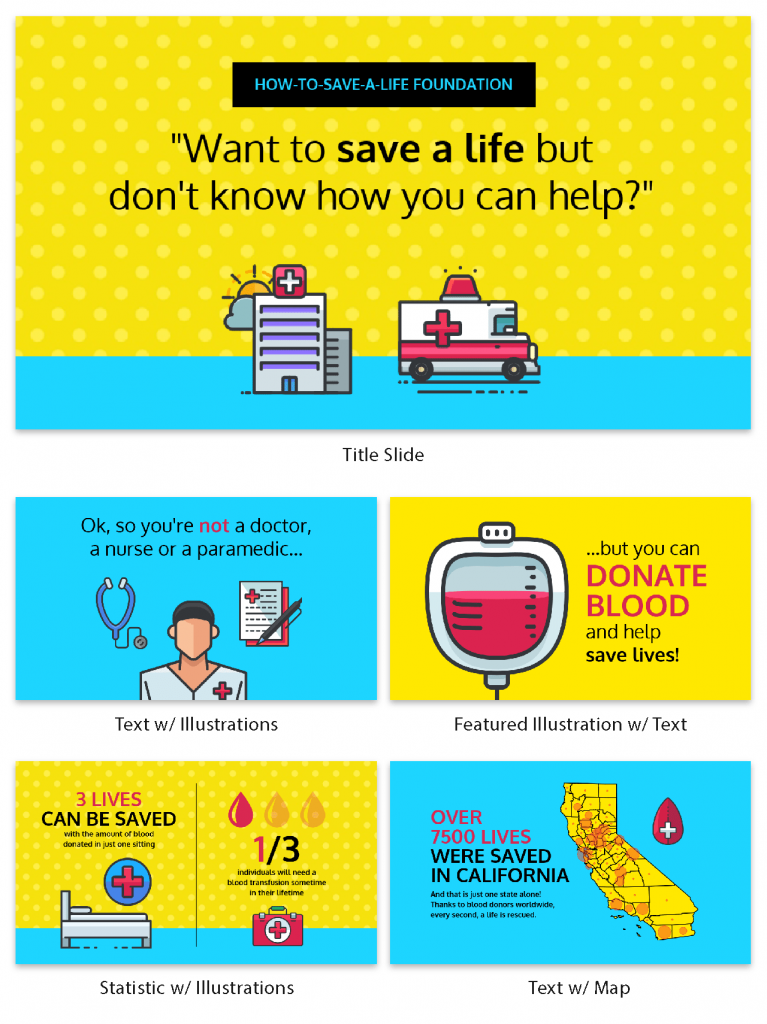
The opening moments of a presentation can make or break your entire talk. It’s your chance to grab your audience’s attention, set the tone, and lay the foundation for a successful presentation. However, there are some common pitfalls that speakers often fall into when starting their presentations.
Starting with Apologies
It might be tempting to start with a preemptive apology, especially if you’re feeling nervous or unsure about your presentation. However, beginning with unnecessary apologies or self-deprecating remarks sets a negative tone right from the start. Instead of exuding confidence and credibility, you’re unintentionally undermining yourself and your message.
Reading from Slides
One of the most common blunders in the opening of a PowerPoint presentation is reading directly from your slides or script. While it’s crucial to have a well-structured outline, reciting word-for-word can lead to disengagement and boredom among your audience. Maintain eye contact and connect with your listeners as you speak. Your slides should complement your words, not replace them.
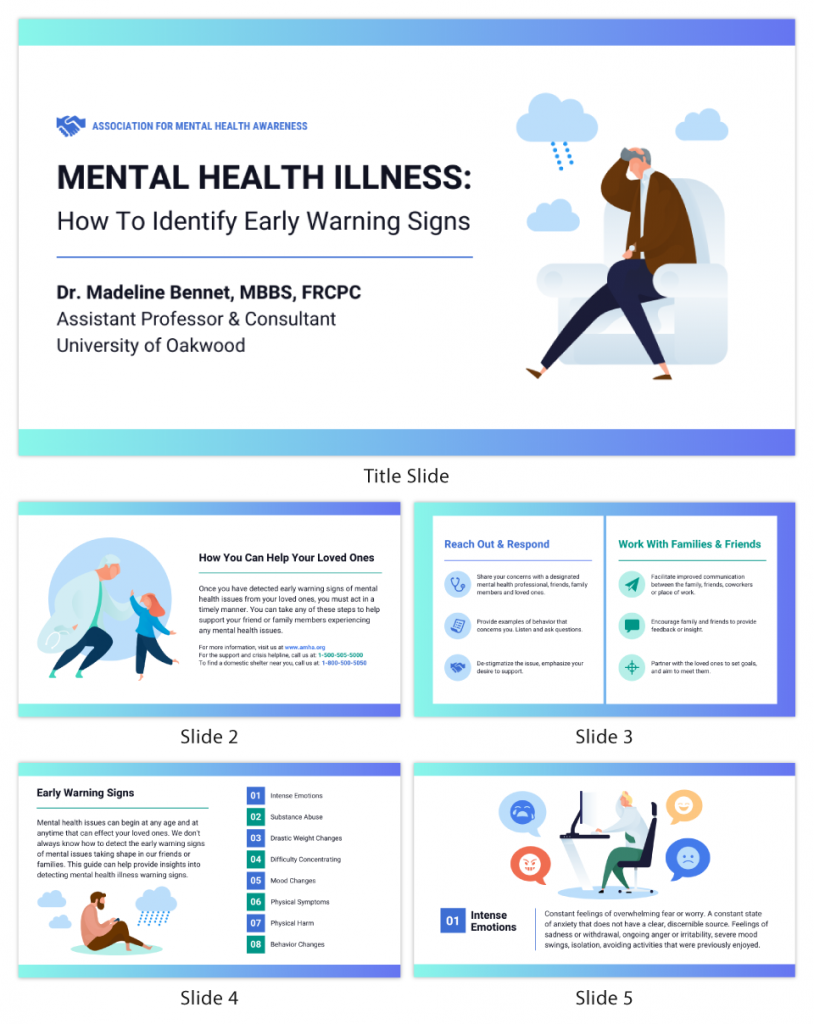
Overwhelming with Information
In the excitement to impress, some presenters bombard their audience with too much information right at the beginning.
Instead of overloading the audience with a sea of data, statistics or technical details that can quickly lead to confusion and disinterest, visualize your data with the help of Venngage. Choose an infographic template that best suits the type of data you want to visualize. Venngage offers a variety of pre-designed templates for charts, graphs, infographics and more.
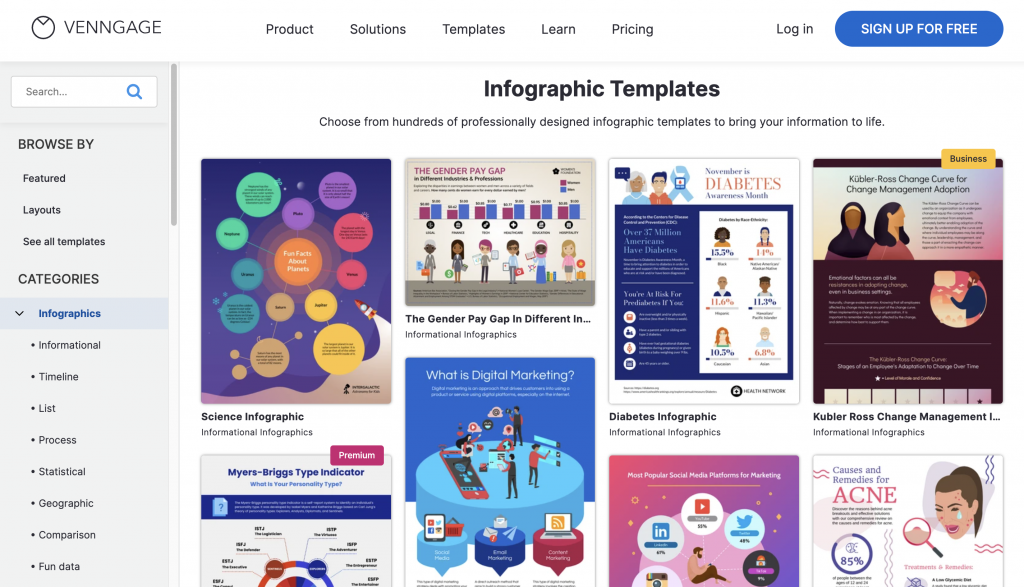
Ignoring the Audience
It’s easy to get caught up in the content and forget about the people in front of you. Don’t overlook the importance of acknowledging the audience and building a connection with them. Greet them warmly, make eye contact and maintain body language to show genuine interest in their presence. Engage the audience early on by asking a show of hands question or encourage audience participation.
Lack of Clarity
Your audience should know exactly what to expect from your presentation. Starting with a vague or unclear opening leaves them guessing about the purpose and direction of your talk. Clearly communicate the topic and objectives of your presentation right from the beginning. This sets the stage for a focused and coherent message that resonates with your audience.
Simplicity makes it easier for the audience to understand and retain the information presented. Check out our gallery of simple presentation templates to keep your opening concise and relevant.
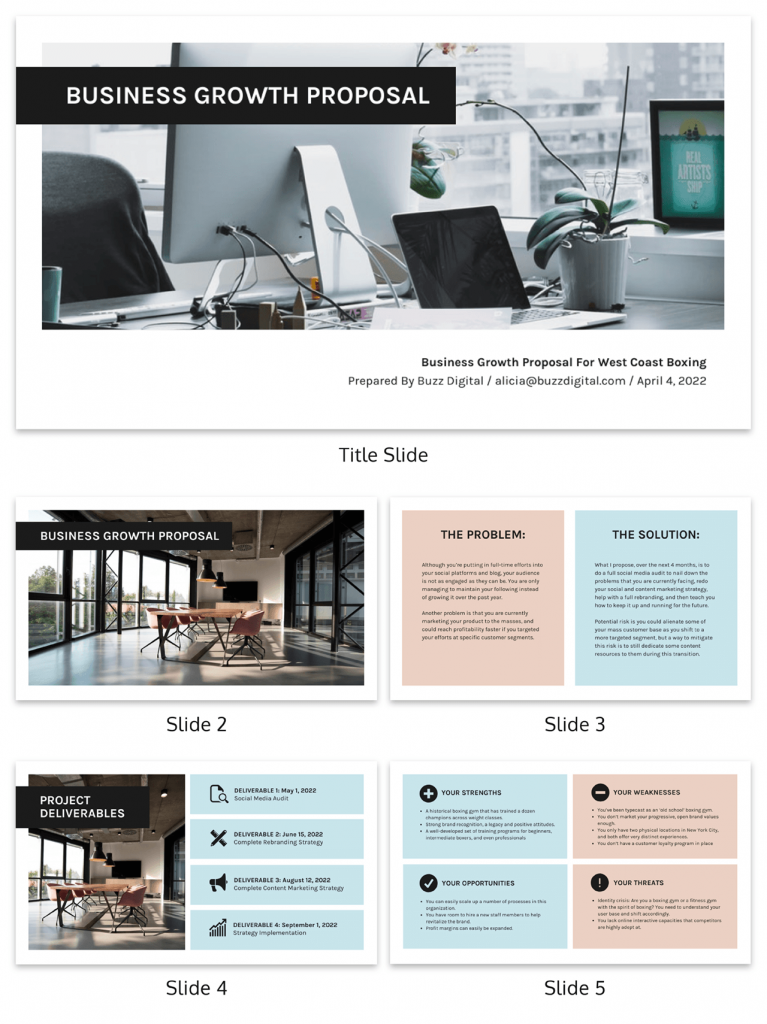
Skipping the Hook
The opening of your presentation is the perfect opportunity to hook your audience’s attention and keep them engaged. However, some presenters overlook this crucial aspect and dive straight into the content without any intrigue. Craft an attention-grabbing hook that sparks curiosity, poses a thought-provoking question or shares an interesting fact. A compelling opening is like the key that unlocks your audience’s receptivity to the rest of your presentation.
Now that you’ve got the gist of how to introduce a presentation, further brush up your speech with these tips on how to make a persuasive presentation and how to improve your presentation skills to create an engaging presentation .
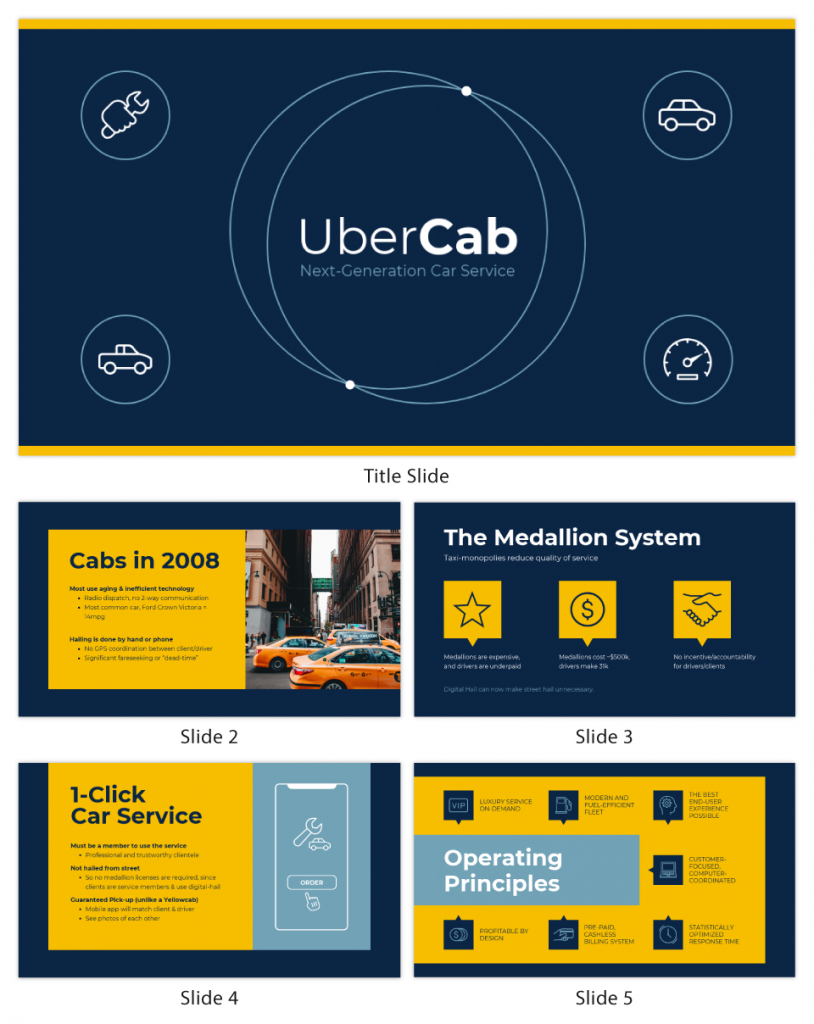
How can I overcome nervousness at the beginning of a presentation?
To overcome nervousness at the beginning of a presentation, take deep breaths, practice beforehand, and focus on connecting with your audience rather than worrying about yourself.
How long should the opening of a presentation be?
The opening of a presentation should typically be brief, lasting around 1 to 3 minutes, to grab the audience’s attention and set the tone for the rest of the talk.
Should I memorize my presentation’s opening lines?
While it’s helpful to know your opening lines, it’s better to understand the key points and flow naturally to maintain authenticity and flexibility during the presentation.
Should I use slides during the opening of my presentation?
Using slides sparingly during the opening can enhance the message, but avoid overwhelming the audience with too much information early on.
How do I transition smoothly from the opening to the main content of my presentation?
Transition smoothly from the opening to the main content by providing a clear and concise outline of what’s to come, signaling the shift and maintaining a logical flow between topics.
Just as a captivating opening draws your audience in, creating a well-crafted presentation closing has the power to leave a lasting impression. Wrap up in style with these 10 ways to end a presentation .
Presenting virtually? Check out these tips on how to ace your next online presentation .
Captivating your audience from the very beginning is crucial for a successful presentation. The first few moments of your talk can set the tone and determine whether your audience remains engaged throughout or loses interest.
Start with a compelling opening that grabs their attention. You can use a thought-provoking question, a surprising statistic or a powerful quote to pique their curiosity. Alternatively, storytelling can be a potent tool to draw them into your narrative. It’s essential to establish a personal connection early on, whether by sharing a relatable experience or expressing empathy towards their needs and interests.
Lastly, be mindful of your body language and vocal delivery. A confident and engaging speaker can captivate an audience, so make eye contact, use appropriate gestures and vary your tone to convey passion and sincerity.
In conclusion, captivating your audience from the very beginning requires thoughtful preparation, engaging content and a confident delivery. With Venngage’s customizable templates, you can adapt your presentation to suit the preferences and interests of your specific audience, ensuring maximum engagement. Go on and get started today!
Discover popular designs

Infographic maker

Brochure maker

White paper online

Newsletter creator

Flyer maker

Timeline maker

Letterhead maker

Mind map maker

Ebook maker
👀 Turn any prompt into captivating visuals in seconds with our AI-powered design generator ✨ Try Piktochart AI!
75 Unique School Presentation Ideas and Topics Plus Templates

Are you tired of seeing the same PowerPoints repeating overused and unoriginal school presentation ideas covering repeated topics in your classes?
You know what I’m talking about; we’ve all been there, and sat through yawn-worthy demonstrations, slides, or presentation videos covering everything from the solar system, someone’s favorite pet, past presidents of a country, to why E=mC squared.

From grade school to university, first graders to college students, we are obligated to create, perform, and observe academic presentations across a plethora of curriculums and classes, and not all of these public speaking opportunities fall into the category of an ‘interesting topic’.
Yet, have no fear! Here at Piktochart, we are here to help you and your classmates. From giving examples of creative and even interactive presentation ideas, providing presentation videos , and suggesting interactive activities to give your five minutes of fame the ‘wow’ factor that it deserves, this article is your guide!
Our massive collection of unique school and college presentation ideas and templates applies if you’re:
- A teacher looking to make your class more engaging and fun with student presentations.
- A student who wants to impress your teacher and the rest of the class with a thought-provoking, interesting topic.
A Curated List of Interesting Topics for School Presentations
Did you know that when it comes to presentations , the more students involved improves retention? The more you know! Yet sometimes, you need a little help to get the wheels moving in your head for your next school presentation .
The great thing about these ideas and topics is you can present them either in face-to-face classes or virtual learning sessions.
Each school presentation idea or topic below also comes with a template that you can use. Create a free Piktochart account to try our presentation maker and get access to the high-quality version of the templates. You can also check out our Piktochart for Education plan .
Want to watch this blog post in video format? The video below is for you!
The templates are further divided into the following categories covering the most popular and best presentation topics. Click the links below to skip to a specific section.
- Unique science presentation topics to cultivate curiosity in class
- Engaging culture and history presentation ideas to draw inspiration from
- Health class presentation topics to help students make healthy lifestyle decisions
- Data visualization ideas to help students present an overwhelming amount of data and information into clear, engaging visuals
- First day of school activity ideas to foster classroom camaraderie
- Communication and media topics to teach students the importance of effective communication
- Topics to help students prepare for life after school
We hope this list will inspire you and help you nail your next school presentation activity.
Unique Science Presentation Topics to Cultivate Curiosity in Class
Science is a broad field and it’s easy to feel overwhelmed with too many topics to choose for your next presentation.
Cultivate curiosity in the science classroom with the following unique and creative presentation ideas and topics:
1. Can life survive in space?

2. Do plants scream when they’re in pain?

3. What are the traits of successful inventors?

4. How vaccines work

5. Massive destruction of the Koala’s habitat in Australia

6. Left brain versus right brain

7. What are great sources of calcium?

8. Recycling facts you need to know

9. Do you have what it takes to be a NASA astronaut?

10. The rise of robots and AI: Should we be afraid of them?

11. How far down does the sea go?

12. The stages of sleep

13. Will Mars be our home in 2028?

14. A quick look at laboratory safety rules

15. The first person in history to break the sound barrier

Engaging Culture and History Presentation Ideas to Draw Inspiration From
History is filled with equally inspiring and terrifying stories, and there are lessons that students can learn from the events of the past. Meanwhile, interactive presentations about culture help students learn and embrace diversity.
16. Women in history: A conversation through time

17. The sweet story of chocolate

18. A history lesson with a twist

19. The history of basketball

20. The origin of the Halloween celebration

21. AI History

22. What you need to know about New Zealand

23. 1883 volcanic eruption of Krakatoa

24. Roman structures: 2000 years of strength

25. The most famous art heists in history

26. Elmo: The story behind a child icon

27. 10 things you should know before you visit South Korea

28. 8 things you didn’t know about these 8 countries

Health Class Presentation Topics to Help Students Make Healthy Lifestyle Decisions
Want to learn how to engage students with healthcare topic ideas? Then consider using these templates for your next interactive presentation.
According to the CDC , school-based health education contributes to the development of functional health knowledge among students. It also helps them adapt and maintain health-promoting behaviors throughout their lives.
Not only will your presentation help with keeping students engaged, but you’ll also increase class involvement with the right slides.
The following examples of health and wellness interactive presentations include fun ideas and topics that are a good start.
29. How to look after your mental health?

30. The eradication of Polio

31. How to have a healthy lifestyle

32. 10 handwashing facts

33. Myths and facts about depression

34. Hacks for making fresh food last longer

35. Ways to avoid spreading the coronavirus

36. Mask protection in 5 simple steps

37. Everything you need to know about the flu

38. All about stress: Prevention, tips, and how to cope

39. The importance of sleep

40. Is milk tea bad for you?

41. How to boost happiness in 10 minutes

42. How dirty are debit and credit cards

43. Why do you need sunscreen protection

Data Visualization Ideas to Help Students Present Overwhelming Amounts of Data in Creative Ways
Data visualization is all about using visuals to make sense of data. Students need to pull the main points from their extensive research, and present them by story telling while being mindful of their classmates’ collective attention span.
As far as student assignments go, storytelling with data is a daunting task for students and teachers alike. To keep your audience interested, consider using a non linear presentation that presents key concepts in creative ways.
Inspire your class to be master data storytellers with the following data visualization ideas:
44. Are we slowly losing the Borneo rainforest?

45. Skateboard deck design over the years

46. Food waste during the Super Bowl

47. The weight of the tallest building in the world

48. Infographic about data and statistics

49. Stats about cyberbullying

50. How whales combat climate change

First Day of School Interactive Activity Ideas to Foster Whole-class-Camaraderie
Calling all teachers! Welcome your new students and start the school year with the following back-to-school creative presentation ideas and relevant templates for first-day-of-school activities.
These interactive presentations grab the attention of your students and are remarkably easy to execute (which is the main educator’s goal after all)!
51. Meet the teacher

52. Example: all about me

53. Self-introduction

54. Tips on how to focus on schoolwork

55. Course plan and schedule

Give our class schedule maker a try to access more templates for free. You can also access our presentation-maker , poster-maker , timeline-maker , and more by simply signing up .
56. Interpreting a student’s report card (for parents)

57. Introduction of classroom rules

58. Assignment schedule

59. Daily planner

60. Course syllabus presentation

61. How to write a class presentation

Topics to Teach Students the Importance of Effective Communication
Visual media helps students retain more of the concepts taught in the classroom. The following media topics and infographic templates can help you showcase complex concepts in a short amount of time.
In addition, interactive presentation activities using these templates also encourage the development of a holistic learning process in the classroom because they help focus on the three domains of learning: cognitive, affective, and psychomotor.
62. Interactive presentation do’s and don’ts

63. How to create an infographic

Recommended reading : How to Make an Infographic in 30 Minutes
64. How to improve your internet security and privacy

65. What is design thinking?

66. What are your favorite software tools to use in the classroom?

Presentation Topic Ideas to Help Students Prepare for Life After School
One of the things that makes teaching a rewarding career is seeing your students take the learning and knowledge you’ve instilled in them, and become successful, productive adults.
From pitching a business idea to starting your podcast, the following topics are good starting points to prepare students for the challenges after graduation (aka adulting 101):
67. How to make a resume

68. How to start a startup

69. Credit card vs. debit card

70. Pros and cons of cryptocurrency

71. How to save on travel

72. How to do a SWOT analysis

73. How to pitch a business idea

74. Habits of successful people

75. Starting your own podcast: A checklist

Find out how a high school teacher like Jamie Barkin uses Piktochart to improve learning in the classroom for her students.
Pro tip: make your presentation as interactive as possible. Students have an attention span of two to three minutes per year of age. To keep minds from wandering off, include some interactive games or activities in the lesson. For example, if you conducted a lesson on the respiratory system, you could ask them to practice breathing techniques.
Maintain eye contact with your students, and you’ll get instant feedback on how interested they are in the interactive presentation.
Make School Presentation Visuals Without the Hassle of Making Them From Scratch
School presentations, when done right, can help teachers engage their classes and improve students’ education effectively by presenting information using the right presentation topic.
If you’re pressed for time and resources to make your school presentation visuals , choose a template from Piktochart’s template gallery . Aside from the easy customization options, you can also print and download these templates to your preferred format.
Piktochart also professional templates to create infographics , posters , brochures , reports , and more.
Creating school-focused, engaging, and interactive presentations can be tedious at first, but with a little bit of research and Piktochart’s handy templates, you’re going to do a great job!

Other Posts
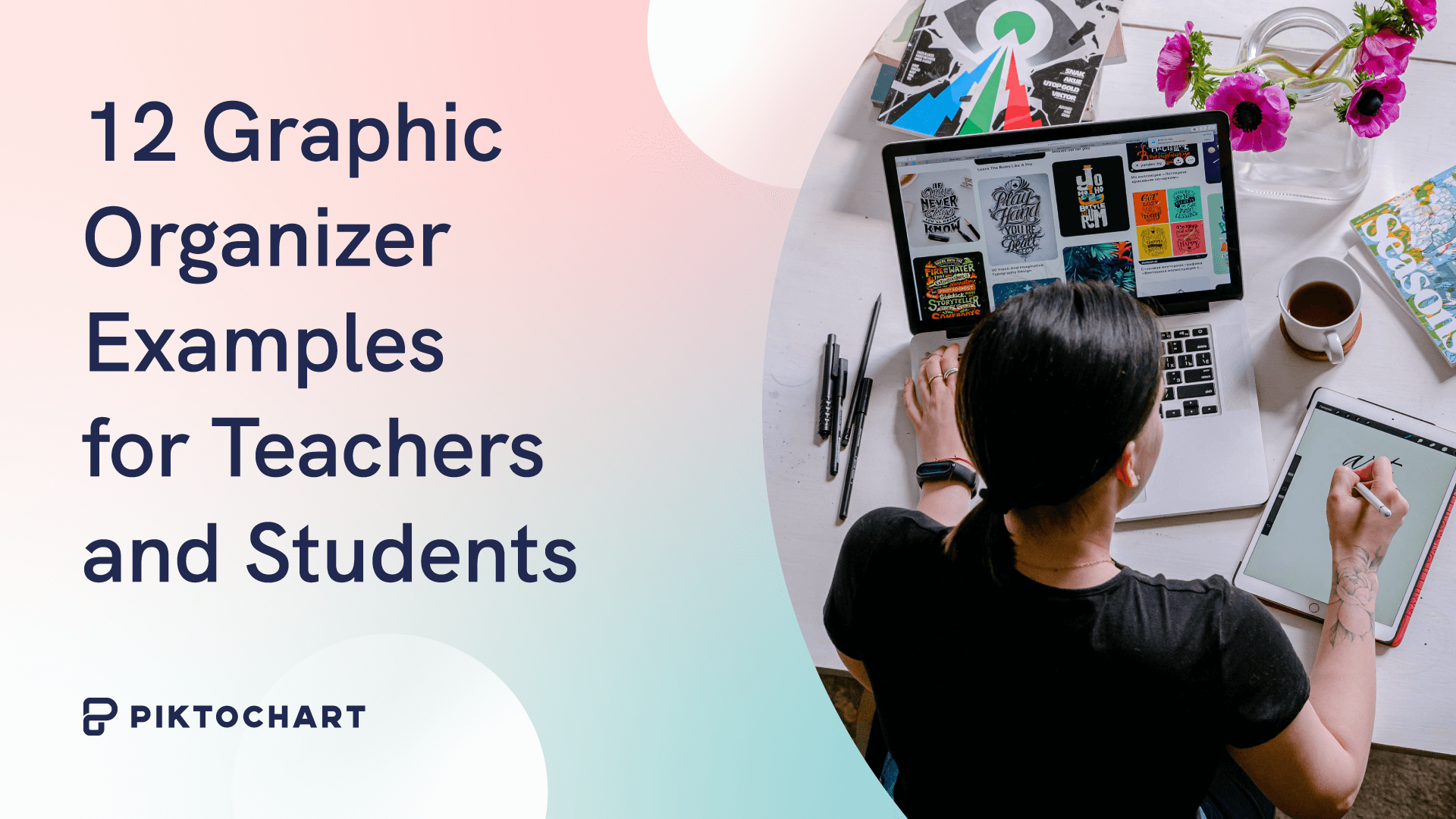
12 Graphic Organizer Examples for Teachers and Students

From Chaos to Clarity: Streamlining Your Student Life with a Schedule Builder

Resume with No Experience

Improve your practice.
Enhance your soft skills with a range of award-winning courses.
How to Structure your Presentation, with Examples
August 3, 2018 - Dom Barnard
For many people the thought of delivering a presentation is a daunting task and brings about a great deal of nerves . However, if you take some time to understand how effective presentations are structured and then apply this structure to your own presentation, you’ll appear much more confident and relaxed.
Here is our complete guide for structuring your presentation, with examples at the end of the article to demonstrate these points.
Why is structuring a presentation so important?
If you’ve ever sat through a great presentation, you’ll have left feeling either inspired or informed on a given topic. This isn’t because the speaker was the most knowledgeable or motivating person in the world. Instead, it’s because they know how to structure presentations – they have crafted their message in a logical and simple way that has allowed the audience can keep up with them and take away key messages.
Research has supported this, with studies showing that audiences retain structured information 40% more accurately than unstructured information.
In fact, not only is structuring a presentation important for the benefit of the audience’s understanding, it’s also important for you as the speaker. A good structure helps you remain calm, stay on topic, and avoid any awkward silences.
What will affect your presentation structure?
Generally speaking, there is a natural flow that any decent presentation will follow which we will go into shortly. However, you should be aware that all presentation structures will be different in their own unique way and this will be due to a number of factors, including:
- Whether you need to deliver any demonstrations
- How knowledgeable the audience already is on the given subject
- How much interaction you want from the audience
- Any time constraints there are for your talk
- What setting you are in
- Your ability to use any kinds of visual assistance
Before choosing the presentation’s structure answer these questions first:
- What is your presentation’s aim?
- Who are the audience?
- What are the main points your audience should remember afterwards?
When reading the points below, think critically about what things may cause your presentation structure to be slightly different. You can add in certain elements and add more focus to certain moments if that works better for your speech.

What is the typical presentation structure?
This is the usual flow of a presentation, which covers all the vital sections and is a good starting point for yours. It allows your audience to easily follow along and sets out a solid structure you can add your content to.
1. Greet the audience and introduce yourself
Before you start delivering your talk, introduce yourself to the audience and clarify who you are and your relevant expertise. This does not need to be long or incredibly detailed, but will help build an immediate relationship between you and the audience. It gives you the chance to briefly clarify your expertise and why you are worth listening to. This will help establish your ethos so the audience will trust you more and think you’re credible.
Read our tips on How to Start a Presentation Effectively
2. Introduction
In the introduction you need to explain the subject and purpose of your presentation whilst gaining the audience’s interest and confidence. It’s sometimes helpful to think of your introduction as funnel-shaped to help filter down your topic:
- Introduce your general topic
- Explain your topic area
- State the issues/challenges in this area you will be exploring
- State your presentation’s purpose – this is the basis of your presentation so ensure that you provide a statement explaining how the topic will be treated, for example, “I will argue that…” or maybe you will “compare”, “analyse”, “evaluate”, “describe” etc.
- Provide a statement of what you’re hoping the outcome of the presentation will be, for example, “I’m hoping this will be provide you with…”
- Show a preview of the organisation of your presentation
In this section also explain:
- The length of the talk.
- Signal whether you want audience interaction – some presenters prefer the audience to ask questions throughout whereas others allocate a specific section for this.
- If it applies, inform the audience whether to take notes or whether you will be providing handouts.
The way you structure your introduction can depend on the amount of time you have been given to present: a sales pitch may consist of a quick presentation so you may begin with your conclusion and then provide the evidence. Conversely, a speaker presenting their idea for change in the world would be better suited to start with the evidence and then conclude what this means for the audience.
Keep in mind that the main aim of the introduction is to grab the audience’s attention and connect with them.
3. The main body of your talk
The main body of your talk needs to meet the promises you made in the introduction. Depending on the nature of your presentation, clearly segment the different topics you will be discussing, and then work your way through them one at a time – it’s important for everything to be organised logically for the audience to fully understand. There are many different ways to organise your main points, such as, by priority, theme, chronologically etc.
- Main points should be addressed one by one with supporting evidence and examples.
- Before moving on to the next point you should provide a mini-summary.
- Links should be clearly stated between ideas and you must make it clear when you’re moving onto the next point.
- Allow time for people to take relevant notes and stick to the topics you have prepared beforehand rather than straying too far off topic.
When planning your presentation write a list of main points you want to make and ask yourself “What I am telling the audience? What should they understand from this?” refining your answers this way will help you produce clear messages.
4. Conclusion
In presentations the conclusion is frequently underdeveloped and lacks purpose which is a shame as it’s the best place to reinforce your messages. Typically, your presentation has a specific goal – that could be to convert a number of the audience members into customers, lead to a certain number of enquiries to make people knowledgeable on specific key points, or to motivate them towards a shared goal.
Regardless of what that goal is, be sure to summarise your main points and their implications. This clarifies the overall purpose of your talk and reinforces your reason for being there.
Follow these steps:
- Signal that it’s nearly the end of your presentation, for example, “As we wrap up/as we wind down the talk…”
- Restate the topic and purpose of your presentation – “In this speech I wanted to compare…”
- Summarise the main points, including their implications and conclusions
- Indicate what is next/a call to action/a thought-provoking takeaway
- Move on to the last section
5. Thank the audience and invite questions
Conclude your talk by thanking the audience for their time and invite them to ask any questions they may have. As mentioned earlier, personal circumstances will affect the structure of your presentation.
Many presenters prefer to make the Q&A session the key part of their talk and try to speed through the main body of the presentation. This is totally fine, but it is still best to focus on delivering some sort of initial presentation to set the tone and topics for discussion in the Q&A.

Other common presentation structures
The above was a description of a basic presentation, here are some more specific presentation layouts:
Demonstration
Use the demonstration structure when you have something useful to show. This is usually used when you want to show how a product works. Steve Jobs frequently used this technique in his presentations.
- Explain why the product is valuable.
- Describe why the product is necessary.
- Explain what problems it can solve for the audience.
- Demonstrate the product to support what you’ve been saying.
- Make suggestions of other things it can do to make the audience curious.
Problem-solution
This structure is particularly useful in persuading the audience.
- Briefly frame the issue.
- Go into the issue in detail showing why it ‘s such a problem. Use logos and pathos for this – the logical and emotional appeals.
- Provide the solution and explain why this would also help the audience.
- Call to action – something you want the audience to do which is straightforward and pertinent to the solution.
Storytelling
As well as incorporating stories in your presentation , you can organise your whole presentation as a story. There are lots of different type of story structures you can use – a popular choice is the monomyth – the hero’s journey. In a monomyth, a hero goes on a difficult journey or takes on a challenge – they move from the familiar into the unknown. After facing obstacles and ultimately succeeding the hero returns home, transformed and with newfound wisdom.
Storytelling for Business Success webinar , where well-know storyteller Javier Bernad shares strategies for crafting compelling narratives.
Another popular choice for using a story to structure your presentation is in media ras (in the middle of thing). In this type of story you launch right into the action by providing a snippet/teaser of what’s happening and then you start explaining the events that led to that event. This is engaging because you’re starting your story at the most exciting part which will make the audience curious – they’ll want to know how you got there.
- Great storytelling: Examples from Alibaba Founder, Jack Ma
Remaining method
The remaining method structure is good for situations where you’re presenting your perspective on a controversial topic which has split people’s opinions.
- Go into the issue in detail showing why it’s such a problem – use logos and pathos.
- Rebut your opponents’ solutions – explain why their solutions could be useful because the audience will see this as fair and will therefore think you’re trustworthy, and then explain why you think these solutions are not valid.
- After you’ve presented all the alternatives provide your solution, the remaining solution. This is very persuasive because it looks like the winning idea, especially with the audience believing that you’re fair and trustworthy.
Transitions
When delivering presentations it’s important for your words and ideas to flow so your audience can understand how everything links together and why it’s all relevant. This can be done using speech transitions which are words and phrases that allow you to smoothly move from one point to another so that your speech flows and your presentation is unified.
Transitions can be one word, a phrase or a full sentence – there are many different forms, here are some examples:
Moving from the introduction to the first point
Signify to the audience that you will now begin discussing the first main point:
- Now that you’re aware of the overview, let’s begin with…
- First, let’s begin with…
- I will first cover…
- My first point covers…
- To get started, let’s look at…
Shifting between similar points
Move from one point to a similar one:
- In the same way…
- Likewise…
- Equally…
- This is similar to…
- Similarly…
Internal summaries
Internal summarising consists of summarising before moving on to the next point. You must inform the audience:
- What part of the presentation you covered – “In the first part of this speech we’ve covered…”
- What the key points were – “Precisely how…”
- How this links in with the overall presentation – “So that’s the context…”
- What you’re moving on to – “Now I’d like to move on to the second part of presentation which looks at…”
Physical movement
You can move your body and your standing location when you transition to another point. The audience find it easier to follow your presentation and movement will increase their interest.
A common technique for incorporating movement into your presentation is to:
- Start your introduction by standing in the centre of the stage.
- For your first point you stand on the left side of the stage.
- You discuss your second point from the centre again.
- You stand on the right side of the stage for your third point.
- The conclusion occurs in the centre.
Key slides for your presentation
Slides are a useful tool for most presentations: they can greatly assist in the delivery of your message and help the audience follow along with what you are saying. Key slides include:
- An intro slide outlining your ideas
- A summary slide with core points to remember
- High quality image slides to supplement what you are saying
There are some presenters who choose not to use slides at all, though this is more of a rarity. Slides can be a powerful tool if used properly, but the problem is that many fail to do just that. Here are some golden rules to follow when using slides in a presentation:
- Don’t over fill them – your slides are there to assist your speech, rather than be the focal point. They should have as little information as possible, to avoid distracting people from your talk.
- A picture says a thousand words – instead of filling a slide with text, instead, focus on one or two images or diagrams to help support and explain the point you are discussing at that time.
- Make them readable – depending on the size of your audience, some may not be able to see small text or images, so make everything large enough to fill the space.
- Don’t rush through slides – give the audience enough time to digest each slide.
Guy Kawasaki, an entrepreneur and author, suggests that slideshows should follow a 10-20-30 rule :
- There should be a maximum of 10 slides – people rarely remember more than one concept afterwards so there’s no point overwhelming them with unnecessary information.
- The presentation should last no longer than 20 minutes as this will leave time for questions and discussion.
- The font size should be a minimum of 30pt because the audience reads faster than you talk so less information on the slides means that there is less chance of the audience being distracted.
Here are some additional resources for slide design:
- 7 design tips for effective, beautiful PowerPoint presentations
- 11 design tips for beautiful presentations
- 10 tips on how to make slides that communicate your idea
Group Presentations
Group presentations are structured in the same way as presentations with one speaker but usually require more rehearsal and practices. Clean transitioning between speakers is very important in producing a presentation that flows well. One way of doing this consists of:
- Briefly recap on what you covered in your section: “So that was a brief introduction on what health anxiety is and how it can affect somebody”
- Introduce the next speaker in the team and explain what they will discuss: “Now Elnaz will talk about the prevalence of health anxiety.”
- Then end by looking at the next speaker, gesturing towards them and saying their name: “Elnaz”.
- The next speaker should acknowledge this with a quick: “Thank you Joe.”
From this example you can see how the different sections of the presentations link which makes it easier for the audience to follow and remain engaged.
Example of great presentation structure and delivery
Having examples of great presentations will help inspire your own structures, here are a few such examples, each unique and inspiring in their own way.
How Google Works – by Eric Schmidt
This presentation by ex-Google CEO Eric Schmidt demonstrates some of the most important lessons he and his team have learnt with regards to working with some of the most talented individuals they hired. The simplistic yet cohesive style of all of the slides is something to be appreciated. They are relatively straightforward, yet add power and clarity to the narrative of the presentation.
Start with why – by Simon Sinek
Since being released in 2009, this presentation has been viewed almost four million times all around the world. The message itself is very powerful, however, it’s not an idea that hasn’t been heard before. What makes this presentation so powerful is the simple message he is getting across, and the straightforward and understandable manner in which he delivers it. Also note that he doesn’t use any slides, just a whiteboard where he creates a simple diagram of his opinion.
The Wisdom of a Third Grade Dropout – by Rick Rigsby
Here’s an example of a presentation given by a relatively unknown individual looking to inspire the next generation of graduates. Rick’s presentation is unique in many ways compared to the two above. Notably, he uses no visual prompts and includes a great deal of humour.
However, what is similar is the structure he uses. He first introduces his message that the wisest man he knew was a third-grade dropout. He then proceeds to deliver his main body of argument, and in the end, concludes with his message. This powerful speech keeps the viewer engaged throughout, through a mixture of heart-warming sentiment, powerful life advice and engaging humour.
As you can see from the examples above, and as it has been expressed throughout, a great presentation structure means analysing the core message of your presentation. Decide on a key message you want to impart the audience with, and then craft an engaging way of delivering it.
By preparing a solid structure, and practising your talk beforehand, you can walk into the presentation with confidence and deliver a meaningful message to an interested audience.
It’s important for a presentation to be well-structured so it can have the most impact on your audience. An unstructured presentation can be difficult to follow and even frustrating to listen to. The heart of your speech are your main points supported by evidence and your transitions should assist the movement between points and clarify how everything is linked.
Research suggests that the audience remember the first and last things you say so your introduction and conclusion are vital for reinforcing your points. Essentially, ensure you spend the time structuring your presentation and addressing all of the sections.
Speak 2 Impress
No products in the cart.

10 Minute Presentation Topics: 50 Unique Ideas to Engage Your Audience
Searching for the perfect topic for your 10-minute presentation can feel like hunting for a needle in a haystack. I understand the challenge of trying to capture and maintain an audience’s focus all too well.
Luckily, my journey has led me to discover 50 captivating ideas that are sure to engage your listeners. In this blog post, I’ll walk you through selecting fascinating topics and presenting them in ways that will undoubtedly leave an impression .
Get ready to dazzle!
Table of Contents
Key Takeaways
- When picking a presentation topic, aim for unique and thought – provoking ideas that capture your audience’s attention. Be specific and clear to leave a memorable impression.
- Tailor your presentation to fit the audience’s interests and knowledge level , making sure it is relevant and engaging for them.
- Use personal stories or examples from your expertise to connect with the audience, making your talk more relatable and interesting.
- Keep in mind the balance between academics and work life , study habits improvement strategies, coping with stress for mental health well-being, finding internships or job opportunities, and managing personal finances as valuable topics for college students.
- Practicing empathy in leadership can create a positive workplace culture by making team members feel valued and understood.
Tips for Delivering a Successful 10-Minute Presentation:
Start with the end goal in mind and understand your audience. Use novel and precise information while leveraging your expertise effectively.
Begin with the end in mind
As I plan my presentations, I always aim to keep the final goal in sight. This means understanding exactly what I want my audience to learn or feel by the end of my talk. For me, this could involve making sure they leave with three key points about public speaking or feeling motivated to join Toastmasters International like I did.
Crafting each part of the presentation with this outcome in mind helps me stay focused and ensures that every element supports that end goal .
I also consider how to measure if I’ve achieved this aim. Will it be through the questions they ask during the Q&A, their feedback forms, or perhaps a more engaged audience throughout? Deciding on these metrics beforehand guides me in creating content that is not only informative but also engaging and directly aligned with my objectives .
Keeping the end in mind shapes everything from how I start my presentation to how I conclude it, guaranteeing that both my audience and I find value in the experience.
Know your audience
Knowing your audience is crucial in delivering a successful presentation. It helps create content that resonates with them. For instance, understanding their interests and concerns will allow you to tailor your message to what matters most to them.
Additionally, it’s important to consider the knowledge level of the audience so you can adjust the complexity of your topic accordingly. By engaging with your audience and addressing their specific needs , you can ensure that they remain attentive and absorbed throughout your presentation.
Now let’s explore tips for delivering a successful 10-minute presentation!
Be novel and precise
To engage your audience effectively, aim to be novel and precise in your presentation. Instead of using cliched topics, try exploring unique and thought-provoking ideas that will captivate your audience’s attention.
It’s vital to be clear and concise in delivering your message to ensure that it resonates with the audience. By being specific and innovative , you can create a memorable experience for your listeners, leaving a lasting impression .
Now let’s explore some engaging 10-minute presentation topics and techniques that are perfect for college students.
Leverage your expertise
When delivering a 10-minute presentation, leverage your expertise by choosing a topic that you know well. Your knowledge and passion for the subject will shine through, making it easier to engage your audience.
Additionally, consider using personal examples or stories related to your area of expertise to make the presentation more relatable and captivating.
Furthermore, sharing practical tips or insights based on your experience can add depth and authenticity to your presentation. For instance, if you are discussing time management skills for college students, draw from your own journey of balancing academics and other responsibilities.
10 Ideas for College Students:
Discover practical and relevant topics such as balancing school and work, improving study habits, coping with stress and mental health, finding internships and job opportunities, and managing personal finances .
Ready to engage your audience? Read more now!
Balancing school and work
Balancing school and work is crucial for many students. With 45% of college students working, finding the right balance is essential. I know this struggle firsthand as I also worked while attending graduate school.
It’s important to prioritize tasks and manage time effectively to avoid burnout.
I understand the challenges of juggling assignments and work schedules , which is why setting realistic goals and establishing a solid routine are vital. Time management techniques such as creating a schedule or using productivity apps can be extremely beneficial.
Also, don’t forget about self-care – taking breaks, staying organized, and seeking support from professors or supervisors when needed are key components in achieving this balance between academics and employment.
Strategies for improving study habits
When facing studying challenges, I recommend creating a schedule and finding a quiet study space. This can help maintain focus while reducing distractions from social media and video games.
Additionally, employing effective note-taking methods such as using flashcards or summarizing information in your own words can enhance understanding and retention of material. Forming study groups with classmates can also provide new perspectives on the subject matter.
To improve my own study habits, I found that setting specific goals for each study session helped keep me motivated and on track. Taking short breaks between study sessions allowed me to recharge my mind and stay focused.
Coping with stress and mental health
When coping with stress and mental health , it’s important to find strategies that work for you . I remember facing anxiety during my public speaking journey but learning how to manage stress made a significant difference.
Simple techniques like deep breathing, taking regular breaks, and getting enough sleep can have a big impact on mental well-being . It’s also essential to prioritize self-care and seek help when needed.
By finding effective coping mechanisms , we can better manage the demands of public speaking while maintaining good mental health.
Finding internships and job opportunities
Transitioning from coping with stress and mental health to finding internships and job opportunities, I understand that college can be both demanding and exciting. As a student, it’s crucial to plan for life after graduation by exploring internship opportunities and understanding how to navigate the job market effectively.
I remember when I was in college; I found that networking events , career fairs , and online platforms such as LinkedIn were incredibly valuable in discovering internships and job openings related to my field of study.
It’s essential to take advantage of these resources early on to gain practical experience while still in school.
Managing personal finances
As a public speaking beginner, managing personal finances is crucial. Always create a budget to track income and expenses. Set financial goals too, like saving for emergencies or paying off debts.
Look for free resources online to learn about investing and growing your money . Remember, starting small is okay – even a little savings can add up over time.
Now, let’s move on to “10 Interview Presentation Ideas”.
10 Interview Presentation Ideas:
How to effectively showcase your skills and experience can make or break your job interview. For more valuable insights on engaging presentation topics, read my blog titled “10 Minute Presentation Topics: 50 Unique Ideas to Engage Your Audience..
How to effectively showcase your skills and experience
When presenting your skills and experience, use specific examples to demonstrate your abilities. Employ storytelling techniques to make your presentation engaging. Utilize visual aids like charts or graphs to illustrate your accomplishments effectively.
Highlight the impact of your work through real-life examples and statistics if applicable.
To engage the audience, share personal anecdotes that showcase how you’ve applied your skills in different situations. For instance, I once shared a story about a project where my problem-solving skills helped resolve a challenging issue at work.

Tips for acing job interviews
After effectively showcasing your skills and experience, the next crucial step is acing job interviews . To prepare, research the company thoroughly and practice common interview questions .
Dress professionally and arrive early for the interview. Throughout the process, remain confident and maintain good eye contact with your interviewer to show interest .
During my early days in public speaking, I faced numerous daunting interviews but overcame them through thorough preparation and practice. By meticulously researching each company’s background and anticipating potential questions, I managed to ace several job interviews confidently.
Using storytelling techniques in a presentation
When using storytelling techniques in a presentation, I find it helpful to start with a compelling narrative that captures the audience’s attention. This can be achieved by introducing relatable characters or situations to make the content more engaging and memorable.
Personal anecdotes or real-life examples are effective tools for connecting with the audience on an emotional level and conveying key messages in a way that resonates with them. Furthermore, incorporating a well-structured plot with clear exposition, rising action, climax, and resolution helps maintain the audience’s interest throughout the presentation.
By leveraging storytelling techniques , presenters can create an immersive experience for their audience, making the content more impactful and easier to remember. For instance, during my own presentations at Toastmasters International meetings, I often utilize personal stories to illustrate specific points or lessons I want to convey.
Addressing weaknesses and challenges in a presentation
When addressing weaknesses and challenges in a presentation, it’s crucial to acknowledge nervousness as normal . To overcome this, practice and preparation are key. Additionally, having a backup plan for technical issues will help manage unexpected disruptions during the presentation.
Always have clear slides with concise points to avoid overwhelming the audience.
Lastly, seek feedback after each presentation to identify areas of improvement and build confidence. Embracing mistakes as learning opportunities is essential for growth as a speaker.
Presenting a project or case study
Presenting a project or case study allows me to showcase my skills and knowledge in a real-world context . It’s an opportunity to highlight the practical application of theories and concepts.
For instance, I recently presented a case study on how social media marketing strategies can impact small businesses. The audience engagement was remarkable as they could relate to the examples and see the relevance of the topic in today’s digital age.
The key is to select a case study that resonates with the audience and brings forth actionable insights . Backing up your findings with data and tangible results adds credibility to your presentation.
10 Ideas for Relatable and Interesting 10-Minute Presentations:
Embracing introversion for success, resilience over failure, and more relatable topics. Interested in captivating your audience with thought-provoking ideas? Check out the full article for engaging and unique presentation topics!
The power of introverts
As an introvert myself, I understand the unique strengths that introverts bring to the table. Sometimes, it’s easy to assume that being outgoing and outspoken is the only way to succeed in public speaking.
The truth is, introverts have a special ability to deeply reflect and craft thoughtful messages. This skill can captivate and engage an audience in a powerful way.
In fact, research shows that many influential leaders are introverts who excel at leading with quiet strength and well-thought-out ideas . As speakers, introverts often connect on a personal level with their audience by sharing personal stories and insights.
Embracing failure and resilience
Embracing failure and resilience is crucial for personal growth . Each setback teaches valuable lessons to propel us forward. Despite setbacks , I’ve learned to adapt and bounce back .
These experiences have made me stronger and more determined. Failure doesn’t define us; it’s a stepping stone toward success .
Overcoming imposter syndrome
Imposter syndrome can hinder our confidence when presenting , but we can overcome it by acknowledging our accomplishments and focusing on the value we bring to the table. It’s normal to feel out of place at times, but I remind myself of my strengths and unique perspective.
Embracing authenticity helps me combat imposter syndrome and connect with my audience more effectively. By sharing personal experiences, I strive to inspire others facing similar doubts.
– The impact of social media on mental health
The impact of social media on mental health
Social media can significantly affect mental health , as studies have shown that excessive use is linked to increased feelings of anxiety, loneliness, and depression . Research indicates that frequent social media use can lead to negative comparisons and low self-esteem .
For example, a report by the National Institute for Mental Health found that 75% of individuals using social media experience feelings of inadequacy due to comparing themselves with others.
Keywords: Social Media, Mental Health.
The role of empathy in leadership.
Empathy in leadership means understanding and connecting with the emotions and experiences of those you lead. It’s about listening actively , showing compassion, and acknowledging the feelings of others.
This helps to build trust, foster a positive work environment, and create stronger team dynamics. By practicing empathy as a leader, you can inspire your team, boost morale, and cultivate a more supportive and inclusive workplace culture .
Leaders who incorporate empathy into their management style often see improved employee satisfaction , higher productivity levels, and better overall performance from their teams. When leaders are empathetic towards their employees’ needs and challenges, it creates an environment where everyone feels valued and understood.
I’ve spent years mastering the art of public speaking, and one key takeaway is that the right topic can truly captivate an audience in as little as 10 minutes. I reached out to Dr.
Emily Carter, a renowned expert in communication studies with over two decades of teaching and research experience at prestigious institutions. Her work focuses on effective communication strategies , making her insights invaluable for anyone looking to engage an audience effectively.
Dr. Carter emphasized the importance of selecting topics that resonate on a personal level yet have universal appeal. According to her, this blend ensures that presentations not only hold attention but also inspire action and reflection.
She praised the variety of ideas listed, noting their potential to spark curiosity and foster meaningful discussions.
On discussing safety, ethics, and transparency in choosing presentation topics, Dr. Carter highlighted the need for presenters to carefully consider their subject matter’s impact. She reminded us that while controversy might engage an audience, it requires responsible handling to avoid misinformation or offense.
For integrating these topics into various contexts, she suggested tailoring content to fit specific audiences’ interests and concerns—a strategy that enhances relevance and connectivity with listeners.
However, presenting a balanced view requires acknowledging potential challenges — such as finding fresh angles on well-worn subjects or making complex issues accessible within tight time constraints.
Compared with other collections of speech topics available online which offer broad suggestions without much guidance on execution strategies or ethical considerations —this collection stands out by providing actionable advice alongside its ideas.
Dr. Carter’s final verdict affirmed my belief: This expansive list of “10 Minute Presentation Topics” possesses true depth and breadth for creating engaging presentations tailored for any occasion or audience type—one noteworthy tool among many at your disposal for becoming an adept speaker who leaves lasting impressions.
Drawing from both personal experience transforming from a timid speaker into someone comfortable addressing crowds big or small—and now having professional validation from Dr.Carter—I’m convinced more than ever about the effectiveness of honing presentation skills through thoughtful topic selection inspired by comprehensive lists like these.

Ryan Nelson is the founder of Speak2Impress, a platform dedicated to helping individuals master the art of public speaking. Despite having a crippling fear of public speaking for many years, Ryan overcame his anxiety through diligent practice and active participation in Toastmasters. Now residing in New York City, he is passionate about sharing his journey and techniques to empower others to speak with confidence and clarity.
Similar Posts

5 Annual Staff Party Speech Samples to Wow Your Employees
Crafting the perfect words for your annual staff party speech can sometimes feel like an uphill battle. I understand, having…
Mastering the Art of How to Deliver an Impromptu Speech
Ever found yourself suddenly thrust into the spotlight, expected to deliver a speech with zero prep time? My heart used…

Mastering the Art of How to Make a Speech Introduction
Standing at the edge of a cliff, that’s how starting a speech used to feel for me. Joining Toastmasters International…

The Ultimate Guide to Giving a Thank You Speech: Examples and Tips
Are you feeling anxious about giving a thank you speech? I get it – public speaking can be nerve-wracking. But,…

10 Inspiring Welcome Speech Quotes for Any Occasion
Standing before a crowd, the weight of expectation can be daunting. I know that feeling all too well – the…

10 Persuasive Speech Examples for College Students to Inspire Your Next Presentation
Confronting the jitters that come with public speaking is an all-too-familiar battle for many of us. I, too, have grappled…

- SUGGESTED TOPICS
- The Magazine
- Newsletters
- Managing Yourself
- Managing Teams
- Work-life Balance
- The Big Idea
- Data & Visuals
- Reading Lists
- Case Selections
- HBR Learning
- Topic Feeds
- Account Settings
- Email Preferences
How to Make a “Good” Presentation “Great”
- Guy Kawasaki

Remember: Less is more.
A strong presentation is so much more than information pasted onto a series of slides with fancy backgrounds. Whether you’re pitching an idea, reporting market research, or sharing something else, a great presentation can give you a competitive advantage, and be a powerful tool when aiming to persuade, educate, or inspire others. Here are some unique elements that make a presentation stand out.
- Fonts: Sans Serif fonts such as Helvetica or Arial are preferred for their clean lines, which make them easy to digest at various sizes and distances. Limit the number of font styles to two: one for headings and another for body text, to avoid visual confusion or distractions.
- Colors: Colors can evoke emotions and highlight critical points, but their overuse can lead to a cluttered and confusing presentation. A limited palette of two to three main colors, complemented by a simple background, can help you draw attention to key elements without overwhelming the audience.
- Pictures: Pictures can communicate complex ideas quickly and memorably but choosing the right images is key. Images or pictures should be big (perhaps 20-25% of the page), bold, and have a clear purpose that complements the slide’s text.
- Layout: Don’t overcrowd your slides with too much information. When in doubt, adhere to the principle of simplicity, and aim for a clean and uncluttered layout with plenty of white space around text and images. Think phrases and bullets, not sentences.
As an intern or early career professional, chances are that you’ll be tasked with making or giving a presentation in the near future. Whether you’re pitching an idea, reporting market research, or sharing something else, a great presentation can give you a competitive advantage, and be a powerful tool when aiming to persuade, educate, or inspire others.
- Guy Kawasaki is the chief evangelist at Canva and was the former chief evangelist at Apple. Guy is the author of 16 books including Think Remarkable : 9 Paths to Transform Your Life and Make a Difference.
Partner Center
60 Effective PowerPoint Presentation Tips & Tricks (Giant List)
Here's a PowerPoint presentation tips and tricks guide that takes you through how to make a good PowerPoint presentation.

The best PowerPoint presentations shouldn’t be remembered. Instead, they should fall into the background to support you and the message you’re trying to get across.
Unlike good PowerPoint presentations , bad PowerPoint presentations are a distraction. You may remember them, but not in a good way.
You’ve seen them before. They might have millions of lines of text. Or a disjointed flow to the slides. Even worse, some slides feature ugly photos and poor design that detract from the message you’re trying to get across. That can even hurt your credibility as a professional or speaker.

This article will take you from finding your initial topic to learning how to make a great PowerPoint presentation. Our guide covers everything in between so that you learn how to present a PowerPoint like a pro.
These Microsoft PowerPoint presentation tips and guidelines are organized into sections. So cut straight to the advice you need and come back when you’re ready for the next steps.
Guide to Making Great Presentations (Free eBook Download)

Also, download our Free eBook: The Complete Guide to Making Great Presentations . It’s the deepest resource for learning effective presentation skills for a PPT.
This eBook covers the complete presentation process. It takes the PowerPoint tips and tricks you learn in this article further. Learn how to write your presentation, design it like a pro, and prepare it to present powerfully. It’s another great source for presentation design tips.
Master PowerPoint (Free Course): 15 Essential Tips
This article is full of helpful tips so you can build a powerful presentation. You can also find more PowerPoint tips in this video lesson:
To learn even more about how to make a PowerPoint look good, review the huge list of tips below.
What Makes a PowerPoint Presentation Effective?
Knowing how to use PowerPoint and work within it quickly is helpful. But more important is making a good presentation that hits all your goals. A great PowerPoint presentation is:
- Prepared to Win . Research, plan, and prepare your presentation professionally. It helps you deliver an effective message to your target audience.
- Designed Correctly . Your visual points should stand out without overwhelming your audience. A good PowerPoint visual shouldn’t complicate your message.
- Practiced to Perfection . Rehearse your timing and delivery so that your points land as practiced with a live audience.
- Delivered With Poise . Present with a relaxed inner calm and confident outward projection. Give your audience warmth, excitement, and energy.
- Free From Mistakes . Avoid typos, cheesy clip art, and mistakes like reading directly from your slides.
Consider this your all-inclusive guide to how to make a good presentation. We’ll look at preparing your presentation and explore how to design it in PowerPoint. Plus, we’ll cover how to practice and nail your delivery successfully come presentation time.
We’ll also address what not to do in these tips for PowerPoint presentations—so you can sidestep any big mistakes. Now let’s dig into these tips for effective PowerPoint presentations.
Killer Presentation Preparation Tips to Get Started Right
Before even opening PowerPoint, start by addressing these things. These Microsoft PowerPoint tips and tricks will ensure that you’re prepared for your presentation:
1. Know Your Stuff
Your presentation isn’t about your slides alone. It’s about the message you want to get across. Before filling in stats, facts and figures, think about the narrative that’ll be discussed, why, and in what order.
2. Write It Out
Start in a Word or Google doc, and storyboard or script the entire presentation. This will give you an idea of how the information presented will flow and how viewers will see it in sequence. Learn the complete writing process .
3. Highlight What’s Most Important
A presentation covers the most crucial pieces only. Whatever you’ve been working on that led to this—a paper, a work project, a new product design—doesn’t need to be shared in its entirety. Pick key points and put the rest in an “Appendix” to refer to during the Q&A session at the end.
4. Know Your Audience
How you talk to a room full of medical professionals should be different from the way you address a room full of young entrepreneurs. Everything, in fact, is different: your topic selection, the language you use, the examples you give to illustrate points. The little bits of humor you include should be tailored specifically with your target audience in mind.
Understand your audience’s needs to create a successful PowerPoint presentation. Customize your content to meet their specific requirements.
5. Rehearse! (Yes, Already)
It’s never too early to get used to the rhythm of your presentation and take note of points you want to emphasize. While saying it out loud, you’ll start to develop a “feel” for the material. You’ll notice that some things work well, while others don’t and might need to be worked around.
6. Rewrite After You Rehearse
As you’re rehearsing your presentation, you’re bound to stumble over sections that don’t quite flow naturally. Instead of reworking your delivery, it might be time to consider the content and rewrite the areas that served as stumbling blocks.
“Editing is hard. ‘It’s good enough,’ is a phrase wannabes use. Leaders take editing seriously.” – Anthony Trendl
The most important part of creating a great presentation is the writing stage. The second most important stage is rewriting.
7. Share With a Friend
If the stakes are high for your presentation, it’s never too early to get feedback from those that you trust. Here’s an article that helps you collaborate as a team on a PowerPoint presentation. Get PowerPoint design tips from those that you trust when you collaborate.
Simple Tips to Design Your PowerPoint Presentation Better
Second only to you (the information you bring and how you present it) is your PowerPoint slides. If not designed well, a PowerPoint can be disengaging or distracting (regardless of the content quality). Here are some presentation design tips to make sure this doesn’t happen to you:
8. Keep Your Slides Simple
This is one of the most important PowerPoint presentation tips to follow when designing your slides. Keep in mind that less is more (effective.) A cluttered slide is distracting. It causes confusion for an audience: Which part of the slide should I focus on? Should I read the slide or pay attention to the presenter?
A simple, visually appealing slide will engage your audience, keeping them on track with your main points. Here’s an example of a simple slide that serves its purpose perfectly:

Minimalist slide templates like Nook can help you resist the urge to clutter your slides.
9. Limit Words on Your Slides
Piggybacking on the last point, less is more effective. If possible, avoid bullets altogether. Otherwise cut them to just a few simple words. The audience should be listening, not reading.
10. Use High-Quality Photos and Graphics
One of the most important tips for quality PowerPoint presentations is to use high-quality photos and graphics.
Earlier in this tutorial, you saw Envato Elements, an all-you-can-download service with PPT tips inside of templates. Those pre-built designs are a beginner’s best friend. They’re even better when paired with Elements’ unlimited library of stock photos .
People are more likely to take you seriously if your presentation is visually appealing. Users view attractive design as more usable. Similarly, they’ll view a more attractive PowerPoint as more effective.
11. Use Accurate and Relevant Charts and Graphs
Charts and graphs can also be distracting if they’re not used right. Make sure your information design is simple and clean so that the audience doesn’t spend the entire time trying to decipher what your X axis says. Learn more about PPT data presentation .
12. Use High-Quality, Fresh Templates
Have you seen the old PowerPoint template that looks like worn paper and uses ink splashes? Yeah, so has your audience. Templates can be distracting if they’re too basic or if the design feels dated. You need one with great design options.
Costs are always a concern. But when you use Envato Elements, you’ve got everything you need to create a great PowerPoint presentation . That’s thanks to the incredible all-you-can-download subscription package.
The best PowerPoint tips and tricks can hardly compare to the value of using a template while building your presentation.
On Envato Elements, there are thousands of PowerPoint design templates that are ready to use. Instead of designing a presentation from scratch, start with a template! Just add your specifics to the placeholders.

Templates like Galaxi are impressively designed and waiting for your slide specifics.
The best PowerPoint design tips save you time. And there’s no tip more powerful than this one: use a pre-built template . It helps you master how to present a PowerPoint without spending all your time in the app.
13. Choose Appropriate Fonts
Fonts are an important part of engaging your audience. Fonts and typography choices have a subconscious effect on viewers. They can characterize your company’s presentation and brand either positively or negatively. Make sure that you’re choosing fonts that are professional and modern.
14. Choose Color Well
Like font choice, colors cause specific subconscious reactions from viewers. Choosing an outdated color combination for your presentation will render it ineffective.
Below is an example of the Popsicle PowerPoint template , which has a modern presentation color choice:

The Popsicle PowerPoint template highlights how harmonized color palettes can create beautiful slides.
15. Clean + Simple Formatting Makes All the Difference!
We’ve got a full tutorial on how to make a good presentation slide . Give it a read through and review the accompanying video. Just remember, less is more. The focus is you and your message , not your slides.
16. Make Sure All Objects Are Aligned
A simple way to create a well-designed presentation is to make sure all items on a slide are intentionally aligned. To do this, hold down Shift and select all the objects you want to include. Then choose Arrange in the options bar and apply Alignment Type .
17. Limit Punctuation
This isn’t the place for exclamation points. Emphasize your points (while speaking). Don’t enlist punctuation to do this for you. (Leave these at home!!!)
18. Avoid Over-Formatting Your Points
This PowerPoint presentation tip is simple. There’s no need to have every word of every bullet point capitalized, or to have all your bullet points in title case. If possible, drop bullets altogether. Again, the simpler, the better!
Limit your text formatting, including reducing the use of bullets, underline, and other effects. Compare the before example on the left to the revised version on the right.

19. Combine Information With Graphics in PowerPoint
One of the most powerful presentation skills for PPT is using infographics. With the right type of visuals, slides come to life and reduce the text in favor of graphics.
Infographics help combine information with graphics. It’s easier to explain complex ideas when you use visual formats that are intuitive.
Practice Presentation Tips: Rehearse, Rehearse, Rehearse!
Delivery is probably more important than the actual content. Here’s how to become more aware of your own unique ticks, and how to present like a polished pro:
20. I’ll Say It Again, Rehearse!
Just do it. Again and again. Experiment with pauses, gestures, and body language. Practice around one hour for every minute of your speech.
21. Practice With a Timer
Consistency is key to an effective PowerPoint presentation. The timing should be similar (ideally the same) each time you rehearse. This one will especially pay off when it’s time to present in front of your audience.
22. Slow It Down
Many of the best speakers today intentionally speak slowly. You’ll have the chance to emphasize, appear more thoughtful, and make your information easier to digest.
23. Pause More Often
Like the prior tip, pausing more often allows your main points to be emphasized and gives time for information to sink in. You need to let key points breathe a little before rushing into the next section.
24. Record Yourself
Use your phone’s voice recorder. Assess and critique yourself. Consider:
- Are your pauses too short or too long?
- Are you speaking slowly enough? Too slow?
- When you’re nervous, does your voice get high like the mice in Cinderella?

It’s always weird to hear your own voice recorded; don’t stress it. Use this as a time to adjust.
25. Choose Three Focal Points in the Room
If you stare at the same spot (or even creepier, the same person) the entire time, your presentation will be ineffective (and awkward.) People will be distracted by you, wondering what you’re staring at.
Try this: pick three points in the room (typically: left, center, right). Take time to direct your delivery toward each physical focal point in the room. Also, focus on the center when making your primary points.
26. Vary Your Sentence Length
This makes you sound more interesting, and it’s easier for your audience to follow. Think short and punchy. Or go long and complex for dramatic effect.
27. Modulate!
Don’t speak in monotone for your whole presentation. Be conscious of raising and lowering your voice tone. Otherwise, people will tune you out, and you’ll come across like the teacher in Charlie Brown.
28. Practice in Front of a Mirror
What you look like is as important as how you sound. Pretend you’re having a normal conversation, and allow your hands to move with your speech to emphasize your points. Just don’t get carried away! (I’m thinking Brene Brown or President Obama , not your Aunt Jamie after a few gin and tonics.)
29. Use “Present Mode” When Rehearsing
When you finally are ready to hit the Present button in PowerPoint, make sure you use the Present Mode option. This allows you (and only you) to view extra notes about each slide—just in case you forget something!
30. Practice With New Audiences
If possible, try doing a few real live test runs as a webinar or even at a local Toastmasters organization to get some feedback from a live audience.
31. Engage the Audience by Asking Questions
There’s no reason that a presentation should be one-sided. Why not invert the format and ask your audience a question?
To learn how to create a slide that kicks off a Q&A, use this article . These PowerPoint design tips help you create an engaging and exciting discussion.
Helpful Tips to Step Up and Deliver Come Presentation Time
When the actual day arrives, there are only a few last PowerPoint presentation tips and guidelines to keep in mind:
32. Take a Deep Breath
Deep breathing is proven to relieve stress. It’s simple, and it’ll help you remain calm and in the moment, even up to the last minute before starting.
33. Lighten Up Your Mood
Tell yourself a joke or watch a funny video clip. Do this before the presentation, of course. Research concludes that happy people are more productive. More productive is more focused and able to perform better.
34. Remind Yourself to Take It Slow
When we’re stressed or nervous (or both), we tend to speak faster. Consciously, take yet another deep breath and remind yourself to take it slow!
35. Read the Room
Every presentation room has a temperature. It’s your job as a speaker to gauge it and tailor your presentation to it.
Here’s a great example. Layoffs are coming at a company, and you’re asked to speak to an audience. Even if the audience isn’t personally affected by the actions, you’ve got to consider the morale of the workforce.

Skilled speakers have a knack for reading the energy of the room and adjusting their presentation on the fly.
The last thing that group will want to hear is how strong the economy is and why the company is the best place to work. That doesn’t mean that you’ve got to align to their uncertainty, but don’t go too far against the grain while presenting.
Robert Kennedy III is a master of bringing energy and aligning a speech to the audience. Here’s his advice for adjusting:
“It can be hard to wake up a “dead” crowd but go for it. Most of all, don’t take their energy personally. Focus on serving them with every bit of your fiber then leave empty.”
36. Fake It ‘Til You Make It!
Go forward with confidence. If you act confident, you’ll start to feel more confident. Move slowly with grace, speak clearly, smile, wear something nice. You’ll appear confident to all attendees (no matter how you feel internally).
PowerPoint Presentation Tips and Tricks to Help Avoid Mistakes (What Not to Do)
Most importantly, focus on what you can do to make your presentation better. There are a few important things not to do that we’ve got to address. Here are a handful of PowerPoint presentation tips and tricks to help you avoid missteps.
37. Stop With the Sound Effects
Sound effects are distracting and outdated. In most cases, avoid them. Add audio or music to your presentation to inject interest or highlight an important point, but it’s something to take extra care with. If you insert audio, then make sure your use really connects with your audience and has a fresh approach. Otherwise, it’s best to leave it out.
38. Don’t Use Flashy Slide Transitions
Again, this is distracting and outdated. Use transitions and subtle animations in your PowerPoint presentation. But you need to take care and do it right .
39. Beware of Clip Art
This PowerPoint presentation tip shouldn’t even have to be said. But please, please don’t use clip art. Use professional graphics instead.
40. Don’t Be Afraid to Be Afraid
The fear of public speaking is a real one. Many beginners think that if they’re feeling nervous that a presentation won’t go well or succeed. That might lead them to cancel the presentation.
Here’s a tip from expert Sandra Zimmer, who leads The Self-Expression Center on conquering your fears before you take the stage:
“Get out of your head and into your body. I do this through a grounding exercise that really works to calm nerves and bring you present in the moment.”
If you think that public speaking fears aren’t normal, you might never give your award-winning presentation. So don’t be afraid to be afraid, and acknowledge it’s part of the process!
41. Don’t Read Directly During Your PowerPoint Presentation
If you spend your entire presentation looking at the screen or your note cards, you’re sure to lose your audience’s attention. They’ll disengage from what you’re saying, and your presentation will fall flat.
Reading from your paper or screen also makes it look like you’re not prepared. Many people do it, but no one should. As a general rule, only present something you know well and have, at least mostly, memorized the main points of.
42. Don’t Miss Out on PowerPoint Customizations
Many new PowerPoint users often make significant mistakes when using Envato Elements designs.
The best way to see how to make a good presentation PPT is to start with designs from others. That means using a template, but that doesn’t mean you can’t customize them!

Don’t forget that PowerPoint templates are infinitely customizable. Think of them as guides with built-in presentation design tips.
To see more presentation tips that show you what not to do, make sure to check out our guide .
Work in PowerPoint More Effectively (Tips & Tricks to Level Up Your PPT Skills)
These PowerPoint tips will help you get the most out of the application to level up your next presentation. Let’s dive in.
43. Use the Visual Guides
When you’re designing your next PowerPoint presentation, it helps to create a sense of visual rhythm. Slides that have objects aligned and centered are more likely to resonate with an audience.
44. Use a Few Animations (Tastefully)
Animations in effective PowerPoint presentations are a slippery slope. We’ve all sat through presentations where there were so many objects in motion that it was easy to lose focus on the key ideas in the presentation.
But that’s why animations get an unfairly bad reputation. Use animations to create motion and hold an audience’s attention. Use them sparingly and on key elements on your slide, and you’ll capture that attention properly.
45. Stage Key Content With Animations
You just learned that animations should avoid being distracting. But there’s an important principle to using animations properly. It’s called staging content.
Staging content means that the content appears step by step. There’s nothing worse than overwhelming an audience with all your content at once. But when you stage content, bring it on step by step.
Take it from presentation pro Suzannah Baum :
“If you’re sharing a slide with lots of different points on it, using the animation to reveal those points one at a time is a way to keep the presenter’s content flowing smoothly.”
For more animation presentation tips and tricks, follow our guide .
46. Add a Video to Your PowerPoint
When you’re sharing a big idea in your presentation, it helps to share your perspective from a few different angles. Adding a video to supplement your content can do just that. Luckily, it’s easy to add and embed a YouTube video in your next PowerPoint presentation.
47. Add Charts & Graphs
Charts and graphs can help you tell stories with data. It’s easy for an audience to zone out when you throw a big data table or set of statistics at them.
instead, convert those to charts and graphs. Try out our tutorial to learn how to edit those graphs.
48. Build Your Own Infographics With SmartArt
Earlier in this tutorial, we gave you one of my favorite PowerPoint design tips: use infographic templates.
Here’s another. One of my favorite PowerPoint features is SmartArt, which allows you to build infographics right inside the app.
You don’t have to use another graphic design app like Photoshop or Illustrator to add visuals. Instead, try out SmartArt to help you build graphics that are easy to update.
49. Use Presenter View
Remember that when you use the PowerPoint, you’ re the presentation. The slides are just there to reinforce what you’ve got to say and support your speaking points.
That’s why I always recommend using Presenter view. More often than not, you’re going to have several displays. Presenter view shows your content on your screen, while your presentation is displayed on another screen.
50. Track Your PowerPoint Changes
One of my favorite PowerPoint design tips is to collaborate. Those who know you best will suggest compelling changes that are sure to help you succeed.
As you start collaborating on your presentation, it helps to keep track of proposed and included PowerPoint changes. Use this article to track changes made by others.
10 More Advanced PowerPoint Tips & Tricks
Really need to wow an audience with a good PowerPoint presentation? Give these tips a try to make an unforgettable impression:
51. Engage With an Interactive Quiz
A good PowerPoint presentation gets your audience involved. One of the best PowerPoint tricks is to do that with a quiz. By engaging audiences, a quiz makes your slides memorable.

By adding trivia, you’ll see how to present a PowerPoint in a way that people will love. Channel your inner game-show host today. MIDTEST is a good PowerPoint presentation with quiz slides.
52. Illustrate With Custom Image Masks
One of the top PowerPoint tips is to illustrate your slides. But you can go beyond simple, rectangular images on each slide.

The Burte template is full of PowerPoint tricks , including custom image masks. Image masks shape photos into unique works of art. And thanks to premium templates, you can style photos just like this. Masks overlay your photos onto geometric shapes, instantly elevating your style.
53. Print Handouts With Extra Notes
Wonder how to give a good presentation PPT that audiences will remember? Give them a piece of it to take home.
PowerPoint makes it easy to print handouts with room for notes on the page. This way, audiences can keep copies of your slides, along with their own notes. This is the perfect way to ensure everyone engages with and retains your content.
54. Make Bulk Edits With Master Slides
When you think about how to present a PowerPoint, consider your branding. That means keeping your logo front and center in the eyes of an audience. But if you’re working with a lengthy slide deck, this could seem daunting.
That’s where master slides come in. They’re common in premium layouts, and they’re a leading example of presentation skills for PPT. Master slides let you make bulk edits fast.
55. Shrink File Sizes for Sharing
Many of the top presentation tips involve making your slides more accessible. Often, that involves sharing them with audiences online.
You’ll often find that email clients and cloud services limit the size of files that you share. This can be a problem with large PPT slide decks. But there are a few quick steps you can take to reduce PPT file size. Cut graphics, scale down photos, and more.
56. Map Processes With Flowcharts
As you consider how to do a good PowerPoint presentation, think of ease of understanding. After all, you’re trying to explain something to your audience.

The Flowcharts in Infographics template seamlessly illustrates ideas and processes. A flowchart maps out a process in a visual way. Instead of resorting to endless narration, try a quick illustration like this. It saves you time and effort, and your audience is sure to thank you.
57. Use Brand-Specific Colors
Using presentation skills for PPT helps form an association between your message and branding. There’s no better way to do that than with your brand colors.
PowerPoint makes it easy to change color themes, adding your brand colors and logo to each slide. This is one of the top PowerPoint tricks for marketing presentations.
58. Build Social Media Posts in PPT
A good PowerPoint presentation doesn’t have to be shared through a projector. Use the app and templates to build amazing illustrations to use anywhere.

A template like Soffee helps you learn how to present a PowerPoint easily with a pre-built design.
Try using PowerPoint to create social media posts. It helps you engage with your audience, with no need to design custom layouts from scratch.
59. Be Industry-Specific
One of the top presentation tips in 2024 is to be industry-specific. That means avoiding generic layouts and choosing something more customized.
This offers two key advantages. First, you save time by having layouts built for you. Second, you gain design inspiration for your specific topic. Themed templates are truly the best of both worlds.

The Medical and Health template is a good PowerPoint presentation with a set theme.
60. Design for Online (Virtual) Sharing
Last but not least in our list of PowerPoint tips comes virtual presenting. More and more often, slides will be shared with online audiences around the globe.
Why not design your slides for that very purpose? And then learn how to share flawlessly with a global team? It’s one of the top presentation tips for 2024. Embrace it today.
More Great PowerPoint Tutorial Resources
We’ve built a resource for Microsoft PowerPoint that you’re sure to want to try. It includes countless PowerPoint tips and tricks. It’s called How to Use PowerPoint (Ultimate Tutorial Guide) and has all the PowerPoint design tips you need.
Discover More Top PowerPoint Template Designs From Envato Elements for 2024
You’ve just seen our favorite powerful PowerPoint presentation tips and guidelines to help you improve your speaking. We’ve also mentioned Envato Elements, an incredible all-you-can-download source for top PowerPoint designs .
Here are five of the best PowerPoint templates that you can use to create your best presentation yet:
1. Galaxi PowerPoint Template
Blast off to success with the help of this PowerPoint template! Think of the pre-built slide designs as pro PowerPoint design tips. They’re built by professional graphic designers. All the popular and modern slide styles that are perfect for your next presentation. Use Galaxi’s five styles and 30 designs to create a great presentation.
2. Masmax PowerPoint Template

We selected templates for this article that match the PowerPoint tips and tricks provided. Masmax fits the bill perfectly across its 234 unique slide designs. These slide designs are sure to align with the latest in design expectations.
3. STYLE Multipurpose PowerPoint Template V50

Style is subjective, but we can all agree that this template is stunning! The light and airy slide designs are built with fashion-focused designs in mind. But that doesn’t mean that it’s not perfect for most presentations. When learning to present a PowerPoint, remember that templates can be customized to suit your purpose.
4. Peachme Creative PowerPoint Template

Peachme has image-focused slides with splashy designs. The slides are colorful and perfect for a modern presentation. Don’t worry about remembering all the PowerPoint design tips because they’re included in the pre-built slides. Use Peachme’s designs for your presentation today.
5. Buizi Office Building Rent PowerPoint Template

Buizi markets itself as a real estate focused template. It’s ideal for that purpose because of the minimal, image-focused slide designs. But that also makes it a perfect choice for presentations in many fields.
We’ve just scratched the surface of PowerPoint design tips with these five options. Here are many more, bundled inside of the best roundups on Envato Tuts+:
How to Build a Good PowerPoint Presentation Quickly (In 2024)
You’ve already seen effective presentation skills PPT techniques. But you may be wondering exactly how to do a good PowerPoint presentation. It only takes a few clicks. Let’s learn how in just five steps.
For this mini-tutorial, we’ll use the Enjoy PowerPoint Template from Envato Elements. You’ll see that it’s a beautiful template that helps you learn how to present a PowerPoint by giving you every object and layout you need.

Let’s get started:
1. Choose Your Slides
As you can see, a template like Enjoy has dozens of unique slides inside. The key to how to give a good presentation PPT is to choose only the slides that you need.

One of the best PowerPoint tricks is to start by selecting slides you wish to use from your template.
In PowerPoint, scroll through the sidebar on the left to view different slide layouts. Right-click and choose Delete to remove unwanted designs. Plus, you can click and drag slide thumbnails to reorder them in the deck.
2. Add Text
Consider how to do a good PowerPoint presentation without investing a ton of time. That’s where premium templates come in.

One of our top presentation tips when working with a PPT is to lean on the pre-built text boxes for your content.
To add custom text, simply click and select the contents of any text box on your slide. Then, type in your own words. Repeat as needed throughout your slide deck.
3. Customize Fonts
With text selected, it’s easy to customize fonts on each slide. Find the Font section on PowerPoint’s Home tab. From there, you’ve got a variety of dropdown options.

Another of our top tips for presentation tricks is to use a custom font setting in your template.
Click to change the font, font size, and more. You can also use the buttons on the left to add bolds, italics, and more.
Need more custom font styles? As an Envato Elements subscriber, you’ve got instant access to thousands of custom fonts . Use them in your presentation with ease.
4. Insert Images
Slides like this one contain an image placeholder. That’s another advantage found only with premium templates. These make adding images a breeze.

Add images to your PPTX template for more visually interesting slides.
To get started, find an image file stored on your computer. Then, drag and drop it over the placeholder. PowerPoint will import it, sized and scaled for a perfect fit.
5. Change Colors
One of the top effective presentation skills is changing shape colors. This helps you control the look and feel of each slide.

With a shape selected, find the Shape Format tab on PowerPoint’s ribbon. Then, click on the Shape Fill dropdown. You’ll see a color chooser menu appear. Click on any thumbnail to apply it to the shape or browse through the Gradient and Texture options.
Start Putting These PowerPoint Presentation Tips & Tricks Into Use Today!
Learning to write, design, and present a PowerPoint presentation is an invaluable skill, no matter where you use it. If you’re a good communicator of important messages, you’ll never go hungry.
Luckily, improving PowerPoint presentations isn’t as hard as it seems. Follow these tips for PowerPoint presentations to design and deliver with greater confidence.
Remember: Less is more (effective) . Use PowerPoint presentation templates for better design and more effective visual impact. And you can customize a PPT template quickly , with the right workflow.
Related Articles

Video Editing
Animation Tips
- Website Tips
100+ Creative Presentation Ideas You Can Steal Today

Renderforest Staff
20 Aug 2023
11 min read

Have you ever struggled with forcing yourself to stay awake during a presentation? Don’t worry, you are not alone.
In essence, a presentation is nothing but sharing ideas with others. Whether you intrigue and interest your audience or not depends on how interesting the topic is and how well you present it.
Whether you plan on making a PowerPoint presentation with neatly designed slides or a video presentation with dynamic transitions, you first need creative presentation ideas.
That’s why we’ve created a comprehensive list of the most captivating and creative presentation ideas you can put to use. We have separated them into three main categories to make things easier for you.
Let’s dive right in!
Business and Management Presentation Ideas
Education presentation ideas, general presentation ideas.

In business, presenting information and complex ideas in an easy-to-digest manner is crucial. If you already have a presentation idea, you only need to find a presentation template to bring it to life. But if you’re still looking for creative presentation ideas, read the list we’ve prepared below.
- Corporate Presentation : Have you ever wondered what the best way is to build and communicate your company’s identity? Corporate presentations are great for promoting your brand, services, and products by simply talking about them.
- Company Profiling : Introduce your team. Who are you? What are you passionate about? Your audience is interested to know more about your team members.
- Company Story : What can strengthen the ties between you and your audience better than a compelling success story told through creative presentations?

Use Template
- Product Promos : Create a buzz around your new product with an engaging promo presentation.
- Sales Pitch : Close that sale you’ve worked so hard for with a well-built sales presentation.
- Office Tour : Present the cool interior design of your office. Show your favorite spots where you like to wind down with a cup of coffee or, hey, maybe a beer.
- Product Features : Does your product have interesting features that not everyone knows about? Make a detailed presentation on all the hidden features of your product. Use images and videos to explain how everything functions.
- Fundamental Principles : Choose a general topic in Business and Management and discuss it through your creative presentation. Here’s an idea: “Fundamental Principles of Strategic Planning.” Could be a great prompt to start with, right?
- Best Strategies: Be it marketing, financial, or any other type of strategy, an overview of the best strategies can make for informative and useful presentation content.
- Industry Introduction : Make a presentation about the industry your business operates. Use strong visuals to complement your content and introduce your industry in the best light possible.
- Comparing Tactics : Make a presentation reflecting on and comparing various tactics.
- Calculated Risks : We are all worried about possible risks when taking action. Risks are unavoidable. It’s a great idea to prepare your audience for the risks before they come across them. There is a multitude of ways to do it through creative presentations. Cover “Risks in Investing,” “Risks Associated With Trading Derivatives,” and so forth.
- Advantages and Disadvantages : One never comes without the other. Introduce your team to the pros and cons of your plans, actions, and anything else you consider important.
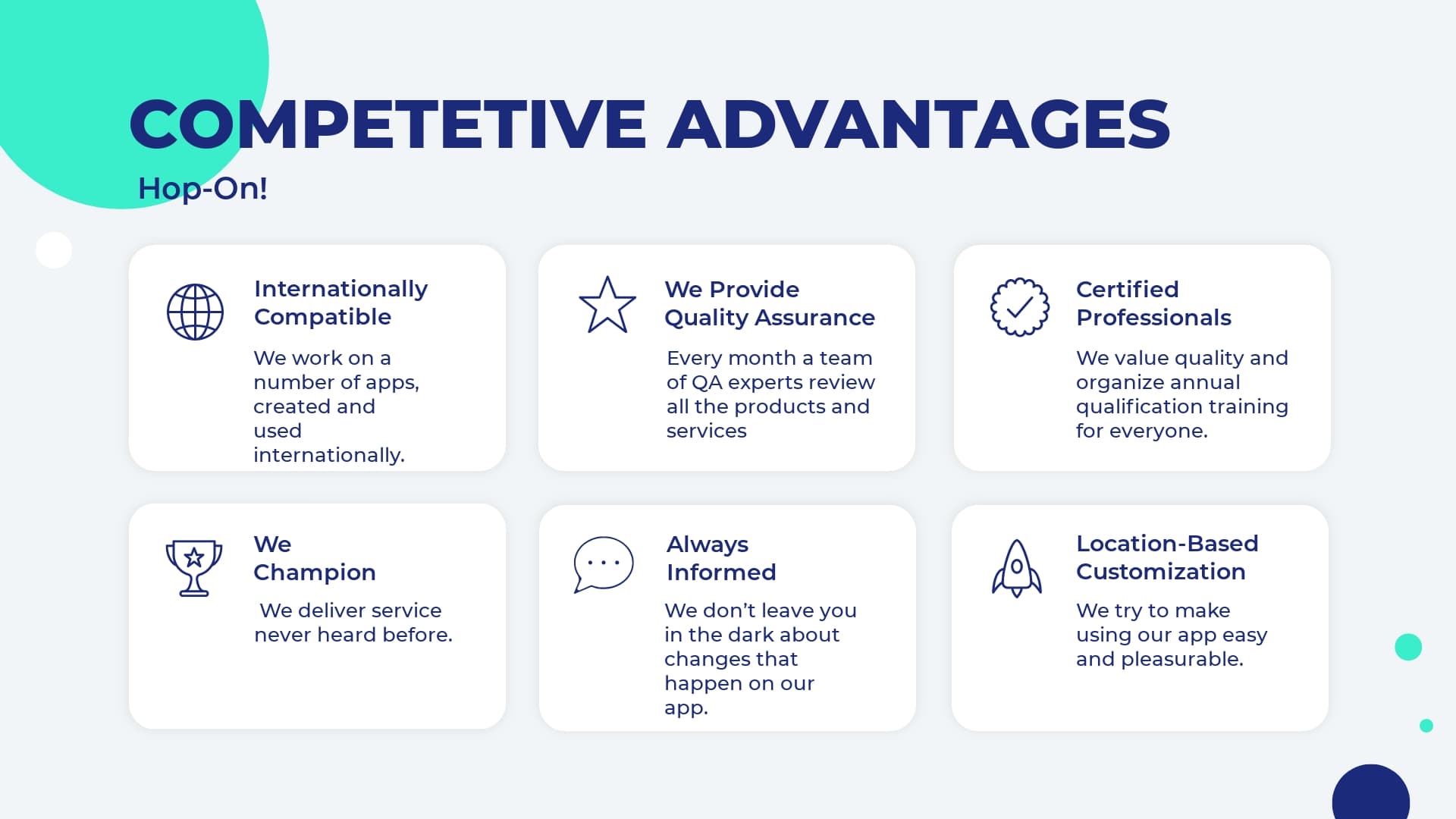
USE TEMPLATE
- Debates : Make your presentation even more interactive by involving the audience in debates. Plus, debates and discussions are always helpful in establishing a better understanding of a topic.
- SWOT Analysis : You can never go wrong with a proper analysis of business strategies, marketing plans, and more. So consider making an analysis presentation to identify the strengths, weaknesses, opportunities, and threats of a specific business strategy.
- Portfolio Presentation : Showcase your best projects and works. Why should anyone be interested in you if they haven’t seen your work? Presenting your best projects in a compelling and attractive format will increase your reputation quickly.
- Current Trends : What are the current trends in business and management. Always keep an eye on them to stay one step ahead of your competitors.
- Challenges : Who doesn’t agree that challenges are tough? Making a creative presentation on challenges and the ways that you have overcome them will help you keep track of your development and also prepare for the future.
- Reporting Progress : Why don’t you make weekly or monthly presentations on your performance, such as financial statements? Measuring and reporting your performance will smooth your path toward your goals.
- Customer Testimonials : Present your customers’ responses and feedback on your product/service to see what steps you need to take to improve your offerings.
- Profiles of Successful People : Encourage your team by introducing them to the experiences and achievements of successful people.
- Tips and Tricks : If you want to cheer your audience up, provide them with hacks and tricks to deal with certain issues. This can include technical tricks and some tips on teamwork, for example.
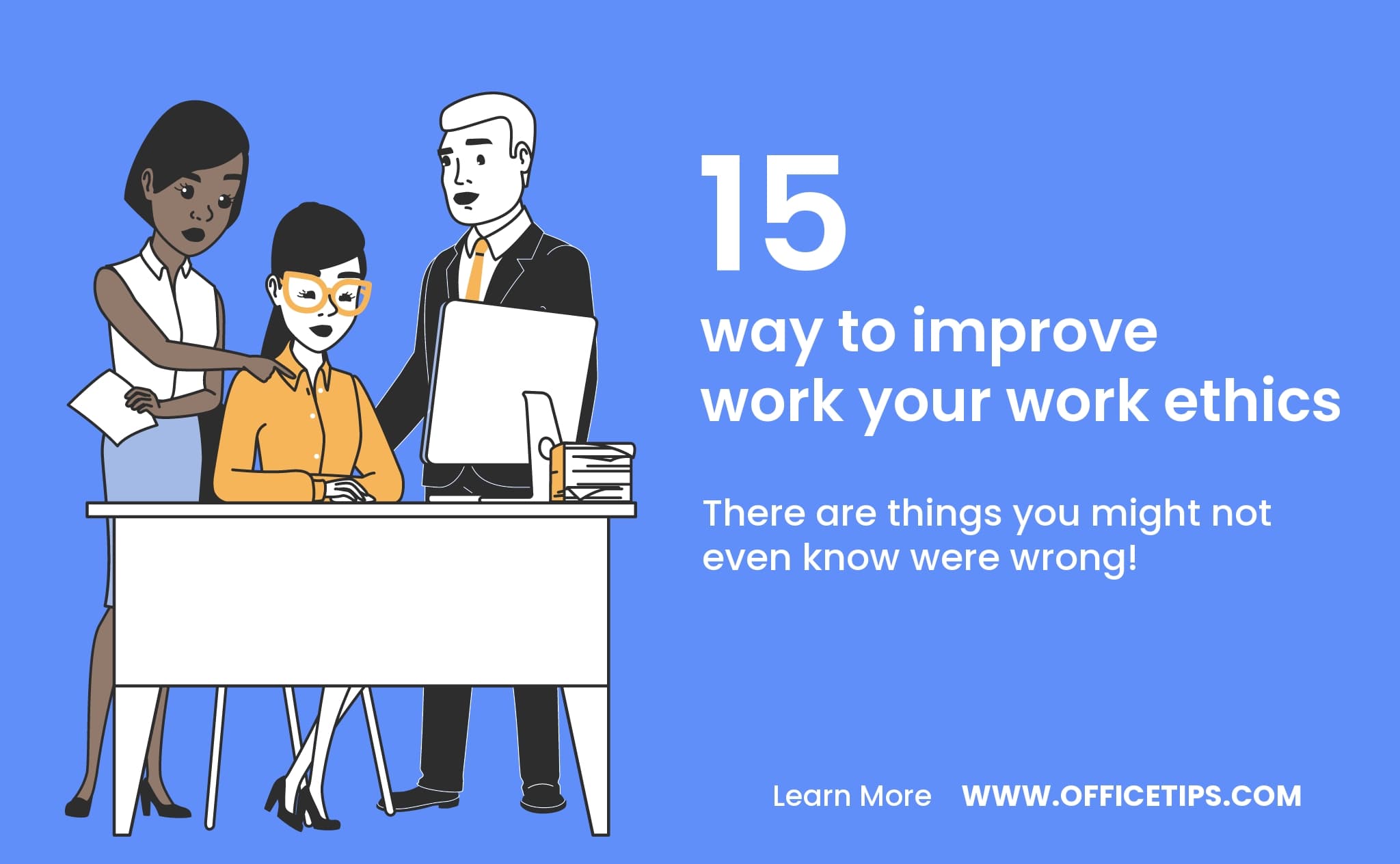
- Rules and Regulations : What are some of the rules that your company never breaks? Discuss the rules and regulations that apply to your team.
- Top Criteria : Selecting a new quality management system is not easy, is it? Introducing the top criteria for a specific task can be a great presentation topic. How about making a presentation on “Top Criteria for Selecting a New Quality Management System?”
- Product Development Process : Sometimes, we are interested to see how a product was created. Showcase the development process of your product through a presentation.
- Most Effective Ways : It’s always good to be introduced not only to what to do but also to how to do it. So make a presentation on the best ways of conducting surveys, research, or anything else.
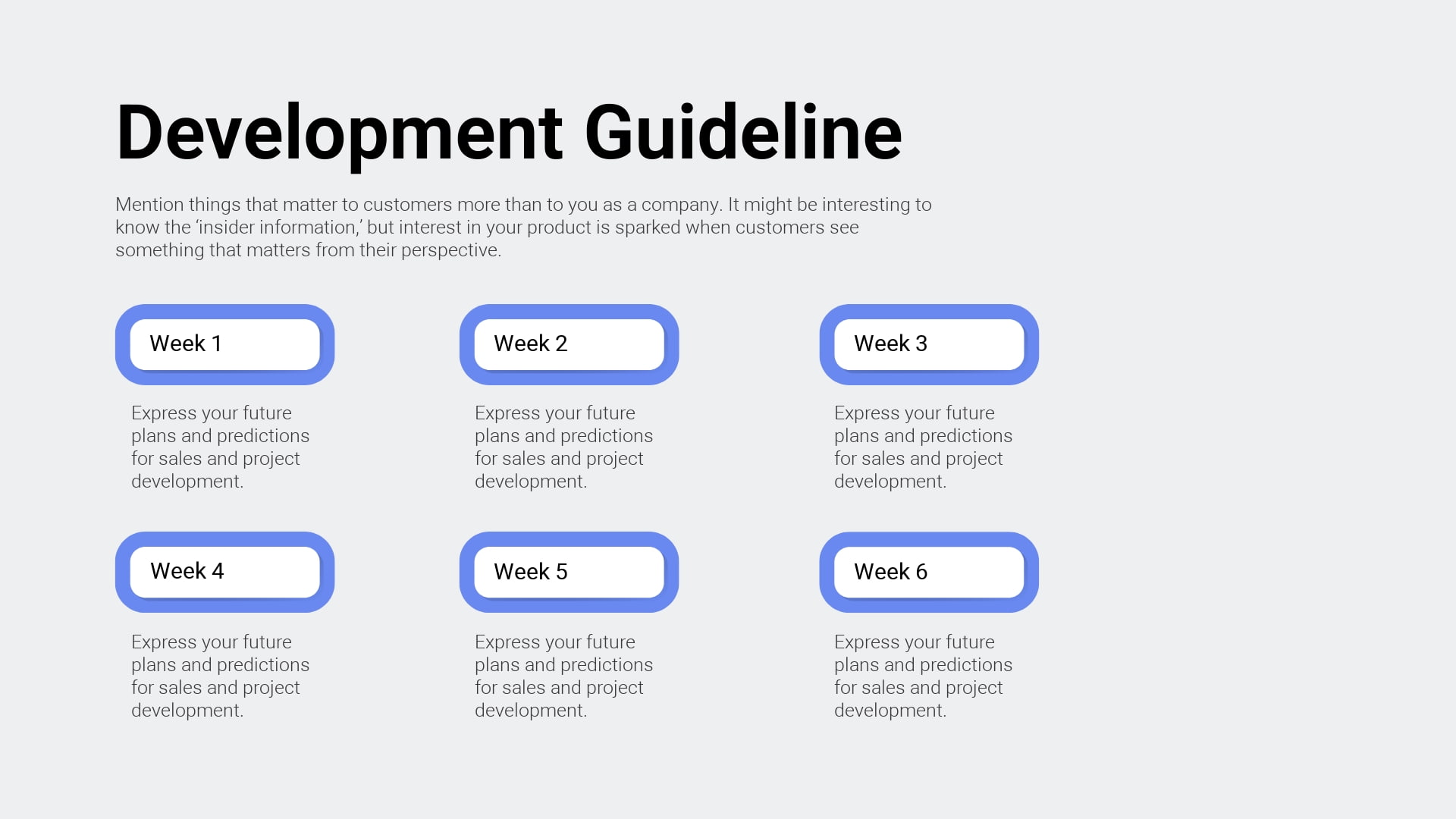
- Success Factors : This is something all of us are interested in. Introduce the success factors in different areas such as managing successful teams or product design tips.
- Cause and Effect : This simple and informative presentation structure will be ideal to dive deeper into the intricate world of cause and effect.
- Past vs. Present vs. Future : Growth will become more visible and obvious once you start comparing what you had before to what you have now. This can turn into a great summary of the major changes within a certain time period.
- Comparisons : Compare different products/services. It’s a good strategy that will help you emphasize the good and the bad sides of a particular thing.
- Positive and Negative Effects : It’s always important to show the two sides of a coin. Consider presenting the positive and negative effects of a certain thing. For example, the positive and negative effects of social media is a debated topic nowadays. Pick your topic and reveal it from both perspectives.
- Problem-Solution Presentation : Identify a relevant problem. A great presentation format would be to introduce not only the complicated problem but its solution as well.
- Training : Your presentation can become a training session. You can organize a theoretical part and add a practical portion too, like quizzes and discussions.
- Graphs and Charts : One of the best ways to introduce your info is through statistical graphs and charts, combining survey and observational data. You can use visual animated scenes and infographics.
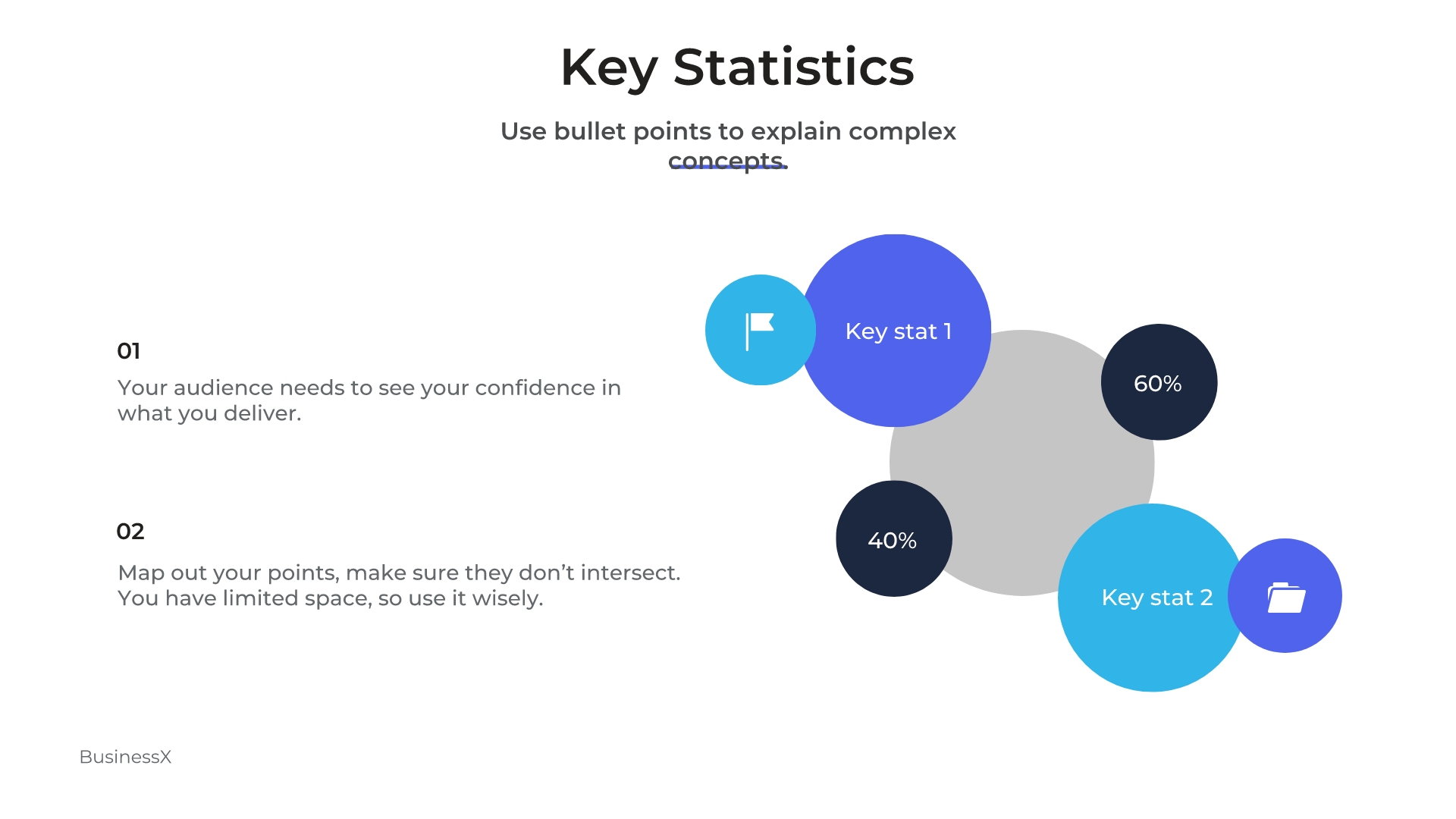
- Popular Misconceptions : People are often mistakenly drawn from one end to another due to inaccurate data. Help your audience avoid misunderstandings about entrepreneurs, investors, and business management in general. Your presentation will guide them in the right direction, drawing the line between truth and lie.
- Introduction to Business Topics : No matter the topic, it’s always useful to present basic ideas. Keep it short and clear. This can include an introduction to income statements, or any other important business concept.
- Stages of a Process : Don’t leave your audience confused with theory but let them see the practical stages of how things are accomplished. (e.g., “The Stages of User Journey”)

- Management : How do you efficiently manage a business? You can prepare dozens of presentations on management: be it resources, public relations, time, money, or anything else.
- Competitor Analysis : Know your enemy! You’ve probably heard the famous saying, haven’t you? Track down your competitors and share the info with your team.
- Appreciation : This presentation should be devoted to the team members who have done an exceptional job.
- Unknown Facts : Pick a topic and reveal facts that are unknown to most people. What are some of the interesting and truthful facts that they don’t know about branding?
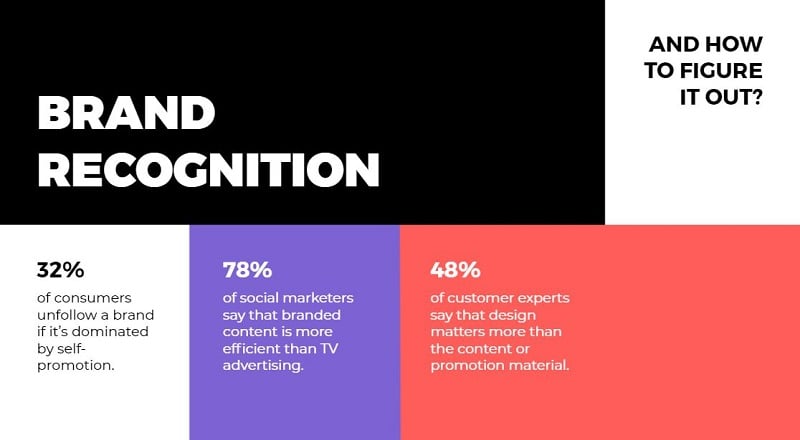
- Restrictions : No matter what business you have, restrictions are guaranteed. Make a presentation on the restrictions and limitations you face. (e.g. “Restrictions in Integrated Web Design”)
- Big Breakthroughs : Want to feel proud of yourself and your team? Here is how you can do it: Reveal some cases when you have successfully overcome the toughest of obstacles and learned lessons as a result. Talk about the long path you have been on with your company.
- Partners and Investors : Tell about your partners. Give info about investors. Cooperation is way more successful when team members are acquainted with the investors. Your presentation can have a strong influence on the performance of your team.
- Business Ethics : As a significant part of business, it’s important to understand ethics. How about “Ethics in Marketing Research?” There are countless ethical issues.
- Theories : Gather some of the most important theories that you find useful and prepare a good presentation with examples and visuals.
- Product/Service Improvement : A briefing like this might include a recap of your product or service or a discussion of any possible improvement before the product is ready for the market.
- The Rise and Fall of Brands : Don’t avoid talking about the failures and successes of other brands. Doing so can help you with your own journey.
- Upcoming or Recent Events : Talk about exciting events that you are planning to organize or already have. For upcoming events, you can make a welcoming presentation, announcing the date and venue. Check out an example below:
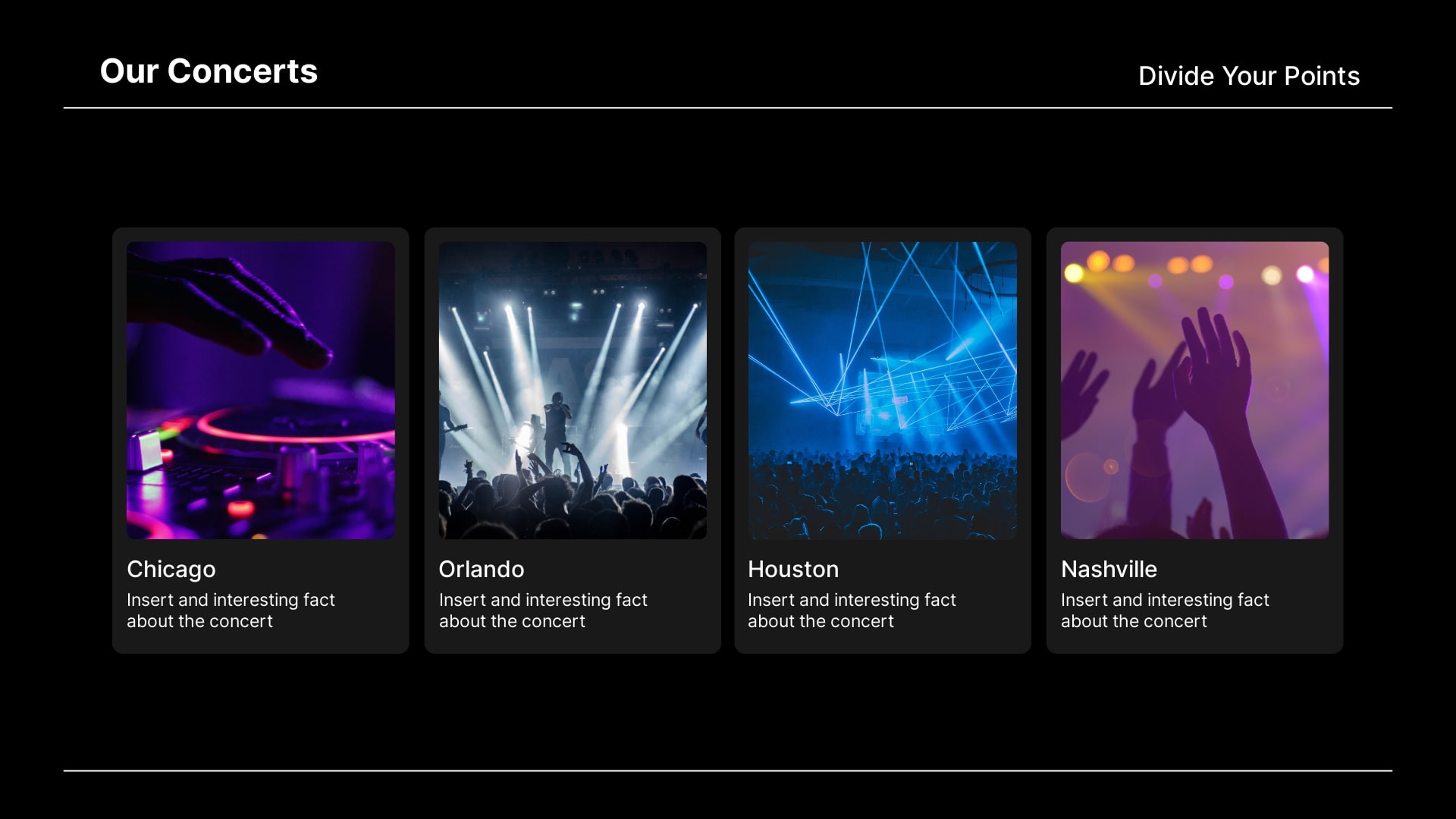
- Inspiration : Get ready to give a professional and motivational talk to inspire your audience to take action towards targeted goals.
- Explain Business Concepts : How does a certain idea or concept work? Give a specific and clear presentation on the concepts that not everyone is familiar with. How does a franchise work? How do partnerships work?
- QA Presentation : Assure that your audience knows that your product/service is of the best quality.
- Announcements : Is there a cool and intriguing event that’s coming? Give an announcement through your presentation. It can be short and clear, covering all the key points.
- Discovery, Invention, Innovation : Share the most interesting discoveries and recent innovations in the business world.
- How-to Presentations : If you are skilled at something, then you can make a presentation to guide others. Present a step-by-step guide for a specific task, such as conducting surveys or managing conflicts.
Whether it’s a school project or an online class presentation, you need to make it attractive and engaging. So, choose the topic wisely. Below are some education presentation ideas you can use for your next project.
- Academic Presentation : If you want to educate and share info, then academic presentations with supporting visuals, presentation slides, and videos are what you need.
- Explainer : Explainers are a powerful way of sharing essential information. You can make short and engaging explainer videos to include in your presentations.
- Pros and Cons : Make a presentation explaining both pros and cons of a certain issue at stake.
- Best Methods : Talk about various effective methods, be it methods of teaching, learning, or preparing for an exam.
- Dos and Don’ts of Making Presentations : You can make a whole presentation just talking about presentation best practices . Separate what’s recommended and what’s not and then present those to your audience in a simple way.
- Guidelines : Present the most effective guidelines for teaching, studying, and co-working.
- Personal Experience : What can be more helpful for an audience than to learn from someone’s real-life experience? Make a presentation on your personal experience and share your most valuable insights.
- Quiz-Presentation : Test your students. Make a presentation quizzing their knowledge and competence in a certain field. Why presentation? Because it’s both visually and technically effective.
- Research : An attractive slideshow is one of the best ways to present your research. Try working on a visual and multimedia presentation to showcase the whole potential of your research in a visually appealing format.
- Problem-Solving : Decide on an issue and prepare a set of solutions to offer. Don’t leave any questions uncovered. If a problem exists, so does its solution.
- Project Proposal : How are you planning to get approval for your projects if you don’t propose the main idea and expected outcomes in a professional way? Give your project a classy presentation with this Minimal Titles Pack .
- Listing Presentation : Lists always work when you have big sorted data to introduce to your audience.
- Controversial Topics : Attract your audience’s attention and keep them engaged with a controversial slide deck. Bring forward debatable issues such as euthanasia, AI, and more. Let your audience join you or argue against you.
- Textbook Presentation : Introduce a textbook in a creative way through interesting visuals and supporting multimedia.
- Curriculum : What if presentations are the best way of getting your audience acquainted with a curriculum. Alternatively, you can make your next presentation about how to develop a well-organized curriculum.
- Dissertation : Prepare a presentation for your dissertation. But keep in mind that it has to be accompanied by proper supportive media.
- Predictions Presentation : What will happen next? It’s fun to predict, isn’t it?
- Instructions : Do you like giving instructions? Sometimes that’s what you need to do. Structure your presentation in a how-to format, giving instructions for certain actions, like “How to Work Out the Best Schedule?”
- Precautions : Prepare your audience for the worst and hope for the best. Make a presentation on a set of warnings.
- Case Studies : What’s the best way of demonstrating your case study? A multimedia presentation can be the answer.
- Tricks and Hacks : Tips and tricks are always appreciated by your audience. Create an informative presentation on studying tips, time management tips, or anything else you might find interesting.
- Success Stories : We are always eager to hear success stories. Why? Because they motivate us to move forward with hope for what’s to come. So, make a presentation, telling success stories to motivate teachers, learners, and everyone else.
- Fact or Fiction : Draw a line between truth and lie, fact and fiction. Bust some myths about a topic of your choice to educate your listeners.
- Data Analysis : Is a presentation the right place to start with data analysis? Not really. But once you have analyzed your data, showcase it in your presentation, demonstrating your analysis through charts and graphs.
- Techniques : What kind of techniques can you cover? How about “Techniques for Memory Improvement,” or “ Teaching Techniques ?” You can make up a number of similar topics to share.
- Recent Advancements : Share the recent advancement in the field of education. What are some of the newest teaching methods? What advanced methods do we need to implement to make the learning process more effective?
- Steps in the Process : What are the best steps to take towards certain goals? Each path is different and thus requires different steps.
- Interesting Facts : Gather a set of creative ideas and facts to cover in your presentations.
Recommended Reading
- 35+ Best Presentation Software: Ultimate List 2023
- The Art of Consulting Presentations
- Timeline Presentations: Extensive Guide to Creating Visual Narratives
Here we have random presentation ideas that can inspire you. Make your next presentation a blast by introducing a new creative topic through a unique presentation design.
- Introduction to a Topic : Often, we don’t really want to go deep into complex concepts but just need a short and clear intro to get a grasp of them. Make a presentation on the basics of the most intriguing and puzzling themes.
- Ethics of a Certain Field : There are a number of important fields that need to be discussed in terms of ethics. For example, ethics in journalism is a very trendy and essential topic to discuss nowadays.
- The Future : We are always interested in the future, aren’t we? We make plans for it. We carry hopes for it. Let’s make a compelling presentation that discusses the future of various fields, such as AI or the Internet.
- Benefits : What are the benefits of a bilingual brain? Try to cover the benefits of a number of issues, such as digital transformation, or a healthy diet.
- Risks : Discuss the risks of taking certain steps. When we know the risks we can circumvent them, can’t we?
- Evolution : How do things evolve? It’s super important to present the ways that certain things unfold and change. How did artificial intelligence grow and evolve to such degrees?
- Components: Pick some topics to discuss the components of. How about making a presentation on “Components of Web Applications?” Pretty interesting, isn’t it?
- Alternatives : We always feel a need for alternatives. Make a presentation offering alternatives for different tools and objects. One example could be a presentation covering “The Best Free Alternatives to Microsoft Office.”
- Memoir : Tell the stories of influential people or your own in a value-packed presentation.
- Video Games : You can reveal the pros and cons of a game or just talk about the trendiest games as of now. You could also reveal statistics about the influence they have on gamers.
- Music Album Presentation : Present a music album, composers, and musicians. You can talk about their tours, also including videos and audio files of the tracks.
- Reviews and Reports : Do a book or a film review. Present your criticism and reflections on a book or movie of interest.
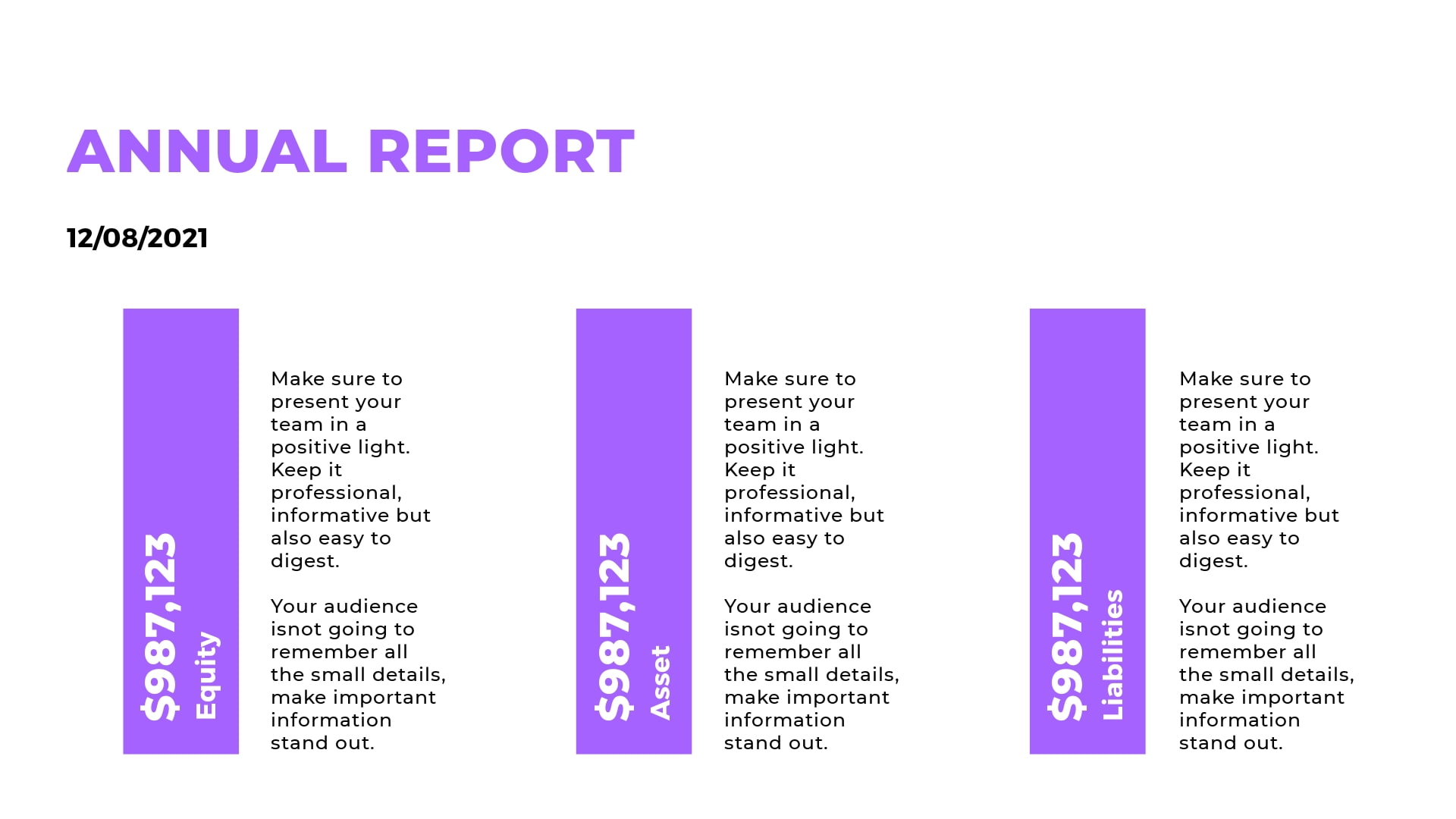
- Scientific Presentation : What are the recent scientific discoveries? Not all people are aware, right? Bring forward some intriguing info about the latest discoveries.
- Job Interview Presentation : Impress your potential employers with a structured and clean job interview presentation.
- Important Skills : What are the top skills needed in your industry? Create your list and share it.
- Requirements and Qualifications : What are some requirements for a specific job position or a field in general? Share your experience and knowledge on this topic.
- “Best of ” Compilation : Gather a list of the best movies, games, books, tools, meals, and anything else, really.
- News : Sometimes, people don’t care to sit and listen to an hour-long news report. So, how about making a brief and informative summary of the most noteworthy news?
- Experiments : Make a scientific or social experiment and reveal your results; they might be different from what you expected.
- Life Story : Use presentation slides to tell about the life of a famous or personal story of an influential person. Use images, videos, and any other visual elements to make your story more vivid.
Making a compelling presentation doesn’t purely depend on presentation software , even though that’s also very important. To make an impactful presentation, one has to first figure out how to approach the topic and decide on the presentation design.
We hope you found your topic on the list of creative presentation ideas presented above. Best of luck with creating presentations!
Ready to create your video presentation? Find hundreds of slideshow video template options, browse stock images to find a background image, use hand-drawn illustrations, add your color palette, customize your entire presentation the way you want, and share your creative presentation idea in an interesting way. Click the button to get started:
Dive into our Forestblog of exclusive interviews, handy tutorials and interesting articles published every week!
Create Professional
Presentations, Graphics, Videos, and more
with Renderforest All-In-One Branding Platform.

How to make educational videos
11 min read
20 Jun 2024
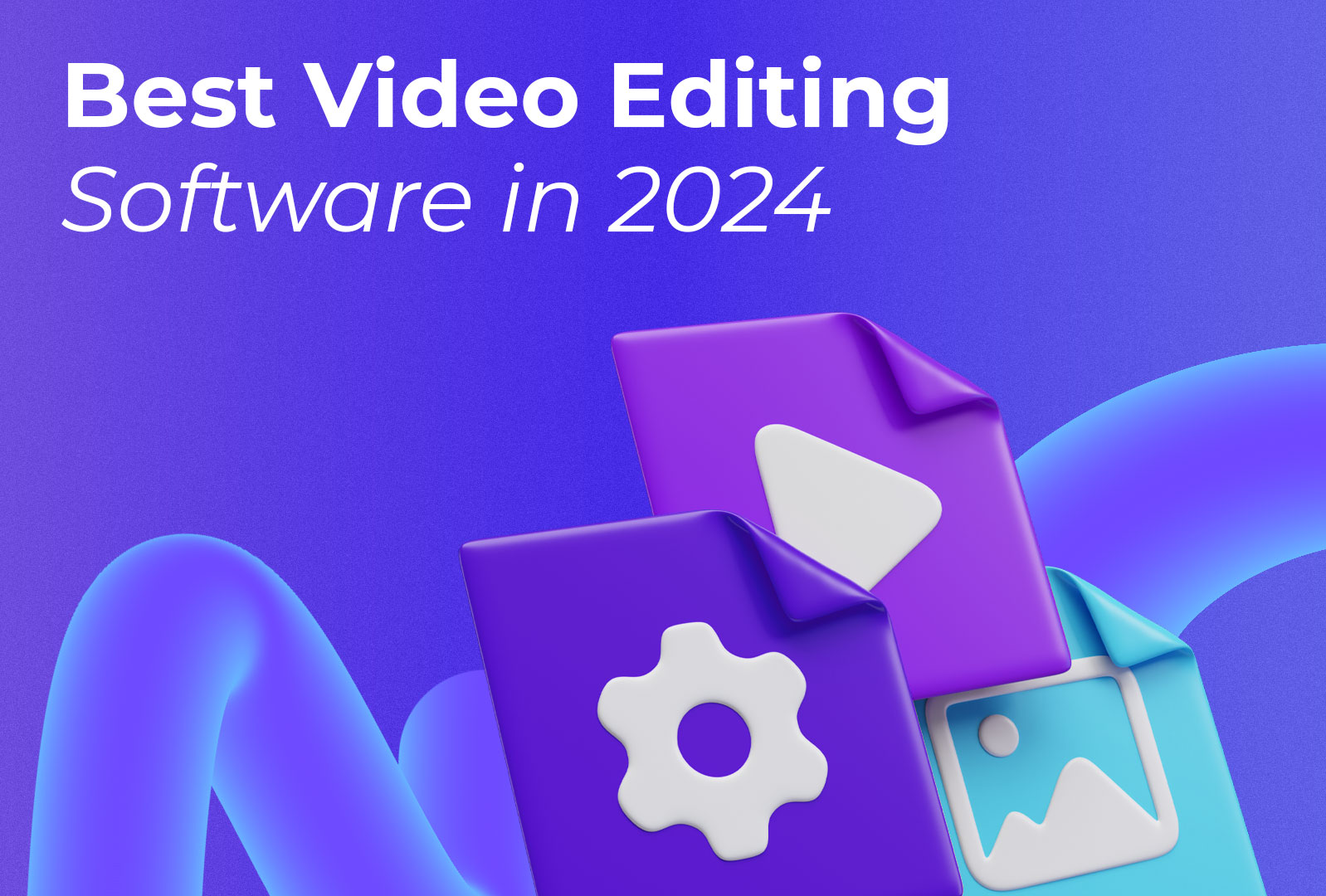
Best video editing software in 2024
14 Jun 2024
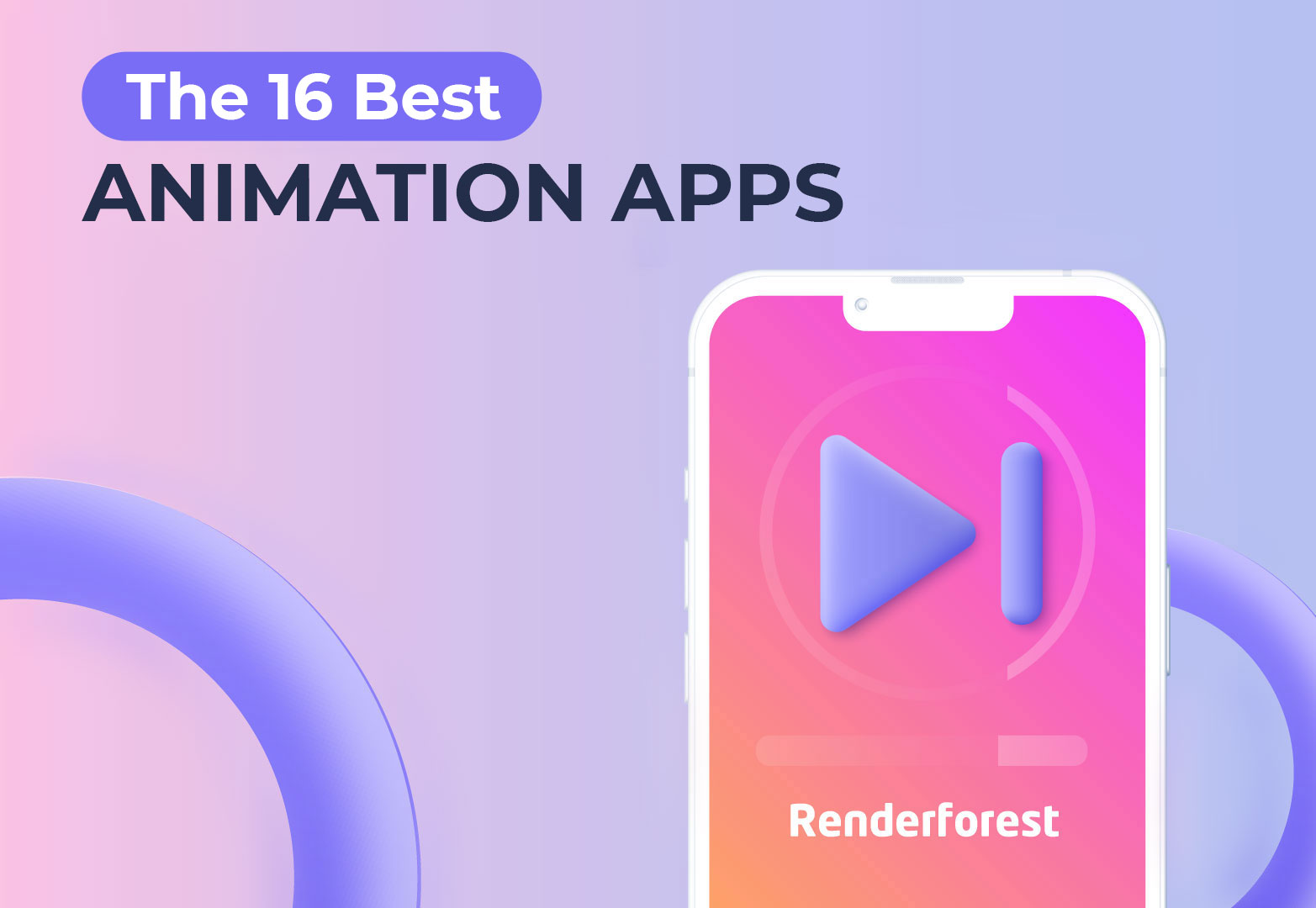
The 16 best animation apps of 2024
13 Jun 2024

20 Presentation Tips to Keep Your Audience Engaged from Start to Finish

Business | Marketing | Nonprofits | Students | Teachers
By kai tomboc - january 14, 2020.
Losing the audience’s attention is one of the most painful challenges for anyone making a presentation.
Halfway through your presentation, you notice that a couple of audience members are getting restless. The people at the back seem bored as they look down on their phones, and one of them just yawned (ugh!).
You start to feel that you failed to engage your audience. You wonder if you’re the problem. Are you a boring presenter? Perhaps you’re stuffing too much information in your slides.
Master audience engagement with these presentation best practices
From engaging product demos to presentation decks that stand out, read on for 20 valuable tips to keep your audience excited to hear more from you.
What makes a great presentation?
Before you get started, it pays to know what makes an excellent presentation.
1. It informs your audience by providing reliable information.
People want to be informed. They want to learn something new. For this reason, you should look for reputable links. The information should be as recent as possible, and at least less than a year old.
Your research work doesn’t need to be from online sources. You could also cite printed sources from the library. Double-check all of your sources and make sure they have substantial research and statistics to back them up.
2. It persuades your audience to take action.
A presentation should be persuasive. This is especially true for business presentations and product demos. You might also want to appeal to your readers through emotions.
3. It educates your audience and empowers them to make informed decisions.
Presentations are, by nature, educational. You might be introducing your audience to a new idea, product, or service.
4. It instructs your audience in a clear, compelling way.
A presentation should be instructional. Organize your presentation as clear and concise as possible, so your audience will be able to digest your information more effectively.
5. It inspires your audience by being memorable.
A good presentation motivates an audience to act on things that they’ve been meaning to do after hearing you speak or present.
20 best pactices for visually-appealing, convincing presentations
With all that in mind, here’s a list of useful best practices and tips for presentations that stick.
1. Know your target audience.
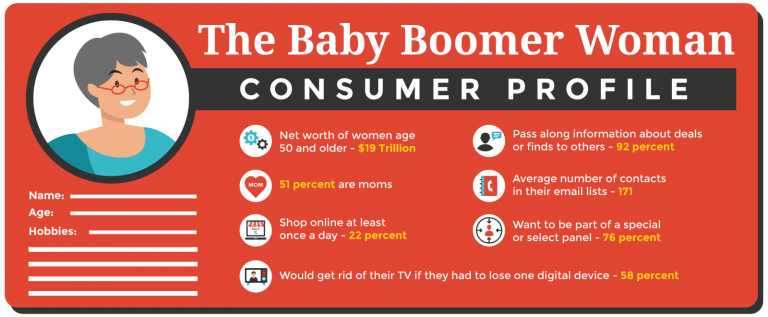
Your target audience is the demographic that you’re aiming to convince, educate, or inspire with your presentation. This crucial step helps you craft a presentation that resonates with your intended audience.
For instance, if you’d like to educate teens, create a presentation that appeals to their age group. Make your presentation more upbeat, and use pop culture references and images that they can relate to.
On the other hand, if your target audience spans middle-aged professionals, your presentation should be straight-to-the-point and based on facts. These professionals are typically results-oriented, and they want to get to the heart of the matter right away.
By and large, getting to know your target audience enables you to create a presentation without wasting time on uninterested demographics.
2. Create an outline.
Your next step is to create an outline of your presentation. It will help ensure order in your presentation and present facts and sources as effectively and efficiently possible.
It’ll also help if you assign a subtopic for each slide. Let’s say your main topic is the American Civil War. The war lasted roughly four years, and if you delve into it without any organizational structure, your audience will end up confused. Sort your slides according to year and the important events that took place. The same applies to any topic.
3. Start with a memorable introduction.
Opening a presentation with “My name is .. ” or “I’m here to talk about..” are less likely to make your presentation memorable and engaging to your audience.
So how do you keep everyone glued to your presentation with a powerful, memorable opener?
Share an anecdote, ask an intriguing question, or get people’s energy up with a short activity.
Next, make your opening slides as eye-catching as possible. In your opening slide, use bold fonts. Add visuals like gifs or an animated infographic.
Finally, provide an overview of your presentation in the introduction slide. An overview that meets your audience’s expectations of your presentation helps keep an audience absorbed and attentive from start to finish.
4. Eliminate clutter in your slides.
Avoid overcrowding your slides with images or graphics. Although it’s fine to use visuals to complement your slides, the keyword here is “complement.”
Too many photos will make your slides look cramped. Take a minimalist approach to your slides. For images and graphics, use them sparingly and thoughtfully.
Don’t be afraid of white space in your slides. Consider readability first, visual appeal second.
5. Use pictograms.
Lengthy presentations could get boring in the long run. So if you want to keep your audience’s attention, you will need to make your presentation attractive and easier to understand.
Enter pictograms !
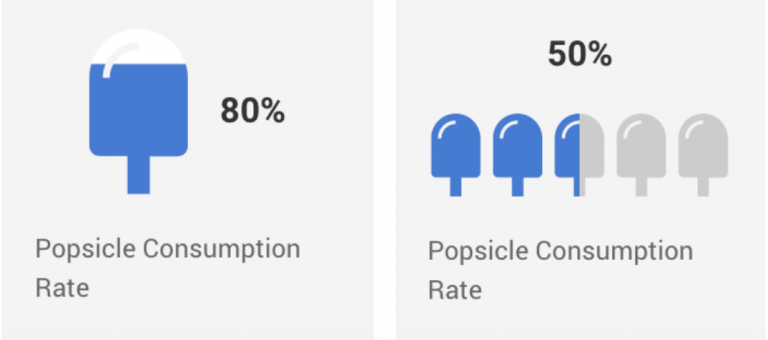
Pictograms express information, ideas, or messages through images, signs, or symbols. Also, they can help simplify complicated concepts.
6. Be thoughtful of your color scheme.
Your choice of colors can have an impact on your audience’s mood and perception of your presentation. It may not be evident at first glance, but your presentation colors can draw a particular set of feelings from your audience. Orange looks more carefree than beige, right?
Here are some quick tips to help you pick the right color combination for your presentation:
- Choose a color scheme that matches your presentation’s theme. For example, if you’re about to present a serious topic, consider somber, dignified colors like white, black, or brown. But if you want your presentation to be more upbeat, use lighter hues like yellow and orange.
- Use your brand colors to raise brand awareness and recognition.
- Stick to 2-3 colors. Joint research by Adobe and the University of Toronto revealed that most people prefer a combination of 2-3 colors. A good rule of thumb is not to use more than four colors. When using more than 3-4 colors, go for shades, tones, and tints of your original colors like the example below.
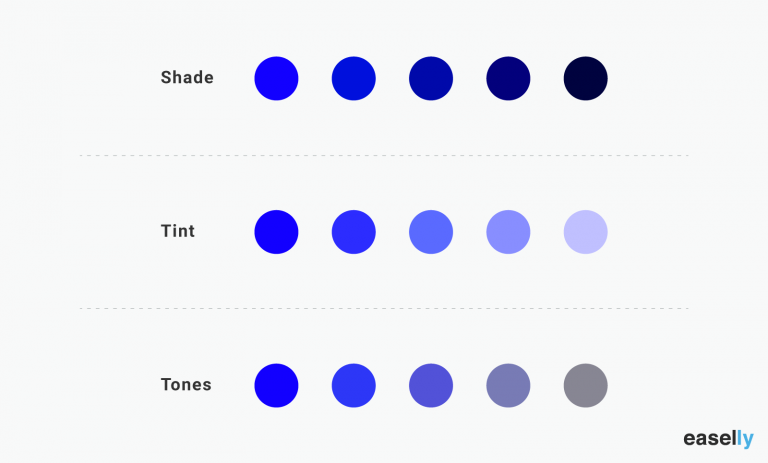
7. Focus your audience’s attention using data visualization.
Presenting statistics and percentages in writing can be a challenge to use in your presentation. For this reason, consider data visualization.
For example, graphs and charts are often used to highlight comparisons in data. You can also use them to inform your audience of a specific data point.
It’s worth noting that a poorly-designed graph or chart could ruin your presentation if proven false or shabbily done. Make sure that your data are correct, and your diagrams or charts are correctly labeled. Don’t just use pie charts because they look hip and smart. You have to learn how to choose the right chart or graph to visualize your data.
8. Use presentation templates.
Templates often take a bad rap because they’re perceived as limiting, sapping one of creative freedom. However, templates shouldn’t be perceived this way.
Think of templates as frameworks or a set of building blocks that you can tinker with as you create your presentation. Without a templated structure, you’ll likely waste a lot of time and resources making your presentation from scratch.
For example, use infographic templates as a way to make your presentation more engaging (minus the time-consuming task of making a presentation from scratch. The process infographic template below is perfect if you’re explaining a process in one of your presentations.
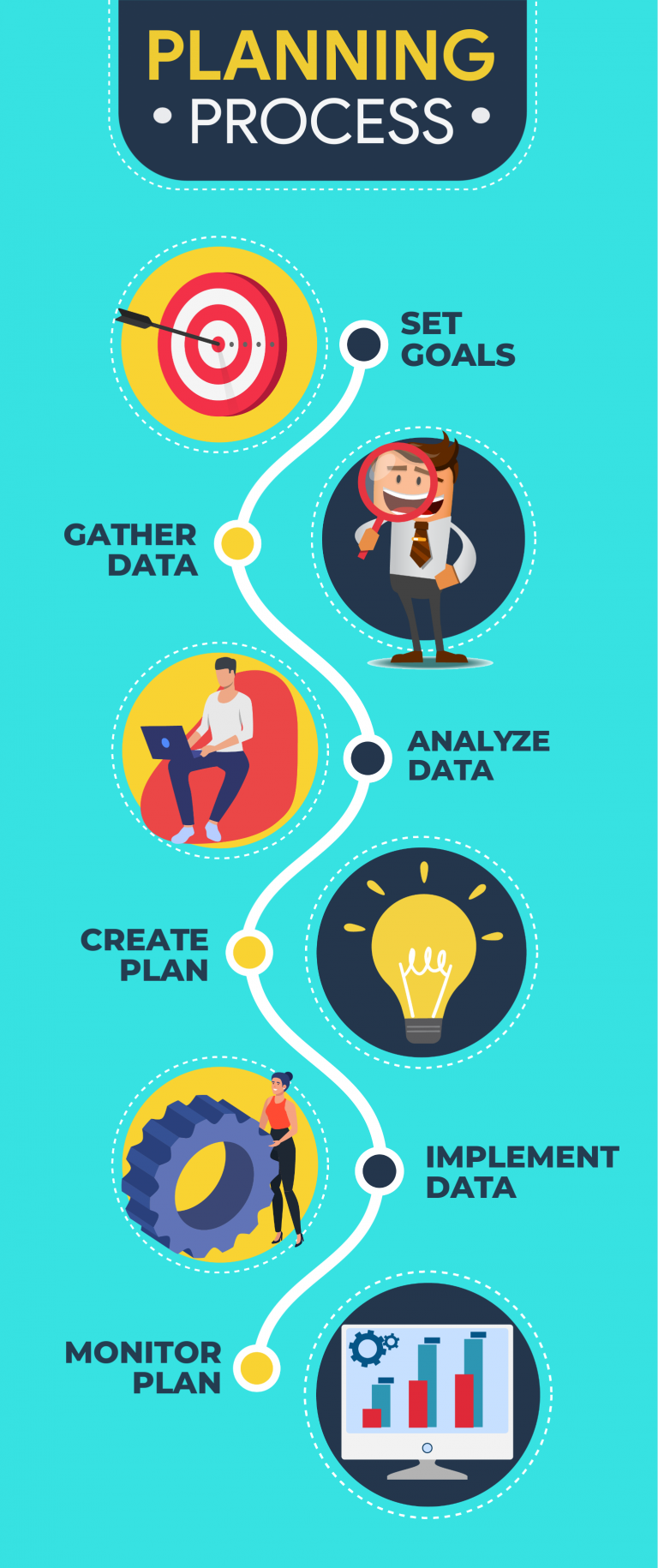
9. Try the duotone effect in your presentations.
The duotone effect is the use of two contrasting colors to create dramatic, visually pleasing results. Thus the name duotone.
This design style is gaining popularity with designers and non-designers alike. Learn more from this quick duotone tutorial via Adobe .
10. Show, don’t tell.
Stories are a powerful medium to get your audience to sit up and listen to you. For this reason, aim to “show” rather than “tell” your audience about a topic, insight, or idea.
For example, don’t just state facts or figures about the dangers of not investing in their retirement. Instead, share the story of someone you know who failed to plan for their retirement, nudging your audience towards making their own conclusions or insights.
Don’t bombard your audience with too much information all at once. Avoid jargon or complex concepts without sharing a story that’ll resonate with them. With compelling storytelling, you can create anticipation and then slowly build up to your key points.
11. Incorporate infographics into your presentation.
Infographics are valuable presentation tools because they combine visuals and text. As a result, you can communicate with impact.
Furthermore, infographics make your presentation more memorable. How?
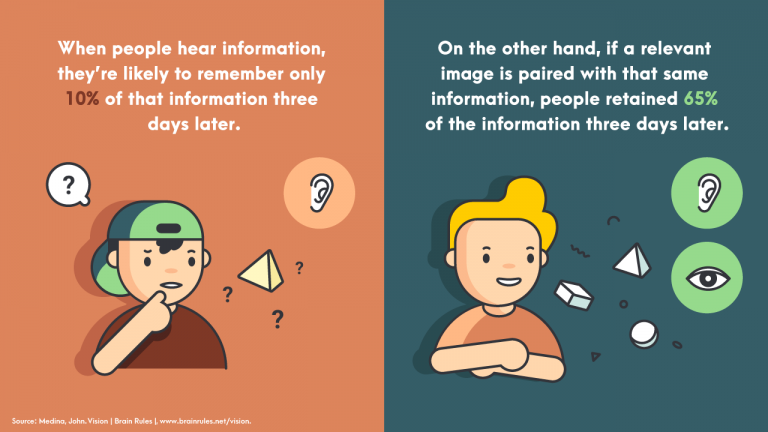
A relevant image paired with informative text helps people retain 65 percent of the information three days later — a stark contrast to presenting text-only content where someone’s likely to remember only 10 percent of the information.
Here are a few guides and tutorials when creating infographics for your next presentation:
- Guide to Making Infographics from Scratch (guide)
- 5 Ways to Use Call to Action in Your Infographic to Boost Audience Engagement (video)
- How to Write Sharp, Compelling Infographic Copy (guide)
Easelly Pro Tip: Divide long infographics into smaller segments. Add an infographic section for each presentation slide. If you’d like to raise the bar further for your presentation, try animated infographics to make your slides come to life.
12. Avoid using bullet points.
Bullet points are great tools to emphasize tips, features, or steps in lists. However, it’s best to avoid them in presentations because they don’t help your audience retain information.
Research even supports this recommendation. In 2014, the International Journal of Business Communication published the results of their research — The Use of Visualization in the Communication of Business Strategies: An Experimental Evaluation .
The researchers wanted to learn whether the use of visuals is superior to text (a bulleted list to be specific) in communicating the strategy of the financial services branch of an international car manufacturer.
The researchers concluded the following:
“Subjects who were exposed to a graphic representation of the strategy paid significantly more attention to, agreed more with, and better recalled the strategy than did subjects who saw a (textually identical) bulleted list version.”
Instead of using bullet points, consider using icons or visuals.
Take a look at the example below. Which do you think will likely get the audience’s attention and be more memorable after the presentation?
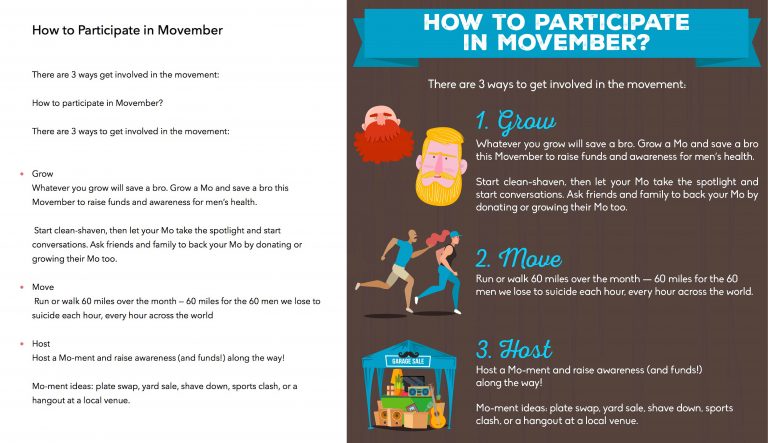
13. Choose fonts that are easier to read.
The quality of your font could affect your audience’s reaction to your presentation. Don’t just use the first standard font that pops up in your presentation editor.
Your font should match the mood and intent of your presentation. If you want your presentation to appear casual, choose a font that gives off a similar feeling.
14. Use contrast in your presentation.
Check for contrast between your texts and presentation background to ensure readability. Make it a point to distinguish one from the other.
It’s also worth noting that you are going to show your presentation to a group of people. Depending on the seating arrangement, viewers at the back may find it hard to read your presentation. Make sure that your fonts are of the appropriate size. That way, none of your audience members will have to struggle reading your slides.
15. Consider gifs and memes
Gifs and memes are popular media tools for a good reason. You could incorporate them into your presentation, and they could add a sense of humor to your topic or pitch.
When using gifs and memes, avoid those that could be misinterpreted as politically incorrect or culturally insensitive.
16. Create a consistent look and feel in your slides.
Choose a theme for your presentation templates, and stick with it ’til the end.
This doesn’t mean that you should be boring or dull with your presentation. You can add images and infographics, but there should be a sense of consistency in your slides.
Consistency leads to familiarity, which in turn encourages learning and engagement.
17. Ask intriguing questions.
Asking intriguing questions enables you to draw your audience’s attention and highlight key points at the same time.
For example, you are conducting a presentation on the Roman empire. You want to get your audience’s attention, so you raise questions such as what they know about the Roman empire, and how did the Roman empire impact modern society?
The audience may or may not get the right answers, but they will most likely try their best to answer your questions. The resulting exchange of ideas will make your presentation more spontaneous and engaging.
18. Limit to one visual per slide.
Using too many visuals at once will make your presentation appear cluttered. Limit to one visual per slide to help your audience engage more with your text and information.
19. Embrace white space.
White space , also known as negative space, is the space between the lines of texts and visuals in your presentation. It doesn’t have to be white as it can also take the color of your presentation’s background. Think of white space as “empty space”.
It helps improves readability and ensures that your graphics and texts are clear and legible in your presentation.
20. End your presentation with an excellent call-to-action.
Call-to-action statements are an integral part of any presentation. They compel your audience to take action, and it makes your presentation more interactive.
Here’s a short video explaining how to use call-to-action in infographics (the same principles apply for presentations!):
Say you’re designing a presentation for a new gym you’re managing. You want people to try out the gym and the services you offer. You could incorporate the call to action at the end of your presentation.
“See you at the gym next week?” or “Level up in the New Year by signing up for our free gym membership for a month!” are good call-to-action statements that you can use.
Ready to start creating your presentation?
We’ve got your back if you need help with your visuals and infographics for your next presentation.
Use our simple infographic maker tool or hire one of our infographic design pros for custom infographics and animated infographics .
Here’s to a stellar presentation – we’re rooting for you!
More to learn from the blog…
What is the movember movement about a visual case study.
College student Doug Mcarthur just got back from studying abroad in Europe when he noticed that something was off during a testicular self-...
How to Write an Infographic Design Brief
You’ve probably stumbled upon infographics that undoubtedly nailed it in terms of engagement and shareability. Creatives and marketers ca...
Environmental Disasters of 2020: An Infographic
2020 has been a year of ups and downs, but it seems like there might be a lot more down than up when it comes to disasters. ...
- Newsletters
- Best Industries
- Business Plans
- Home-Based Business
- The UPS Store
- Customer Service
- Black in Business
- Your Next Move
- Female Founders
- Best Workplaces
- Company Culture
- Public Speaking
- HR/Benefits
- Productivity
- All the Hats
- Digital Transformation
- Artificial Intelligence
- Bringing Innovation to Market
- Cloud Computing
- Social Media
- Data Detectives
- Exit Interview
- Bootstrapping
- Crowdfunding
- Venture Capital
- Business Models
- Personal Finance
- Founder-Friendly Investors
- Upcoming Events
- Inc. 5000 Vision Conference
- Become a Sponsor
- Cox Business
- Verizon Business
- Branded Content
- Apply Inc. 5000 US
Inc. Premium
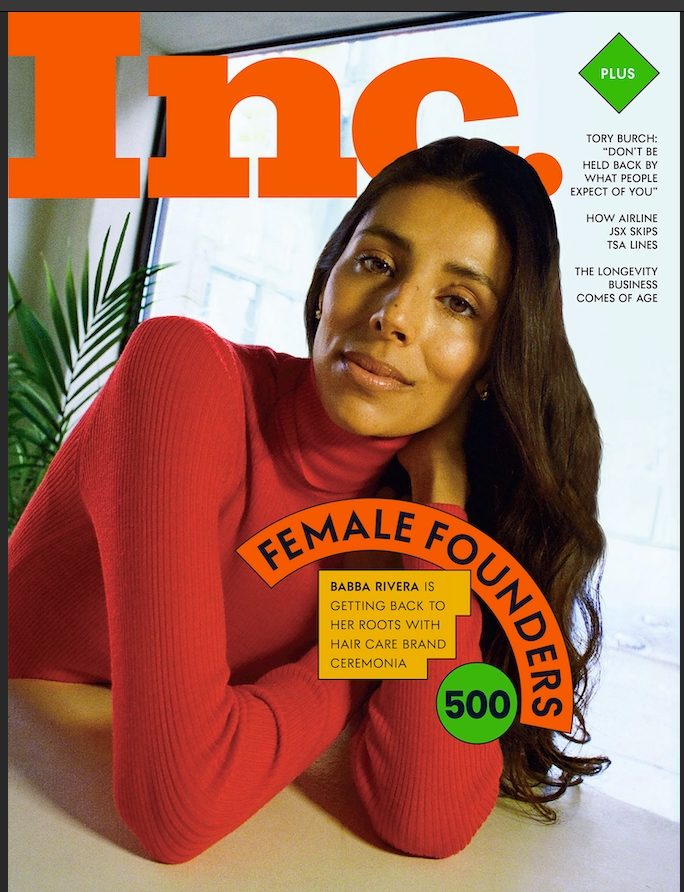
7 Presentation Ideas That Work for Any Topic
Turn any presentation into a competitive advantage with these scientifically-proven strategies..

Give a great presentation and you're more likely to get promoted, sell products, win customers, engage teams, attract investors, and gain visibility.
In other words, presentations are important. But how do you build one that'll work?
Based on my 20 years of research on persuasion, nine books on communication skills, and countless interviews with billionaires and CEOs who are considered great public speakers, here are seven presentation ideas that will give you a competitive advantage when you're talking about any topic, in any field:
1. Build the story before the slides.
Award-winning film directors begin by storyboarding --writing, sketching, and drawing each scene. Before you open your presentation tool of choice (PowerPoint, Google slides, Prezi, Apple Keynote), spend time crafting the presentation's story arc. Slides aren't stories; slides complement the story.
A presentation arc contains a backstory. Describe the world in which your customer does business or how your product idea came about. It contains a hero--typically, your customer--and a villain, an obstacle the hero must overcome. Finally, it contains a resolution: a happy ending when your idea solves the customer's problem.
2. Set the main theme early and often.
A presentation isn't a novel. Saving your conclusion for the end can make listeners expend too much cognitive energy wondering where you're headed.
Will your idea save them money? Make them money? Make their lives easier? Tell them early and often.
I once spent time working with a sales and marketing team at Cisco Systems. We were developing a message to help its salespeople sell a powerful new server.
We researched our audience of IT professionals. The new product would mean less downtime, faster problem resolutions, and faster implementation for them. Making their lives simpler was a theme the customer could easily relate to, and we built the entire presentation around it.
3. Eliminate bullet points entirely.
Steve Jobs never used bullet points. Neither does Apple's current CEO, Tim Cook. Google CEO Sundar Pichai and Tesla CEO Elon Musk don't use them either.
TED Talks also don't allow bullet points on slides. As TED's Chris Anderson wrote in his book, "Those classic PowerPoint slide decks with a headline followed by multiple bullet points of long phrases are the surest single way to lose an audience's attention altogether."
The human brain doesn't pay attention to boring things. Bullet points aren't nearly as interesting as pictures.
4. Use more photos than text.
Neuroscience has a well-established rule: Pictures are more powerful than text. If your audience hears an idea delivered verbally, they'll recall about 10 percent of the content. If they hear the information and see a picture, they'll retain 65 percent of the content.
Try to follow the 10-40 rule, which I developed after talking to the designers who worked on Steve Jobs' presentations. In the first 10 slides of a presentation, don't write more than 40 words on the slides--total.
It's a tough exercise, and worth it because you have to focus on crafting a story in pictures--rather than filling slides with random text and no structure. You're not eliminating text entirely. You're simply getting your audience to pay attention.
5. Reset your presentation every ten minutes.
According to peer-reviewed studies, given a presentation of medium interest (not too boring, not too exciting), people will lose interest after ten minutes. We get bored easily!
Don't worry. There are ways of re-engaging your audience when their interest begins to wane:
- Tell a story that drives home the theme of the presentation.
- Ask questions to get your audience involved.
- Show a product or conduct a demo.
- Invite a second speaker to deliver the next section of the presentation.
6. Build in wow moments.
Steve Jobs would often end presentations with "one more thing." The surprise was scripted in advance and well-rehearsed.
Jobs was a showman. His presentations were like performances and, like great shows, they had twists or shockers. I call this the "wow moment." It's what people will remember long after the presentation is over.
It must be unexpected. Bill Gates once unleashed mosquitoes in the auditorium during a TED talk on how malaria is spread, and it's all people talked about for the rest of the conference.
Everyone expected slides from Bill Gates. They didn't expect live insects.
7. Practice more than ever.
I teach an annual class of real estate developers in a highly selective executive education course at Harvard University. Those who practice their final presentations stand out. They're less likely to stumble on their words, make stronger eye contact and are more confident.
For really important presentations, rehearse the entire deck from start to finish at least 10 times. I've found that it makes a huge difference. Twenty is even better.
You can have the greatest idea in the world, but if you cannot present your idea in way that captures the imagination, it won't get the visibility it deserves. For entrepreneurs and business leaders, the ability to deliver an awe-inspiring presentation is a competitive advantage.
A refreshed look at leadership from the desk of CEO and chief content officer Stephanie Mehta
Privacy Policy
More From Forbes
How to make your presentation sound more like a conversation.
- Share to Facebook
- Share to Twitter
- Share to Linkedin
The main difference between strong, confident speakers and speakers who seem nervous in front of the room is in how relaxed and conversational they appear. Here are some basic pointers that will help you create a conversational tone when speaking, regardless of the size of your audience.
1. Avoid using the word, “presentation.” Every time you say, “I’m here to give you a presentation on X,” or, “In this presentation, you’ll see…,” you are emphasizing the formal, structured, sometimes artificial nature of the interaction. No one wants to be “presented” to. Instead, use language that emphasizes a natural, conversational exchange. “We’re here today to talk about X,” or “Today I’ll be sharing some ideas regarding Y.” You can even go so far as to say, “I’m glad we have time together today to discuss Z.” Even if your talk is not going to truly be a dialogue, you can use language that suggests engagement with the audience.
2. If you are using PowerPoint, avoid using the word “slide.” Instead of talking about the medium, talk about the concepts. Swap out, “This slide shows you…,” for, “Here we see….” Instead of saying, “On that slide I showed you a moment ago,” say, “A moment ago we were discussing X. Here’s how that issue will impact Y and Z.” Casual conversations don’t usually involve slide decks. Just because your complicated presentation on tax exposure, supply chain issues, or new health care regulations requires you to use slides, doesn’t mean you have to draw attention to that fact that the setting is formal and structured.
3. For many large-group events, speakers are provided with what’s called a “confidence monitor,” a computer screen that sits on the floor at the speaker’s feet showing the slide that appears on the large screen above the speaker’s head. Avoid using confidence monitors. Our natural inclination when using a confidence monitor is to gesture at the bullet point we’re discussing at the moment. However, we are pointing to a bullet point on the screen at our feet, which the audience can’t see, so it creates a disconnect between us and the audience. Instead, stand to the side of the large screen and gesture at the bullet point you’re talking about so that the audience knows which point you are discussing at the moment.
4. Don’t tell your audience, “I want this to be interactive.” It’s your job to make it interactive. If you are delivering the type of presentation where your audience size allows you to create true engagement with your listeners, create that connecting in stages to “warm up” the audience. Stage One engagement is to ask the audience a question relevant to your topic that you know most of the audience members can respond to affirmatively. “Who here has ever bought a new car?” or, “How many of you have ever waited more than 5 minutes on hold on a customer service line?” Raise your hand as you ask the question to indicate to the audience how to respond. Whoever has raised their hand has now participated in the discussion. They have indicated a willingness to engage. Stage Two engagement is calling on one of the people who raised their hand and asking a specific, perfunctory question. Again, it needs to be a question they can answer easily. If your first questions is, “Who here has bought a new car?” you can then call on someone and ask, “How long ago,” or “What kind of car did you buy most recently?” If your first question was, “Have you ever waited on hold for more than 5 minutes,” you can’t ask, “What company were you calling at the time?” The people who raised their hands weren’t thinking of a specific instance; they were just thinking broadly about that type of experience. You could, however, call on someone and ask, “Do you prefer when they play music or ads for the company’s products?” Anyone can answer that question. At that point, you are in an actual dialogue with that person. Stage Three engagement is asking them a question where they need to reveal something more personal. “How does that make you feel when you hear those ads?” You’ve warmed up your audience and drawn them in with baby steps. Now you have actual, meaningful audience participation.
Best High-Yield Savings Accounts Of 2024
Best 5% interest savings accounts of 2024.
5. Use gestures. When we’re speaking in an informal setting, we all use hand gestures; some people use more than others, but we all use them. When we try to rein in our gestures, two things happen that diminish our speaking style. First, we look stiff and unnatural. We look like we are presenting a guarded or cautious version of ourselves; we look less genuine. Second, hand gestures burn up the nervous energy we all have when speaking in front of a large group. That’s good. When we try to minimize our hand gestures, we tie up that nervous energy and it starts to leak out on odd ways, where we start to tap our foot, fidget with our notes or microphone, or tilt our head side to side to emphasize key points. Just let the gestures fly. It’s unlikely they will be too large or distracting. I have coached people on their presentation skills for 26 years. In that time, I have met three people who gestured too much. Everyone else would benefit from using their gestures more freely.
The impact we have as communicators is based on the cumulative effect of many different elements of our delivery. These suggestions alone won’t make you a terrific presenter. They will, however, add to the overall package your present of yourself when speaking to large audiences.

- Editorial Standards
- Reprints & Permissions
Join The Conversation
One Community. Many Voices. Create a free account to share your thoughts.
Forbes Community Guidelines
Our community is about connecting people through open and thoughtful conversations. We want our readers to share their views and exchange ideas and facts in a safe space.
In order to do so, please follow the posting rules in our site's Terms of Service. We've summarized some of those key rules below. Simply put, keep it civil.
Your post will be rejected if we notice that it seems to contain:
- False or intentionally out-of-context or misleading information
- Insults, profanity, incoherent, obscene or inflammatory language or threats of any kind
- Attacks on the identity of other commenters or the article's author
- Content that otherwise violates our site's terms.
User accounts will be blocked if we notice or believe that users are engaged in:
- Continuous attempts to re-post comments that have been previously moderated/rejected
- Racist, sexist, homophobic or other discriminatory comments
- Attempts or tactics that put the site security at risk
- Actions that otherwise violate our site's terms.
So, how can you be a power user?
- Stay on topic and share your insights
- Feel free to be clear and thoughtful to get your point across
- ‘Like’ or ‘Dislike’ to show your point of view.
- Protect your community.
- Use the report tool to alert us when someone breaks the rules.
Thanks for reading our community guidelines. Please read the full list of posting rules found in our site's Terms of Service.
Top 50 HR Topics For Project For Students [Updated]
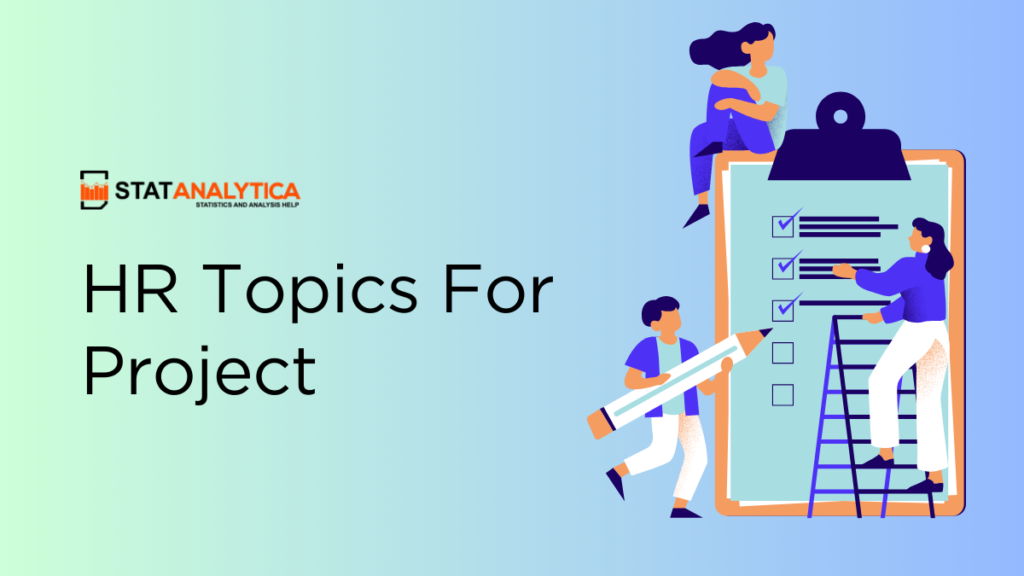
Human Resources (HR) is a fascinating and essential field in any organization. If you’re a student and need to work on a project related to HR, this guide will help you understand various topics and ideas you can explore. Let’s dive into some interesting HR topics for projects.
What is Human Resources?
Table of Contents
Human Resources, commonly known as HR, is a department in organizations responsible for managing people. HR professionals handle recruitment, training, employee relations, benefits, and compliance with labor laws.
They play a crucial role in ensuring that a company runs smoothly and that employees are happy and productive.
How Do I Start An HR Project?
Starting an HR project involves several key steps to ensure it’s well-planned and executed effectively. Here’s a comprehensive guide to help you get started:
1. Choose a Topic
Identify your area of interest.
Select an HR topic that interests you. Consider areas where you have some background knowledge or a strong curiosity.
Research Potential Topics
Look for current trends in HR, read articles, and talk to professionals to gather ideas. Make a list of potential topics.
Narrow Down Your Topic
Pick a particular part of the topic that you can handle within the limits of your project. Make sure it’s not too wide or too narrow.
2. Define the Project Objectives
Set clear goals.
Determine what you want to achieve with your project. Your objectives should be SMART (Specific, Measurable, Achievable, Relevant, Time-bound).
Understand the Purpose
Consider why this project is important. What problem are you trying to solve or what knowledge are you aiming to gain?
3. Conduct Preliminary Research
Gather information.
Read books, articles, and research papers related to your topic. Use credible sources such as academic journals, HR websites, and industry reports.
Identify Key Concepts
Note down important concepts, theories, and case studies that relate to your topic. This will form the foundation of your project.
4. Develop a Project Plan
Create a timeline.
Break down the project into smaller tasks and set deadlines for each. This helps in managing your time effectively.
Outline Your Project Structure
Plan the structure of your project. A typical structure includes:
Introduction
Literature review, methodology.
- Findings/Results
Recommendations
5. gather data, primary data collection.
If your project involves collecting primary data, decide on the methods (e.g., surveys, interviews, observations). Prepare your data collection tools like questionnaires or interview guides.
Secondary Data Collection
Use existing data from reliable sources. Ensure you properly cite these sources in your project.
6. Analyze the Data
Organize your data.
Arrange your data in a systematic way for analysis. Use tables, charts, or software tools to help with this process.
Interpret the Results
Study the data to find patterns, trends, and important information. Connect what you discover with what others have already studied and with the goals of your project.
7. Write the Project Report
Provide background information on your topic and state the objectives of your project.
Summarize existing research related to your topic. Highlight gaps that your project aims to fill.
Describe the methods you used to collect and analyze data. Include details about your sample, tools, and procedures.
Analysis and Findings
Present your data analysis and discuss the findings. Use visuals like graphs and tables to support your points.
Summarize your findings and their implications. Explain how they add to what we already know.
Provide practical recommendations based on your findings. Suggest further areas for research.
List all the sources you cited in your project. Use a consistent citation style.
8. Review and Edit
Proofread your work.
Check for grammatical errors, spelling mistakes, and consistency in formatting.
Seek Feedback
Share your draft with teachers, peers, or mentors for feedback. Make necessary revisions based on their suggestions.
Finalize the Report
Ensure all sections are complete and well-organized. Confirm that your report meets all the requirements and guidelines provided.
9. Prepare for Presentation
Create a presentation.
Prepare a presentation summarizing the key points of your project. Use visuals like slides, charts, and diagrams to make it engaging.
Practice Your Presentation
Rehearse your presentation multiple times. Get ready to respond to questions asked by your audience.
10. Submit Your Project
Follow submission guidelines.
Ensure you adhere to any submission guidelines provided by your teacher or institution.
Meet Deadlines
Submit your project on time. Double-check that all required materials are included.
50 HR Topics For Project For Students: Category Wise
Recruitment and selection.
- Effective Recruitment Strategies for Startups
- The Role of Social Media in Recruitment
- Artificial Intelligence in Talent Acquisition
- Campus Recruitment: Best Practices
- Diversity Hiring: Challenges and Solutions
- Employee Referral Programs: Benefits and Drawbacks
- The Impact of Employer Branding on Recruitment
- Virtual Interviews: Techniques and Tools
- The Role of Psychometric Testing in Selection
- Onboarding Processes for New Employees
Training and Development
- Designing Effective Training Programs
- The Impact of E-Learning on Employee Training
- Training Needs Analysis: Methods and Tools
- Soft Skills Training: Importance and Methods
- Mentorship Programs in the Workplace
- The Role of Continuous Learning in Career Development
- Measuring Training Effectiveness
- Leadership Development Programs
- Technical Skills Training in IT Companies
- The Use of Virtual Reality in Employee Training
Performance Management
- Implementing 360-Degree Feedback
- Setting SMART Goals for Employee Performance
- The Role of Performance Appraisals in Employee Motivation
- Using Key Performance Indicators (KPIs)
- Employee Recognition Programs
- Managing Underperformance: Strategies and Techniques
- The Impact of Performance Reviews on Employee Morale
- Linking Performance Management to Compensation
- Real-Time Performance Tracking Tools
- The Role of Self-Assessment in Performance Management
Employee Relations
- Building Positive Employee Relations
- Conflict Resolution in the Workplace
- The Impact of Corporate Culture on Employee Relations
- Employee Engagement Strategies
- The Role of Communication in Employee Relations
- Handling Employee Grievances Effectively
- Work-Life Balance Initiatives
- Employee Feedback Mechanisms
- Team Building Activities and Their Impact
- Managing Workplace Stress
Compensation and Benefits
- Designing Competitive Compensation Packages
- The Role of Benefits in Employee Retention
- Health and Wellness Programs in the Workplace
- Pay Equity and Its Importance
- The Impact of Financial Incentives on Performance
- Flexible Benefits Plans
- Retirement Planning and Benefits
- Employee Stock Ownership Plans (ESOPs)
- The Role of Bonuses and Commissions
- Trends in Employee Benefits Packages
Best 3 Detailed Examples of HR Projects
Example 1: creating a recruitment plan.
- Understand the Job Requirements
Identify the job roles that need to be filled and understand the skills required for these positions.
- Attract Candidates
Decide how to attract potential candidates. This could be through job postings, campus recruitment, or social media.
- Screening and Selection
Design a process to screen applications and select the best candidates for interviews.
- Interview Process
Develop a set of interview questions and a scoring system to evaluate candidates fairly.
Example 2: Designing a Training Program
- Identify Training Needs
Conduct a survey or interview employees to understand what training they need.
- Set Training Objectives
Define what the training program should achieve. For example, improving customer service skills.
- Develop Training Materials
Create materials such as presentations, handouts, and quizzes.
- Implement the Training
Organize training sessions, either in-person or online.
- Evaluate the Training
Collect feedback from participants to see if the training was effective.
Example 3: Performance Review System
- Define Performance Criteria
Identify the key performance indicators (KPIs) for different job roles.
- Develop Review Forms
Create forms that managers can use to evaluate employee performance.
- Schedule Regular Reviews
Set up a schedule for regular performance reviews, such as quarterly or annually.
- Provide Feedback
Train managers on how to give constructive feedback to employees.
Work with employees to set achievable goals for their development.
Tips for Successful HR Projects
- Research Thoroughly: Gather information from various sources like books, articles, and interviews with HR professionals.
- Be Creative: Try to think creatively and come up with new and original ideas and solutions.
- Stay Organized: Keep your project well-organized with clear headings, subheadings, and bullet points.
- Use Real-Life Examples: Incorporate real-life examples to make your project more relatable and interesting.
- Seek Feedback: Ask teachers or peers for feedback to improve your project before the final submission.
Top 5 Tools To Make HR Project
- Microsoft Excel: For organizing data, creating charts, and performing basic data analysis.
- Google Forms: For designing and distributing surveys to collect primary data.
- Trello: For project management and keeping track of tasks and deadlines.
- SPSS (Statistical Package for the Social Sciences): For advanced statistical analysis of data.
- Canva: For creating visually appealing presentations and infographics.
Human Resources is a dynamic field with numerous topics that you can explore for your project. Whether it’s recruitment, training, performance management, or employee relations, there are plenty of interesting areas to research and present.
By following the tips and examples provided in this guide on HR topics for projects, you’ll be well on your way to creating an outstanding HR project.
Good luck with your HR project, and remember to have fun while learning about this important field!
Related Posts

Step by Step Guide on The Best Way to Finance Car
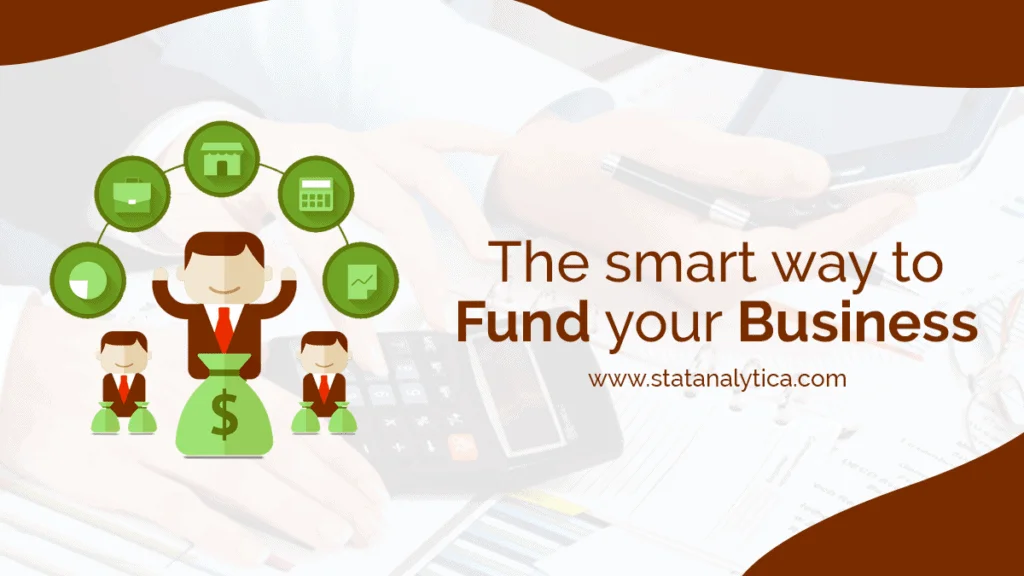
The Best Way on How to Get Fund For Business to Grow it Efficiently
Leave a comment cancel reply.
Your email address will not be published. Required fields are marked *
Biden official sparks fury with old posts calling to 'abolish' ICE, slamming police
by JACKSON WALKER | The National Desk

WASHINGTON (TND) — Tyler Cherry, who recently joined the White House communications team as an associate communications director, disavowed a series of old X posts Sunday in which he criticized conservative viewpoints.
Cherry joined the White House after serving as director of communications under Interior Secretary Deb Haaland at the U.S. Department of Interior for over three years. He studied political science, civic engagement and gender studies at the University of California, Los Angeles (UCLA).
“My experience in political and communications strategy helps me untangle the complexities of today's hyperpartisan, fragmented, and fast-paced media ecosystem into effective, winning messages,” Cherry's LinkedIn bio reads . “Working at the intersection of politics, policy, and advocacy, I have crafted and executed strategic communications plans for dozens of governmental, political, non-profit, advocacy, corporate, and legal organizations, including earned, paid and digital media strategy, crisis communications, speechwriting, debate and hearing prep, litigation strategy, and thought leadership and brand-building.”
Followers of Cherry’s X profile recently found he had previously been a vocal critic of topics such as Immigrations and Customs Enforcement (ICE), police and former President Donald Trump. He spoke on these topics as far back as 2014 before graduating from UCLA.
Police=slave patrols,” a now-deleted post from 2015 read. “Voter ID=poll taxes. #NAACPBombing= KKK bombings. Neither slavery nor Jim Crow WERE THAT LONG AGO. We just evolved.”
At this point, how is everyone in the White House (Pence included) *not* complicit in the Russia scandal?” another asks.
An additional post simply read "abolish ICE."
READ MORE | Biden admin seeks to delay releasing data on COVID vaccine reactions, report says
Cherry issued a statement after wiping his past posts, saying they no longer represent his views.
“Past social media posts from when I was younger do not reflect my current views,” he wrote . “Period. I support this Administration's agenda - and will continue my communications work focused on our climate and environmental policies.”
Jewish advocacy organization Stop Antisemitism reviled Cherry’s appointment, referencing his previous posts supporting Palestine.
StopAntisemitism calls on President Biden to immediately reverse course on the hiring of Tyler Cherry and do a better job vetting the personnel he brings into his orbit,” it wrote.
“Did #TylerCherry delete all his incriminating tweets, or did the Biden White House do it for him to cover his tracks?” former U.S. diplomat Alberto Fernandez asked .
Follow Jackson Walker on X at @_jlwalker_ for the latest trending national news. Have a news tip? Send it to [email protected].

IMAGES
VIDEO
COMMENTS
Step 3: Be novel. Make sure you either select a new topic or bring an entirely new and unique perspective to an already covered issue. For instance, don't make a presentation on the "best lead generation strategies.". Your audience has probably heard those dozens of times already. Corny.
Tailor your presentation to meet their needs and expectations, and you'll have them hooked from the start! 2. Conduct thorough research on the topic. Time to hit the books (or the internet)! Don't skimp on the research with your presentation materials — dive deep into the subject matter and gather valuable insights. The more you know, the ...
Data. Data visualizations can elevate your presentation from being a good one to a great one. By providing data behind your arguments, you'll appear more trustworthy and confident in your audience's eyes. Add charts, graphs, interactive maps, and more to your presentations with Prezi Design. You can choose from a wide selection of charts ...
The secret structure of great talks. From the "I have a dream" speech to Steve Jobs' iPhone launch, many great talks have a common structure that helps their message resonate with listeners. In this talk, presentation expert Nancy Duarte shares practical lessons on how to make a powerful call-to-action. 18:00.
Choose the presentation format. Colors & styles. Determine the use of metaphors and visual slides. Final touches and polishing your presentation. Proofreading and polishing process. Prepare your speech. Rehearse, rehearse and rehearse. "Presenting" (your presentation) How to give a memorable presentation.
1. Choose the Right Topic. One of the first presentation steps is picking the right presentation topic. One of the most important presentation preparation tips is to pick the right topic for your presentation. You've got a few choices that'll give you a head start on wowing your audience.
The swapping of orientations will show people that the presentation is progressing nicely. It can help you make a strong, almost physical, distinction between ideas, sections or topics. 10. Make your audience laugh, or at least chuckle. Source. Sometimes you need to not take your business presentations too seriously.
Use humor or wit. Sprinkle some humor and wit to spice things up. Cracking a clever joke or throwing in a witty remark can break the ice and create a positively charged atmosphere. If you're cracking your head on how to start a group presentation, humor is a great way to start a presentation speech.
180+ Presentation Topic Ideas [Plus Templates] Coming up with a presentation topic idea that's meaningful, relevant and has a creative angle can be tough. If your teacher or professor just assigned you a presentation and also asked you to pick your own topic, you're in the right place. In this article, we've put together a list of informative ...
Frame your story (figure out where to start and where to end). Plan your delivery (decide whether to memorize your speech word for word or develop bullet points and then rehearse it—over and ...
Make sure that you are giving the right messages: body language to avoid includes crossed arms, hands held behind your back or in your pockets, and pacing the stage. Make your gestures open and confident, and move naturally around the stage, and among the audience too, if possible. 10. Relax, Breathe and Enjoy.
1 Make a provocative statement. "I want to discuss with you this afternoonwhy you're going to fail to have a great career." One surefire way to get your audience's attention is to make a provocative statement that creates interest and a keen desire to know more about what you have to say. The presentation above, for example, does just that by ...
Here are a few tips for business professionals who want to move from being good speakers to great ones: be concise (the fewer words, the better); never use bullet points (photos and images paired ...
History is filled with equally inspiring and terrifying stories, and there are lessons that students can learn from the events of the past. Meanwhile, interactive presentations about culture help students learn and embrace diversity. 16. Women in history: A conversation through time. Get this template.
500+ ideas for good presentation topics. You're probably looking for a good presentation topic that will engage an audience. It's not easy to come up with a good presentation topic from scratch. It's much easier to get inspired from other good presentation topics to build your topic on.
This clarifies the overall purpose of your talk and reinforces your reason for being there. Follow these steps: Signal that it's nearly the end of your presentation, for example, "As we wrap up/as we wind down the talk…". Restate the topic and purpose of your presentation - "In this speech I wanted to compare…". 5.
2 Be Minimal. Using a minimal design composition is one of the unique presentation ideas. The trick is to have just enough information and visual details for the viewer to feel comfortable seeing the slides. A minimal design can instill calm and awe in your audience when done right.
How to create an engaging introduction. Consider using the tips below to engage your audience before your next presentation: 1. Tell your audience who you are. Introduce yourself, and then once your audience knows your name, tell them why they should listen to you. Example: "Good morning. My name is Miranda Booker, and I'm here today to ...
When picking a presentation topic, aim for unique and thought - provoking ideas that capture your audience's attention. Be specific and clear to leave a memorable impression. Tailor your presentation to fit the audience's interests and knowledge level, making sure it is relevant and engaging for them. Use personal stories or examples from ...
Summary. A strong presentation is so much more than information pasted onto a series of slides with fancy backgrounds. Whether you're pitching an idea, reporting market research, or sharing ...
Blast off to success with the help of this PowerPoint template! Think of the pre-built slide designs as pro PowerPoint design tips. They're built by professional graphic designers. All the popular and modern slide styles that are perfect for your next presentation. Use Galaxi's five styles and 30 designs to create a great presentation.
Here we have random presentation ideas that can inspire you. Make your next presentation a blast by introducing a new creative topic through a unique presentation design. Introduction to a Topic: Often, we don't really want to go deep into complex concepts but just need a short and clear intro to get a grasp of them. Make a presentation on ...
You get unlimited designs for a flat monthly fee, which includes not only presentation designs but also services like infographics, social media designs, logo design, etc. Now, back to the topic selection. You need to strike a balance between creativity and relevance to make an impact on the right audience.
2. It persuades your audience to take action. A presentation should be persuasive. This is especially true for business presentations and product demos. You might also want to appeal to your readers through emotions. 3. It educates your audience and empowers them to make informed decisions.
The human brain doesn't pay attention to boring things. Bullet points aren't nearly as interesting as pictures. 4. Use more photos than text. Neuroscience has a well-established rule: Pictures are ...
2. If you are using PowerPoint, avoid using the word "slide." Instead of talking about the medium, talk about the concepts. Swap out, "This slide shows you…," for, "Here we see…."
1. Choose a Topic Identify Your Area of Interest. Select an HR topic that interests you. Consider areas where you have some background knowledge or a strong curiosity. Research Potential Topics. Look for current trends in HR, read articles, and talk to professionals to gather ideas. Make a list of potential topics. Narrow Down Your Topic
Each student submits a video speech arguing a specific topic such as, "ban hate speech" or "cancel culture does more harm than good." Students also have the option to remain anonymous in their videos. Before submitting their topic, students must check their speech for bias, propaganda, generalizations, hasty conclusions, or rushed ...
Your Azure App Service might need secure connections to various services. Here's how to do it effectively: Connection Methods. 1. App Identity. When to Use: No authenticated user is present; credentials aren't accessible or need management. How: Managed identities handle credentials via role-based access control (RBAC).
WASHINGTON (TND) — Tyler Cherry, who recently joined the White House communications team as an associate communications director, disavowed a series of old X posts Sunday in which he criticized conservative viewpoints. Cherry joined the White House after serving as director of communications under Interior Secretary Deb Haaland at the U.S. Department of Interior for over three years.