.css-1qrtm5m{display:block;margin-bottom:8px;text-transform:uppercase;font-size:14px;line-height:1.5714285714285714;-webkit-letter-spacing:-0.35px;-moz-letter-spacing:-0.35px;-ms-letter-spacing:-0.35px;letter-spacing:-0.35px;font-weight:300;color:#606F7B;}@media (min-width:600px){.css-1qrtm5m{font-size:16px;line-height:1.625;-webkit-letter-spacing:-0.5px;-moz-letter-spacing:-0.5px;-ms-letter-spacing:-0.5px;letter-spacing:-0.5px;}} Best Practices The #1 rule for improving your presentation slides
by Tom Rielly • May 12, 2020

When giving presentations, either on a video conference call or in person, your slides, videos and graphics (or lack of them) can be an important element in helping you tell your story or express your idea. This is the first of a series of blog posts that will give you tips and tricks on how to perfect your visual presentations.
Your job as a presenter is to build your idea -- step-by-step -- in the minds of your audience members. One tool to do that is presentation graphics, such as slides and videos.

Why graphics for your presentation?
A common mistake is using slides or videos as a crutch, even if they don’t actually add anything to your presentation. Not all presentations need graphics. Lots of presentations work wonderfully with just one person standing on a stage telling a story, as demonstrated by many TED Talks.
You should only use slides if they serve a purpose: conveying scientific information, art, and things that are hard to explain without pictures. Once you have decided on using slides, you will have a number of decisions to make. We’ll help you with the basics of making a presentation that is, above all, clear and easy to understand. The most important thing to remember here is: less is more.
Less is so much more
You want to aim for the fewest number of slides, the fewest number of photos, the fewest words per slide, the least cluttered slides and the most white space on your slides. This is the most violated slide rule, but it is the secret to success. Take a look at these examples.

As you can see in the above example, you don’t need fancy backgrounds or extra words to convey a simple concept. If you take “Everything you need to know about Turtles”, and delete “everything you need to know about” leaving just “turtles”, the slide has become much easier for your audience to read, and tells the story with economy.

The above example demonstrates that a single image that fills the entire screen is far more powerful than a slide cluttered with images. A slide with too many images may be detrimental to your presentation. The audience will spend more mental energy trying to sort through the clutter than listening to your presentation. If you need multiple images, then put each one on its own slide. Make each image high-resolution and have it fill the entire screen. If the photos are not the same dimensions as the screen, put them on a black background. Don’t use other colors, especially white.

Your slides will be much more effective if you use the fewest words, characters, and pictures needed to tell your story. Long paragraphs make the audience strain to read them, which means they are not paying attention to you. Your audience may even get stressed if you move on to your next slide before they’ve finished reading your paragraph. The best way to make sure the attention stays on you is to limit word count to no more than 10 words per slide. As presentation expert Nancy Duarte says “any slide with more than 10 words is a document.” If you really do need a longer explanation of something, handouts or follow-up emails are the way to go.
Following a “less is more” approach is one of the simplest things you can do to improve your presentation visuals and the impact of your presentation overall. Make sure your visuals add to your presentation rather than distract from it and get your message across.
Ready to learn more about how to make your presentation even better? Get TED Masterclass and develop your ideas into TED-style talks.
© 2024 TED Conferences, LLC. All rights reserved. Please note that the TED Talks Usage policy does not apply to this content and is not subject to our creative commons license.

Engage your audience with powerful visual presentations.
Visual tools are critical to have in any presentation as they’re one of the key presentation aids that will help enhance your overall presentation .
We’ll give you tips on how to develop a sense of good presentation design whether you’re using PowerPoint, Prezi, Google Slides or any presentation software under the sun. The secret to creating a great presentation does not lie in a superior software, but understanding a few universal design concepts that can applied for all types of visual presentations.
Don’t be afraid to use a few presentation templates – there are ways to make the presentation ideas in those templates your own ideas and advance it in several different ways. Let’s make your next presentation on point and designed beautifully.
Presentations Are The Visual Communication Tool To Your Story

In the age of information, people remember facts faster through stories. Keep your bullet points and information short. You can use a rule of thumb to not put more than a paragraph and 3 points per slide to start.
Make your presentation the visual component of your story, but not something your audience has to read. Something that is short and succinct on screen will capture your audience’s attention and make sure they retain the main points of your message.
This does not mean incomplete slides. A common mistake presenters make is putting too little information on a slide in the name of simplicity when in fact they’re leaving out the main context.
A well designed visual presentation has a great story behind it and a well rehearsed voice telling it as well. Engaging the audience is also a great way to associate meaning or connection to the content of your slide decks. Ask questions and tell stories while showing off a great visual presentation! Think of writing the copy like writing for social media – you only have a certain amount of characters to use and a short audience attention span.
General Tips For Visual Presentations

Before you begin creating your presentation, you first need to know what makes effective presentations – storytelling. Such presentations target the audience’s emotions leading to a stronger connection to the audience member and the main point of the presentation.
Below are some storytelling tips for your slides, but remember to keep the presentation itself simple and practice makes perfect. And again, these are more for your spoken component that accompanies the visual component. These tips can be useful because they can be applied to all your presentations in general.
Step 1 is to ask yourself who your audience is and how to convey the key message you have in mind to them. Once you settle on your message, you can start designing your slides with that direction in mind.
You may wonder how to connect with an audience with your slides. Look to your own experiences, your own speaking style and tailor your message to what you know. Not many people want to hear others recite facts with no real meaning driving the story. Ask yourself, “Why does this matter to the audience and why should they care?”.
There is a lot of trust that can be built when the audience has a genuine connection to the presenter. Overall, if you have something that can solve a problem or teach someone complex things, that is enough to form a connection with your audience.
Think of the last app you used, the last email you read or perhaps the last business you purchased from. What was the content or visual elements that pulled you in?
Are you making a PowerPoint, Prezi or other form of visual presentation but it’s taking too much of your time? Enlist the help of Presentation Geeks and consider outsourcing your presentation design . Outsourcing your presentation slides allows you to free more of your time while still getting the results of an interesting presentation. You’ll have the support of expert slide designers who know what presentation visuals work and don’t work thanks to years of presentation feedback and background knowledge.
Color Design Tips For Presentation Slides
When designing your presentation, make sure you take into consideration the colors you’re using. We’ve listed a few background color combinations you might want to consider when developing the overall slide deck and the font to use.
Color Wheel Alignments:

Primary Colors: Red, yellow, blue
Secondary Colors: Green, orange, purple
Tertiary Colors: Yellow-orange, red-orange, red-purple, blue-purple, blue-green & yellow-green
Analogous Colors: These are any three colors which are side by side on a color wheel. (Think green, lime green, yellow)
Complementary Colors: These are colors that are directly opposite of a color wheel. (Think green vs. purple, red vs. blue)
Monochromatic Colors: This is when you use one color and various shades or hues of it. It works well for minimal looks.
Color moods:
Red/Orange/Yellow: Generally these convey a sense of energy, are warm colors and catch your attention. Yellow is a happy warm color on one end and red is very striking and can warn of danger, and symbolizes importance, passion and sometimes violence.
Blue/Purple/Green: These colors are calming, reserved, elegant and often used for corporate slides. Think of how indigo blue is used for many large corporate entities. Green often is branded with earth or medical brands. Purple often conveys a sense of royalty, money and creativity.
Use The Power Of Photography Or Video

Pictures and videos are great visuals to incorporate into any presentation. Remember the saying, “A picture is worth a thousand words”? Well, it’s true! Photos help visualize complex information. You’ll often come across a lot of photos in research presentations as they help the audience understand examples better.
They can also save you from having to put a thousand thoughts into the PowerPoint presentation slide!
The first tip we can give to make a great visual presentation is to choose all your photos before you start. This way you can keep the consistency of the images across your slide deck and make sure they’re somewhat alike in terms of composition, mood and brand.
Use free stock photos
You don’t have to take the photos or videos yourself.
There are plenty of free resources and web pages for stock photos online – Unsplash , Pexels , Pixabay , Free Range , Creative Commons and some photos from Freepik are free to use with some accreditation.
Effective photo use
Make sure you pick an image that will focus on the main theme of the slide. One image is usually enough if the image choice is very relevant to the slide. If you have multiple photos, avoid poor or loose placement of photos all over the slide. Try to use a grid or gallery placement and it will immediately enhance the layout of the slide.
If you pick great images, making presentations can be faster. Instead of having to create an elaborate template with multiple elements, a photo with a couple of bullet points can go a long way in terms of capturing attention and making your presentation slides look professional. This is true on any presentation design platform – whether its PowerPoint, Google Slides, etc.

You can also embed videos whether they’re located on your computer, YouTube, Vimeo or other major video streaming sites. If you’re feeling nervous about your presentation or have a complex message that would be hard to condense in one slide, a video is a dynamic way of conveying your message in any type of presentation.
The Typography You Use Matters

Typography is how you will arrange and present the words in your presentation. An audience can engage when text is readable, functional and works well with the other elements in the presentation. Fonts and sizing are a good place to start establishing the tone of your presentation.
Overview of Font Choices
Elegant fonts often denote a sense of luxury or lifestyle tone. Use script fonts sparingly, but as titles they immediately give this polished and high-end look. This should not be used as body text or something lengthy to read. Think about if you sent an email in that text – it would be tedious to read. However, maybe if it were a title or a way to name email, the choice may be more correct.
Corporate fonts often are traditional, serif fonts or clean sans serif fonts that evoke a sense of trust and a clear message. Think of the fonts Lato, Helvetica or Arial – they’re go-to fonts that are easy to read, and work across many systems. This is especially helpful if you are working across teams when creating content or having to approve the content, idea or visuals.
Of course, you can incorporate more stylistic or playful fonts if you want to give your presentation a personal feel. Much like the scripted font, when used sparingly but in large titles, this choice of font can be very effective at conveying a certain personality.
Adding Symbols & Icons To Your Presentation

You can consolidate information by using symbols or icons to direct your eye to information such as an arrow symbol. What if you used a symbol instead of a bullet point? Think of symbols as anchors for the eye to quickly find information. You can collect symbols off free stock sites or use the built-in ones in PowerPoint that are free to use!
Depending on if your presentation is formal or informal , you may also want to consider adding emojis! Emojis are fun ways to express different emotions and can help connect with a younger demographic.
Overall Branding, Tone of Voice & Consistency

Another tool you may have at your disposal is if your brand, business or company has brand guidelines. It will be the guide and compass to your presentation’s information that goes within it. By keeping consistent you can achieve a polished look even if it looks very simple.
Use your business voice to communicate ideas and set the tone for your presentation. Are you in an investment banking business and want people to rely on the information given to you? That would inform perhaps using blues and purples, which are calmer colors and a cleaner look. Are you an influencer who’s buying power and spending choices matter to your audience? Maybe choosing bright colors with personal touches will make the connection. Are you designing an innovative app? Maybe more interactive slides would do the trick.
Use these questions to make sure your text and tone is consistent as this is a foundation of a well articulated brand or personal identity.
Consistent Hierarchy
Visual hierarchy is how you will arrange objects and text in relation to one another to guide your user and not confuse the objects and how they should read them in your slides. Setting rules helps differentiate and prioritize what’s important in order.
Look at the difference between these two.
Snoop Dogg just launched a wine and it’s coming to Canada
Daily hive branded content | aug 11 2020, 6:30 am.
Australian winery 19 Crimes recently announced that its new Cali Red wine, created in collaboration with Entertainment Icon, entrepreneur, and hip-hop artist Snoop Dogg, will be hitting shelves across Canada later this summer.
The collaboration offers a refreshing take on celebrity partnerships as the apparent shared values and history between the brand and famous rapper make for a perfectly organic pairing.
Comment Name:
By browsing the site, you agree to the use of cookies on this website. see our user agreement for the use of cookies..
You can see a clear distinction in the example below:
Think of hierarchy of a form of narration or story structure. Your eye goes to the title, then to the subtitle, then to the body copy in a logical manner. Where the eye travels is one of those things we don’t think about often. But you can also utilize eye lines in photos. Is your subject in the photo looking left or right? Consider placing text to where your subject is looking and see how effectively your eye travels to that text.
We’ll look at hierarchy strictly as sizing of words for now, but note you can establish hierarchy with type, white space, alignment, etc. As a general rule of thumb, you should have consistent sizing for your Header (or title slide / slide title), your subtitles and your body text. That’s it! If the sizing in your PowerPoint is consistent, your words will look uniform and clean. Everything will be much easier to read and the eye will be trained to move each slide.
Don’t Forget Your Own Style
Also don’t forget to incorporate your own style and what kind of visuals you like. Even if your early visuals may seem simple, build up that design muscle with the basics and design techniques that look clean and consistent.
You’ll find as you design these basics, you’ll probably start noticing other visuals and things you like in other mediums and presentations. Keep a note or screenshot the presentation that inspired you. Create a mood-board that you can refer to in the future for quick idea inspiration. Copying gets a bad rap, but learning how to design something you like even if it’s a clone copy will teach you many things about design. Build a collection of images that informs everything you do: for your color scheme, your designs, the cadence of images, etc.
That being said, you can also use free stock websites like Freepik for some design layouts inspiration. Creative Market is a paid website but the site offers a ton of design inspiration. This site has design templates for what’s currently in and trending. You can subscribe to an email newsletter on either site to get bite sized design influence each day that goes straight to your inbox.
However, don’t be afraid to try something new!
Once you get to a level of comfortable designing, these new ideas will be much easier to execute with the technical knowledge you amassed when you started. You could even try using a new app to design your ideas to keep your knowledge fresh! (Keep in mind that most online apps like SlideShare use cookies to improve functionality and performance.)
Ask your friends or people at your organization to give you feedback and critique, as that’s also crucial to honing your design skills. The people around you also represent different audiences!

The above image looks boring, right?
That’s because there are no visual elements!
Powerful visual presentations can engage audiences psychologically with both the presentation itself and the energy of the presenter. By understanding a few universal design concepts, you can begin your journey creating wonderful visual presentations and becoming a better presenter ! Thanks for reading this blog post, tell us your tips in the comments below.
Author: Content Team
Related posts.

FREE PROFESSIONAL RESOURCES DELIVERED TO YOUR INBOX.
Subscribe for free tips, resources, templates, ideas and more from our professional team of presentation designers.

How it works
For Business
Join Mind Tools
Article • 12 min read
Creating Effective Presentation Visuals
Connecting people with your message.
By the Mind Tools Content Team

Apple® founder Steve Jobs was known widely for his great presentations. His unveiling of the iPhone® in 2007 is considered to have been one of his best presentations ever, and, if you were one of the millions who watched it online, you'll know why. The presentation was engaging, and passionate.
Jobs was particularly well known for building his presentations around powerful visual aids. He knew that slides are most effective when they tell a story rather than convey information, so his visuals were simple, elegant, and image-based. They complemented and reinforced his message, and they never competed with him for his audience's attention.
You don't have to be Steve Jobs to give a great presentation, but you do need great visuals. They convey a powerful message about your ideas and your brand, so it's essential to get them right. In this article, we'll look at how you can create effective presentation visuals – slides that connect your audience with your message.
Why Simplicity Speaks Volumes
The saying "A picture is worth a thousand words" is popular for a good reason: the human brain processes information more effectively when it is accompanied by images, or by short, memorable statements. This means that when you use simple, image-based slides to support your message, your audience can better grasp the information you're communicating.
However, many people use too many slides, or they build presentations around visual aids that are word-heavy or excessively complex.
These kinds of visual aids can negatively affect your presentation. Let's look at some examples:
- You're trying to convince the board to support a new product idea. Your slides are made up of graphs, numbers, and blocks of text from top to bottom, and board members spend most of their time reading the slides instead of listening to you. The result? You don't make a real connection, and your passion for the project is lost on them. They vote unanimously not to take the idea forward.
- You're pitching to a promising potential client. You spent a lot of time creating your slides, using many colors, animations, and fonts. However, the slides are so complex that your client has trouble understanding them. She leaves the presentation feeling overwhelmed and tired, and avoids using your firm because she fears, subconsciously, that dealing with your firm in the future could be similarly draining.
- You're giving a presentation to your department to highlight its good work. You want to feature everyone, so you make a slide detailing each person's accomplishments. Your department has dozens of people, so by the end, your team cares more about leaving than their results.
Now think about what happens when you use simple and engaging visuals. Instead of generating confusion or exhaustion, your slides create a positive connection with your audience. People might not remember exactly what you said, but they will remember a powerful image. They'll recall the positive emotions that they experienced during your presentation, and they'll start to associate your brand with clear, intelligent communication.
The results will be profound. You'll win new clients, convince colleagues to act on your ideas, and earn recognition for your team members' hard work. In short, you'll make positive impressions that will remain in people's minds long after the details of your presentation have faded.
Creating Great Visuals
Your visual aids have one job: to support your presentation . However, it takes considerable time, creativity, and effort to develop slides that do this well. Use the tips below to make the most of your preparation time.
1. Be Consistent
A common mistake is choosing different colors and fonts for each slide. This can confuse your audience and divert attention away from your message. Stay consistent with your slides, so that they form part of a seamless whole.
First, choose colors carefully, as color will affect your presentation's mood and tone. Also, think about the space that you'll be presenting in. If the room will be dark (with lights off), choose a darker background color, such as dark blue, black, or gray, with white or light-colored text. If the room will be light (with lights on or plenty of ambient light), choose a white or light-colored background, with black or dark-colored text.
You also need to match color with the tone and message of your presentation. Bright colors convey energy and excitement, while darker colors may seem more conservative and serious. Align the color palette you choose with your subject matter.
Microsoft® PowerPoint and Apple's Keynote are the most widely used presentation packages. They feature useful templates and tools, and most people are familiar with the layout of their presentations.
However, cloud-based presentation tools have features and templates that might be new to your audience, increasing the potential impact of your presentations.
2. Consider Culture
Before you create your visuals, make sure that you understand your audience. This is especially true if you're presenting to a culturally diverse group.
For example, not everyone reads from left to right, and people from some cultures may consider a particular color offensive or bad luck in business settings (look out for examples of this in our Managing Around the World articles). Additionally, jargon or slang may cause confusion with your audience.
When designing your visuals, use images and photographs that reflect the culture to which you're speaking. If you're presenting to a culturally diverse group, use pictures and images that reflect this diversity.
And keep graphics and phrases simple; remember, not everyone in the room will be a native English speaker. Whenever possible, use images to replace bullet points and sentences.
Our article on Cross-Cultural Communication has more tips for communicating with an ethnically diverse group.
3. Use Images Intelligently
When Steve Jobs unveiled the MacBook Air® , he needed to show just how small this new laptop was. The audience wasn't going to remember that it was 0.68 x 11.8 x 7.56 inches; those numbers don't create an emotional response. Instead, he showed them that the MacBook Air would fit easily into a standard manila envelope. This was a powerful way to show its size.
This kind of creativity is essential when choosing images. Your audience has probably seen plenty of bad clip-art and too many pictures of cross-cultural handshakes. Brainstorm creative, clever approaches with your imagery, and look for photographs or illustrations that tell a story in a less obvious way.
Thoughtful images will keep your audience engaged, reinforce your professionalism, and make a lasting impression.
4. Break Complex Data Down
When you have to communicate complex data or large chunks of information, avoid putting it all on one slide, as your audience may struggle to take in all of the details. Instead, either summarize the information, or split it up over several slides.
You can also use handouts to communicate complex information. Handouts allow your audience to look at data closely. This is especially important when you're presenting to analytical people, such as engineers, scientists, or finance professionals. They are trained to be skeptical about data, and a handout will give them a closer look. Once again, this kind of attention to the needs of your audience will highlight your professionalism and support your message.
5. Keep It Simple
Each slide should focus on one idea or concept. This allows your audience to grasp quickly what you want to communicate. Keep your text to a bare minimum (10 words or fewer if possible), and, where you can, use an image to convey a message rather than words: for example, consider using a graph instead of a list to show changing trends. Each slide should take three seconds or fewer to process. If it takes longer, the slide is probably too complex.
It can sometimes be helpful to follow a clear structure when creating your presentation; for example, if it is focused on a document or process with which audience members are familiar. This will help them make connections between your content and their existing knowledge.
Avoid bulleted lists whenever possible; they make it too easy to put several ideas on one slide, which can be overwhelming for your audience. If you do need to use bullets, don't use sentences; instead, simply list the fact, statistic, or idea you want to communicate. Then use your narrative to educate the audience about what these mean.
To simplify the wording on your slides further, highlight the key word in every sentence.
Next, look at the layout of your slides. Aim to use a plain background and plenty of blank space: this will help to focus audience members' eyes on your message. Avoid decorating slides with background pictures, logos or patterns that could distract attention.
Last, consider using blank slides when you need the audience's complete focus; a blank slide is equivalent to a pause, and it will add drama, tension, and focus to your words.
Many people underestimate how much time they need to set aside to prepare for a presentation. They'll spend days creating content and visuals but only a few hours practicing. Allow extra preparation time to hone your message and feel fully confident in your presentation.
First, take our interactive quiz, How Good Are Your Presentation Skills? to get an idea of how well you speak. Our articles on Delivering Great Presentations and Better Public Speaking contain tips and strategies that will help you communicate with clarity and intention.
When you practice your presentation, use your visuals. You should be able to glance at each slide and know exactly what you want to say.
If you're not confident in creating your own slides, think about outsourcing the task to a professional. This can be a smart option when a lot is at stake, or when you don't have the technical skills to create the type of presentation you want.
Consider using an outsourcing service such as Elance , Guru , or PeoplePerHour to find a suitable professional.
If you do, keep in mind that managing a freelancer requires a different approach from managing a regular staff member. Be clear about the project details, communicate your goals for the presentation, and set deadlines that give you plenty of time to revise and add as necessary.
Presentations that are too complex or lengthy can undermine your message. To create better visuals, do the following:
- Stay consistent.
- Consider culture.
- Use images intelligently.
- Break down complex data.
- Keep it simple.
If the stakes are high with your presentation and you don't feel confident with your technical skills, consider outsourcing slide preparation.
"iPhone," "Apple," "MacBook Air," and "Keynote" are trademarks of Apple Inc. (see www.apple.com ). "Microsoft" and "PowerPoint" are trademarks of Microsoft Corporation (see www.microsoft.com ). We have no association or connection with these organizations.
You've accessed 1 of your 2 free resources.
Get unlimited access
Discover more content
10 common presentation mistakes.
Avoiding Common Pitfalls in Your Presentations
Infographic
10 Common Presentation Mistakes Infographic
Infographic Transcript
Add comment
Comments (0)
Be the first to comment!
Sign-up to our newsletter
Subscribing to the Mind Tools newsletter will keep you up-to-date with our latest updates and newest resources.
Subscribe now
Business Skills
Personal Development
Leadership and Management
Member Extras
Most Popular
Latest Updates

Using Mediation To Resolve Conflict
Mind Tools Store
About Mind Tools Content
Discover something new today
Resolving workplace conflict through mediation.
Managing Disputes Informally
Personal SWOT Analysis
Making the Most of Your Talents and Opportunities
How Emotionally Intelligent Are You?
Boosting Your People Skills
Self-Assessment
What's Your Leadership Style?
Learn About the Strengths and Weaknesses of the Way You Like to Lead
Recommended for you
Making the transition from manager to leader.
Practical Advice for Managers Who Are Moving Into a Leadership Role
How to Guides
Business Operations and Process Management
Strategy Tools
Customer Service
Business Ethics and Values
Handling Information and Data
Project Management
Knowledge Management
Self-Development and Goal Setting
Time Management
Presentation Skills
Learning Skills
Career Skills
Communication Skills
Negotiation, Persuasion and Influence
Working With Others
Difficult Conversations
Creativity Tools
Self-Management
Work-Life Balance
Stress Management and Wellbeing
Coaching and Mentoring
Change Management
Team Management
Managing Conflict
Delegation and Empowerment
Performance Management
Leadership Skills
Developing Your Team
Talent Management
Problem Solving
Decision Making
Member Podcast
We use essential cookies to make Venngage work. By clicking “Accept All Cookies”, you agree to the storing of cookies on your device to enhance site navigation, analyze site usage, and assist in our marketing efforts.
Manage Cookies
Cookies and similar technologies collect certain information about how you’re using our website. Some of them are essential, and without them you wouldn’t be able to use Venngage. But others are optional, and you get to choose whether we use them or not.
Strictly Necessary Cookies
These cookies are always on, as they’re essential for making Venngage work, and making it safe. Without these cookies, services you’ve asked for can’t be provided.
Show cookie providers
- Google Login
Functionality Cookies
These cookies help us provide enhanced functionality and personalisation, and remember your settings. They may be set by us or by third party providers.
Performance Cookies
These cookies help us analyze how many people are using Venngage, where they come from and how they're using it. If you opt out of these cookies, we can’t get feedback to make Venngage better for you and all our users.
- Google Analytics
Targeting Cookies
These cookies are set by our advertising partners to track your activity and show you relevant Venngage ads on other sites as you browse the internet.
- Google Tag Manager
- Infographics
- Daily Infographics
- Popular Templates
- Accessibility
- Graphic Design
- Graphs and Charts
- Data Visualization
- Human Resources
- Beginner Guides
Blog Beginner Guides How To Make a Good Presentation [A Complete Guide]
How To Make a Good Presentation [A Complete Guide]
Written by: Krystle Wong Jul 20, 2023

A top-notch presentation possesses the power to drive action. From winning stakeholders over and conveying a powerful message to securing funding — your secret weapon lies within the realm of creating an effective presentation .
Being an excellent presenter isn’t confined to the boardroom. Whether you’re delivering a presentation at work, pursuing an academic career, involved in a non-profit organization or even a student, nailing the presentation game is a game-changer.
In this article, I’ll cover the top qualities of compelling presentations and walk you through a step-by-step guide on how to give a good presentation. Here’s a little tip to kick things off: for a headstart, check out Venngage’s collection of free presentation templates . They are fully customizable, and the best part is you don’t need professional design skills to make them shine!
These valuable presentation tips cater to individuals from diverse professional backgrounds, encompassing business professionals, sales and marketing teams, educators, trainers, students, researchers, non-profit organizations, public speakers and presenters.
No matter your field or role, these tips for presenting will equip you with the skills to deliver effective presentations that leave a lasting impression on any audience.
Click to jump ahead:
What are the 10 qualities of a good presentation?
Step-by-step guide on how to prepare an effective presentation, 9 effective techniques to deliver a memorable presentation, faqs on making a good presentation, how to create a presentation with venngage in 5 steps.
When it comes to giving an engaging presentation that leaves a lasting impression, it’s not just about the content — it’s also about how you deliver it. Wondering what makes a good presentation? Well, the best presentations I’ve seen consistently exhibit these 10 qualities:
1. Clear structure
No one likes to get lost in a maze of information. Organize your thoughts into a logical flow, complete with an introduction, main points and a solid conclusion. A structured presentation helps your audience follow along effortlessly, leaving them with a sense of satisfaction at the end.
Regardless of your presentation style , a quality presentation starts with a clear roadmap. Browse through Venngage’s template library and select a presentation template that aligns with your content and presentation goals. Here’s a good presentation example template with a logical layout that includes sections for the introduction, main points, supporting information and a conclusion:

2. Engaging opening
Hook your audience right from the start with an attention-grabbing statement, a fascinating question or maybe even a captivating anecdote. Set the stage for a killer presentation!
The opening moments of your presentation hold immense power – check out these 15 ways to start a presentation to set the stage and captivate your audience.
3. Relevant content
Make sure your content aligns with their interests and needs. Your audience is there for a reason, and that’s to get valuable insights. Avoid fluff and get straight to the point, your audience will be genuinely excited.
4. Effective visual aids
Picture this: a slide with walls of text and tiny charts, yawn! Visual aids should be just that—aiding your presentation. Opt for clear and visually appealing slides, engaging images and informative charts that add value and help reinforce your message.
With Venngage, visualizing data takes no effort at all. You can import data from CSV or Google Sheets seamlessly and create stunning charts, graphs and icon stories effortlessly to showcase your data in a captivating and impactful way.

5. Clear and concise communication
Keep your language simple, and avoid jargon or complicated terms. Communicate your ideas clearly, so your audience can easily grasp and retain the information being conveyed. This can prevent confusion and enhance the overall effectiveness of the message.
6. Engaging delivery
Spice up your presentation with a sprinkle of enthusiasm! Maintain eye contact, use expressive gestures and vary your tone of voice to keep your audience glued to the edge of their seats. A touch of charisma goes a long way!
7. Interaction and audience engagement
Turn your presentation into an interactive experience — encourage questions, foster discussions and maybe even throw in a fun activity. Engaged audiences are more likely to remember and embrace your message.
Transform your slides into an interactive presentation with Venngage’s dynamic features like pop-ups, clickable icons and animated elements. Engage your audience with interactive content that lets them explore and interact with your presentation for a truly immersive experience.

8. Effective storytelling
Who doesn’t love a good story? Weaving relevant anecdotes, case studies or even a personal story into your presentation can captivate your audience and create a lasting impact. Stories build connections and make your message memorable.
A great presentation background is also essential as it sets the tone, creates visual interest and reinforces your message. Enhance the overall aesthetics of your presentation with these 15 presentation background examples and captivate your audience’s attention.
9. Well-timed pacing
Pace your presentation thoughtfully with well-designed presentation slides, neither rushing through nor dragging it out. Respect your audience’s time and ensure you cover all the essential points without losing their interest.
10. Strong conclusion
Last impressions linger! Summarize your main points and leave your audience with a clear takeaway. End your presentation with a bang , a call to action or an inspiring thought that resonates long after the conclusion.
In-person presentations aside, acing a virtual presentation is of paramount importance in today’s digital world. Check out this guide to learn how you can adapt your in-person presentations into virtual presentations .

Preparing an effective presentation starts with laying a strong foundation that goes beyond just creating slides and notes. One of the quickest and best ways to make a presentation would be with the help of a good presentation software .
Otherwise, let me walk you to how to prepare for a presentation step by step and unlock the secrets of crafting a professional presentation that sets you apart.
1. Understand the audience and their needs
Before you dive into preparing your masterpiece, take a moment to get to know your target audience. Tailor your presentation to meet their needs and expectations , and you’ll have them hooked from the start!
2. Conduct thorough research on the topic
Time to hit the books (or the internet)! Don’t skimp on the research with your presentation materials — dive deep into the subject matter and gather valuable insights . The more you know, the more confident you’ll feel in delivering your presentation.
3. Organize the content with a clear structure
No one wants to stumble through a chaotic mess of information. Outline your presentation with a clear and logical flow. Start with a captivating introduction, follow up with main points that build on each other and wrap it up with a powerful conclusion that leaves a lasting impression.
Delivering an effective business presentation hinges on captivating your audience, and Venngage’s professionally designed business presentation templates are tailor-made for this purpose. With thoughtfully structured layouts, these templates enhance your message’s clarity and coherence, ensuring a memorable and engaging experience for your audience members.
Don’t want to build your presentation layout from scratch? pick from these 5 foolproof presentation layout ideas that won’t go wrong.

4. Develop visually appealing and supportive visual aids
Spice up your presentation with eye-catching visuals! Create slides that complement your message, not overshadow it. Remember, a picture is worth a thousand words, but that doesn’t mean you need to overload your slides with text.
Well-chosen designs create a cohesive and professional look, capturing your audience’s attention and enhancing the overall effectiveness of your message. Here’s a list of carefully curated PowerPoint presentation templates and great background graphics that will significantly influence the visual appeal and engagement of your presentation.
5. Practice, practice and practice
Practice makes perfect — rehearse your presentation and arrive early to your presentation to help overcome stage fright. Familiarity with your material will boost your presentation skills and help you handle curveballs with ease.
6. Seek feedback and make necessary adjustments
Don’t be afraid to ask for help and seek feedback from friends and colleagues. Constructive criticism can help you identify blind spots and fine-tune your presentation to perfection.
With Venngage’s real-time collaboration feature , receiving feedback and editing your presentation is a seamless process. Group members can access and work on the presentation simultaneously and edit content side by side in real-time. Changes will be reflected immediately to the entire team, promoting seamless teamwork.

7. Prepare for potential technical or logistical issues
Prepare for the unexpected by checking your equipment, internet connection and any other potential hiccups. If you’re worried that you’ll miss out on any important points, you could always have note cards prepared. Remember to remain focused and rehearse potential answers to anticipated questions.
8. Fine-tune and polish your presentation
As the big day approaches, give your presentation one last shine. Review your talking points, practice how to present a presentation and make any final tweaks. Deep breaths — you’re on the brink of delivering a successful presentation!
In competitive environments, persuasive presentations set individuals and organizations apart. To brush up on your presentation skills, read these guides on how to make a persuasive presentation and tips to presenting effectively .

Whether you’re an experienced presenter or a novice, the right techniques will let your presentation skills soar to new heights!
From public speaking hacks to interactive elements and storytelling prowess, these 9 effective presentation techniques will empower you to leave a lasting impression on your audience and make your presentations unforgettable.
1. Confidence and positive body language
Positive body language instantly captivates your audience, making them believe in your message as much as you do. Strengthen your stage presence and own that stage like it’s your second home! Stand tall, shoulders back and exude confidence.
2. Eye contact with the audience
Break down that invisible barrier and connect with your audience through their eyes. Maintaining eye contact when giving a presentation builds trust and shows that you’re present and engaged with them.
3. Effective use of hand gestures and movement
A little movement goes a long way! Emphasize key points with purposeful gestures and don’t be afraid to walk around the stage. Your energy will be contagious!
4. Utilize storytelling techniques
Weave the magic of storytelling into your presentation. Share relatable anecdotes, inspiring success stories or even personal experiences that tug at the heartstrings of your audience. Adjust your pitch, pace and volume to match the emotions and intensity of the story. Varying your speaking voice adds depth and enhances your stage presence.

5. Incorporate multimedia elements
Spice up your presentation with a dash of visual pizzazz! Use slides, images and video clips to add depth and clarity to your message. Just remember, less is more—don’t overwhelm them with information overload.
Turn your presentations into an interactive party! Involve your audience with questions, polls or group activities. When they actively participate, they become invested in your presentation’s success. Bring your design to life with animated elements. Venngage allows you to apply animations to icons, images and text to create dynamic and engaging visual content.
6. Utilize humor strategically
Laughter is the best medicine—and a fantastic presentation enhancer! A well-placed joke or lighthearted moment can break the ice and create a warm atmosphere , making your audience more receptive to your message.
7. Practice active listening and respond to feedback
Be attentive to your audience’s reactions and feedback. If they have questions or concerns, address them with genuine interest and respect. Your responsiveness builds rapport and shows that you genuinely care about their experience.

8. Apply the 10-20-30 rule
Apply the 10-20-30 presentation rule and keep it short, sweet and impactful! Stick to ten slides, deliver your presentation within 20 minutes and use a 30-point font to ensure clarity and focus. Less is more, and your audience will thank you for it!
9. Implement the 5-5-5 rule
Simplicity is key. Limit each slide to five bullet points, with only five words per bullet point and allow each slide to remain visible for about five seconds. This rule keeps your presentation concise and prevents information overload.
Simple presentations are more engaging because they are easier to follow. Summarize your presentations and keep them simple with Venngage’s gallery of simple presentation templates and ensure that your message is delivered effectively across your audience.

1. How to start a presentation?
To kick off your presentation effectively, begin with an attention-grabbing statement or a powerful quote. Introduce yourself, establish credibility and clearly state the purpose and relevance of your presentation.
2. How to end a presentation?
For a strong conclusion, summarize your talking points and key takeaways. End with a compelling call to action or a thought-provoking question and remember to thank your audience and invite any final questions or interactions.
3. How to make a presentation interactive?
To make your presentation interactive, encourage questions and discussion throughout your talk. Utilize multimedia elements like videos or images and consider including polls, quizzes or group activities to actively involve your audience.
In need of inspiration for your next presentation? I’ve got your back! Pick from these 120+ presentation ideas, topics and examples to get started.
Creating a stunning presentation with Venngage is a breeze with our user-friendly drag-and-drop editor and professionally designed templates for all your communication needs.
Here’s how to make a presentation in just 5 simple steps with the help of Venngage:
Step 1: Sign up for Venngage for free using your email, Gmail or Facebook account or simply log in to access your account.
Step 2: Pick a design from our selection of free presentation templates (they’re all created by our expert in-house designers).
Step 3: Make the template your own by customizing it to fit your content and branding. With Venngage’s intuitive drag-and-drop editor, you can easily modify text, change colors and adjust the layout to create a unique and eye-catching design.
Step 4: Elevate your presentation by incorporating captivating visuals. You can upload your images or choose from Venngage’s vast library of high-quality photos, icons and illustrations.
Step 5: Upgrade to a premium or business account to export your presentation in PDF and print it for in-person presentations or share it digitally for free!
By following these five simple steps, you’ll have a professionally designed and visually engaging presentation ready in no time. With Venngage’s user-friendly platform, your presentation is sure to make a lasting impression. So, let your creativity flow and get ready to shine in your next presentation!
Discover popular designs

Infographic maker

Brochure maker

White paper online

Newsletter creator

Flyer maker

Timeline maker

Letterhead maker

Mind map maker

Ebook maker
A presentation maker for every team
Give better presentations and visually communicate your ideas, projects, and everything you need. Miro’s online presentation maker helps you to gain the confidence to keep the momentum going.

Over 70M+ users love Miro.
Be presentation-ready in seconds
Make presentations in just a few clicks with Miro’s presentation creator. Choose one of the ready-made templates and edit it to suit your needs; no design experience is needed. We’ve got your back with a great selection of templates.

Layouts that fit your needs
We help you to get started, but you’re welcome to fully customize your presentation. Add your brand colors, fonts, and styles, create graphs, and move frames around to fit your storytelling. Don’t be afraid to explore the many editing tools on the left toolbar and get creative with the presentation maker.

No more boring presentations
Present content and pre-planned activities to facilitate powerful meetings and workshops. Presentations are boring. On Miro, they’re not.

Why Miro is the best presentation maker
Master storytelling.
Miro’s presentation creator has an intuitive UI, making communicating your ideas easier without worrying about tech complications. Use the Presentation mode, and focus your energy on what matters: your content.
Co-creation made simple
Invite others to collaborate with you whenever, wherever. Miro’s robust capabilities allow you to have guests on your board or build a shared team space where everyone comes together to collaborate.
Create dynamic presentations
Use the drag-and-drop feature and effortlessly add images, text, and videos to your presentation frames. Miro’s visual workspace allows you to quickly create professional-looking presentations with just a few clicks.
Easily share your presentation
Engage your stakeholders and get buy-in by creating eye-catching and on-brand presentations. Use Brand Center and presentation templates to improve your bargaining power, influencing decision-making.

Related templates
Presentation Template
Deliver impressive presentations that resonate with your audience.
Logo Presentation Template
Present your design ideas with confidence and make your clients fall in love with their new logo.
Rebranding Presentation
Provide clarity around the reinvention of your brand and your rebranding strategies.
Company Vision Presentation Template
Summarize your company’s goals and describe your path to achieving them using professional-looking slides.
Sales Presentation Template
Shed pre-sales pitch nerves and deliver the speech of a lifetime with the Sales Presentation Template.
Pitch Deck Template
Make people care about your idea and gain supporters everywhere.
Present ideas from anywhere
Miro’s visual workspace helps teams to communicate and collaborate across formats, tools, and channels — without the constraints of physical location and meeting space.

Brand management
Make sure your brand looks consistent across all work. With easy access to approved fonts, colors, styles, and templates, anyone can create polished and on-brand boards in just a few minutes.

Meetings and workshops
Creative energy that you can feel, presentations that just flow, and teams that connect and collaborate like humans — bring the in-person experience online with Miro, whether you’re running a brainstorm or facilitating a workshop.

Client work solutions
Miro gives consultants, agencies, freelancers — and their clients — one living, dynamic space to go from project brief to big business breakthrough. Always collaborative, no matter how, where, or when you work.

Hybrid work
How we work has changed. Your tools should too. Experience seamless collaboration, no matter when or where you work, in Miro. Give teams a dynamic and visual way to collaborate, connect, and create.

Project management
Manage complex projects — and their stakeholders — with confidence. Create process alignment and shared understanding between cross-functional teams with a collaborative visual workspace.
Dashboarding & Performance Tracking
Create a shared space for custom dashboards and performance monitoring, pattern identification, and decision-making.

Strategy development
Propel your plans from strategy through execution. Run engaging kickoff sessions, build visual presentations, manage and track progress collaboratively, all in one online planning tool.

Organizational design
Your employees are your greatest asset. Map out your organization to see the big picture and design for the future.
How to make a presentation

Select a ready-made template
Miro has a wide range of presentation templates you can choose from. Or start building from scratch, adding content to your board. Miro’s presentation maker has many features to help you get started.
Structure your presentation
Edit your content, apply your brand fonts and colors, and resize frames if needed.
Share ideas with one click
To present, select Presentation mode on the upper right toolbar. Invite others to join your presentation, and good luck!
Presentation maker FAQs
Where can i make free presentations.
Search for tools that give you free access. Sign up for free for Miro’s visual workspace, and see if it fits your needs.
Which is the best presentation maker?
There are many options out there; choose the one that gives you flexibility and suits your needs. Miro’s presentation maker allows you to create presentations quickly, saving time and effort when designing and crafting your storytelling. Try it for yourself, and see if it works for you.
How to make a good presentation slide?
Miro’s presentation maker allows you to use your board's frames as slides, working exactly as any regular presentation. When creating a presentation with Miro, you have the option to use the Presentation mode, which helps you manage your time and audience on the board, enabling you to facilitate and present at the same time.
10 Miro templates for powerful presentations
How do you design a good presentation?
What you need to know about human perception to be great at presentations
ALTERNATIVE
Klaxoon competitors & alternatives
Get on board in seconds
Join thousands of teams using Miro to do their best work yet.

- Tips & Tricks
- PowerPoint Templates
- Training Programs
- Free E-Courses
Visual Presentations – The Right and Wrong Way
Home > Presentation Concepts > Presentation Ideas > Visual Presentations
Presenting visually is not just about cute pictures on your slides. Learn the real difference between ‘beautiful slides’ and ‘effective visual slides’ in a business presentation.
Recent trend in presentation skills:
Presentations have come a long way in the last few years. With the growing popularity of presentation sharing sites like Slideshare, we see two clear trends emerging:
- More and more presenters are realizing the value of visuals in presentations
- Many of them confuse cute or philosophical photos slides with effective presentations
As a result, slides like these are being worshiped for their design excellence.

Another typical slide looks like this:

The slides are so beautiful that the point of the presentation is forgotten by the audience. Such presentations may get you raving fans on Slideshare and lots of readers on your blogs. But, they just don’t cut it when it comes to a business presentation. That requires a different approach to presentations.
We believe that an effective presentation in business is something that helps you convey your message clearly and effectively. Period.
Here is a simple rule that differentiates ‘beautiful slides’ and ‘effective visual slides’:
In a ‘beautiful slide’ – picture is the hero. In an ‘effective visual slide’ – Message is the hero.
Let us evaluate 3 different set of slides with different objectives. One conveys a fact, another conveys a concept and the third conveys an emotion.
Presentation visual to convey facts:
Here is a beautiful slide that talks about the seriousness of tobacco related deaths.

The hero in this slide is the picture.
The picture is so intense that it takes away the attention from the presenter. Audience gets so busy admiring the image, that the message is lost.
Consider this alternative representation of the same information:

The hero in this slide is the message.
The attention of the audience is retained on the subject in hand. The image puts the numbers in context.
Visual presentation to convey a concept:
Here is a ‘beautiful slide’ that represents the 3 step process in creating presentations.

The hero of the slide is the picture.
A photo of two pretty executives celebrating success might look relevant to the subject of presentations. But, the picture dominates the slide without adding any specific clarity to the message. So, the slide is ineffective.
Consider this alternative:

The hero here is the message.
The 3 steps in creating a presentation are clearly illustrated without taking the attention away from the message and the presenter. We have used simple visual diagrams to make the point.
Visual presentation to convey emotions:
Here is a ‘beautiful slide’ that talks about the inadequacy of basic healthcare facilities in India.

The hero is the picture.
An image plays a significant role in triggering emotions. When you want your audience to feel your message, it is a good idea to use full bleed images. But, in this particular slide, the choice of image is not strong enough. The image illustrates the words and leaves the feeling out.
Consider this alternative which considers the emotions:

The hero is still the picture.
But, the picture does the intended job. It captures the feeling of helplessness.
Evaluating business presentations…
The next time you see a slide with a picture on it, find the hero: Is it the picture or is it the message? In an effective visual slide, message is always the hero. However, if the objective is to express feelings, the picture should play the dominant role.
If a picture is used to express feelings, find if the picture illustrates the words or captures the feelings. If it captures the right feelings, the slide is visually effective.
Go ahead and evaluate your favorite slides with new eyes.
To express ideas in an effective way using visuals is not easy. Learn a simple 3-step process to convey your ideas visually with…
Visual Presentations eBook.
It teaches you our proprietary approach to creating diagrams with examples and exercises meant for business presenters.

Get Your copy of Visual Presentations here and change the way you present…
Return to Top of Visual Presentations Right and Wrong Way Page
Share these tips & tutorials
Get 25 creative powerpoint ideas mini course & members-only tips & offers. sign up for free below:.
Like what you're reading?
How to create and deliver a winning team presentation
Get your team on prezi – watch this on demand video.
Anete Ezera May 31, 2024
Team presentations are about creating a dynamic experience for your audience whilst working together to share valuable information.
You might need to do a team presentation in various situations. For example, in a school project, a team presentation lets each member highlight their contributions. In the workplace, team presentations are great for updating projects, pitching ideas to clients, or sharing research findings with stakeholders.
Using a platform like Prezi can really boost your team’s presentation. Let’s look at what makes team presentations effective and how you can create a successful one.

Team presentations explained
So what exactly is a team presentation? Simply put, in a team presentation you’re working with others to share information or ideas. Each person brings their strengths and viewpoints, making the presentation more engaging.
Typically, the team divides the content so everyone has a part to focus on. This involves planning, creating visual aids like slides, and practicing together. The goal is to ensure everything flows smoothly and the message is clear. By combining everyone’s efforts, you end up with a presentation that effectively shares your team’s insights and knowledge.
How to create a great team presentation: a step-by-step guide
When done right, team presentations can be a really rewarding experience for everyone involved. To make sure the creation process runs smoothly, follow this step-by-step guide.
1. Gather your team
To start, you need to get everybody together. Use this opportunity to discuss the purpose of the presentation and what you want to say. This way, everyone understands the goal and can be on the same page with the project.
2. Divide the responsibilities
During the discussion, pinpoint what each team member is good at and assign roles based on their strengths. For example, one person might be great at research, another at designing slides, and someone else might excel at public speaking. By dividing tasks this way, you ensure a high-quality presentation as everyone gets to contribute the best way they can.
3. Plan the content
When planning your content, outline the key points you want to cover. Break down the presentation into sections and decide who will handle each part. Make sure the content flows logically from one section to the next. This planning phase is crucial for a cohesive presentation.
4. Develop visual aids
Great visuals can make your presentation stand out. That’s where Prezi steps in to help you create engaging visuals that complement your content. Also, make sure to keep the design consistent and not too cluttered. Remember, visual aids should enhance your message, not distract from it.
5. Rehearse together
Practice makes perfect! Schedule a few rehearsals where everyone presents their part. Pay attention to the transitions between speakers to ensure they’re smooth. Rehearsing together helps you catch any issues and make sure everyone is comfortable with their role.
6. Get feedback
To improve your delivery, practice in front of a trusted audience of friends or colleagues, and get their honest opinions. They can give you feedback on any tweaks you can make to improve your presentation. Following this, you can then make any necessary adjustments based on their feedback.
7. Prepare for Q&A
Be ready to answer questions from your audience. To prepare, discuss potential questions with your team and decide who will answer which types of questions. This preparation helps ensure you can handle the Q&A session confidently.
8. Present with confidence
On the day of the presentation, stay calm and confident. Trust in the preparation you’ve done. Remember to engage with your audience, make eye contact, and speak clearly. Most importantly, support each other as a team, and have fun with it.
To learn more about delivering a successful presentation with two or more people, explore our article on co-presenting tips and techniques .
9. Reflect and learn
After the presentation, gather your team to reflect on what went well and what could be improved for next time. Learning from each experience helps you continually improve your presentation skills.
By following these steps, you can be sure that every aspect of creating a team presentation is covered, allowing maximum success.
What are the advantages of team presentations?
Collaborating as a team for presentations has many advantages, including:
The opportunity to work together as a team provides a sense of unity. Whether it’s in the workplace or an educational setting, relying on each other and sharing insights can really improve morale in any team. Also, being in a group provides motivation and excitement that you may not necessarily experience in solo presentations.
Understanding of each other
In education and business settings, working on a team presentation means interacting with other members. Hearing other’s opinions and suggestions can help in getting to know your team better, which can help in other aspects of work or school.

Promotes teamwork
The ability to work together effectively for a team presentation can improve other team interactions further down the line. It’s a great opportunity to get everyone involved, especially those who might usually shy away from group discussions. This creates a more forthcoming team for the future.
Less opportunity for errors
Having more than one person contributing to a presentation means that there’s less chance of making mistakes. There’s going to be more than one person looking over progress, which means that any initial errors will likely be spotted by someone in the team. Even when working on your own sections, the chance to rehearse together means that you can all pick up on potential mistakes before the big day.
Diverse perspectives
Having a whole team involved means that several different viewpoints are brought together. Having each team member contribute their unique insights can lead to a richer and broader presentation overall. This ensures your presentation has a bigger impact on your audience.
Shared workload
With a team presentation, the workload is distributed among the group, making it more manageable. This should reduce the pressure off any one individual and allows for more thorough preparation before you take to the stage.
Improved audience engagement
Having multiple speakers can help to keep your audience interested. Each presenter will have different voices and styles of presenting, which can help maintain the audience’s attention throughout the whole presentation.
Demonstrates team strength
For business professionals in particular, creating and presenting a successful team presentation shows the power of your company. It portrays to your audience how reliable you are as a team and how you can work together to deliver great results. This is going to help you with future prospects and gaining the trust of clients, investors, and partners.
Top tips for creating and presenting your team presentation
Here are some top tips to help you nail a team presentation, with some advice on what to do and what to avoid.
Do: plan early
Start planning your presentation as soon as possible. Early planning gives you ample time to organize content, assign roles, and create visuals. Don’t wait until the last minute – good preparation is key to a smooth presentation.

Don’t: overload slides
Avoid cramming too much information onto your slides. Instead, keep them clean and simple with key points and visuals. Your audience should be listening to you, not reading dense text on the screen.
Do: practice together
Rehearse your presentation as a team several times. This helps ensure smooth transitions between speakers and a cohesive delivery. In addition, practicing together builds confidence and helps you refine your timing.
Don’t: ignore feedback
Constructive criticism can help you improve your presentation. However, don’t take feedback personally – use it to make your presentation stronger.
Do: engage your audience
Keep your audience engaged by incorporating questions or a brief activity into your presentation. This interaction helps maintain their interest and makes your presentation stand out.

Don’t: monopolize the presentation
Ensuring everyone on the team has a chance to speak values each member’s contribution and keeps the presentation dynamic and interesting.
Do: use effective visuals
Visuals are great for engaging your audience and capturing their attention! That’s why make sure to incorporate charts, images, and videos to illustrate your points. Compelling visuals can make complex information easier to understand – just make sure they’re relevant and support your message.
Don’t: forget to smile
A friendly demeanor can make a big difference. Smiling helps you appear confident and approachable, and it can put both you and your audience at ease. Remember, you’ve prepared well, so enjoy the experience!
Do: use Prezi
If you want to stand out, use Prezi for your presentation! Its dynamic, non-linear format can make your content more engaging and visually appealing. Prezi allows you to create a more interactive and memorable presentation experience and makes the presentation creation process even easier with AI-powered functionalities .
Don’t: rush through transitions
Transitions between speakers are crucial. Don’t hurry through them; take your time to smoothly hand over to the next person. This maintains the flow of the presentation and keeps the audience engaged.
Creating a team presentation is a fantastic opportunity to showcase your collective talents and knowledge. By following these tips, you’ll be well on your way to delivering a presentation that’s both impressive and enjoyable.
Why Prezi is perfect for team presentations: the power of Prezi AI
Prezi is the go-to platform for team presentations, thanks to its incredible AI features. Prezi AI makes creating a polished, professional presentation a breeze, allowing you to focus on your content while it handles the design.
With Prezi AI, you can simply provide a prompt about your subject, and it will suggest the best layout, color scheme, and design elements. This means you don’t have to be a design expert to create a visually stunning presentation. Prezi AI can even put your entire presentation together for you, ensuring that it looks cohesive and engaging.
One of the standout features is the Prezi AI text tool. It can suggest edits to improve your content, recommend the best way to display your text—whether it be in lists, bullet points, or paragraphs—and even adjust the length of your text to fit perfectly on your slides. This not only saves time but also means you don’t need to constantly double-check your work. You can present with assurance, knowing your presentation is professionally polished.
Presenting with Prezi is incredibly easy, making it ideal for both virtual and in-person settings. For virtual presentations, Prezi Video allows you to display your slides live next to you, creating a more engaging experience for your audience. Prezi’s collaborative features are perfect for team presentations, enabling the entire team to present together virtually. Each member can take turns presenting their sections seamlessly, making it feel as if you’re all in the same room, even if you’re miles apart.
Prezi AI takes the stress out of creating and presenting, making it the best tool for team presentations. With its intelligent design suggestions, text editing capabilities, and seamless virtual presentation features, Prezi ensures your team can deliver an impressive and professional presentation every time.
Here’s a summary of the key things Prezi AI can do
Build your presentation: Prezi AI can literally put together your team presentation for you. It will come up with the best theme and layout and put the whole presentation into action.
Suggest improvements: Prezi AI can offer suggestions to make sure your presentation looks visually appealing and engaging. By proposing matching color palettes, images, and layouts, Prezi AI helps you create a polished presentation that leaves a lasting impression.
Text editing: To make your message clear and concise, use the Prezi AI text editing tool. It can generate text based on prompts you provide as well as offer edit suggestions on existing text. This way, you know your text is correct and makes sense.
Team presentation ideas from Prezi
Here are some Prezi presentation examples that would work well as team presentations:
TED talks: From Inspiration to innovation
The Prezi presentation by Neil Hughes is a great example of a team presentation because it’s divided into sections, giving each participant a chance to share their insights. Incorporating videos for each section, where specific team members speak, effectively ensures that everyone has their say. This approach helps convey the message clearly and makes sure all voices are heard.
Adopting a gratitude frame of mind
The layout chosen for this presentation is ideal for a team effort. With four main points, each delved into further, it allows each team member to take responsibility for one point. This ensures a fair division of speaking time and workload among all team members.
UX design tips for product managers
Similar to the previous example, this serves as great inspiration for team presentations due to its division into five main points, each explored in detail. Assigning one team member to focus on each area allows them to dedicate their full effort to their section, resulting in a high-quality presentation overall. Additionally, this showcases how Prezi’s open canvas can create an immersive experience by zooming in and out of points, making your message much clearer.
Hopefully, these examples have given you more of an insight of what your team presentation could look like. Allocating one team member to each key point is a great idea to split the workload and ensure everyone gets their chance to speak and show off their expertise.
However, not all team presentations require every team member to be involved in the presenting stage. Sometimes, tasks may be split in a way where some participants focus on the creation process, while others focus on the presenting aspect. It purely depends on where the talents of your team members lie.
Wow your audience with a team presentation created with Prezi
Team presentations provide many positives that may not be attained with solo presentations. The opportunity to have different ideas and points of view can really broaden the perspective of your audience. They can deliver a sense of team unity and strength, which is particularly important in business. When it comes to educational settings, team presentations are a great opportunity to practice working in a group and identify each student’s strengths and weaknesses.
Creating a team presentation should be more about the content you’re sharing and less about spending hours on design. This is why utilizing Prezi AI to create your finished product is a great choice, as you can focus more closely on working as a team.
By using Prezi for your next team presentation, you can take your audience on an immersive journey through your words, ensuring your audience is hooked from start to finish.

Give your team the tools they need to engage
Like what you’re reading join the mailing list..
- Prezi for Teams
- Top Presentations
Home Blog Presentation Ideas 150+ Free PowerPoint Slides to Make Great Visually Appealing Presentations
150+ Free PowerPoint Slides to Make Great Visually Appealing Presentations
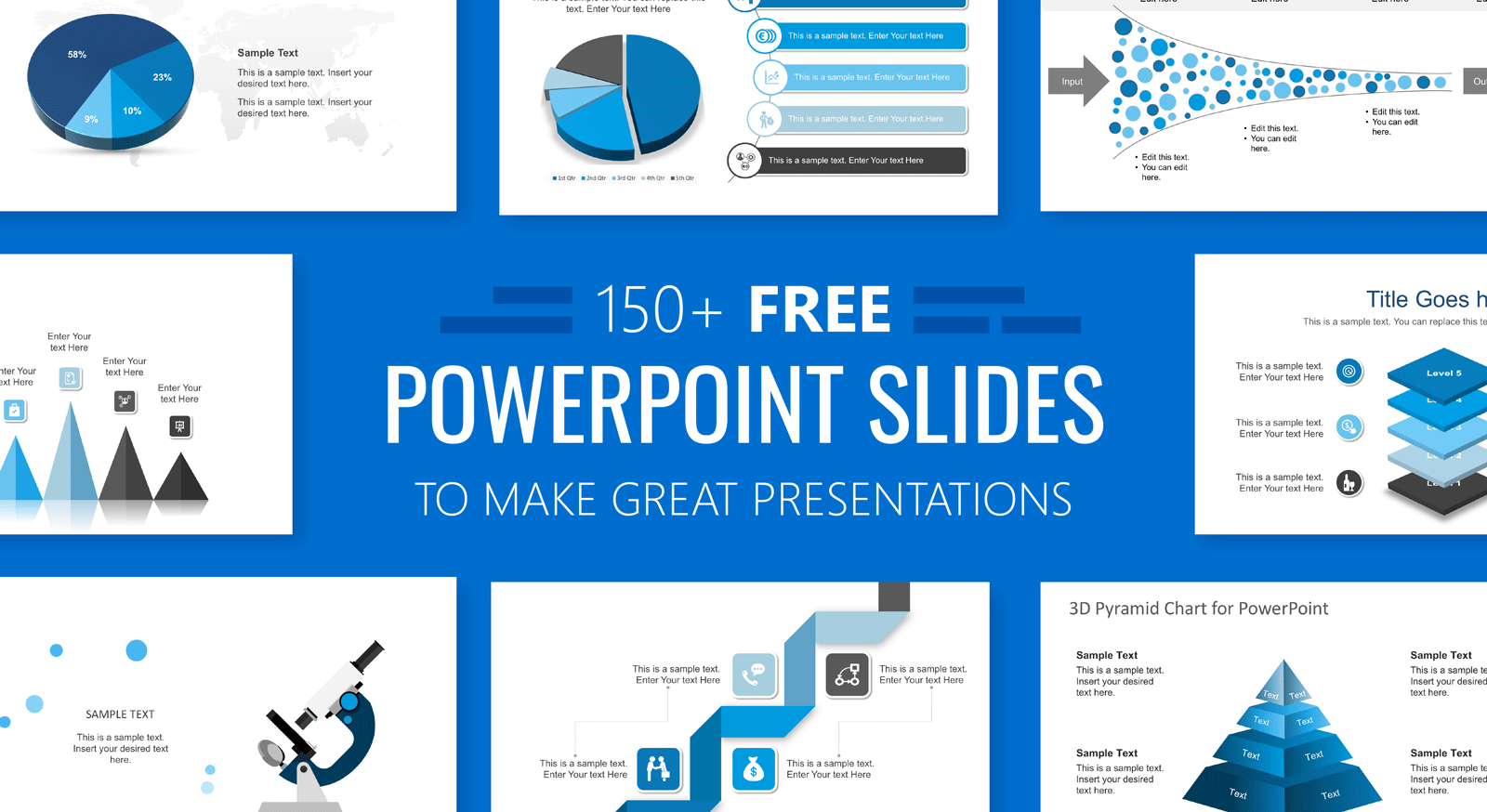
As our content catalog has grown, we have started to publish free PowerPoint slides every new week. Our free slides have had a very good adoption and we could also notice the number of free downloads is increasing over time. Reusing our 100% editable PowerPoint diagrams and slides can help to save many hours of work per week while you can produce visually appealing presentations.

As if this were not enough, recently we have published a Mega Bundle containing more than 150+ PowerPoint slides (for FREE download) . Here is a compilation of some of our top free PowerPoint slide designs that you can use the next time you need to make a business presentation.
If you prefer to download individual free slides, you can check out our free PowerPoint templates section where we publish a new slide every week.
1. Free Circular Concept Diagram Design
Free circular diagram concept is a three-component diagram design with editable text and icons that were created with PowerPoint shapes. This circular diagram can be used to describe a simple circular process or cycle flow. Given that it was created with PowerPoint shapes. You can easily change the shape properties such as colors or resize without losing image quality.

2. Free SWOT PowerPoint Slides
SWOT diagrams are always useful to carry out a SWOT analysis. This free SWOT slide can help you to make visually appealing marketing presentations that delight your audience. The SWOT Analysis template includes four text components to complete including strengths, weaknesses, opportunities and threats. You can download free SWOT templates for PowerPoint or editable versions of SWOT slides.
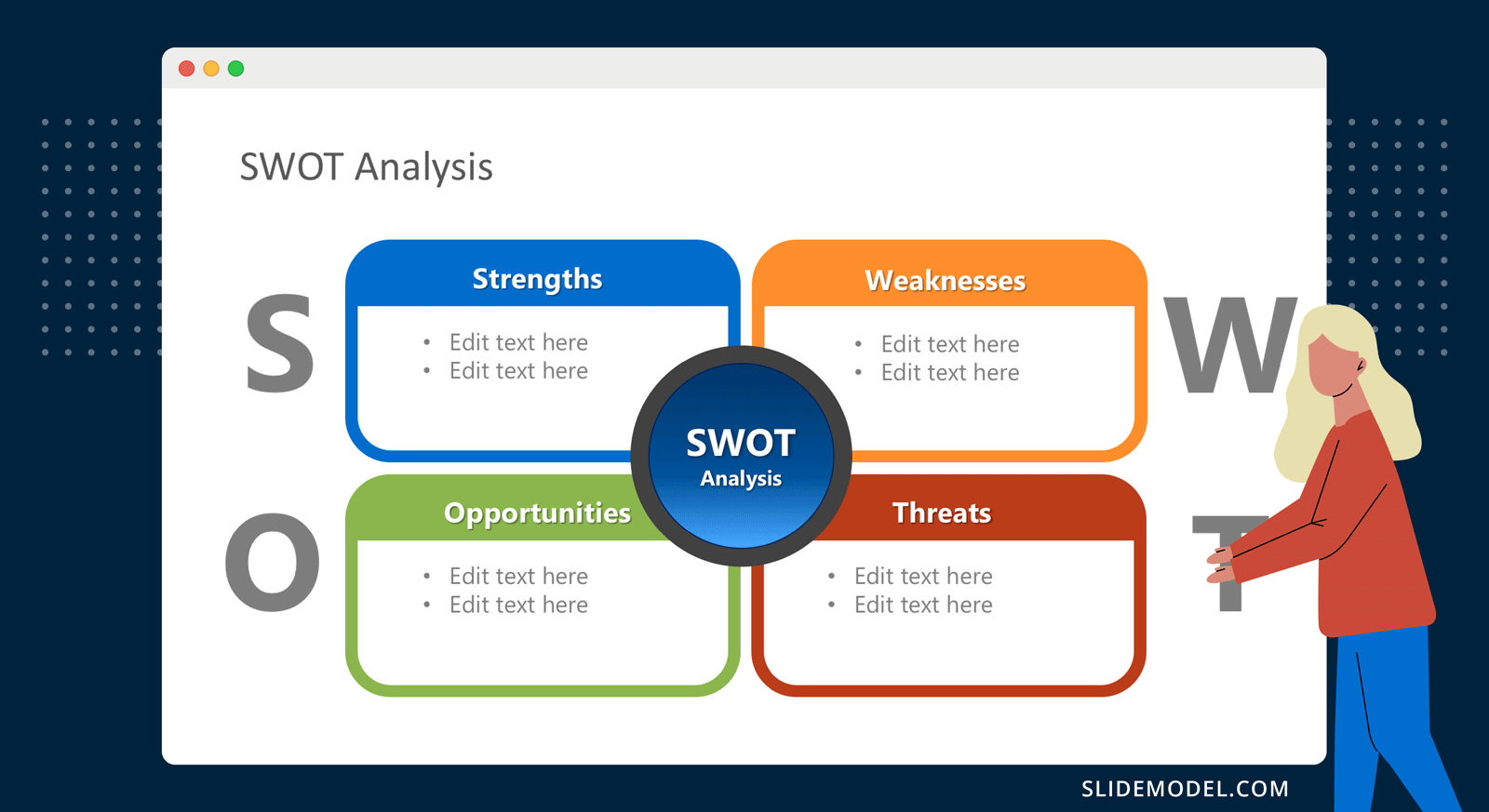
3. Free Funnel Diagram Design for PowerPoint
Funnel diagrams are very useful on any business and sales presentation. Using funnel diagrams, you can easily explain the steps toward generating sales in your company. The visual funnel representation can include several steps from the customer acquisition to the conversion or final purchase.
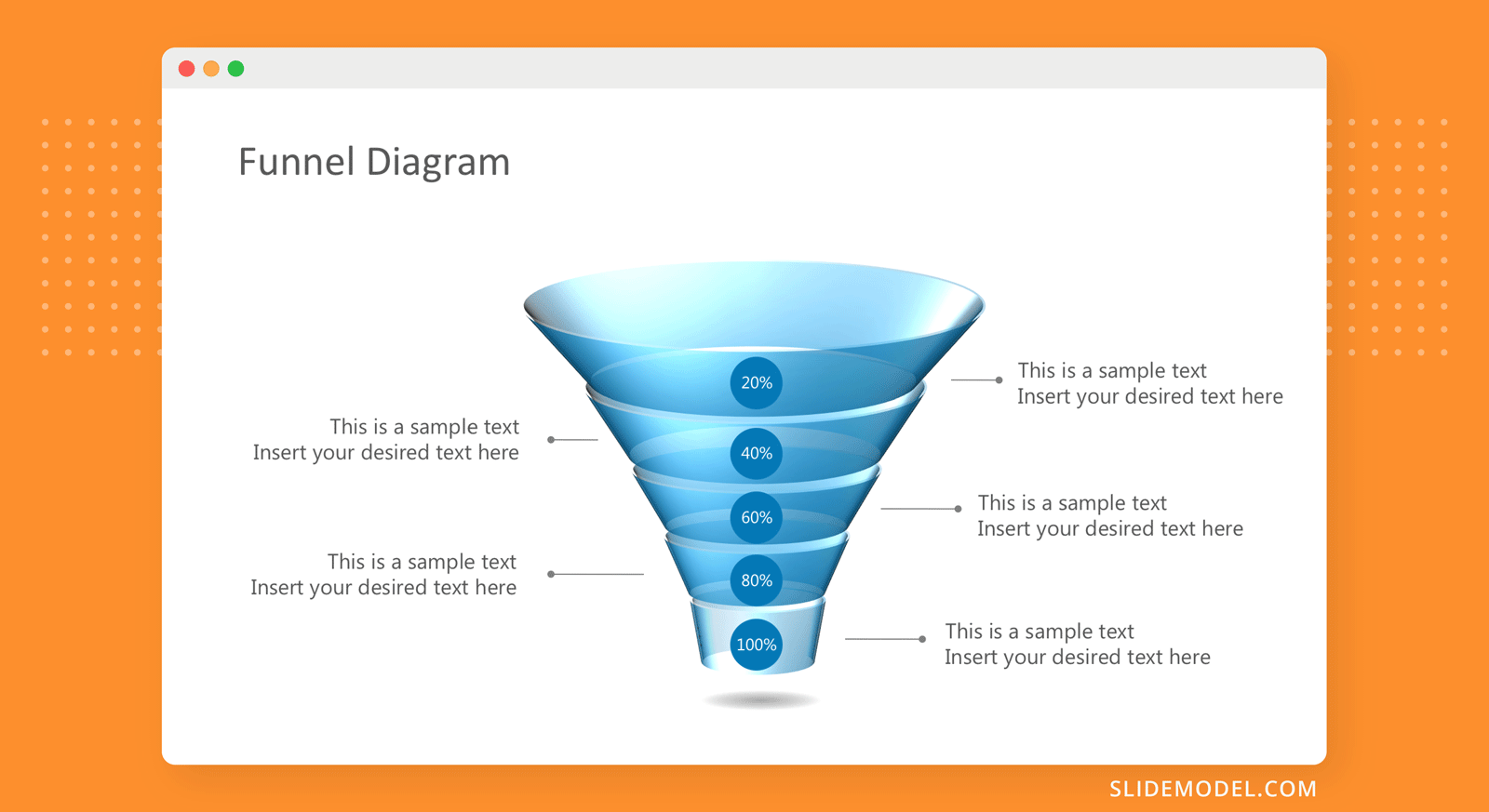
4. Free Business Model Canvas PowerPoint Slides
The Business Model Canvas is a strategic management and entrepreneurial tool developed by Alex Osterwalder. By using the Business Model Canvas slide you can easily describe, design, challenge, invent, and pivot your business model. You can visually describe a business model by completing the nine business model canvas blocks.
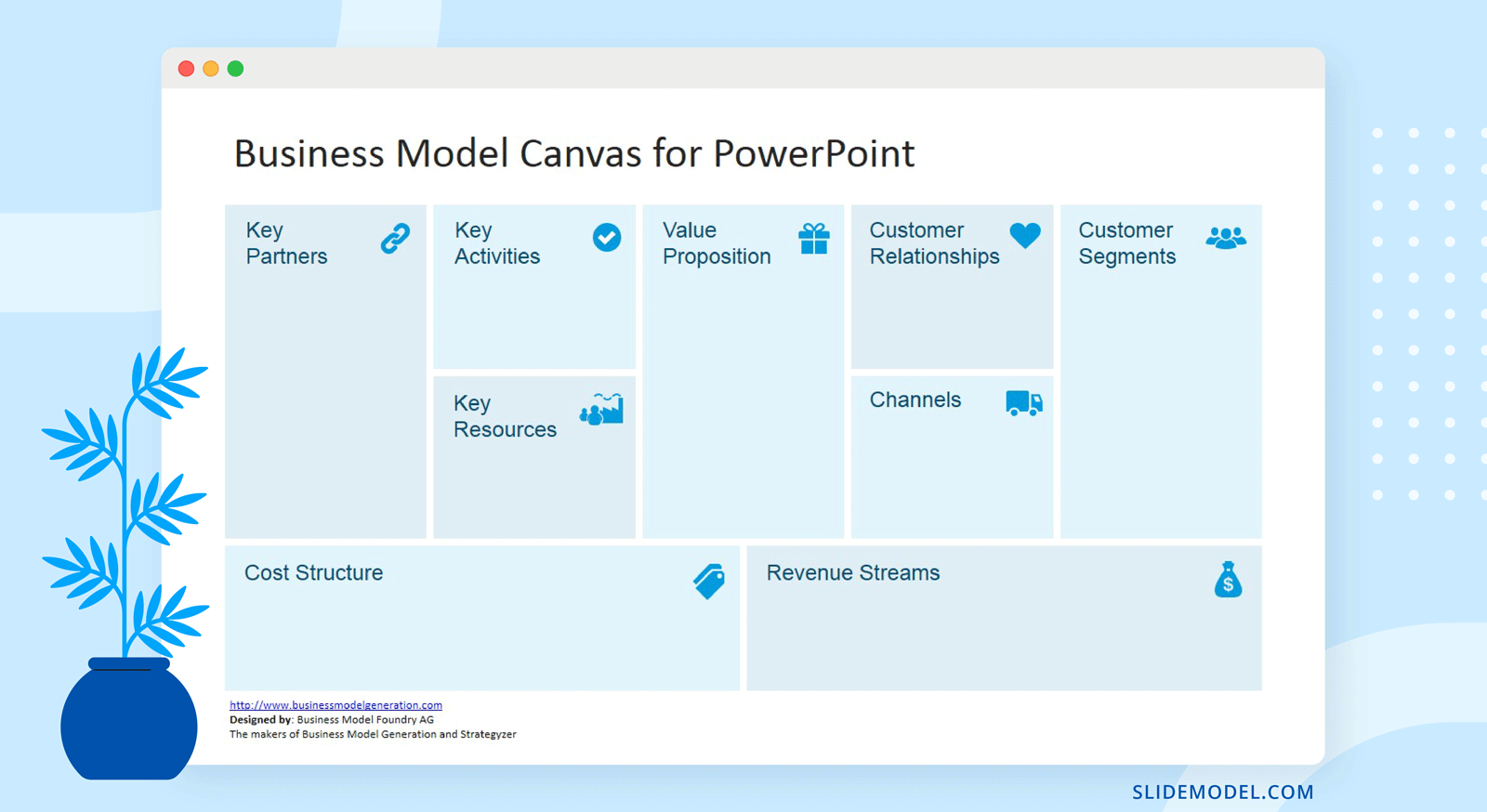
If you are an entrepreneur launching a new product or business, you can use this free slide as a Lean Canvas template by Ash Maurya or combine it with other advanced canvas and PowerPoint layouts like the Value Proposition Canvas template or even the Lean Canvas template .
5. Free Creative Meter Slide Shapes
PowerPoint dashboards can be used to show key performance indicators within your organization, project or startup. You can monitor and review KPI’s to ensure profitability. Using visual indicators like the creative meter shape for PowerPoint you can easily show the level of a KPI in a dashboard presentation. Alternatively, you can use other nice meter charts like thermometers for PowerPoint or our speedometer shapes.
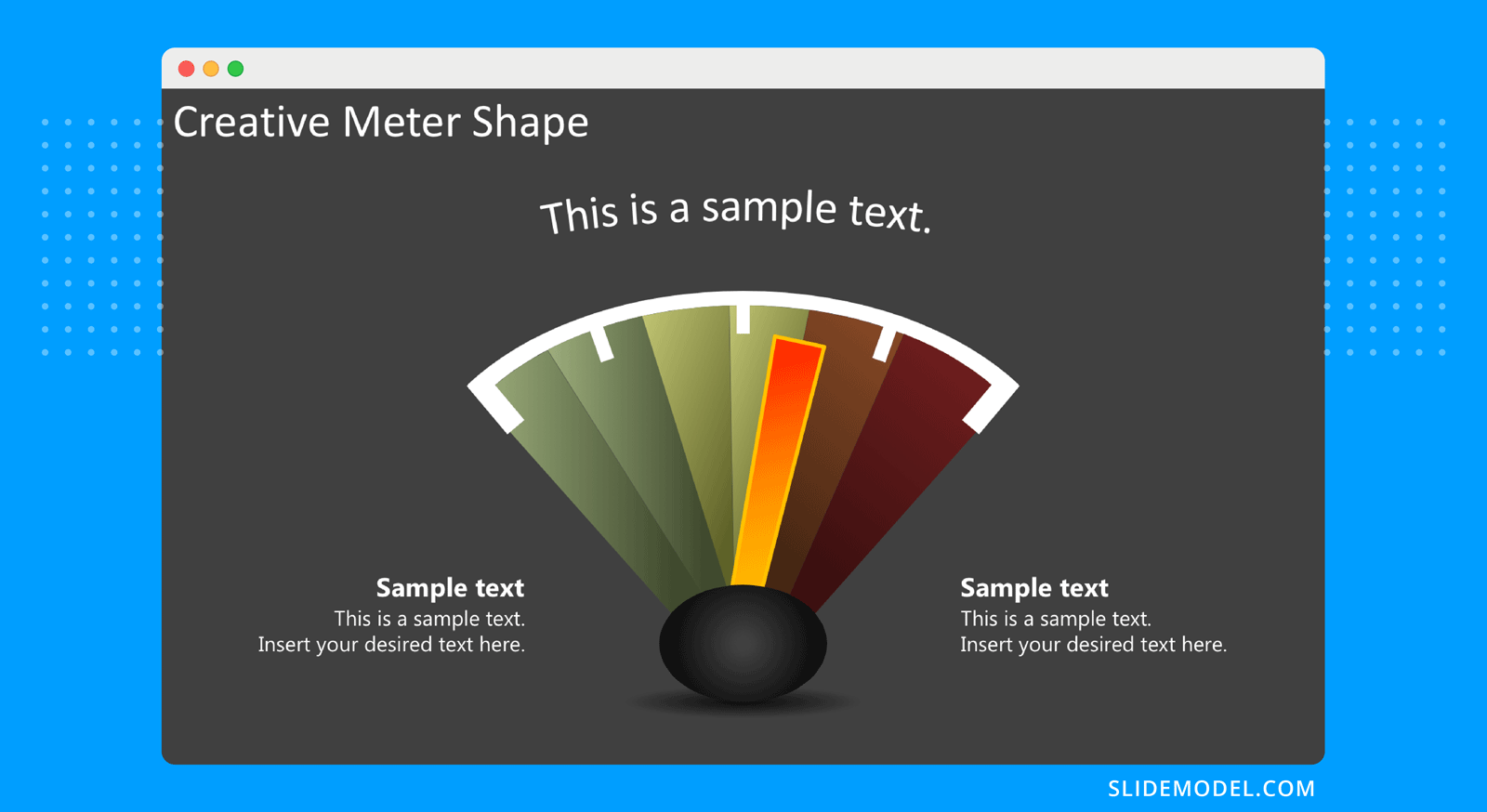
6. Speedometer Dashboard
Speedometer metaphors are great visual aids that could help your audience to understand the performance numbers at a glance. Using the editable speedometer shapes for PowerPoint you can easily make business performance PowerPoint presentations and adjust the needle to any desired position very easy in PowerPoint. Use the shape group and ungroup features in PowerPoint to isolate the speedometer from the needle and then rotate the needle to the desired direction.
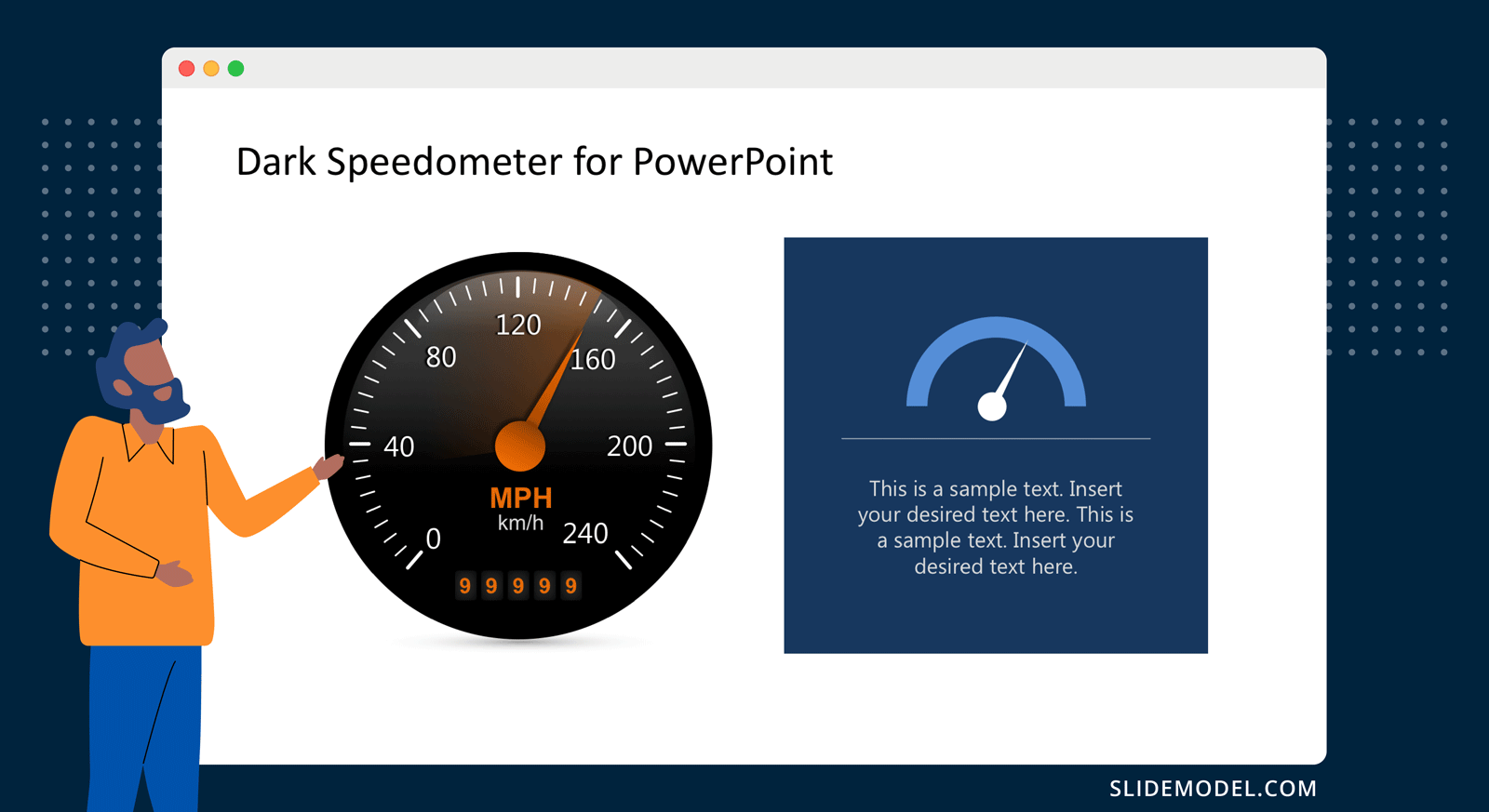
7. Free Traffic Lights & Shapes for PowerPoint
Traffic light metaphors can be used in virtually any presentations related to decision-making, innovation, leadership presentations but also coaching or creativity presentations. This free traffic lights PowerPoint template includes traffic light shapes with the three possible colors (green, yellow and red). In decision-making presentations, a red color could be “stop”, while the yellow color could be associated with taking a decision with caution while the green color means “go ahead”.
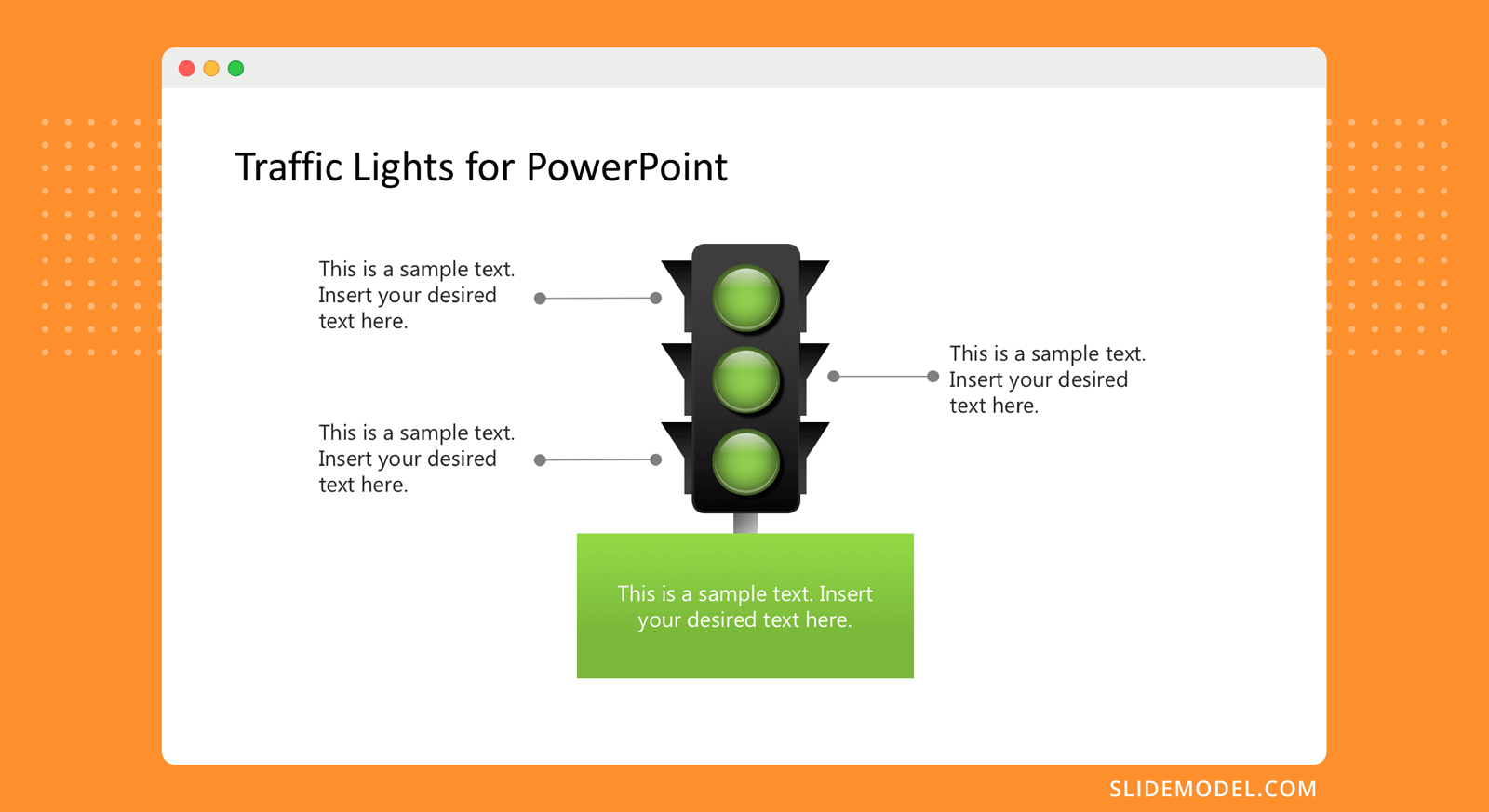
8. Simple Chevron Diagram Slides for PowerPoint
A chevron diagram illustrates the progression of sequential steps in a process, workflow or task helping to emphasize the desired direction (i.e.: from the left to the right). PowerPoint let you create Chevron diagrams very easy using SmartArt graphics but if you need to decorate your slides with visual appealing chevron diagrams for presentations you can download this free Chevron Diagram slide for Microsoft PowerPoint.
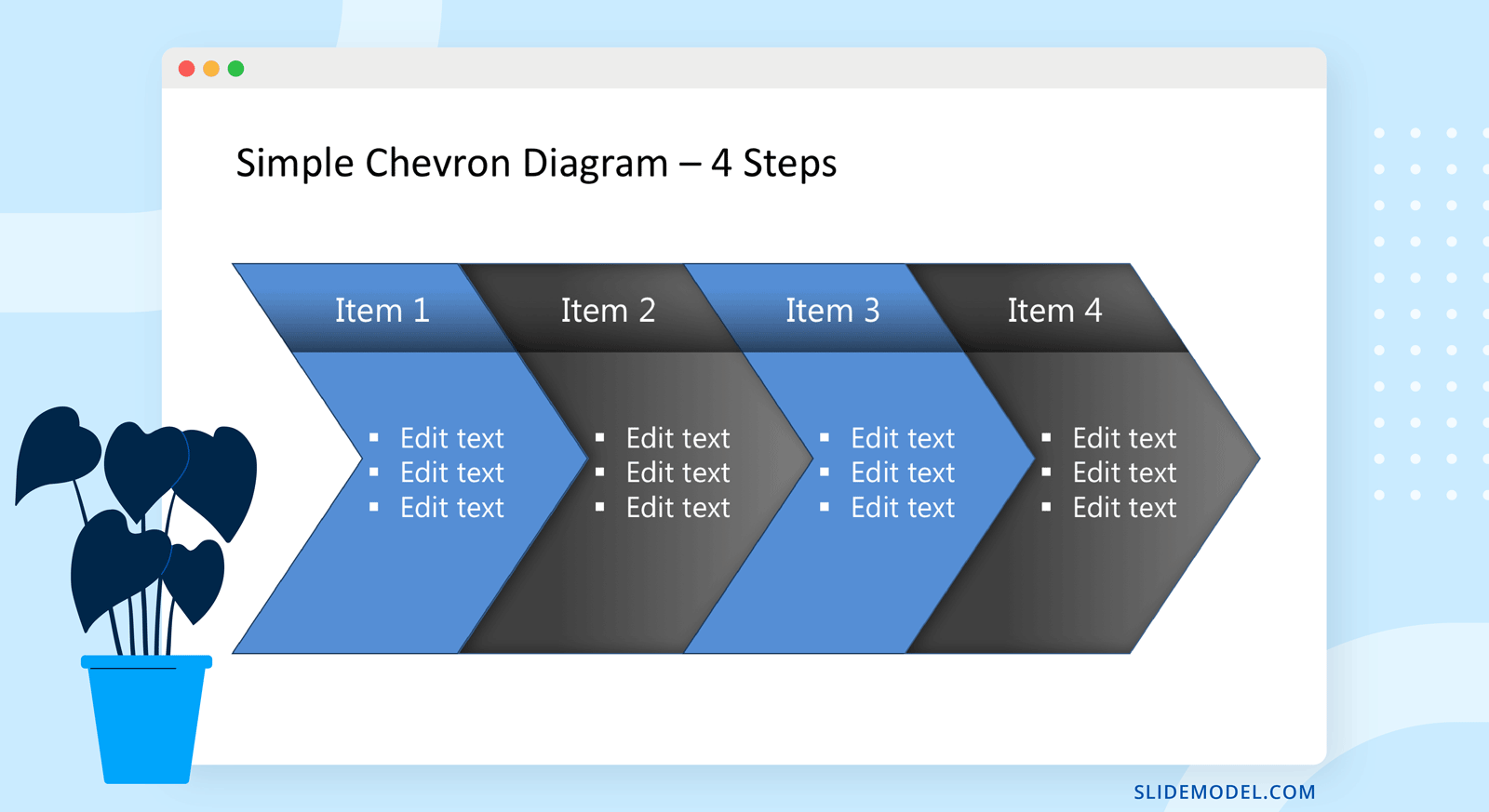
9. Free Multi-level Organizational Chart Template
Org charts diagrams help to illustration the structure of an organization and the relationship of its parts and positions. This free organizational chart design for PowerPoint contains four levels and include avatars representing the job positions. Alternatively, you can download other org chart templates for presentations with 100% editable slides.
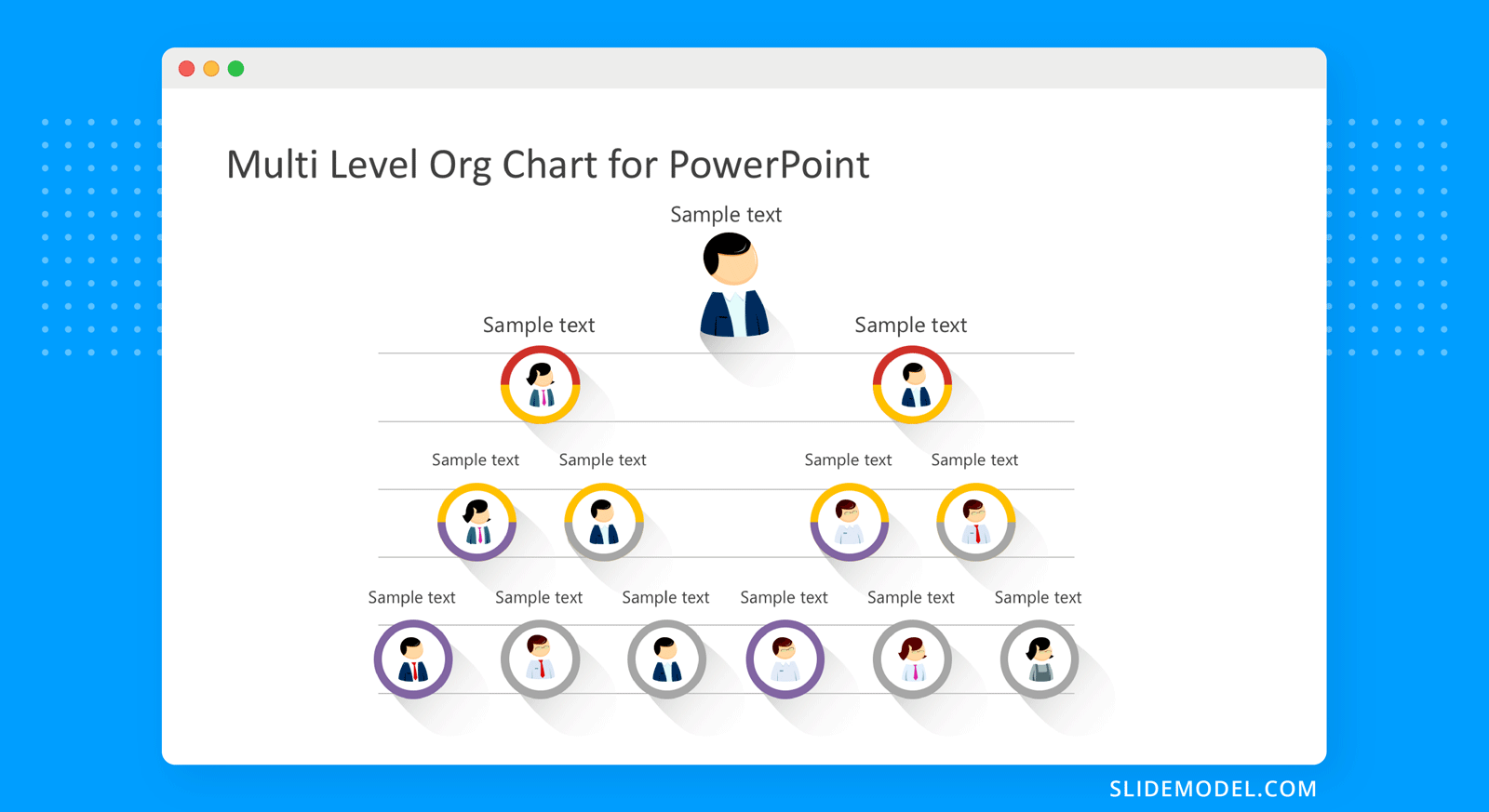
10. All-in-One 150+ Slide Designs Mega Bundle for PowerPoint
Finally, here is the mega bundle for free download. This collection of some of the best PowerPoint slides is a very powerful resource that you can use to make presentations by reusing catchy and visually appealing business slides for PowerPoint.
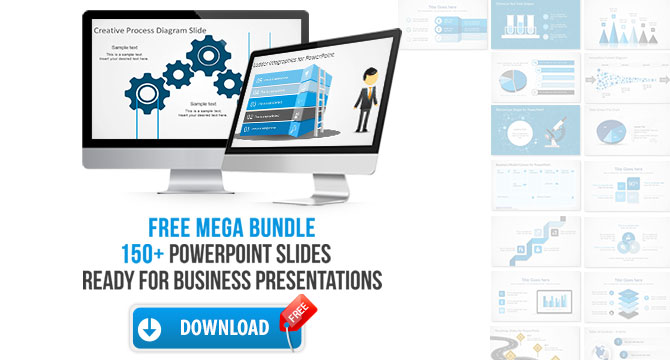
The collection of PowerPoint slides inside this bundle contains creative business layouts in widescreen 16:9 aspect ratio, data-driven diagrams and PPT presentation shapes with scalable vectorial graphics that can be easily edited in Microsoft PowerPoint, but also compatible with Google Slides & Keynote. In order to download, just need to create your free account at SlideModel.com or sign in if you already have an account.

Like this article? Please share
Business Model Canvas, Dashboard, Design, Ideas, Lean Canvas, Mega Bundle, Org Chart, Slides, Speedometer, SWOT Filed under Presentation Ideas
Related Articles

Filed under Business • May 31st, 2024
How to Create an Appealing Report Presentation (Guide + Templates)
Discover the elements that make any kind of report presentation stand out. Recommendations for slide deck content and PPT templates.
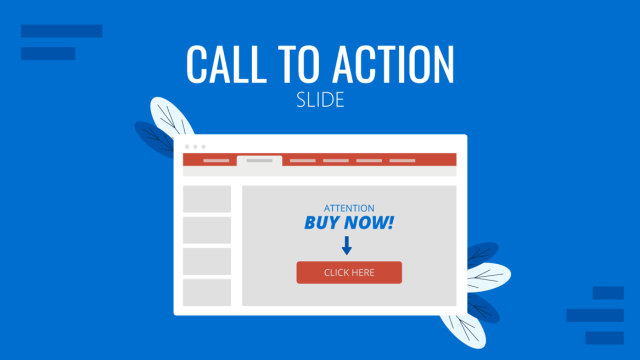
Filed under Design • May 29th, 2024
How to Create Effective Call to Action Slides for Presentations
When concluding a presentation, it’s essential to prompt attendees to take action. This is where a specific slide type, the call-to-action slide or CTA slide, comes into play. Depending on your context, this slide can incorporate various graphical elements, such as compelling images, charts, or diagrams, to evoke emotions or simply be attractive with information […]

Filed under Design • May 22nd, 2024
Exploring the 12 Different Types of Slides in PowerPoint
Become a better presenter by harnessing the power of the 12 different types of slides in presentation design.
3 Responses to “150+ Free PowerPoint Slides to Make Great Visually Appealing Presentations”
Very good compilation of designs. Thanks for sharing.
Thank you for sharing. I love your designs and templates.
Leave a Reply

God of War Ragnarök comes to PC on September 19
S ony has ported lots of its biggest games to PC recently, and the next one will be God of War Ragnarok . As part of the State of Play presentation, Sony showed off a trailer for the most recent adventure of Kratos and his son Atreus, and it looks as good as ever. It'll have unlocked frame rates, ultra widescreen monitor support and plenty more visual trickery for PC players, and it'll also include the recently-released Valhalla DLC. It's not a huge surprise, given that the 2018 revival God of War also came to PC a few years ago, but it'll be welcomed by those who want to continue the journey.
As far as visual upgrades go, Sony confirmed in its blog that it'll support NVIDIA RTX DLSS, AMD FidelityFX Super Resolution and Intel XeSS for upscaling the whole thing to whatever screen you're using. And Sony wasn't kidding about the widescreen support — it'll work with 32:9 monitors.
God of War Ragnarok (and its 2018 predecessor) are classic entries in the series , with the engrossing single-player narrative-driven vibe of many of Sony's recent first-party studio games. But the combat is just as good, and Ragnarok adds a lot of new twists to the God of War universe. It's one of my favorite games of the last few years, and it should look positively excellent on high-powered PCs. It'll be available on September 19, and you can pre-order it now.


IMAGES
VIDEO
COMMENTS
A visual presentation is a communication method that utilizes visual elements such as images, graphics, charts, slides and other visual aids to convey information, ideas or messages to an audience.
Welcome to Prezi, the presentation software that uses motion, zoom, and spatial relationships to bring your ideas to life and make you a great presenter.
When giving presentations, either on a video conference call or in person, your slides, videos and graphics (or lack of them) can be an important element in helping you tell your story or express your idea. This is the first of a series of blog posts that will give you tips and tricks on how to perfect your visual presentations.
Presentations have the potential to enhance remarkable ideas. By articulating your concepts clearly, and with a visual display, you can make them more understandable and persuasive.
We'll give you tips on how to develop a sense of good presentation design whether you're using PowerPoint, Prezi, Google Slides or any presentation software under the sun. The secret to creating a great presentation does not lie in a superior software, but understanding a few universal design concepts that can applied for all types of visual presentations.
Your visual aids can make or break your presentation. Learn how to create simple and effective slides.
The only presentation software you'll ever need. Easily create beautiful slides online with free custom presentation templates and a massive media library.
A good presentation doesn't just rely on presentation design. There's your public speaking, the ability to connect with your audience and how well you understand your topic. However that doesn't mean that presentation design isn't important. Everything goes hand-in-hand when creating a presentation that will keep your audience engaged and talking about your topic for
A good presentation drives action. Discover the top qualities of effective presentations to guide you in delivering a compelling one.
Miro's free presentation maker helps you create powerful and engaging presentations. Get started with a range of ready-made presentation slides.
We've created a list of creative presentation ideas to inspire and engage your audience. Create a catchy presentation with these 105+ ideas.
Create professional presentations, interactive infographics, beautiful design and engaging videos, all in one place. Start using Visme today.
How to make visual presentations: 7 types of visuals you can use in your presentation slides right now
Presentation skills are essential for your personal and professional life. Learn about effective presentations and how to boost your presenting techniques.
Good presentation skills for persuasive presentations go by the hand of filtering relevant data and creating the visual cues that resonate with what your audience demands.
Visual communication is the magic behind all the visible things in the world that tell stories, share information, and attract interest. As a person who makes presentations, you own the power of visual communication to impact, inform and attract your audience with visuals. All you need is the knowledge and the tools to make it work.
Create your next awesome presentation with our stunning slide templates. Completely online and free to personalize.
Visual presentations are more than just cute pictures on your slides. Learn the real difference between 'beautiful slides' and 'effective visual slides' in a business presentation.
A free comprehensive ebook for non-designers on how to create effective and memorable visual presentations, with examples and case studies.
You might need to do a team presentation in various situations. For example, in a school project, a team presentation lets each member highlight their contributions. In the workplace, team presentations are great for updating projects, pitching ideas to clients, or sharing research findings with stakeholders.
Use these free PowerPoint slides published every week to make your presentation more visually appealing and engaging.
<p> Comprehensive guide covering all aspects of visual design, including planning, layout, and presentation. <p><i>Interior Design Visual Presentation </i>comprehensively addresses the visual design and presentation skills of the interior designer, featuring thorough, process-oriented coverage on the planning, layout, and the design of interior building spaces and guiding readers ...
Some of the best presentation software include Visme, Haiku Deck, Prezi, Microsoft Powerpoint, Canva and Google Slides. Find out how they compare here.
God of War Ragnarök comes to PC on September 19. Sony has ported lots of its biggest games to PC recently, and the next one will be God of War Ragnarok. As part of the State of Play presentation ...
For this purpose, we propose a new alignment algorithm that uses symbolic representations of clinical reasoning to ground VLMs in medical knowledge. These representations are utilized to (i) generate GPT-4-guided visual instruction tuning data at scale, simulating clinician-VLM conversations with demonstrations of clinical reasoning, and (ii ...
Use our free online presentation software to create beautiful presentations that match your brand and set you apart from every else. Start now for free.
Use our free online presentation maker to create more polished presentations that are easy and quick to read. Make an impact starting today.