

How To Add Or Update Your Resume On LinkedIn
Have it ready to go, just in case
LinkedIn is one of the largest professional networks and one of the best job search sites . While its main purpose is connecting recruiters and people searching for jobs, you can also use it to track someone down or to find out who’s looking for you online .
If you’re using this network to find a new job, you might run across some issues, like how to add or update your resume on LinkedIn. Although, the question you should ask yourself first is whether you should be uploading your resume on LinkedIn at all.
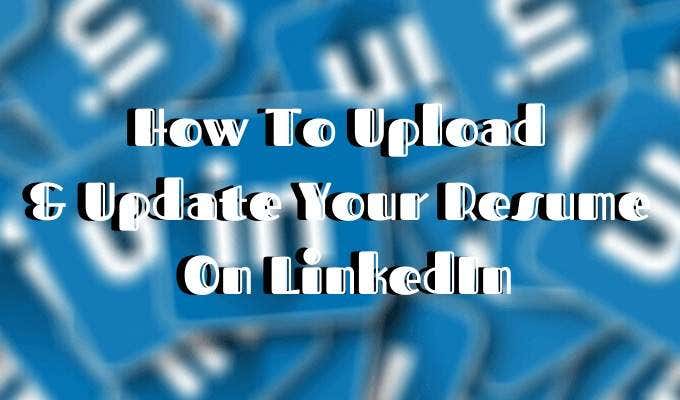
Should You Add Your Resume To LinkedIn?
At first, the answer seems obvious – of course, you should attach your resume to your LinkedIn profile. The sole purpose of your profile on the network is to land you a job .
Adding your resume to LinkedIn can help in more ways than one:
- Your future employer doesn’t need to scroll through your LinkedIn profile to find the information they’re after. It’s all condensed in a one-page summary that is your resume.
- It gives the employer quick access to your contact details. If they’re interested, they can contact you directly avoiding long conversations on the network.
- Your LinkedIn profile is probably rather broad, displaying all your past professional skills and experience in different work spheres. But your resume can be a narrowed-down version of that, tailored to the job you’re searching for.
- Finally, you already put so much effort into creating an attractive resume that speaks about your talents and accomplishments. Why not show it off to your potential future employers?
However, there can be some downsides to attaching your resume to your LinkedIn profile that you shouldn’t ignore.

The biggest one of them is risking your personal data being shared publicly online. Once you upload your resume, you will no longer have any control over who downloads it and gets access to your private information, like your email address, phone number, maybe even your physical address. It also means that everyone on LinkedIn can now download, copy, and use your resume as they wish.
One more thing you should consider before you add your resume to LinkedIn is what it will look like to your current employer if you have one. When you upload your resume, your job search status on LinkedIn becomes active. That may send the wrong message to your colleagues at your current place of employment.
All in all, once you upload your resume, it sends a message that you’re actively looking for a job. Some recruiters might find it handy (that you have your resume right on your LinkedIn page), while others might find it desperate. In the end of the day, it’s up to you what you think works best for building your LinkedIn presence.
How To Add Your Resume To LinkedIn
If, after you consider all the pros and cons of adding your resume to your LinkedIn profile, you still want to do it, here is how to upload your resume.
Before, you used to be able to add your resume to the summary section of your LinkedIn profile. Now the layout has changed, and you have to add your resume to the Featured section to have it displayed on your profile.
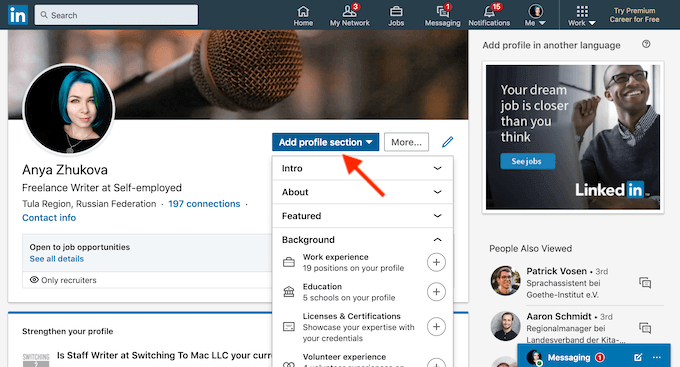
- On your profile, either scroll down to the Featured section or tap the Add profile section button.

- From the pop-up menu, choose Media .
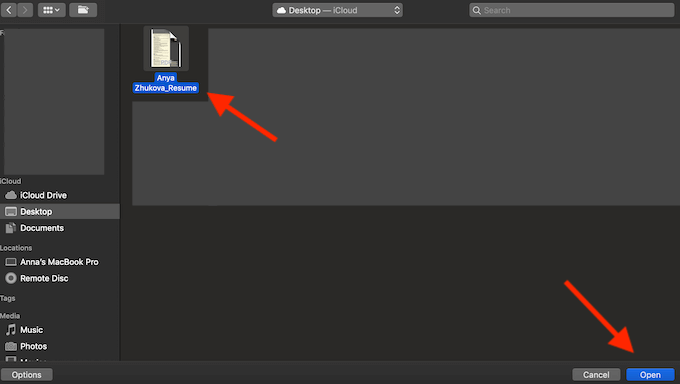
- Find your latest resume on your computer, and select Open . Make sure your document has a clear name like your name + resume .
- After you click save, your resume will be featured on your LinkedIn profile.
How To Upload Your Resume For Easy Apply Applications
LinkedIn offers a second (and less obvious) option for adding your resume to your profile. You can save up to three different resumes when applying for jobs on LinkedIn using the Easy Apply function.
To save your resume when applying for a job on LinkedIn, follow the steps:
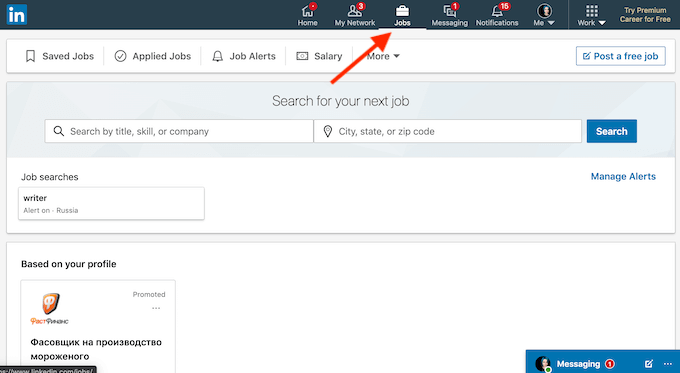
- From LinkedIn’s navigation bar, select Jobs .
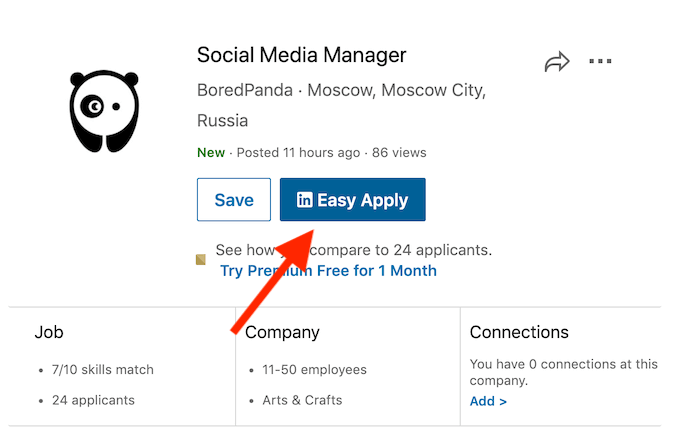
- From the positions offered, find one that has the Easy Apply icon on it. Those are the jobs that you can quickly apply to using a saved resume on LinkedIn.
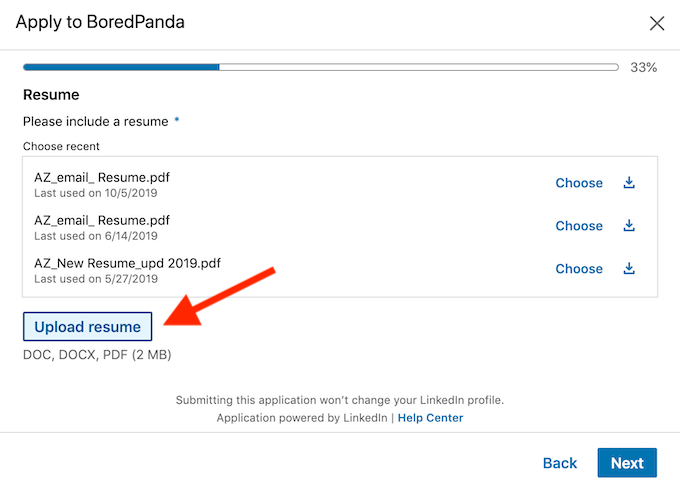
- When prompted, click Upload Resume and attach your latest resume to the application. If you’re using different resumes for different positions, make sure to use distinctive names for each of your saved resumes.
How To Update Your Resume On LinkedIn
One thing you want to look out for when having your resume on your LinkedIn profile is making sure it’s always up to date. You don’t want to seem sloppy to your future employers with a resume that’s a few years (or few jobs) old.
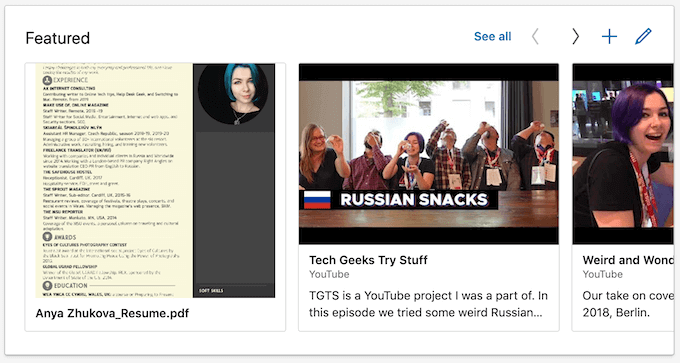
To update your resume on LinkedIn, you’ll have to delete your old one and upload a new document. Once you have your updated resume ready, go to the Featured section of your profile.
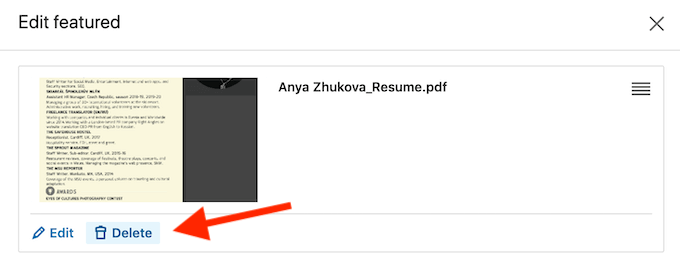
Click on the resume you’d like to replace, and select Delete . Once you delete the item, follow the steps described under the How To Upload Your Resume On LinkedIn section of this article.
To avoid any confusion from potential recruiters, keep an eye on your resume on LinkedIn and make sure it’s always fresh and up to date.
Build Up Your LinkedIn Profile
LinkedIn is a great network for anyone looking to further their career. Even the basic free version allows you to showcase your professional skills and accomplishments, paint the best picture of yourself for any potential employers, and apply for as many positions as you like. That of course though takes time and effort.
If you’re looking to jump over a few steps straight to the top of the career ladder, consider investing in LinkedIn Premium . The Career tier comes with a lot of useful perks like applicant statistics and visibility insights that will help you upgrade your LinkedIn profile.
Did you add your resume to your LinkedIn profile page? Do you think it helps your job search or hurts it instead? Share your thoughts with us in the comments below.
Anya is a freelance technology writer. Originally from Russia, she is currently a full-time Remote Worker and Digital Nomad. With a background in Journalism, Language Studies, and Technical Translation, Anya couldn't imagine her life and work without using modern technology on a daily basis. Always looking out for new ways to make her life and location-independent lifestyle easier, she hopes to share her experiences as a tech- and internet-addict through her writing. Read Anya's Full Bio
Read More Posts:

Leave a Reply
Your email address will not be published. Required fields are marked *

Press Enter to search
How To Update Your Resume on LinkedIn
Adding or updating your resume on LinkedIn isn’t always straightforward. Our guide shows you the right way to go about updating your resume so you get more jobs on LinkedIn.
8 months ago • 5 min read
If you’re job searching, you probably know how important it is to update your resume . It’s straightforward enough… that is, until you get to LinkedIn. It’s surprisingly difficult to update your resume once it’s been uploaded to the platform.
The workaround is to delete the old version of your resume entirely and upload a new version — which sounds annoying, but it doesn’t have to be complicated.
Scroll down for simple, easy-to-follow steps to add or update your resume on LinkedIn, including how to keep your new resume and job search a secret from anyone you don’t want to see it.
How to update your resume on LinkedIn: A step-by-step guide
If you’ve already uploaded your resume to LinkedIn (steps on this further down) and want to update it, you’ll need to delete your existing resume file(s) and upload a new one. Here’s how to do that depending on where your old resume is located.
How to update the resume linked to your LinkedIn account
- Go to your LinkedIn profile
- Click “Me.”
- In the dropdown menu, select “Settings & Privacy.”
- Select “Data Privacy” on the sidebar.
- Scroll down to “Job seeking preferences” and click on “Job application settings.”
- Click on the “…” icon next to the resume you want to delete.
- Click “Delete.”
- Choose “Upload resume” and select your resume file.
- You can safely navigate back and the changes will be saved automatically.
How to update the resume on your profile
- Go to your LinkedIn profile.
- Scroll down to the “Featured” section.
- Click on the pencil icon above the resume you want to delete.
- Select “Delete.”
- Click on the “+” button to add a new resume.
- Choose “Document” and select your resume file.
- Add any optional context or description.
- Click “Post” to upload your new resume.
How to update your resume on LinkedIn without notifying your connections
If you don’t want to risk notifying your current employer (or anyone else) that you might be job searching, you can turn off sharing profile updates. Here’s how:
- Select “Visibility” on the sidebar.
- Scroll down to “Visibility of your LinkedIn activity.”
- Look at the status of “Share profile updates with your network.” If it says “Off,” you’re good to go. If it says “On,” click on it and set the toggle button to “Off.”
- Now you can delete your old resume and upload a new one following the steps above without notifying anyone.
After updating your resume on your LinkedIn profile, utilize the LinkedIn review tool below to receive personalized tips on enhancing your profile's visibility and overall quality.
How often should you update your resume on LinkedIn?
Whether it’s time to update your resume on LinkedIn mostly depends on whether there have been any significant changes to your work or career goals. While you should generally aim to keep your LinkedIn profile updated (every 6-12 months is ideal), you should also update your resume on LinkedIn whenever:
- You change jobs. Your resume should accurately reflect your current position, even if you’re not actively searching.
- You get a promotion. Likewise, it pays to update your resume any time your title or responsibilities change. Think of it as preventative maintenance — it’s a lot less effort to make a few small changes now than it will be to try to remember exactly what you did years down the line.
- You’re actively job searching. If you’re currently looking for a job, you may need to update your resume more frequently than normal — check in at least every couple of months to make sure your resume aligns with what you’re looking for and is getting you the right results. If it isn’t, consider using a free online tool like Score My Resume for personalized feedback.
How to add a resume to LinkedIn
There are a few different ways to upload your resume to LinkedIn. You have plenty of options here, and there’s no wrong answer, so choose the one that aligns best with your goals (or that looks the easiest to you).
From your home feed (or any page)
If you want to add your resume to LinkedIn in a way that’s highly visible, here’s how to do it from any page on LinkedIn:
- Switch on the “Share your resume data with all recruiters” button.
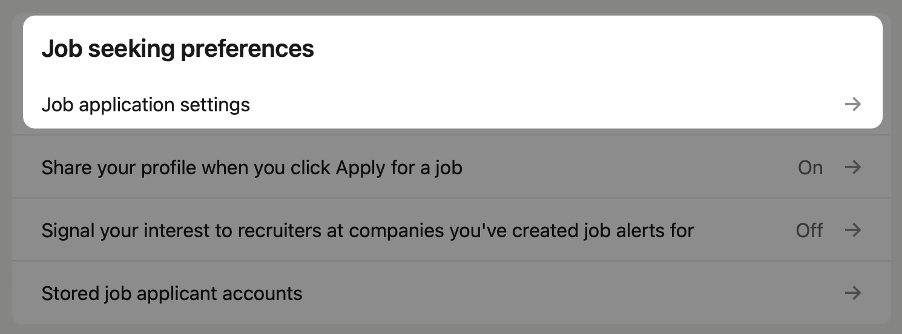
From your LinkedIn profile
Here’s how to add your resume as a featured section on your LinkedIn profile:
- Click the “Add profile section” button that sits below your name and headline.
- In the pop-up window, choose “Recommended” and then “Add featured.”
- Click the “+” icon on the right-hand side and choose “Add media.”
- Navigate to the resume file on your computer or device and choose “Upload.”
- Visitors to your profile will now be able to see your resume in the Featured section of your LinkedIn profile.
To apply for a specific job
You can upload your resume individually when applying for jobs that have the Easy Apply option. Here’s how:
- Go to the job posting you want to apply for.
- Click the “Easy Apply” button.
- Fill in your details and click “Next” until you get to the resume section.
- Click “Review” and complete your application.
To a LinkedIn post
If you really want to get your resume out there, here’s how to add it to a post and easily share it with your network:
- Go to your LinkedIn feed.
- Choose “Start a post.”
- At the bottom of the pop-up menu, click the “…” icon.
- Select “Add a document.”
- Click “Choose file” and select your resume file.
- Write a short post to accompany your resume (optional) and give it a descriptive title.
- Click “Done” to publish your post.
- Career Advice
Spread the word
Do personal interests belong on a resume, why your resume is getting rejected (and recruiter insights on how to improve it), keep reading, how to name drop in a cover letter (without sounding pretentious), how to show bilingualism on your resume (with examples), why the job you interviewed for was reposted: the complete 2024 guide, subscribe to our newsletter.
Stay updated with Resume Worded by signing up for our newsletter.
🎉 Awesome! Now check your inbox and click the link to confirm your subscription.
Please enter a valid email address
Oops! There was an error sending the email, please try later

Thank you for the checklist! I realized I was making so many mistakes on my resume that I've now fixed. I'm much more confident in my resume now.

How-To Geek
How to add your resume on linkedin.
Let recruiters see all your career achievements!
Quick Links
Why upload your resume to linkedin, upload your resume to your linkedin profile, save your resume for job listings, showcase your resume in a linkedin post, key takeaways.
To add a resume to your LinkedIn profile, open your profile and go to Add Profile Section > Add Featured. Click the + icon and select "Add Media", then find your resume file. Alternatively, upload your resume for "Easy Apply" job listings or post your resume in your LinkedIn feed.
Adding your resume on LinkedIn allows recruiters to view your career achievements and potentially contact you for available job positions. You can upload your resume to your profile, a job listing, or a regular feed post. We'll show you how to do that all.
Related: How to Quickly Generate a Resume from Your LinkedIn Profile
If you already have a LinkedIn account, you may wonder what the point of adding a resume is---can't employers learn the same thing from looking at your profile? Well, unless you've made your entire profile public , they can't see it until you've added them as a connection. Making connections is time-consuming and inconvenient in the fast-paced world of hiring, and a public profile puts your privacy at risk.
If you upload a resume to your profile, visitors to your profile can get your skills and history in brief and share the resume with recruiters and employers. Saving your resume in your account settings will let you complete applications faster, and posting your resume to your feed puts it in front of everyone in your network. You only stand to gain from uploading your resume to LinkedIn, and it only takes a few clicks, so let's get started.
In case you don't already have a resume , you can generate one using the existing career details in your LinkedIn profile.
One way to showcase your resume on LinkedIn is to add it to your profile. This allows your profile viewers to view as well as download your resume. Note that you can't use this uploaded resume to apply for jobs on the platform; for that, you'll have to follow the second section below.
To begin adding your resume to your profile, launch your preferred web browser on your desktop and open LinkedIn . Sign in to your account on the site.
Then, in the site's top-right corner, click Me > View Profile.
On your profile page , beneath your name, click "Add Profile Section."
On the "Add to Profile" window, select Recommended > Add Featured.
Next to the "Featured" title, select the "+" (plus) sign and choose "Add Media."
You'll see your computer's "Open" window. Here, access the folder containing your resume and double-click your resume to upload it.
On the "Add Media" window, click the "Title" field and type a title for your resume. Optionally, fill in the "Description" field. Then, save your changes by clicking "Save" in the window's bottom-right corner.
And your resume has been successfully uploaded to your LinkedIn profile.
To make applying for jobs faster, you can upload and save your resume in your LinkedIn application settings menu. This way, the next time you come across a relevant job position, you can get LinkedIn to automatically attach your resume to your application.
You can only use your uploaded resume to apply to jobs that display LinkedIn's "Easy Apply" button. If a listing only shows "Apply," it'll redirect you to that company's website, and you'll likely have to upload your resume there.
To upload your resume for later applications, head to the LinkedIn site and sign in to your account. Then, from the menu bar at the top, select "Jobs."
In the left sidebar, click "Application Settings."
A "Job Application Settings" page will open. Here, in the "Manage Your Resumes" section, click "Upload Resume."
Your resume must be in DOC, DOCX, or PDF format. It must also be 5 MB or smaller in size.
You'll see your machine's "Open" window. Here, open the folder containing your resume and double-click your resume file.
And your selected resume is successfully uploaded to LinkedIn.
Next time you see a job listing, simply click the "Easy Apply" button and you can use your saved resume on LinkedIn to apply for the job.
Enjoy the convenience of applying for jobs on LinkedIn!
Like all other social media sites, LinkedIn lets you create and publish public posts. You can add your resume to these posts and let your followers see it in their feed, ideally getting the attention of an employer in your network.
To use this method, access LinkedIn , sign in to your account, and select "Start a Post" at the top.
On the "Create a Post" window, you'll enter the text that will go along with your resume in your post.
First, click the large text field and add a few sentences in your post. This could be related to why you're uploading your resume, where your expertise lies, or similar.
Then, at the bottom, click "Add a Document" (an icon of a paper).
You'll see a "Share a Document" window. Here, to upload your resume from your computer, click "Choose File." To add your resume from Dropbox or Google Drive, select the appropriate option.
We'll upload the resume from our local storage.
In your computer's "Open" window, navigate to your resume folder and double-click the resume file.
Back on the "Share a Document" window, click the "Document Title" field and enter a title for your resume. Then, in the window's bottom-right corner, select "Done."
On the "Create a Post" window, add other details if you want. Then, publish your post along with your resume by clicking the "Post" button.
And that's all. Your post will appear in your audience's feed, allowing them to read your text content as well as view your uploaded resume .
Related: The Best Sites for Building a Resume
How to Add Your Resume on LinkedIn (Bonus Tip Included)
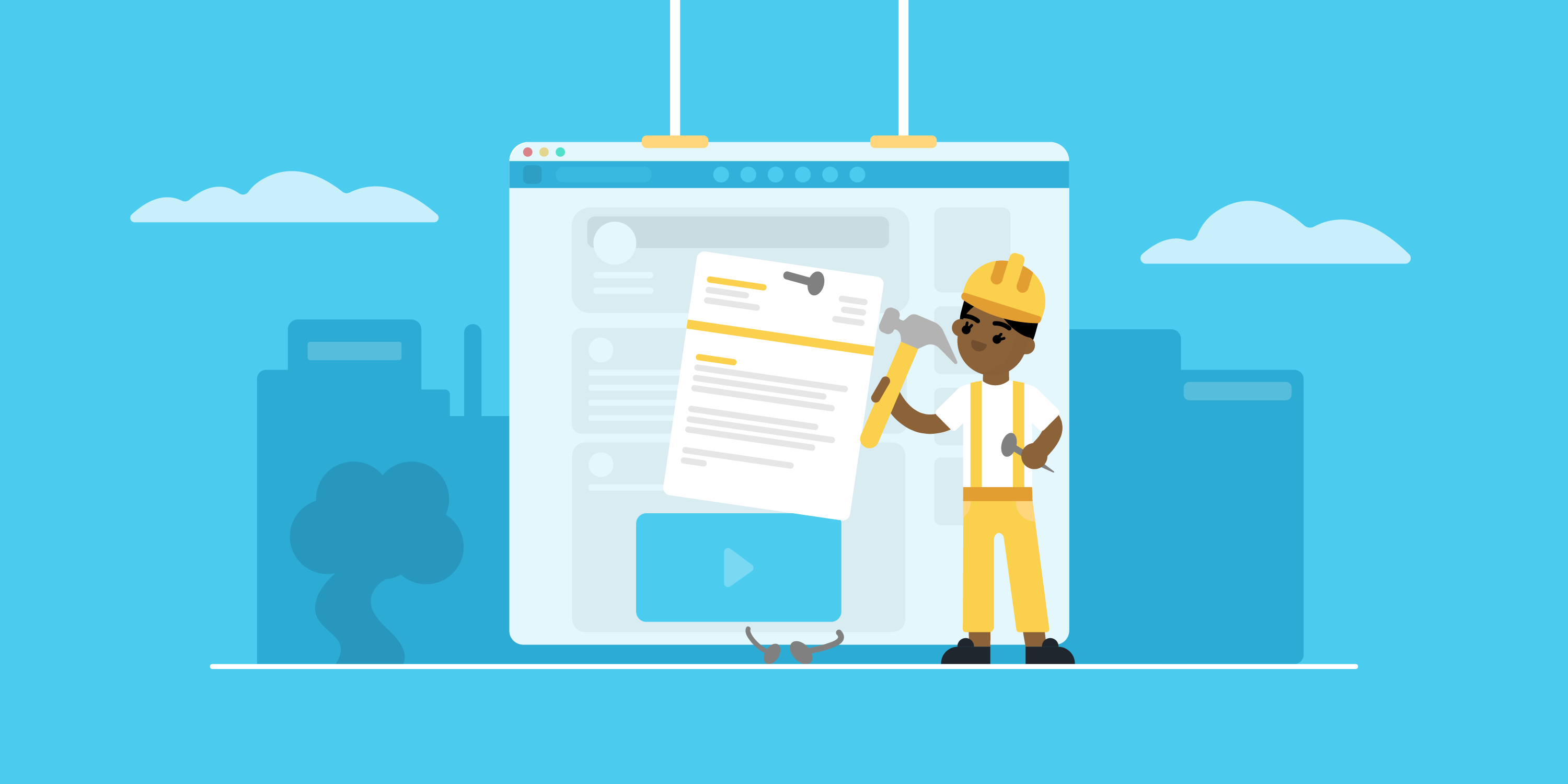
Looking to land your next job via LinkedIn?
No surprise there - LinkedIn is the social professional social media network out there, with over 3,000,000 new jobs posted on the platform per month in the US alone!
But before you start your job search via LinkedIn, you need to upload your resume to the platform.
In this article, we’ll teach you how to add your resume to your LinkedIn profile! Read on to learn:
- How To Add Your Resume on LinkedIn
- How to Add Your Resume on LinkedIn With Easy Apply
- Should You Add Your Resume to LinkedIn? Pros & Cons
- How to Download Your LinkedIn Profile As a Resume
So let’s dive right in!
How to Add Resume to Your LinkedIn Profile
The first thing to know is that your LinkedIn already has a place reserved for your resume, and that’s your profile's About Me section.
It’s a strategic position that allows anyone visiting your profile to notice your resume right away.
Now, when it comes to uploading your resume on LinkedIn, the process is fairly easy.
Follow these steps to upload your resume directly to your profile:
Step #1: Click the Me tab on the top toolbar below your profile photo.
Step #2: Choose View Profile from the drop-down menu that appears.
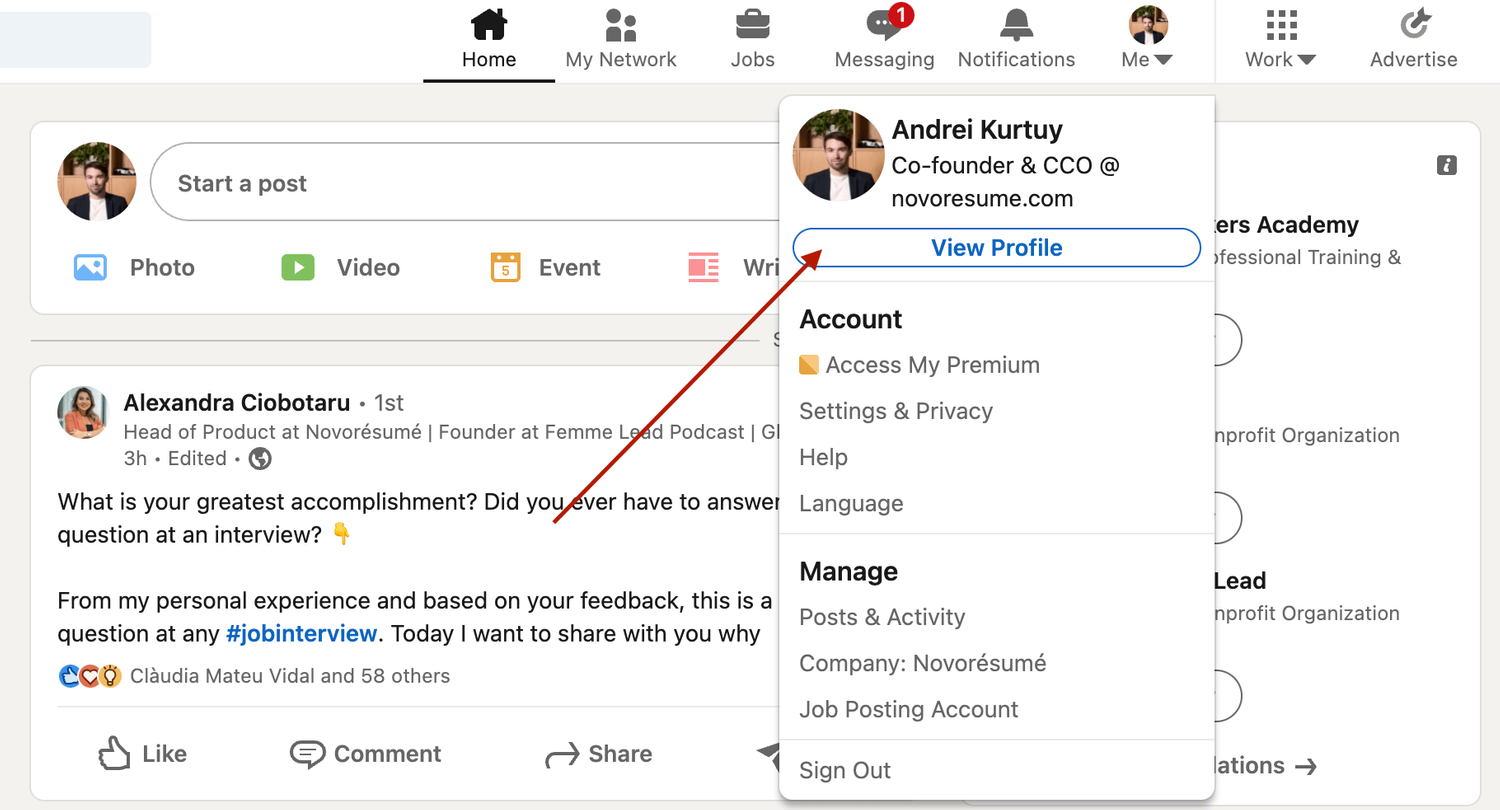
Step #3: Scroll down and click the Add Featured link.
Step #4: If you don't see the “ Featured” section , it might be disabled. If that’s the case, scroll to the top of your profile and select “ Add profile section” , then “ Recommended” , and then “ Add featured”, and finally "Add Media" .
Step #5: Otherwise, if your Featured section is enabled, click Add Favorites or the plus icon , and select Media from the drop-down menu.
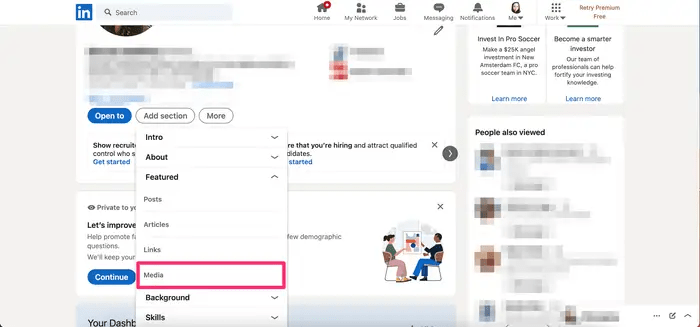
Step #6: In the file upload window that appears, select the resume document you want to upload and click Open.
Step #7: A preview of the document will pop up, as well as fields to title and describe your resume. Only the title is required.
Step #8: After filling in the title and description, click Save .
And just like that, everyone will be able to view your resume in the Featured part of your LinkedIn profile .
Want to learn more about how to actively find a job with LinkedIn? Check out our guide to LinkedIn networking !

Applying for Jobs on LinkedIn? Add Your Resume Using Easy Apply!
Now, when looking for work, it’s best to tailor your resume to each position rather than use the same one for all applications. Customizing your resume to the job not only improves your chances of getting hired but also shows the recruiter that you're dedicated and detail-oriented.
And, unfortunately, simply adding your resume to your LinkedIn profile doesn’t allow you to tailor your resume to specific job positions.
The good news? LinkedIn has thought about this.
If you’re job hunting and applying to several positions, you can upload different, customized versions of your resume using LinkdeIn's “ Easy Apply ” function.
Here’s exactly how you can do it:
Step #1: For starters, check the job position you’re applying for. The Easy Apply function will allow you to upload your resume straight to LinkedIn. Any listing that just has an "Apply" tab will require you to submit your resume via a third-party website.
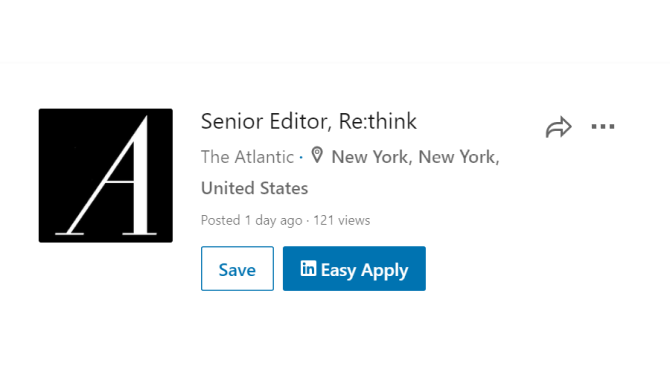
Step #2: If applicable, select Easy Apply . Scroll down until you see a button that says Upload Resume .
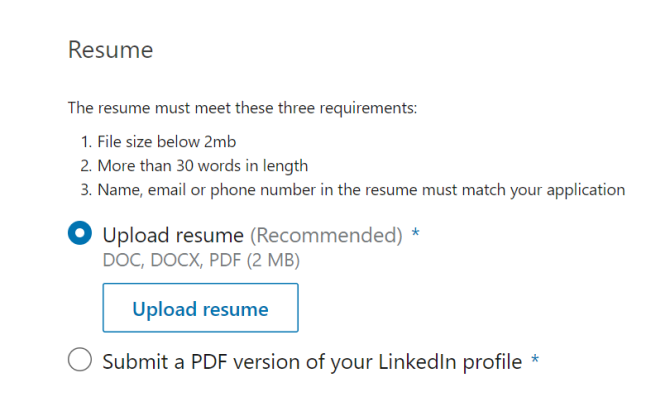
Step #3: To upload your resume, navigate to the resume file on your computer and select Open.
Step #4: From here on, you can keep revising your application and, when finished, click the Submit Application tab.
The best part? LinkedIn will save this version of your resume in case you need to use it for another job.
Should I Add My Resume on LinkedIn?
The answer is a clear “yes!”
When a potential employer lands on your LinkedIn page, they won’t have enough information just with your personal profile to see if you’re qualified for whatever job they’re considering you for.
Simply by adding a resume, you’re adding a new level of depth to your LinkedIn profile and making it more likely that prospective employers reach out to you.
How to Download Your LinkedIn Profile As a Resume (With Pros & Cons)
Just like it allows you to upload your resume online, LinkedIn also lets you download your profile on the platform as a resume.
All LinkedIn profiles feature a “Save as PDF” tab that will take your LinkedIn profile and save it on your device as a PDF.
This PDF will contain everything you’ve listed on LinkedIn, including your education, work experience, and skills.
To download your LinkedIn profile as a resume, the first thing you need to do is open LinkedIn in a web browser on your computer.
After selecting the profile icon at the top, click View Profile.
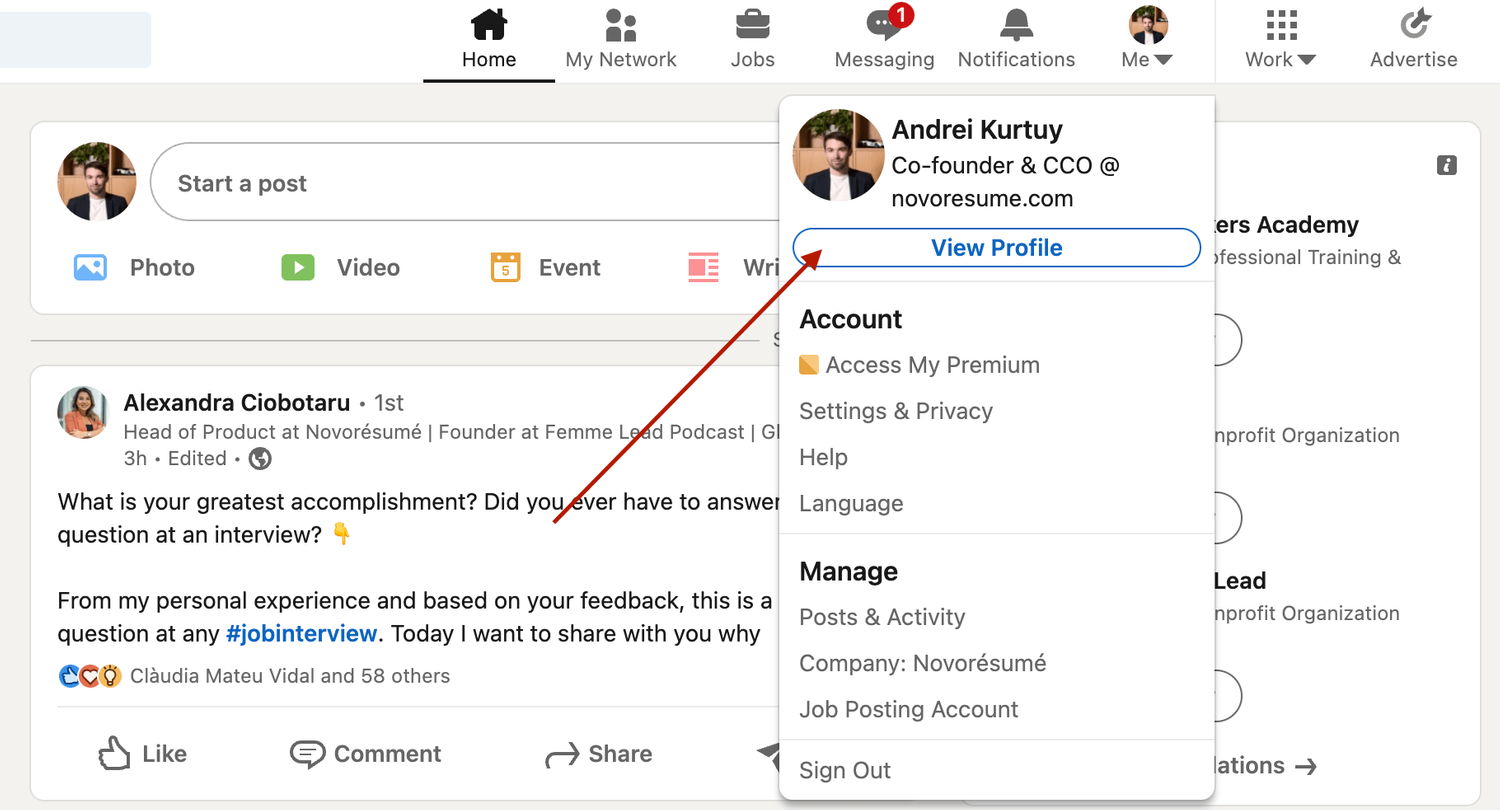
On the profile page, right below the profile picture, click More and select Save to PDF .
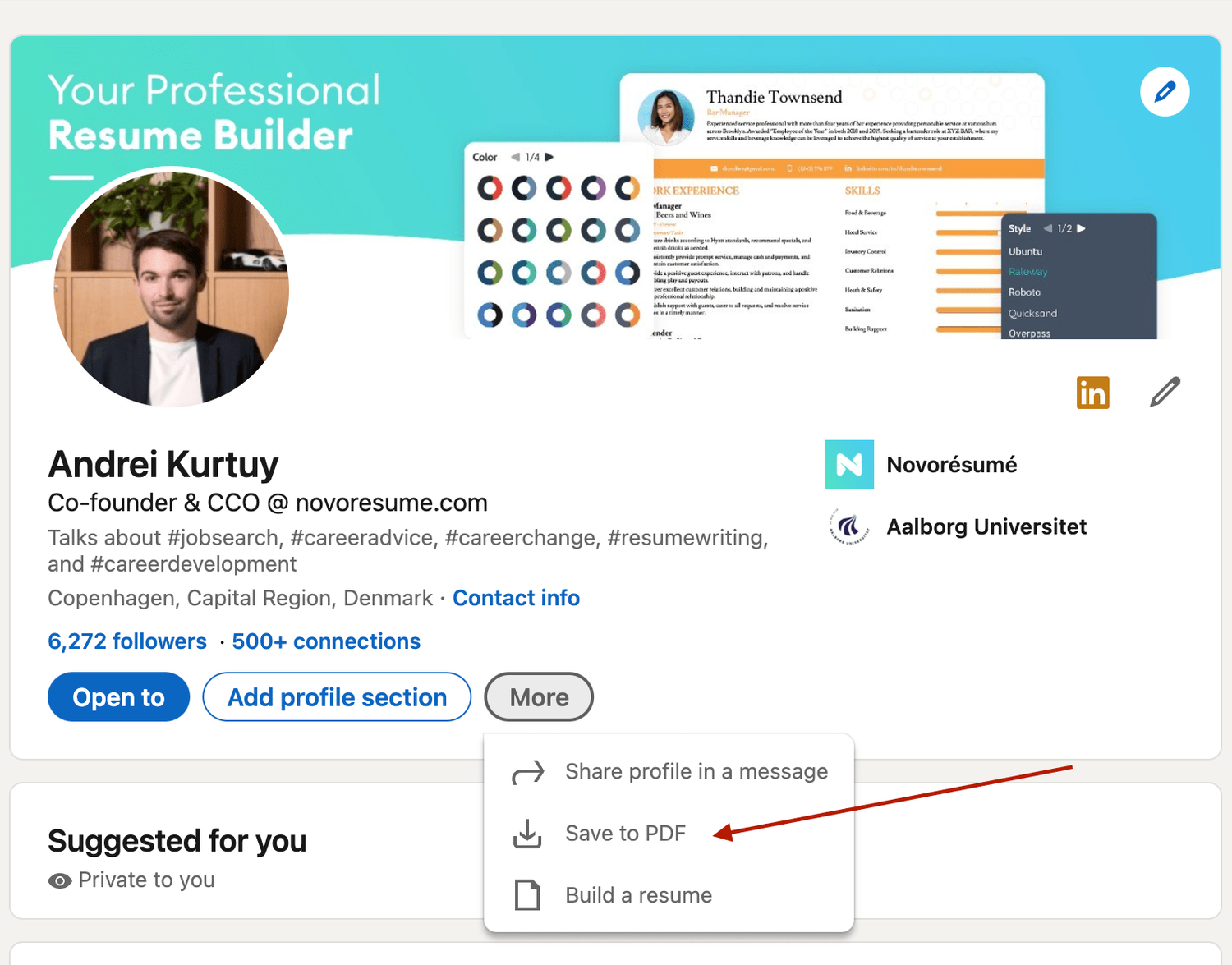
In a few seconds, your download will begin and the PDF will show all the information included in your profile.
Now, if you want to add, update, or omit certain elements from the profile before saving it, you can use LinkedIn’s resume tool to do so. Once you’re pleased with the result, you can hit Save.
However, the real question here is , is using a LinkedIn profile as a resume a good idea?
The answer is no .
The LinkedIn resume is simply not that effective for several reasons:
- It simply doesn’t look that good. And yes, your resume’s design does matter. The cleaner your resume layout, the easier it is to scan, and as such, more likely to get read by the HR manager.
- It’s not comprehensive enough. Your LinkedIn profile should not be as detailed as your resume. The purpose of a LI profile is to act as a brief introduction to you as a professional, not to sell you as a candidate.
- The output might be too long. Generally, you want to keep your resume length to one, maybe two pages max. A LinkedIn profile export can be longer than that.
Want to use a tried-and-tested resume template instead? Check out the Novorésumé resume builder !
It’s super easy to use and comes with 16 tried-and-tested templates . And the best part? Our resumes look super slick!
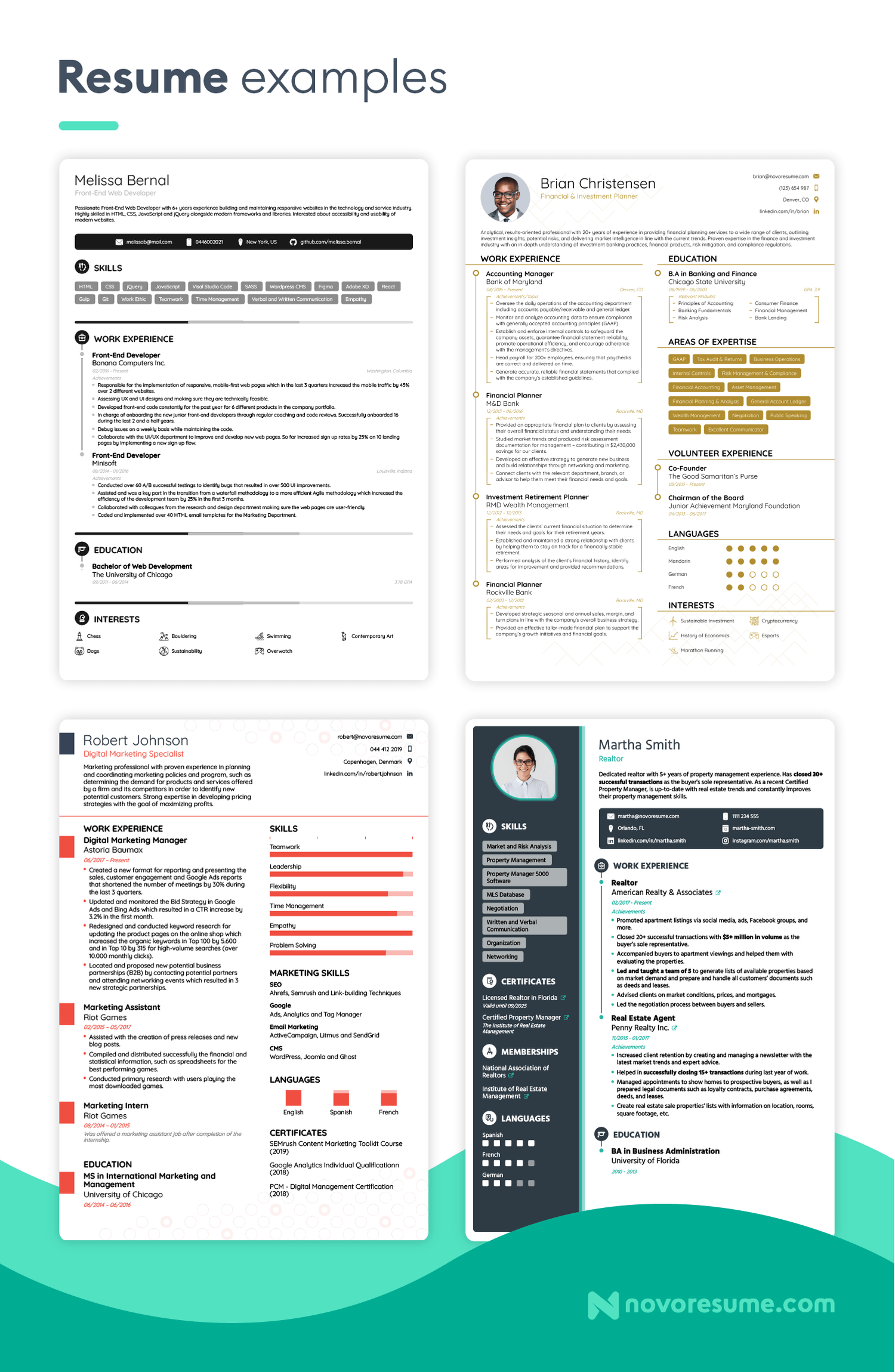
Key Takeaways
And that about sums it all up about how to best combine your LinkedIn profile & your resume!
Before you go, though, let’s recap the most important points we covered in this article:
- LinkedIn is much more than a CV on the internet. A LinkedIn profile should emphasize your ties to persons and employers, while your CV should present a clear professional goal.
- There are 2 simple ways to submit your resume to LinkedIn: directly through uploading or by using the Easy Apply feature for specific jobs.
- When hunting for a job on LinkedIn, don’t just rely on your CV - make sure your profile is fully updated too.

To provide a safer experience, the best content and great communication, we use cookies. Learn how we use them for non-authenticated users.
Protect your data
This site uses cookies and related technologies for site operation, and analytics as described in our Privacy Policy . You may choose to consent to our use of these technologies, reject non-essential technologies, or further manage your preferences.
- Resume and Cover Letter
- How to Put LinkedIn on a...
How to Put LinkedIn on a Resume (with Examples)
10 min read · Updated on March 27, 2024

Here's how to best represent LinkedIn on your resume so you receive the right type of attention
It's common knowledge that LinkedIn is the top professional social media site used. Unlike other older social media sites that have declined in popularity over the years, LinkedIn has maintained its popularity and has been actively used since its launch in 2003. With more than 1 billion users worldwide and 67 million companies on the site, it's a go-to resource to network, recruit, find and apply for jobs, promote your expertise, and more.
So, if you're not on LinkedIn, create an account as soon as possible. For those of you who are on LinkedIn, you might be wondering if you should include LinkedIn on your resume. Great question!
In this post, we'll cover:
Why you should include LinkedIn on a resume
How to update your LinkedIn profile so it's safe to share your URL
How to create a custom LinkedIn URL
Ways to personalize your LinkedIn URL
Where and how to put LinkedIn on your resume
When not to include LinkedIn on your resume
How to include LinkedIn Learning on your resume
Should you put LinkedIn on a resume?
It's true that your resume is the first impression employers have of you when you apply for a job. With that said, count on LinkedIn being impression number two, given that more than 78% of recruiters use LinkedIn to find and research candidates. Some research even indicates 40% of employers won't consider you if you don't have a LinkedIn profile. In other words, as soon as your resume grabs the attention of a recruiter or hiring manager, it's likely that they're going to quickly do an online search to learn more about you, starting with LinkedIn.
So, if you've been wondering if recruiters and hiring managers really do check LinkedIn, now you know that they do. As a result, you should definitely include your LinkedIn URL on your resume. But, before you take that step, you must ensure that your profile is current and professional.
How to update your LinkedIn profile before sharing your URL
Even if you choose not to include your LinkedIn URL on your resume, based on the stats above, it's still probable that hiring teams will look for it anyway. So, first things first, you need to ensure your LinkedIn profile has all the necessary elements and is professionally written. The last thing you want is for a hiring manager to find your profile halfway complete - that scenario is likely to put your resume in the thanks-but-no-thanks pile.
While it's true that your LinkedIn profile and resume need to align with each other, the great thing about your LinkedIn profile is that it gives you the chance to share more about yourself than your resume can highlight - another reason to be sure to include LinkedIn on your resume. Your LinkedIn profile provides you with a unique opportunity to showcase your personality and all of your professional history - it's a way to highlight your personal and professional brand.
To ensure your profile is up to par and does what it's meant to do (land an interview and help you to get hired), you want to customize it as follows:
Include a professional photo and cover image
Craft a catchy headline
Add a standout summary in the “About” section
Add your work history in detail
Include all of your skills
Seek endorsements
Include your education , training, licenses, and certifications
Request recommendations
Add work samples, if possible
Complete all relevant sections
For more detailed information on how to best complete your LinkedIn profile, refer to “ 12 Ways to Make Your LinkedIn Profile Stand Out .”
If you don't currently have a LinkedIn profile, use caution when rushing to create one. Yes, you want to have a profile up and running as soon as possible - especially if you're in the market for a new job - but don't create it in haste. Instead, when you're ready, give it some thoughtful consideration and take the time required to ensure it's a profile you're proud to share with employers.
Another essential step to take before adding your LinkedIn URL to your resume is personalizing it. Yes, you could use the LinkedIn-generated URL that includes your full name followed by a string of seemingly random numbers and text at the end, but doing so looks unprofessional. In the examples below, if you compare how a LinkedIn-generated URL looks with how a customized URL looks, which is better?
LinkedIn-generated URL : linkedin.com/in/carry-groove-521a7699744/
Customized URL: linkedin.com/in/carrygroove
Not only does the customized URL look more professional, it's also easier to recall. Plus, not customizing your URL can make you come across as being lazy or not caring enough about your job application.
Now that you're clear it's essential to customize your LinkedIn URL, here are the steps to do so:
Log into your LinkedIn profile
On the upper middle to right side of the LinkedIn navigation, click on the “Me” icon
From the menu that appears, click on “View Profile”
Select “Edit public profile & URL” from the top right corner, which will take you to your public profile settings
Click on the pencil icon below and to the right of “Edit your custom URL”
Customize the last part of the URL where you can enter information and click “Save”
Ways to customize and personalize your LinkedIn URL
LinkedIn allows you to customize your URL with 3 to 100 numbers or letters. When choosing what to use for the customized aspect, first remove any random string of text or numbers following your name. If your name alone isn't available, the next best option is to use a variation of your name that is still recognizable and professional. You can also include your job title or profession for URL customization.
Here are some examples of how to personalize your URL:
Add an available and easy to remember number at the end: linkedin.com/in/jamesjones25
Use your title or area of expertise: linkedin.com/in/jamesjoneshrgeneralist
Include your credentials: linkedin.com/in/jamesjonesCPA
Add a phrase that relates to your personal brand: linkedin.com/in/jamesjonesmortgageloanexpert
Add your middle initial: linkedin.com/in/jameszjones
Where to include a LinkedIn URL on your resume
You're likely not surprised to learn that your LinkedIn URL should go at the top of your resume with your contact information . It's typically the last piece of contact information you'll include, following your phone number and email address.
When sending your resume by email, it's also wise to include your hyperlinked LinkedIn URL in your email signature. This offers easy access to your LinkedIn profile before the recruiter or hiring manager even looks at your resume. It's a good idea to include your LinkedIn URL in the contact information section of your cover letter , too.
How to put your LinkedIn URL on your resume
When listing your LinkedIn URL:
You don't need to include the "https://www." at the beginning. Only listing the rest of the URL is sufficient - for example, linkedin.com/in/karenjohnson22
You don't need to include a LinkedIn label for the URL - the employer will know what the URL is referencing since all LinkedIn URLs begin with "linkedin.com/in/"
Hyperlink the URL in electronic versions of your resume
On the rare occasion that you might mail a hard copy of your resume, be sure the URL is easily legible and remove the hyperlink
How to put LinkedIn on a resume: example
When you've added your LinkedIn URL to your resume, it could look like this:
[email protected] | 555.555.5555 | linkedin.com/in/marysmith11
When not to include a LinkedIn URL on your resume
It's clear that putting LinkedIn on your resume adds value in most instances. However, there are a few scenarios where you shouldn't include LinkedIn on your resume.
Don't include your LinkedIn URL if:
You haven't customized your LinkedIn URL. As mentioned earlier, not customizing your URL might make you appear lazy to recruiters and hiring managers. Since the LinkedIn-generated URL also tends to be long and odd-looking, it could be distracting to human readers vs. adding value the way you want it to.
Your profile is out-of-date and incomplete. Again, it's imperative that your LinkedIn profile is current and complete if you're in the job market and share your URL on your resume.
You don't feel good about your profile. Even if your LinkedIn profile is current, if you don't feel good about it or don't feel it represents you in the best light possible, don't include the URL on your resume. Instead, wait until you've made the updates and changes that make you want to share it. With that said, since employers tend to look you up even if you don't include your URL, try to make those changes with thoughtful consideration sooner rather than later - especially if you're currently applying for jobs. You also have the option of switching your profile to private until you're ready to make it public. You can always seek professional support to help you update your profile if you're struggling to do so yourself.
Your LinkedIn profile merely mirrors your resume. A benefit of including your LinkedIn URL on your resume is that it gives hiring teams insight into additional skills and experiences you have, as well as who you are as a person. If your LinkedIn profile and resume are virtually the same, then hiring teams might wonder why you included the URL at all.
How to add LinkedIn Learning to your resume
If you have a LinkedIn learning certificate, it can be a valuable addition to enhance your job marketing materials. Here are some ways to include LinkedIn Learning on your resume:
Include it in your Certifications section. The most obvious place to include a LinkedIn Learning certificate is in your list of certifications, if you include such a section on your resume.
Share it in your Education section . Suppose LinkedIn Learning is your only certification or additional training beyond your education. In that case, you can choose to list it with your education. For this scenario, some good naming conventions for the section are “Education & Certifications” or “Education & Credentials.”
Reference it in your resume summary. You might mention your LinkedIn Learning certificate in your resume summary , if it helps to fill in any skills gaps you have or if you lack relevant work experience for the position.
Add it to your skills or competencies list. If you don't need to emphasize your LinkedIn Learning training in your summary, or are forgoing a Certifications section on your resume, then you can opt to list it in your skills or competencies list.
LinkedIn on your resume is expected
In today's world, employers expect to see your LinkedIn URL on your resume. Be sure to include your personalized URL with your contact information and, simultaneously, ensure your LinkedIn profile is professionally written and up to date. Hiring managers will thank you!
And if you have any LinkedIn Learning training that's relevant to the job, be sure to include it where appropriate. Doing so can further enhance your resume and prove you're the perfect candidate for the job. Good luck!
Do you want to know whether your resume correctly represents your LinkedIn URL as well as other pertinent elements? Why not submit it for a free resume review by our team of expert resume writers ? They'll work with you and show you exactly what to include and how to include it to create the best resume possible!
Recommended reading:
How to List Certifications on a Resume (with Examples)
5 Easy Ways to Spring Clean Your Resume
How to Check if My Resume is ATS-Friendly for Free
Related Articles:
What are Social Skills and Why Are They Important in Your Job Search?
How to Upload Your Resume to LinkedIn - Step by Step Guide
Should You Use LinkedIn Easy Apply?
See how your resume stacks up.
Career Advice Newsletter
Our experts gather the best career & resume tips weekly. Delivered weekly, always free.
Thanks! Career advice is on its way.
Share this article:
Let's stay in touch.
Subscribe today to get job tips and career advice that will come in handy.
Your information is secure. Please read our privacy policy for more information.
Stormy Daniels breaks her media silence and says Melania should leave Donald Trump
- Stormy Daniels has said Melania Trump should leave her former-president husband.
- Donald Trump was found guilty of all 34 felony counts related to a hush-money payment to Daniels.
- Daniels said he should go to prison or become a "volunteer punching bag at a women's shelter."

Stormy Daniels has said Melania Trump should leave Donald Trump , breaking the media silence she'd held since the former president was convicted on Thursday.
"I don't know what their agreement may or may not be, but Melania needs to leave him. Not because of what he did with me or other women but because he is a convicted felon," the adult-film star said in an interview with The Mirror published over the weekend.
On Thursday, Trump was found guilty on 34 counts of falsifying business records related to a hush-money payment made to Daniels, who says she had a sexual encounter with him in 2006.
Daniels, whose real name is Stephanie Clifford, didn't mince her words about Trump in the interview.
"It's been proven he is abusive; he was found liable for sexual assault and tax fraud and is now a criminal," Daniels told The Mirror. "He's neither Teflon Don nor Teflon Con anymore."
Representatives for Trump didn't immediately respond to a request for comment from Business Insider sent outside regular business hours.
While Trump has appeared defiant in the face of his growing legal problems, staffers say he's often afraid of Melania Trump's reactions to them.
Related stories
The Washington Post reporter Mary Jordan wrote in her book " The Art of Her Deal: The Untold Story of Melania Trump " that when Trump's infamous "Access Hollywood" tape was released in 2016, he took two hours before finally deciding to see his wife, according to an excerpt .
In November 2022, Trump's former aide Kellyanne Conway testified to the House panel investigating the Capitol riot that Melania Trump was the only person Trump feared .
"He listens to many of us, but he reserves fear for one person, Melania Trump," Conway said.
The former president told Fox News' " Fox & Friends " in a pre-taped interview that aired Sunday that the Manhattan trial had taken a toll on his wife.
"She's fine, but I think it's very hard for her. I mean, she's fine, but she has to read all this crap," Trump said.
FOX & FRIENDS: How's Melania doing? TRUMP: She's fine, but I think it's very hard for her. I mean, she's fine, but she has to read all this crap. pic.twitter.com/T8KZXEnvXC — Aaron Rupar (@atrupar) June 2, 2024
Thursday's conviction makes Trump the first former US president to become a felon.
Trump could face a maximum sentence of up to four years in prison, though legal experts say he's unlikely to spend any time behind bars .
"I think he should be sentenced to jail and some community service working for the less fortunate or being the volunteer punching bag at a women's shelter," Daniels told The Mirror.
Trump's recent conviction doesn't seem to have dampened his appeal to his supporters, who continue to view him as the GOP's best shot at retaking the White House in November.
In fact, the Trump campaign's fundraising page crashed less than an hour after he was convicted on Thursday. The page was restored about half an hour later.
"The American people see through Crooked Joe Biden's rigged show trial," Trump's campaign team said in a post on X . "So many Americans were moved to donate to President Trump's campaign that the WinRed pages went down."
Watch: Donald Trump was indicted in New York. Here's what we know so far.
- Main content
- My View My View
- Following Following
- Saved Saved
Will Zantac ruling make Delaware a mass torts magnet?
- Medium Text

- Company GSK plc Follow
- Company Pfizer Inc Follow
- Company Sanofi SA Follow
Sign up here.
Reporting By Alison Frankel
Our Standards: The Thomson Reuters Trust Principles. New Tab , opens new tab

Thomson Reuters
Alison Frankel has covered high-stakes commercial litigation as a columnist for Reuters since 2011. A Dartmouth college graduate, she has worked as a journalist in New York covering the legal industry and the law for more than three decades. Before joining Reuters, she was a writer and editor at The American Lawyer. Frankel is the author of Double Eagle: The Epic Story of the World’s Most Valuable Coin.
Read Next / Editor's Picks

Industry Insight Chevron

David Thomas
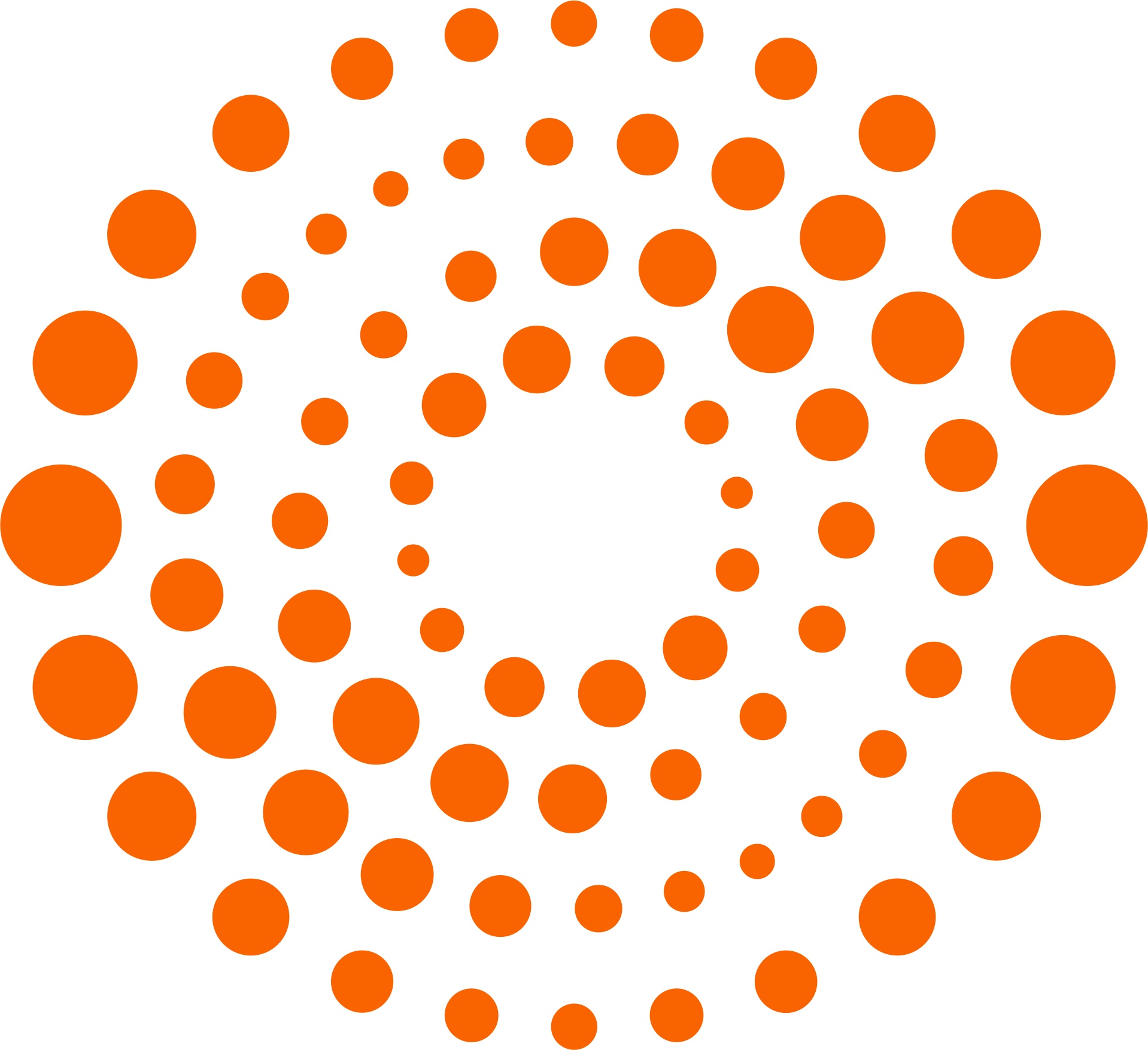
Mike Scarcella, David Thomas

Karen Sloan

Henry Engler
We've detected unusual activity from your computer network
To continue, please click the box below to let us know you're not a robot.
Why did this happen?
Please make sure your browser supports JavaScript and cookies and that you are not blocking them from loading. For more information you can review our Terms of Service and Cookie Policy .
For inquiries related to this message please contact our support team and provide the reference ID below.

IMAGES
VIDEO
COMMENTS
LinkedIn offers multiple methods to upload your resume to LinkedIn, including uploading it to job applications as well as displaying it on your profile. Create your resume. Upload your resume to ...
From LinkedIn's navigation bar, select Jobs . From the positions offered, find one that has the Easy Apply icon on it. Those are the jobs that you can quickly apply to using a saved resume on LinkedIn. When prompted, click Upload Resume and attach your latest resume to the application. If you're using different resumes for different ...
How to upload your resume to LinkedIn for future applications from the app. From any page on LinkedIn, click on the "Jobs" icon on the bottom of the screen. Next to the "Search jobs" field, click on the three dots. Select "Application settings" from the menu that appears. Under "Manage your resumes," click on the oval "Upload ...
Go to the job posting you want to apply for. Click the "Easy Apply" button. Fill in your details and click "Next" until you get to the resume section. Choose "Upload resume" and select your resume file. Click "Review" and complete your application. How to upload a resume to a job posting on LinkedIn.
3. Click " Data privacy " on the left sidebar and select " Job application settings .". 4. Click " Upload Resume " under "Manage your resumes" and select your file from your computer or device. Switch on the "Save and manage your resumes and answers" button. 3. - Add a resume to the LinkedIn profile.
To begin adding your resume to your profile, launch your preferred web browser on your desktop and open LinkedIn. Sign in to your account on the site. Then, in the site's top-right corner, click Me > View Profile. On your profile page, beneath your name, click "Add Profile Section." On the "Add to Profile" window, select Recommended > Add Featured.
Now, when it comes to uploading your resume on LinkedIn, the process is fairly easy. Follow these steps to upload your resume directly to your profile: Step #1: Click the Me tab on the top toolbar below your profile photo. Step #2: Choose View Profile from the drop-down menu that appears. Step #3: Scroll down and click the Add Featured link.
2. On the left-hand side, underneath your name and connections, choose the grey bubble labeled "Add section". Navigate to your LinkedIm profile page. 3. In the drop down menu labeled "Featured," choose "Media". How to upload your resume in LinkedIn. 4. Navigate to the file on your computer and click "Open".
Step 1: Find an "Easy Apply" job listing and click on it to see the full job description. Step 2: Click the "Easy Apply" button and complete the required fields. If the button just says "Apply", you won't be able to upload a resume via LinkedIn but will have to apply through the company website. Step 3: Select "Upload Resume ...
Click the "Start a Post" button at the top of your LinkedIn feed. Click the icon that looks like a note. Click "Choose File" and upload your resume. Once those steps are complete, click "Done" at the bottom right of the window. With this method, people can now download your resume directly from the post.
How to Download Your LinkedIn Profile as a Resume—Step by Step. Go to the "Me" icon at the top of the LinkedIn page. Click "View profile.". Click the "More" button in the profile introduction card. Choose "Save to PDF" in the dropdown. But—. Don't treat a hard copy of your LinkedIn profile as a ready resume.
If you're a good fit for the job, minor resume nitpicks will never get in your way of an interview. Now if you're talking about major issues like using a resume that's two years old, of course, you should send in the correct version because of the damage that mistake could do.
In this video tutorial, I show you how to upload your resume to LinkedIn. This will allow you to upload and update your resume as much as you want. This way ...
Here are 5 reasons you should keep your LinkedIn profile updated at all times. 1. LinkedIn is a valuable networking tool. You've heard it before (and even from us), networking is essential to your professional success. The power of networking goes far beyond the job search.
Open the Zip folder in your computer's File Explorer (PC) or Finder (Mac) Click the place where you want to put the icon on your resume. Choose "Insert" from your word processor's menu (usually on the top-left) In MS Word, choose Pictures > Picture from File. In Google Docs, choose Image > Upload from computer.
Tap on the Me icon next to the search bar at the top. On the slide menu, tap View Profile under your name. Tap the gear icon in the top right corner. Select the privacy tab, and tap on Edit your public profile. Edit your custom URL. To share the link, tap on the URL and hold your finger for a moment. This is it.
On the upper middle to right side of the LinkedIn navigation, click on the "Me" icon. From the menu that appears, click on "View Profile". Select "Edit public profile & URL" from the top right corner, which will take you to your public profile settings.
A resume is a document used in the hiring process that summarizes your work history, skills, and qualifications. The goal of your resume is to quickly communicate to employers why you're the best candidate for the job.. There are a variety of ways to format your resume.. Unless you have large gaps in your work history, you should format your resume chronologically (with your most recent ...
Think tank floats idea of a nuclear explosion Says idea would be to remind West of nuclear war threat Some other security experts, lawmakers back the idea Proposal comes as Moscow warns West on ...
Career coach and LinkedIn expert (Linked Into Jobs); author and founder of The Job Search School. Learn how to find your dream job. It's an ideal time for career changes. Why? Well, as Baby ...
Stormy Daniels has said Melania Trump should leave her former-president husband. Donald Trump was found guilty of all 34 felony counts related to a hush-money payment to Daniels.
Russian sources indicate Putin ready to halt conflict at front; Putin to take more land to pressure Kyiv to talk: sources; Does not want another national mobilisation: sources
Use this flowchart to see which resume format you should use: Resume formatting tips. Your resume's content is ultimately what will get you interviews. However, minor details like your resume's margins, line spacing, and text alignment ensure your resume is easy to read and professional.
June 3 (Reuters) - If you are mass torts lawyer, you should be paying attention to a trend that has emerged in litigation over the discontinued heartburn medication Zantac. On Friday, as my ...
Donald Trump is seeking to spin his criminal conviction into gold with an appeal to donors to contribute money to his newly embattled presidential campaign.